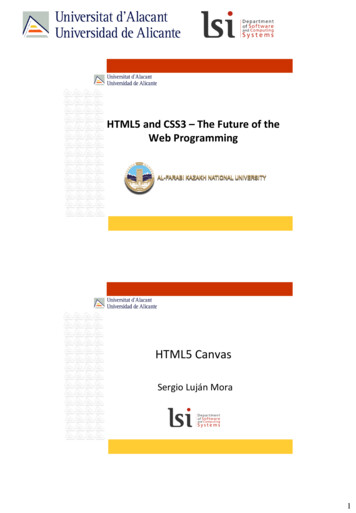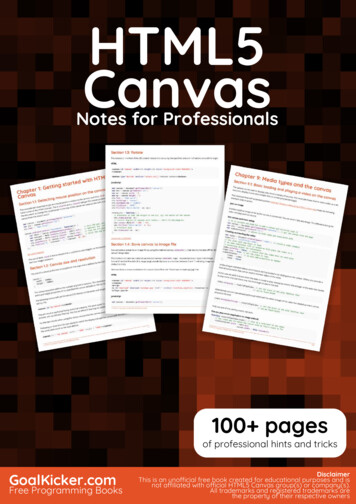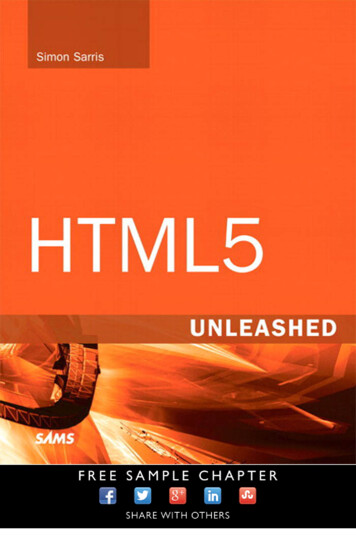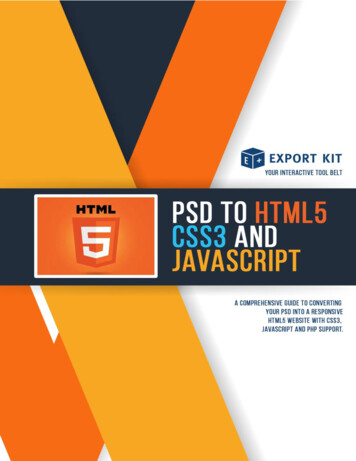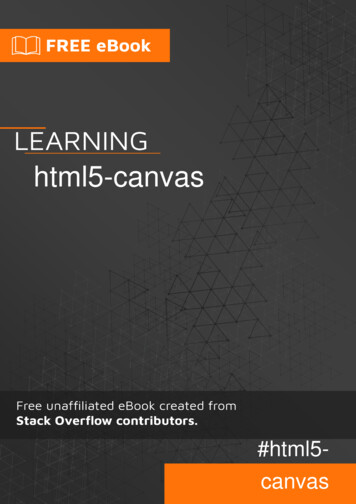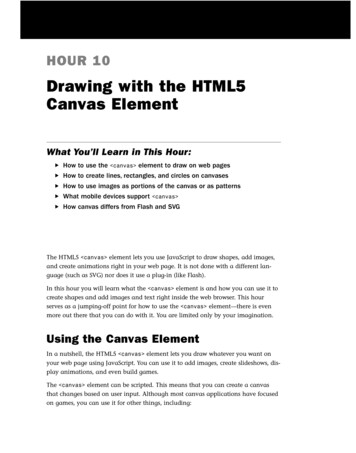
Transcription
How to UseHow to UseHOUR 10Drawing with the HTML5Canvas ElementWhat You’ll Learn in This Hour:. How to use the canvas element to draw on web pages. How to create lines, rectangles, and circles on canvases. How to use images as portions of the canvas or as patterns. What mobile devices support canvas . How canvas differs from Flash and SVGThe HTML5 canvas element lets you use JavaScript to draw shapes, add images,and create animations right in your web page. It is not done with a different language (such as SVG) nor does it use a plug-in (like Flash).In this hour you will learn what the canvas element is and how you can use it tocreate shapes and add images and text right inside the web browser. This hourserves as a jumping-off point for how to use the canvas element—there is evenmore out there that you can do with it. You are limited only by your imagination.Using the Canvas ElementIn a nutshell, the HTML5 canvas element lets you draw whatever you want onyour web page using JavaScript. You can use it to add images, create slideshows, display animations, and even build games.The canvas element can be scripted. This means that you can create a canvasthat changes based on user input. Although most canvas applications have focusedon games, you can use it for other things, including:163
164HOUR 10: Drawing with the HTML5 Canvas Element. Dynamic graphs such as stock tickers. Photo galleries. Fancy fonts. Online visual tools such as mind maps and image editorsAnything you can draw or animate you can do in a canvas element. However,like every part of HTML5, you should only use it where it’s appropriate. For example, you wouldn’t use a canvas element to insert every image on your page, norshould you use it to add your page header, but you can use it to display dynamicgraphs or create online games. Instead you would use the img and header tagsto define those items.The canvas element is easy to add to your HTML documents: canvas /canvas This line creates a blank canvas in the browser. Because it has no width, height, orcontent, it doesn’t display anything on the screen. Most of the time, you will alsowant to specify a width and height and give your canvas an ID so you can referenceit in your scripts: canvas width ”350” height ”450” id ”canvas1” /canvas Of course, if that’s all you write, there will simply be a blank 350 x 450-pixel spacein your HTML.By theWaySee Your Empty CanvasesWhen working with the canvas element for the first time, setting a borderaround it so that you know where your canvases are is easiest. Add a line to yourstyle sheet—canvas { border: solid thin black; }—to add a thin borderaround every canvas on your page. When you’re done editing, you can delete thestyle.The canvas element is supported by Chrome 3.0 , Firefox 3.0 , Opera 10.0 , andboth iOS and Android 1.0 and up. Internet Explorer 9 supports it natively, and IE 7 and8 need a plug-in such as ExplorerCanvas (http://code.google.com/p/explorercanvas/).You should include text inside your canvas element to display if the element isn’tsupported by the browser: canvas This page requires an HTML5 compliant browser to render correctly.Other browsers may not see anything. /canvas
Drawing Shapes on the Canvas Element165Basic support for the canvas element is quite good on both iOS and Android. Infact, on mobile devices, the only one that is iffy is Opera mini.When you compare canvas to Flash support, you can clearly see which youshould choose for your mobile applications. Flash is not supported at all on iOSdevices, and it seems likely that this will never change.When you compare canvas to SVG support, the results are clear as well. AlthoughAndroid 3.0 supports SVG, Android 2.3 does not, so unless you are willing to leaveout the Android phone devices, canvas is still a better choice.Drawing Shapes on the Canvas ElementTo have the canvas show anything, you need to script it using JavaScript. To useJavaScript you have to attach the script to an event. An easy event to use is onclick.When a user clicks on your canvas, it will draw something. For example:function drawSquare() {var canvas document.getElementById(“canvas1”);var context canvas.getContext(“2d”);context.fillStyle “rgb(13, 118, 208)”;context.fillRect(30, 30, 150, 150);}You Can Call Your Script When the Page LoadsCalling your script onclick is a way to make the shapes more interactive, but ifyou need the canvas to be drawn when the page is live, you should draw it whenthe body loads by calling it in the body tag: body onload ”drawSquare();” .This draws a blue square on the canvas called “canvas1.” You call that function onthe canvas element in your document: canvas id ”canvas1” width ”200” height ”200” onclick ”drawSquare();” /canvas The script at the beginning of this section (“Drawing Shapes on the Canvas Element”) does four things:. line 1—Finds the “canvas1” element in your document. line 2—Sets the context to two-dimensions. line 3—Defines the fill color as blue. line 4—Draws a rectangle with four equal sides—a squareDid youKnow?
166WatchOut!HOUR 10: Drawing with the HTML5 Canvas ElementYou Must Set the ContextTo draw on a canvas element, you must pass the string “2d” to thegetContext() method. Otherwise, your canvas element will not display anything. This way, when other contexts become available, you will be able to take different actions on your canvas elements.You can then clear the entire canvas by setting the width or height. You don’t haveto change the width or height, just set it to itself, as described in the following Try ItYourself. Try It YourselfMaking a Square Appear and DisappearYou can modify the preceding script to make the square appear and disappear.1. Add the canvas element to your document: canvas id ”canvas1” width ”200” height ”200” style ”border: solid 1px black;”onclick ”drawSquare();” /canvas 2. Put in the JavaScript to draw the square when the canvas element is clicked on:function drawSquare() {var canvas document.getElementById(“canvas1”);var context canvas.getContext(“2d”);context.fillStyle “rgb(13, 118, 208)”;context.fillRect(30, 30, 140, 140);}3. Create an erase function in the JavaScript:function eraseSquare() {var canvas h canvas.width;}4. Call the erase function on a double-click in the canvas element: ondblclick ”eraseSquare();”Drawing RectanglesRectangles and squares are the easiest shapes to draw with the canvas elementbecause several functions are designed just for building them. The three functions fordrawing rectangles are
Drawing Shapes on the Canvas Element167. fillRect—For drawing a filled rectangle. strokeRect—For drawing a rectangular outline. clearRect—For making an empty, transparent rectangular shapeFigure 10.1 shows these three functions used on one canvas. The black boxes are twofillRect functions, one first filling the entire canvas and the other one last, fillingthe inner space. The white box is created with a clearRect function to bring the canvas element back to its default color (white). The thin black line is drawn withthe strokeRect function.FIGURE 10.1A canvas withfour rectanglesdrawn on it.To draw a rectangle, you use any of the three functions with the values x, y, width,and height. x and y specify the position on the canvas, where 0,0 is the upper-leftcorner. x moves the point to the right on the horizontal plane and y moves the pointdown on the vertical plane. The width and height are the size of the rectangle.If you draw two shapes on the canvas, they will layer one over the other, with thelast one written in the script being on top.
168HOUR 10: Drawing with the HTML5 Canvas ElementThe canvas element draws only in black and white unless you set styles. You canset the fill color and the line color with two properties:. fillStyle—The fill color. strokeStyle—The border colorYou can use color names, hexadecimal color codes, RGB color values, and RGB withalpha transparency color values. With alpha transparency, you can adjust colors bylayering one over another. For example, the following script would create a red boxin the upper left of the page, and a faded blue box in the lower right, with the overlap being purple:context.fillStyle “#ff0000”;context.fillRect(10,10, 300,300);context.fillStyle “rgba(0,0,255,0.5)”;context.fillRect(190,190, 300,300);You aren’t limited to flat colors with the canvas element. You can also create gradients and use them to style your fills and strokes. The two types of gradients are linear and radial. In order to create a gradient you need to use three properties:. createLinearGradient—This takes four arguments defining the x and ycoordinates of the starting point and the x and y coordinates of the end point. createRadialGradient—This takes six arguments. The first three define acircle with x and y coordinates and a radius. The second three define a second circle with x and y coordinates and a radius. addColorStop—This takes two arguments. The first is the position of thecolor on the gradient between 0 and 1. 0 is the start of the gradient and 1 isthe end. The second argument is the color written in CSS colors, just like theflat colors described earlier.You can have as many stop colors in your gradient as you like. If you start your fill inthe middle of the gradient, that stop color will fill the shape from the start to that stoppoint. Figure 10.2 shows a linear gradient on top and a radial gradient on bottom.Here is an example of how to draw a box with a two-colored linear gradient acrossthe diagonal:var linGrad context.createLinearGradient(0,0, .addColorStop(1,”blue”);// draw gradient boxcontext.fillStyle linGrad;context.fillRect(10,10, 490,490);
Drawing Shapes on the Canvas Element169FIGURE 10.2Two gradientson HTMLcanvas.Radial gradients are more complicated than linear gradients because rather thandefining two points for the gradient to draw between, you are defining two imaginary circles. The gradient travels in all directions (radially) from the center point ofthe first circle to the outer edge of the second circle. These two circles define a coneshape that creates the gradient, as shown in Figure 10.3. Circle 1 defines the startingpoint of the gradient and Circle 2 defines the ending point. The radial gradienttravels both along a line and a circle.This is different than how most graphic programs create radial gradients. In those,the center point of both the first circle and the second circle is the same, so yourgradient will always move smoothly out in all directions.
170HOUR 10: Drawing with the HTML5 Canvas ElementFIGURE 10.3Diagram of ahow a coneshaped radialgradient works.Circle 2Circle 1To create a radial gradient like the aforementioned one in the canvas element,position both circles starting at the same x and y coordinates, but make the secondone larger than the first.To define a radial gradient, you use six arguments:createRadialGradient(x1,y1,r1, x2,y2,r2)x1 and y1 are the coordinates of the center of the first circle, and r1 is the radius (inpixels) of that first circle. x2 and y2 are the coordinates of the second circle and r2 isthe radius of the second circle.Because radial gradients are defined as circles, you can use them to draw circles onyour canvas. If you want to fill an object that is not a circle, then you need to makesure the second circle completely surrounds the object.Here is an example of how to draw a circle with a radial gradient:var radGrad context.createRadialGradient(100,150,0, 100,150,70);radGrad.addColorStop(0.9, “rgb(105,138,72)”);radGrad.addColorStop(0, “rgba(171,235,108,1)”);
Drawing Shapes on the Canvas Element171radGrad.addColorStop(1, “rgba(105,138,72,0)”);// draw gradient boxcontext.fillStyle radGrad;context.fillRect(10,10, 490,490);You can see this code in action at l.Drawing Polygons and LinesTo draw other shapes in the canvas element you use lines or paths. The fivemethods used to draw and use paths are. beginPath()—This method creates the path in the canvas. closePath()—This method draws a straight line from the current point tothe start. It won’t do anything when paths are already closed or on pathswith only one point. stroke()—This draws an outline of your path. fill()—This fills in the shape of your path. moveTo()—This draws nothing, but moves the drawing position to a newlocation on the canvas.Always specify your starting position on your paths with a moveTo() command first.The canvas element will treat your first construction that way regardless of whatthe method actually is, and this will prevent surprising results.After you have moved your cursor to the starting position, to draw a line you use thelineTo() method. The lineTo() method takes two arguments: the x and y coordi-nates where the line should draw. To draw a line, you ext.lineTo(60,60);context.stroke();Fill Closes the PathIf you don’t close the path and choose to fill the shape, the shape will close automatically with a straight line from the last point on the path to the first point. Youdo not need to close the path with the closePath() method.By theWay
172HOUR 10: Drawing with the HTML5 Canvas ElementTo draw a triangle, you ext.fill();You may need to increase the size of your canvas with the width and height attributes to allow this example to fit. Try It YourselfDrawing an OctagonIn this exercise you will use lines to draw the edges of an octagon. This won’t draw aperfect octagon but it will create an eight-sided figure.1. Start your path and move your drawing point to 200,0:context.beginPath();context.moveTo(200,0);2. Draw a line to 400,0:context.lineTo(400,0);3. Draw seven more lines to 600,200; 600,400; 400,600; 200, 600; 0,400; and );context.lineTo(0,400);context.lineTo(0,200);4. Close your path:context.closePath();5. Change the fill color to red:context.fillStyle “#ff0000”;6. Fill in your octagon:context.fill();If the octagon you build is too big, you may need to increase the size of your canvas to make it fit.
Drawing Shapes on the Canvas Element173You can also adjust the width of your path lines, the shape of the end of the lines,and how these lines are joined together using the lineWidth, lineCap, lineJoin,and miterLimit properties.The lineWidth property changes the width from the default 1 unit (the spacebetween grid marks—essentially a pixel) to whatever positive number you want. Thewidth is centered on the path. To draw a line 2 units wide, you write:context.lineWidth “2”;The lineCap property changes how the end point of the lines is drawn. There arethree values: butt, round, and square. The default is butt. Figure 10.4 shows threelines with the three different caps. The thin line shows the grid line where the pathwill start. As you can see the square and round styles extend past that grid line.FIGURE 10.4Three line capstyles: butt,square, andround.Butt comes right up to the grid line where the path starts. Square adds half the widthof the stroke beyond the grid line. Round adds a semicircle with a radius of half thewidth of the line beyond the grid line.The lineJoin property changes how the lines in a shape are joined together. Thethree possible values are round, bevel, and miter. The default is miter. Figure 10.5shows the three ways lines can join. The default, miter, makes a sharp corner, bevelcuts off the tip, and round makes it more curved.
174HOUR 10: Drawing with the HTML5 Canvas ElementFIGURE 10.5Three line joinstyles: miter,bevel, andround. Try It YourselfBuilding a Line with the Three Join TypesYou can build a line with one type of join, and then swap it with the other types tosee what they look like as well. Follow these steps to create a “W” shape and give thecorners different join shapes:1. Set your line width and begin the path:context.lineWidth 15;context.beginPath();2. Move the starting point to slightly inside the canvas and draw a ;3. Draw three more lines to create a “W” 0);context.lineTo(570,20);4. Change the line join style:context.lineJoin “round”;5. Stroke the path:context.stroke();
Drawing Shapes on the Canvas Element175Look at your canvas to see the default style of miter. Change the line join style to round and bevel and look at how the corners change.The miterLimit property defines how sharp or dull the miter points are on a join.The higher the miter limit, the sharper your mitered joins can be. For smaller limits,the joins are beveled when they reach that limit.Drawing CirclesTo draw a circle in the canvas element you use the arc method. To understandhow to draw the circle, you have to imagine that you are physically drawing the circle with a protractor. You set the point of your protractor in the center of the circle,bend the angle so that the pen is at the radius, start drawing at a point, and lift thepen at a second point. You can draw the circle either clockwise or counterclockwise.The canvas element draws a circle in the same way. You set the x and y coordinates for the center of the circle, the radius, the starting point on the circle (in radians), the ending point on the circle (in radians), and finally the direction to draweither clockwise (true) or counterclockwise (false). The method looks like this:arc(x,y,radius,startAngle,endAngle,true);How to Find Start and End Points for Circles and ArcsArcs in the canvas element are measured in radians, not degrees. Radians donot have the same starting point as degrees (in degrees 0 is noon, but in radians it is not). But because most people find thinking in degrees to be easier, having a conversion tool helps. In JavaScript, you can convert degrees to radians withthe following expression: var radians (Math.PI/180)*degrees.By theWayTo draw a circle, write:var startPoint (Math.PI/180)*0;var endPoint ();Try It YourselfDrawing Half CirclesUse the arc method of drawing circles, or parts of circles to build a wave pattern withhalf circles.
176HOUR 10: Drawing with the HTML5 Canvas Element1. Decide on the diameter of your circle, and define the radius as half of that:var radius 125/2;2. Define the x and y coordinates of your first circle based on the radius:var y radius 10;var x1 radius;3. Define the coordinates of the subsequent circles as multiples of the radius:var x2 3*radius;var x3 5*radius;var x4 7*radius;4. Draw the first half circle using Math.PI as your end point value to get a dius,0,Math.PI,true);context.stroke();5. Draw the second circle, only change the direction to 2,y,radius,0,Math.PI,false);context.stroke();6. Repeat for as many circles as you want on your xt.stroke();Figure 10.6 shows how this might look if you added lineWidth to make athicker line.FIGURE 10.6A wave patternmade with halfcircles.
Writing Fonts and Text on the Canvas177You can remove the extra beginPath() and stroke() methods (all but thefirst beginPath() and last stroke()) if you are filling the circles or if you want a line down the middle connecting them all.Writing Fonts and Text on the CanvasTo draw text on the canvas, use the fillText() method to define what and whereto draw:context.fillText(“Hello World”, 250, 100);This will put the text “Hello World” at the x and y coordinates 250,100.Text on a canvas is drawn on rather than displayed within the CSS box model. Youcan’t define the float, margin, padding, or word wrapping. You just set the font size,family, weight, variant, and line height, and then draw it on your canvas. You canuse several attributes to draw text:. font—This is anything that you would put in a CSS font property, such asthe font family, size, weight, variation, and line height. textAlign—This controls the alignment of your text and is similar to theCSS text-align property. It uses the values start, end, left, right, andcenter. textBaseline—This controls where the text is drawn relative to the starting position. It takes the values top, hanging, middle, alphabetic,ideographic, and bottom.Watch Baselines on Non-English TextFor English text, you can stick with top, middle, or bottom for your textBaselinevalues, but if you are going to be writing in other languages you will need to beaware of where they are anchored so that you use the correct baseline.You can style your text in the same way you style text in CSS. If you change the fontfamily, you should define multiple families the same way you would in CSS.Separate them with commas and put them in order of preference. You should endwith a generic font type such as serif, sans-serif, or monospace. Remember that ifyour users don’t have the font on their device, the canvas element is not going toprovide it for them. You’ll learn more about custom fonts in Hour 11, “Fonts andTypography in HTML5.”WatchOut!
178HOUR 10: Drawing with the HTML5 Canvas ElementHere is an example of how to add custom text to a canvas element:context.font “bold 3em/3.5em ‘Palatino Linotype’, ‘Book Antiqua’, Palatino, serif”;context.textAlign “center”;context.textBaseline “middle”;context.fillStyle “#f93”;context.fillText(“Hello World!”, 250, 250);As you can see, you change the color with the fillStyle property because you arefilling with text with the fillText method.By theWayStyle Canvas Fonts with CSSSetting the font size in CSS on the canvas element will affect the font size ofthe text. However, other CSS styles may not be applied. Be careful when youapply properties that may be inheritable, because your canvas text may end uplooking differently than you expect.You can add shadows to your drawings with four properties:. shadowOffsetX—How far the shadow should extend on the x axis.Negative values move the shadow left. shadowOffsetY—How far the shadow should extend on the y axis.Negative values move the shadow up. shadowBlur—The size of the blurring effect. The default is 0. shadowColor—The color the shadow should be. The default is fully transparent black (rgba(0,0,0,0)). Try It YourselfAdding a Shadow to TextUse the shadow properties to add text shadows to a block of text in a canvas element.1. Add some text to your canvas:context.font “bold 3em/3.5em ‘Palatino Linotype’, ‘Book Antiqua’, Palatino, serif”;context.textAlign “center”;context.textBaseline “middle”;context.fillStyle “#f93”;context.fillText(“Hello World!”, 250, 250);2. Above the text, set the x and y offsets for the shadow:context.shadowOffsetX -2;context.shadowOffsetY 2;
Displaying Images1793. Define the blur:context.shadowBlur 2;4. Choose a shadow color:context.shadowColor “rgba(0,0,0,0.5)”;Having the fillText line last in your code is important, because otherwisethe shadow and fill won’t show up. You can see an example at isplaying ImagesTo display an image inside a canvas element you need to reference an imageobject as a source file, and then draw the image onto the canvas with thedrawImage function.You have two choices for the first step. You can access an existing image on thepage (in an img tag), or you can create a new image in the JavaScript, as follows:var img new Image();img.src “images/mydogs.png”;img.onload function() {context.drawImage(img, 10,10);}As you can see, first you create the image in the JavaScript, and then, after thatimage has finished loading, draw it on your canvas at the x and y coordinatesnoted in the drawImage method.Scaling and Clipping ImagesYou can do more than just display an image with the canvas element. You canalso change the size of the image that is drawn on the canvas (scaling) and the portion of the image that is displayed (clipping).You use four parameters in the drawImage method to change the image size:context.drawImage(x, y, width, height)The x and y coordinates specify where you want the image to be placed on the canvas. The width and height parameters are the new width and height. You can makethe image larger or smaller.Clipping images is a little trickier than scaling them, but it makes sense after you’vetried it. Clipping an image adds a mask around the parts of the image that should
180HOUR 10: Drawing with the HTML5 Canvas Elementnot display on the canvas, it does not edit the image or crop it. To clip an imageyou need to indicate the coordinates, width, and height of the area to be clippedand the coordinates, width, and height where it should go on the canvas:context.drawImage(imageID, clipx, clipy, clipwidth, clipheight,gox, goy, gowidth, goheight)Following is an example of clips used in an image on the canvas:var mydogs new Image();mydogs.src “images/mydogs.png”;mydogs.onload function() {context.drawImage(mydogs, 20,50);context.drawImage(mydogs, 148, 14, 92, 120, 20,370, 123,160);context.drawImage(mydogs, 235, 122, 65, 85, 298,370, 122,160);}As you can see in Figure 10.7, some text was added for each image, but this figuredisplays just one image that was drawn on the canvas in three ways, once as thefull image and two other clips of the image.FIGURE 10.7Clips used in a canvas element.
Displaying Images181Remember that scaling is done by the browser, and there is no quality control. Imagescan become blurry if scaled up too much and grainy if scaled down too much.Adding PatternsYou can create patterns with your images with the canvas methodcreatePattern(). You tell it which image you want to use and how you want itpatterned in your canvas:context.createPattern(image, repeat-x)You can set a pattern to repeat-x (horizontally), repeat-y (vertically), repeat(tiled), and no-repeat.Try It YourselfDrawing a Fancy Border on a CanvasIn this exercise you use a single image as a repeated pattern to create a borderaround the outside of a canvas.1. Create a new image object for your pattern:var pattern new Image();pattern.src “images/leaf-icon.png”;2. Open a function when the image loads:pattern.onload function() {3. Create a new pattern:var ptn context.createPattern(pattern,”repeat-y”);4. Set the fill style to the pattern:context.fillStyle ptn;5. Build a rectangle and fill with the pattern:context.fillRect(0,0,500,500);6. Close the function:}Figure 10.8 shows how a border of leaves can be created using just one image andthe canvas element.
182HOUR 10: Drawing with the HTML5 Canvas ElementFIGURE 10.8A border patternon a canvas. How Is Canvas Different fromSVG or Flash?The biggest difference between the canvas element and SVG or Flash is that canvas is an HTML element and as such is built right into the browser and theweb page. This makes accessing the canvas element contents for scripting anddynamic web applications easy.SVG is a completely separate language written in XML, and Flash is written in SWF.Although most modern browsers and mobile devices support SVG, Flash does notwork on iOS, and Android 2.3 and Internet Explorer 8 do not support SVG. Table10.1 shows some of the features of Canvas, SVG, and Flash
SummaryTABLE 10.1Different Features of Canvas, SVG, and FlashCanvasSVGFlashVector graphicsCanvas is bitmap,but can drawvectors.SVG is vectorbased, but you canload bitmaps.Flash is vectorbased.Inline HTMLCanvas is a nativeHTML element.SVG is XML andFlash is SWF andmust be embedded. must be embeddedwith a plug-in.Scripts requiredCanvas won’tdisplay anythingwith JavaScriptturned off.SVG can be writtencompletely offlineand loaded.Flash requires a plugin, but can be writtencompletely offline.Program supportFew if anycommercialprograms exist forbuilding canvasgraphics.Many vectorgraphics programscan write SVG.Commercialapplications areavailable to writeFlash.Speed of renderingCanvas rendersimages veryquickly.SVG rendersimages slower thancanvas.Flash renders imagesslower than canvas.Event handlingUsers can only click Users can click onon the entireindividual elementscanvas.in SVG.Users can click onany element in Flash.User adoptionCanvas is HTML5and so requiresmodern browsers.SVG requiresmodern browsers.Flash has beenaround a long timeand has wide-spreadsupport.Search engineoptimization (SEO)Canvas is textbased and so isSEO friendly.SVG is text basedso is SEO friendly.Flash is anembedded SWF fileand is harder forsearch engines toread.SummaryThe canvas element is a powerful tool for building vector graphic images. In thishour you learned how to draw squares, polygons, lines, and circles using paths andrectangles.183
184HOUR 10: Drawing with the HTML5 Canvas ElementYou also learned how to add text and images to your canvas as well as put shadowson your drawings, add gradients to your fills, and manipulate images that are drawnon the canvas.This hour also discussed some of the differences between the canvas element,Flash, and SVG. You also got a sense of what each one does well so that you can usethem all effectively.The HTML5 canvas element is a very complex element, and there is still a lotmore you can learn about it. This hour provided a good overview, but it only toucheson the surface of what you can do with the HTML5 canvas element. You can also:. Animate your canvas. Scale and transform your drawings. Combine multiple drawings with clipping paths. Add interactivity. Build complex gamesCanva
Drawing Shapes on the Canvas Element 167 FIGURE 10.1 A canvas with four rectangles drawn on it. fillRect—For drawing a filled rectangle. strokeRect—For drawing a rectangular outline. clearRect—For making an empty, transparent rectangular shape Figure 10.1 shows these three functions used on one canvas.