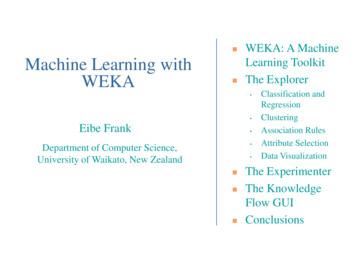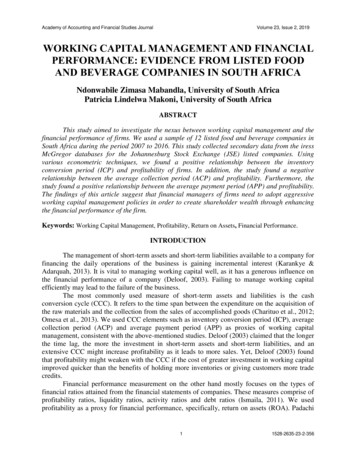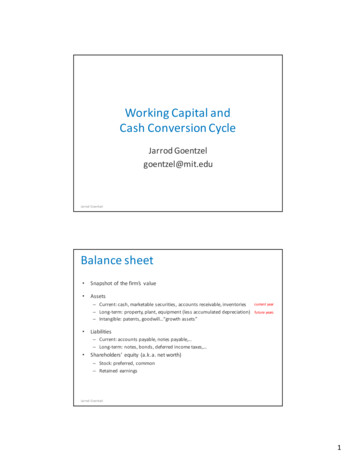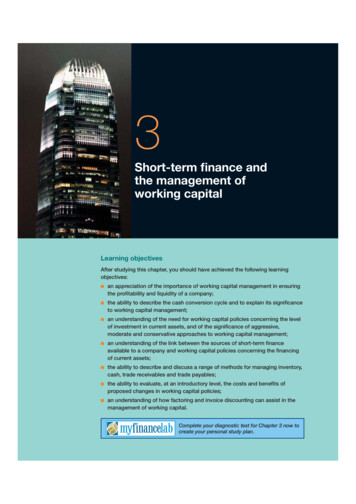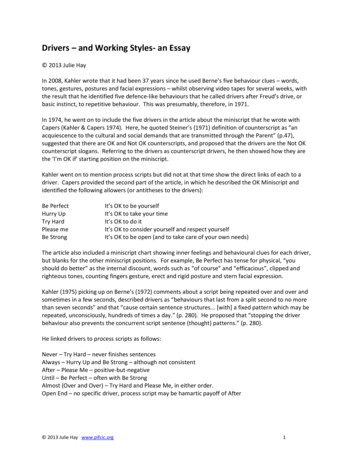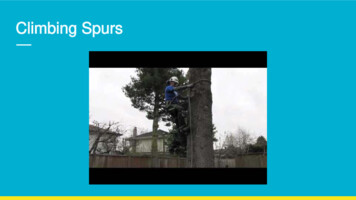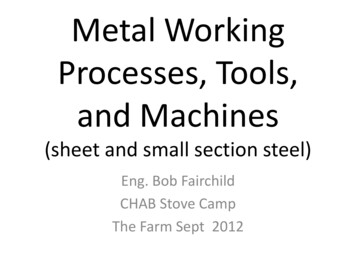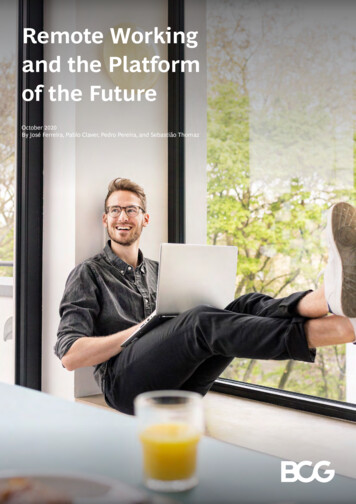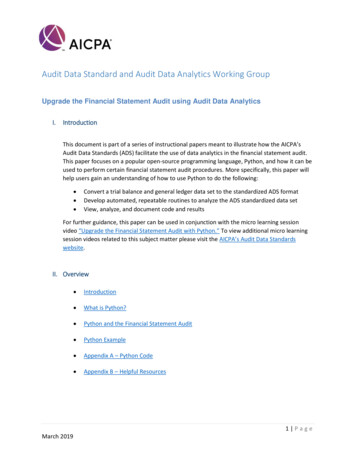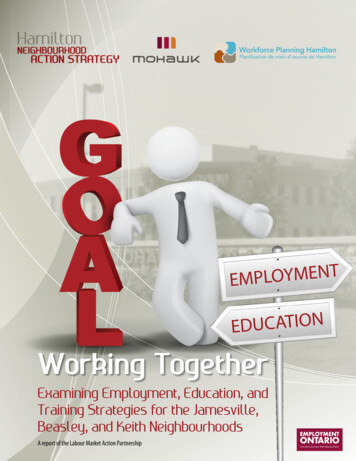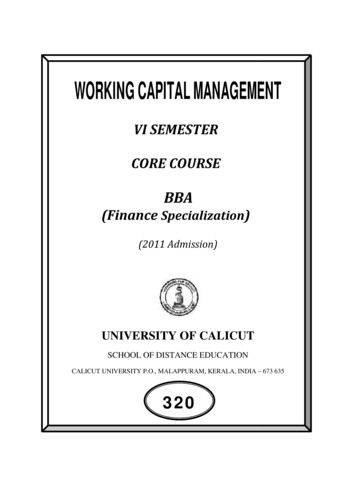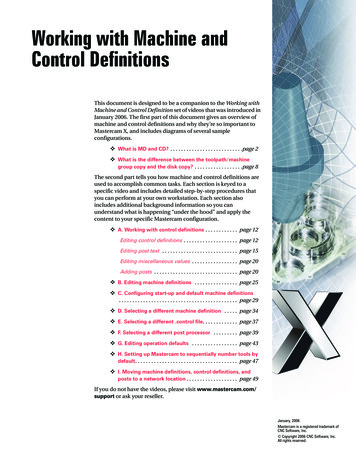
Transcription
Working with Machine andControl DefinitionsThis document is designed to be a companion to the Working withMachine and Control Definition set of videos that was introduced inJanuary 2006. The first part of this document gives an overview ofmachine and control definitions and why they’re so important toMastercam X, and includes diagrams of several sampleconfigurations. What is MD and CD? . . . . . . . . . . . . . . . . . . . . . . . . . . .page 2 What is the difference between the toolpath/machinegroup copy and the disk copy? . . . . . . . . . . . . . . . . . .page 8The second part tells you how machine and control definitions areused to accomplish common tasks. Each section is keyed to aspecific video and includes detailed step-by-step procedures thatyou can perform at your own workstation. Each section alsoincludes additional background information so you canunderstand what is happening “under the hood” and apply thecontent to your specific Mastercam configuration. A. Working with control definitions . . . . . . . . . . . . page 12Editing control definitions . . . . . . . . . . . . . . . . . . . . page 12Editing post text . . . . . . . . . . . . . . . . . . . . . . . . . . . . page 15Editing miscellaneous values . . . . . . . . . . . . . . . . . page 20Adding posts . . . . . . . . . . . . . . . . . . . . . . . . . . . . . . . page 20 B. Editing machine definitions . . . . . . . . . . . . . . . . page 25 C. Configuring start-up and default machine definitions. . . . . . . . . . . . . . . . . . . . . . . . . . . . . . . . . . . . . . . . . . . . page 29 D. Selecting a different machine definition . . . . . page 34 E. Selecting a different .control file. . . . . . . . . . . . . page 37 F. Selecting a different post processor . . . . . . . . . page 39 G. Editing operation defaults . . . . . . . . . . . . . . . . . page 43 H. Setting up Mastercam to sequentially number tools bydefault . . . . . . . . . . . . . . . . . . . . . . . . . . . . . . . . . . . . . . page 47 I. Moving machine definitions, control definitions, andposts to a network location . . . . . . . . . . . . . . . . . . . page 49If you do not have the videos, please visit www.mastercam.com/support or ask your reseller.January, 2006Mastercam is a registered trademark ofCNC Software, Inc. Copyright 2006 CNC Software, Inc.All rights reserved.
2 WORKING WITH MACHINE AND CONTROL DEFINITIONS / OverviewOverviewThis introductory section is divided into the following topics: “What is MD and CD?” below gives you a high-level description of the basicconcepts. “Using machine and control definitions” on page 3 describes how machine andcontrol definitions impact your daily work with Mastercam. The following sections take you “under the hood” for a more in-depth look at eachcomponent: “What does the machine definition consist of?” on page 5 “What does the control definition consist of?” on page 6 “What does the post processor consist of?” on page 8 “What is the difference between the toolpath/machine group copy and the diskcopy?” on page 8 answers one of the key questions many users have about usingmachine and control definitions. Finally, “Machine definition configurations” on page 9 has a series of diagramsillustrating key components of the machine definition architecture and severalsample configurations.What is MD and CD?Machine and control definitions are key building blocks in Mastercam X that let youorganize your Mastercam installation to match your shop floor. Before Mastercam X,settings that were required by your machine tool or control unit were stored in the postprocessor, job setup, or the toolpath parameters themselves. This made it difficult toprogram for different machines, or move jobs from one machine to another. In MastercamX, settings that are specific to your machine tool are stored in the machine definition, andsettings that are specific to your control are stored in the control definitions, resulting insimpler and cleaner toolpath parameters and post processors. This also lets you set up jobsfor specific machines in a much simpler and more straightforward way than ever before.To create machining jobs in Mastercam X, you need the following components. Each isstored in a separate fileMachine definition—File extension matches machine type: .mmd (Mill) .lmd (Lathe) .rmd (Router) .wmd (Wire EDM)Each file contains a single machine definition.Control definition—Stored in .control file. All products and machine types use the samefile extension. Each .control file can store several .control definitions, so that the .controlfile can be shared by multiple machines and can access multiple post processors. Think ofa .control file as a library of control definitions. It works the same way as tool libraries,which store sets of tool definitions so that individual tools can be accessed by differentmachines. If you have multiple machines and post processors to support, you can use.control files to determine which posts can be used with which machines.Post processor—Stored in a .pst file.
What is MD and CD? 3 Each control definition is linked to a specific post processor. In Mastercam X, the .pst file also stores the post text and miscellaneous values, sothat the .txt file used in earlier versions of Mastercam is no longer used.The most common arrangement for most users will be to link a single machine definitionfile, a single control definition in a .control file, and a single post processor together. In thismodel, selecting a machine definition is similar to selecting a post processor in earlierversions of Mastercam. For advanced users, the machine definition and control definitionarchitecture provides a great deal of flexibility to handle more sophisticated support needs.Using machine and control definitionsBefore creating any toolpaths or machining operations, you need to select the machinethat will run the toolpaths. All of your available machine definitions are listed on theMachine Type menu at the top of your Mastercam window.When you select a machine, Mastercam creates a machine group in the Toolpath Manager.This is where Mastercam will store all of your toolpaths for that machine. For currentMastercam users, the machine group and its properties contain most of the Job Setupfunctions from earlier versions of Mastercam.If you need to create operations for another machine, select the new machine andMastercam will create a new machine group for it. For example, if your part requires bothmilling and turning operations, you can create separate lathe and mill machine groups just
4 WORKING WITH MACHINE AND CONTROL DEFINITIONS / Overviewby selecting the proper machines, and save them all in the same part. Each machine groupstores a complete job setup for that machine.While you will work with machine definitions every time you create toolpaths, for mostday-to-day tasks, you will not need to explicitly work with .control files. Just like in a realmachine tool, the control is “bolted on” to a machine definition, so that when you selectthe machine definition, the control gets selected with it.When you select a machine from the Machine Type menu, several other things happen: A post processor is automatically selected. It is possible to configure a machinedefinition with several available post processors. In this case, a default postprocessor is automatically selected when you pick the machine, but you can selectany allowed post from the machine group properties (see “F. Selecting a differentpost processor” on page 39). Mastercam loads a set of operation defaults (.defaults file). Mastercam’s interface changes to match the selected machine. If you select a lathe,for example, the Toolpaths menu will only list Mastercam Lathe toolpaths. Inaddition, the set of toolbars changes to match the selected machine.
What is MD and CD? 5TIP: You can choose which set of toolbars to load with a specific machine. Forexample, you can choose to display the toolbars for multiaxis toolpaths when a 5axis mill is selected. Select the toolbar state in the Machine Definition Manager:Then, select Toolbar States from the Settings menu to customize the selected setof toolbars.What does the machine definition consist of?The machine definition has several major parts. First, there is a set of general machineproperties:Second, there is a component model that tells Mastercam exactly what axes and peripheralequipment are attached to the machine:For each component, you can set properties such as travel/rotary motion limits and theaxis orientation with respect to the machine world coordinate system. Mastercam Routerusers will use this section to define aggregate machining heads and drill blocks. You canalso define axis combinations for machines with multiple sets of axes, such as multispindle lathes.
6 WORKING WITH MACHINE AND CONTROL DEFINITIONS / OverviewFinally, there is the selection of .control file and default post processor:When creating a machine definitions, first select the .control file. Mastercam then displaysthe list of available post processors in the Post-processor list so you can select one.Remember that each .control file can contain several control definitions, if you wish. Eachcontrol definition is keyed to a specific post—and only one post—so that selecting a postand selecting a specific control definition amount to the same thing. You can use theControl Definition Manager to add posts so that they are available in this list (see “Addingposts” on page 20). Operators will be able to select any post that appears in this list whenthey create operations for this machine, but the post that you select here will be the default.To create and edit machine definitions, use the Machine Definition Manager:Most of the machine definition settings are available to your post processor via operationparameters. The Mastercam X Post Parameter Reference (available as a .pdf file in your\Documentation folder) describes these parameters in detail and how to access them.What does the control definition consist of?The control definition serves a number of functions. It stores settings about your control unit and its capabilities. For example,configuring feedrates, cutter compensation options, tolerances, arc and helixcreation options, as well as canned cycles and subroutines are all controldefinition settings. It contains a link to the post processor. Each control definition can point to onlyone post processor (.pst/.psb file). This means that each .control file contains acomplete set of control settings that can be customized for each post. It alsomeans that each post contains a complete set of post text and miscellaneousvalues that can be customized for each control or machine. In Mastercam X,selecting a post processor is the same thing as selecting a control definition in the.control file.Note: More than one control definition can reference the same post, so long as they arestored in different .control files or used by different types of machines. It configures the posting environment. In addition to the name and path of thepost processor, this includes which files to create (.nc, .nci, .ops), their paths, and
What is MD and CD? 7communication/DNC settings. For example, if you have a part with severalmachine groups, you can select all of the groups and post at once, even if theyfrom completely different machine types. Mastercam will automatically select theproper post and create the proper set of files for each group depending on thesettings in the control definition. It sets values for a number of pre-defined post variables. For example, many of thetolerances settings initialize pre-defined variables that in previous versions ofMastercam could only be set within the .pst file. Other pages include many NCoutput variables, such as sequence numbers and their format. Current Mastercamusers will notice that all of the numbered post questions from earlier versions ofMastercam have been replaced by control definition settings.As mentioned previously, each .control file can store several individual control definitions,each corresponding to a different post processor or machine type. However, for most usersthe most successful model will be to store a single control definition in each .control file, sothat each .control file corresponds to a single post processor.Use the Control Definition Manager to create and edit control definitions.First, select the post processor which identifies the desired control definition within the.control file:(Click the Post processors button to add posts to this list if necessary.)
8 WORKING WITH MACHINE AND CONTROL DEFINITIONS / OverviewThen, edit the control definition settings for that postby selecting control topics from the list. Mastercamorganizes all of the control settings in pages.Control definition settings are transmitted to the postin several ways. As mentioned, some controldefinition settings initialize specific pre-defined postvariables. Many of the other control definition settingsare available to your post processor via operationparameters. The Mastercam X Post ParameterReference (available as a .pdf file in your\Documentation folder) describes these parametersin detail and how to access them.In addition, the control definition provides themechanism for transmitting post text andmiscellaneous values from the .pst file to the rest ofMastercam.What does the post processor consist of?Current Mastercam users will recall that postprocessors consisted of two separate files, a primary.pst file and a .txt file that contained post text andmiscellaneous values. In Mastercam X, these havebeen combined into a single file, the .pst file(Mastercam X also supports binary and encrypted posts, .psb files. In general, references to.pst files in this document apply equally well to .psb files).Your post processor has two main sections: The first section has the post blocks, processing logic, variable declarations, andformatti
Mastercam will create a new machine group for it . For example, if your part requires both milling and turning operations, you can create separate lathe and mill machine groups just . 4 WORKING WITH MACHINE AND CONTROL DEFINITIONS / Overview by selecting the proper machines, and save th em all in the same part. Each machine group stores a complete job setup for that machine. While you will .