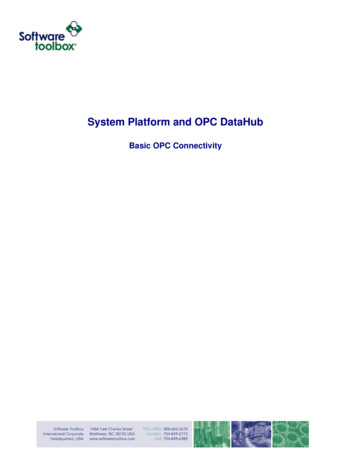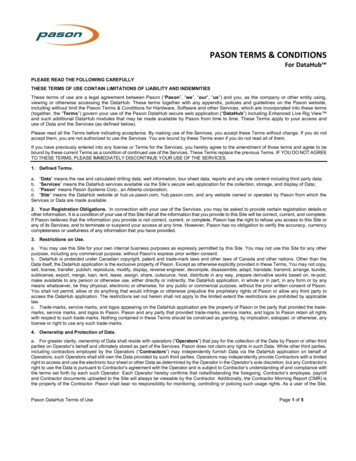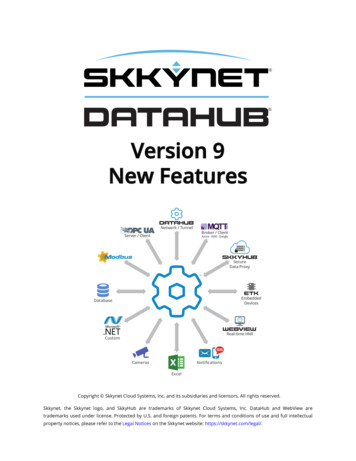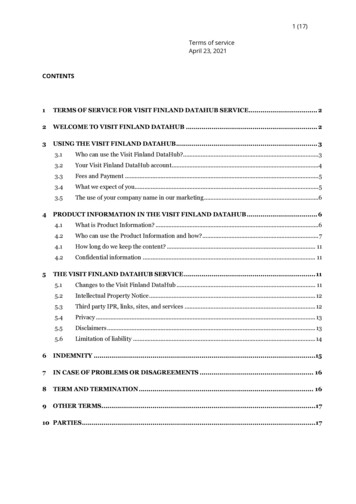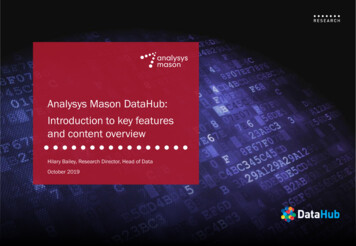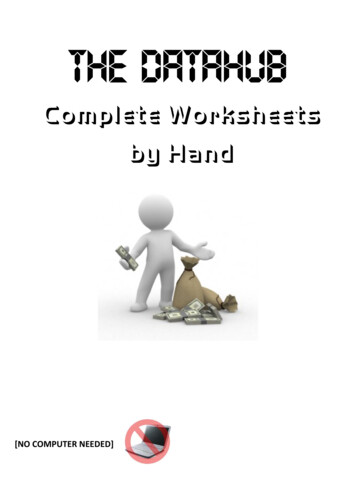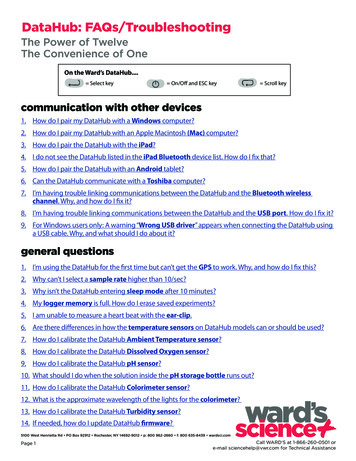
Transcription
This is a one-time action needed to install the DataHub application on your iPad.3. Press the FREE download green key to installthe application.1. Tap the iPad App Store icon.DataHub:FAQs/Troubleshooting2. Search for “Ward’s DataHub” .The Power of TwelvePairing the Ward’s DataHubwith the iPadThe Convenienceof OneThis is a one-time action needed when you connect your Ward’s DataHub to the iPad for the first time.On the Ward’s DataHub. Select key On/Off and ESC key Scroll key4. In the Bluetooth menu,1. Press the Scroll key on the Ward’spress the Scroll keycommunicationDataHub to launchwiththe Ward’s other devicesDataHub menu.until “BT pairing” is highlighted;1. How do I pair my DataHub with a Windows computer?2. How do I pairmytheDataHubwith an Apple Macintosh (Mac) computer?2. PressScroll key again;3. How do I pairthe DataHub with the iPad?then press the Select key to accessthen press the Select key.4. I do not see thetheconfigurationDataHubmenu.listed in the iPad Bluetooth device list. How do I fix that?Once connected to the Bluetooth,5. How do I pair the DataHub with an Android tablet?5. theWard’s DataHub will produce along “beep” sound and switch to “BT6. Can the DataHubwith a Toshiba computer?Enabled”.3. Once in communicatethe configuration menu,press the Scrollkey twiceuntil the7. I’m having troublelinkingcommunicationsthe DataHub and the Bluetooth el. Why, and how do I fix it?8. I’m having trouble linking communications betweenthe DataHub and the USB port. How do I fix it?Now, press the Escape key three times.then press the Select key.X 3 DataHub using9. For Windows users only: A warning “Wrong USB driver” appears when connecting thea USB cable. Why, and what should I do about it?(continued on next page)general questions 2012 WARD’S Science. v.11/12All Rights Reserved1DataHub Quick Start GuideCall WARD’S at 1-800-962-2660v.11/121. I’m using the DataHub for the first time but can’t get the GPS to work. Why, and how do I fix this?2. Why can’t I select a sample rate higher than 10/sec?3. Why isn’t the DataHub entering sleep mode after 10 minutes?4. My logger memory is full. How do I erase saved experiments?5. I am unable to measure a heart beat with the ear-clip.6. Are there differences in how the temperature sensors on DataHub models can or should be used?7. How do I calibrate the DataHub Ambient Temperature sensor?8. How do I calibrate the DataHub Dissolved Oxygen sensor?9. How do I calibrate the DataHub pH sensor?10. What should I do when the solution inside the pH storage bottle runs out?11. How do I calibrate the DataHub Colorimeter sensor?12. What is the approximate wavelength of the lights for the colorimeter?13. How do I calibrate the DataHub Turbidity sensor?14. If needed, how do I update DataHub firmware?5100 West Henrietta Rd PO Box 92912 Rochester, NY 14692-9012 p: 800 962-2660 f: 800 635-8439 wardsci.comPage 1Call WARD’S at 1-866-260-0501 ore-mail sciencehelp@vwr.com for Technical Assistance
3. Press the FREE download green key to installthe application.1. Tap the iPad App Store icon.DataHub:FAQs/Troubleshooting2. Search for “Ward’sDataHub” .The Power of TwelvePairingthe Ward’s DataHubwith the iPadTheConvenienceof OneThis is a one-time action needed when you connect your Ward’s DataHub to the iPad for the first time.On the Ward’s DataHub. Select key On/Off and ESC key Scroll key4. In the Bluetooth menu,1. Press the Scroll key on the Ward’scommunicationwithotherdevicespress the Scroll keyDataHub to launch the Ward’s1. HowDataHubdo I pairmenu.my DataHub with a Windows computer?until “BT pairing” is highlighted;Before connecting the DataHub to the computer for the first time, you will need to pair these twodevices:2. Press the Scroll key again;a. Turn on the DataHub. Make sure the DataHub is not showing the sleep icon. If it is showing thethen press the Select key.sleepicon,thepressanykeybuttonto leave the sleep mode.then pressSelectto accessthecomputer:configuration menu.On the5. Once connected to the Bluetooth,the Ward’s DataHub will produce aandrightswitchto “BT of the screen.c. Right-click the Bluetooth icon located on the statuslongbar “beep”at thesoundbottomcornerEnabled”.3. Once in the configuration menu,b. Open the DataHub software.d. From the new pop-up menu, select “Find more DataHubs and sensors”.press the Scroll key twice until theX2e. The computer will open the “add a device” dialog box and start searching for the Bluetooth device.f.Bluetooth iconis highlighted.;Your DataHub will be displayed as “DataHub-xxxx”, where “xxxx” are the last four digits of theDataHub serial number sticker.then press the Select key.g. Select this DataHub device and click “Next”.Now, press the Escape key three times.On the DataHub:X3(continued on next page)h. Press and hold the SCROLL key to put the DataHub in pairing mode.i.The DataHub will produce a long “beep” while itsscreen shows “BT pairing”.1 2012 WARD’S Science. v.11/12All Rights Reservedj.DataHub Quick Start GuideSelect the second option: “Enter the device pairing code” and press “Next”.Call WARD’S at 1-800-962-2660v.11/12k. In the next dialog box enter “1234” as the pairing code and press “Next”.l.Wait for the computer to finish the pairing process. At the end of this process you should hear theprompt “Your device is ready to use.”On the computer:m. Right click the Bluetooth icon on the status bar. Choose the DataHub you’ve just paired and clickon it.n. The computer will connect to the DataHub and turn the Bluetooth icon blue.5100 West Henrietta Rd PO Box 92912 Rochester, NY 14692-9012 p: 800 962-2660 f: 800 635-8439 wardsci.comPage 2Call WARD’S at 1-866-260-0501 ore-mail sciencehelp@vwr.com for Technical Assistance
3. Press the FREE download green key to installthe application.1. Tap the iPad App Store icon.DataHub:FAQs/Troubleshooting2. Search for “Ward’sDataHub” .The Power of TwelvePairingthe Ward’s DataHubwith the iPadTheConvenienceof OneThis is a one-time action needed when you connect your Ward’s DataHub to the iPad for the first time.On the Ward’s DataHub. Select key On/Off and ESC key1. Press the Scroll key on the Ward’s Scroll key4. In the Bluetooth menu,communicationwith other devicespress the Scroll keyDataHub to launch the Ward’smenu.2. HowDataHubdo I pairmy DataHub with an Apple Macintosh(Mac)computer?until“BT pairing”is highlighted;a. On the DataHub:Press onthe theScrollDataHub.key again;Make sure the DataHub is not showing the sleep icon. If it is showing the2. Turnsleep icon, press any button to leave the sleep mode.then press the Select key to accessOn the computer:then press the Select key.the configuration menu.b. Open the Bluetooth menu from the Mac menu and select “Set Up Bluetooth Device”.5. Once connected to the Bluetooth,the Ward’sDataHub will producea “xxxx” are the lastc. A dialog box will open. Your DataHub will be displayedas chto“BTfour digits of the DataHub serial number sticker. Select this device and press “Next”.3. Once in the configuration menu,Enabled”.d. The Mac will try a quick default attempt to pair the two devices. This attempt will not succeed, aspress the Scroll key twice until theX2DataHub requires a pairing code.Bluetooth iconis highlighted.;e. Press the “Passcode options” button and select the option “Use a specific passcode”. Enter thepasscode “1234”, but do not press “OK” yet.then press the Select key.On theDataHub:f.Now, press the Escape key three times.X3Press and hold the SCROLL key to put the DataHub in pairing mode. The DataHub will produce a(continued on next page)long “beep” while its screen shows “BT pairing”.On the computer: 2012 WARD’S Science. v.11/12g. ReservedDouble click onAll Rights1WARD’S at 1-800-962-2660the DataHub applicationicon.(this is a right-click Callversionon a Mac)DataHubQuickControl-clickStart Guidev.11/12on the Bluetooth icon located at the bottom right corner of the screen.h. Choose the DataHub you’ve just paired and click on it. The computer will connect to the DataHuband turn the Bluetooth icon blue.5100 West Henrietta Rd PO Box 92912 Rochester, NY 14692-9012 p: 800 962-2660 f: 800 635-8439 wardsci.comPage 3Call WARD’S at 1-866-260-0501 ore-mail sciencehelp@vwr.com for Technical Assistance
DataHub: FAQs/TroubleshootingThe Power of TwelveThe Convenience of Onecommunication with other devices3.How do I pair the DataHub with the iPad?On the DataHub:a. Turn on the DataHub. Make sure the DataHub is not showing the sleep icon. If it is showing thesleep icon, press any button to leave the sleep mode.On the iPad:b. Tap this iconto access the iPad settings.c. Open Bluetooth and make sure the iPad Bluetooth setting is on.d. Wait to see the DataHub on the iPad’s list of Bluetooth devices.If the iPad doesn’t show the DataHub on the list of devices, press the “Power off” key on the iPad,then turn the iPad back on, and wait for it to reboot. At this point you should see the DataHub onthe iPad’s list of Bluetooth devices. If you do not see this, press the scan button to find Bluetoothdevices.On the DataHub:e. Once you see the DataHub on the iPad’s list of Bluetooth devices, press and hold the Scroll key onthe Data Hub to put the DataHub in Pairing mode. The DataHub will produce a long “beep” whileits screen shows “BT pairing”.On the iPad:f. From the devices list, click the “DataHub-xxxx”, where the “xxxx” are the last four digits on theDataHub serial number sticker.g. The iPad will ask for a PIN code. Enter “1234” and click Pair.h. The iPad will show DataHub-xxxx connected.i.Tap this iconDataHub.to open the DataHub software and start using and communicating with the4. I do not see the DataHub listed in the iPad Bluetooth device list. How do I fix that?This can usually be fixed by turning off the iPad (press the “Power off” key), and then turning it back on.When the iPad has rebooted, you should see the DataHub listed in the Bluetooth device list.5100 West Henrietta Rd PO Box 92912 Rochester, NY 14692-9012 p: 800 962-2660 f: 800 635-8439 wardsci.comPage 4Call WARD’S at 1-866-260-0501 ore-mail sciencehelp@vwr.com for Technical Assistance
DataHub: FAQs/TroubleshootingThe Power of TwelveThe Convenience of Onecommunication with other devices5. How do I pair the DataHub with an Android tablet?On the DataHub:a. Turn on the DataHub. Make sure the DataHub is not showing the sleep icon. If it is showing thesleep icon, press any button to leave the sleep mode.On the tablet:b. Go to Settings and select “Bluetooth”.c. Make sure the Bluetooth radio is ON, then turn on “Search for Devices”.d. From the tablet’s devices list, tap on the “DataHub-xxxx” tab, where the “xxxx” are the last fourdigits on the DataHub serial number sticker (found on the back cover of the DataHub device).On the DataHub:e. Press and hold the Scroll key to put the DataHub in pairing mode. The DataHub will produce along “beep” while its screen shows “BT pairing”.On the tablet:f. The tablet will open the “Bluetooth pairing request” dialog box and display “Type the device’srequired PIN”.g. Enter the pairing code “1234” and tap “OK”.h. When the pairing process is complete, the DataHub will appear on the tablet’s “paired devices” list.i.Open the DataHub application on the tablet.j.Tap on the options icon in the top Action Bar (rightmost, 3 vertical dots).k. Tap on “Connect DataHub” and select the name of the DataHub you would like to connect to (e.g.DataHub-1052).l.The app name will change to “DataHub (DataHub-xxxx)” to indicate connection.6. Can the DataHub communicate with a Toshiba computer?The DataHub can communicate wirelessly via Bluetooth on all computers except Toshiba computers.Toshiba computer users can communicate with the DataHub via USB connection.5100 West Henrietta Rd PO Box 92912 Rochester, NY 14692-9012 p: 800 962-2660 f: 800 635-8439 wardsci.comPage 5Call WARD’S at 1-866-260-0501 ore-mail sciencehelp@vwr.com for Technical Assistance
DataHub: FAQs/TroubleshootingThe Power of TwelveThe Convenience of Onecommunication with other devices7. I’m having trouble linking communications between the DataHub and the Bluetooth wirelesschannel. Why, and how do I fix it?This may occur for one of the following reasons:The DataHub is in data logging mode (with the RUN icon displayed):To fix: Stop logging to enable Bluetooth communication. Do this by clicking the hand icon on theDataHub software on whatever type of device (computer or tablet) you are using.The Bluetooth is disabled, so no icon shows on the DataHub display:To fix: From the DataHub configuration menu, select Bluetoothand set its status to enable.The USB cable connecting the DataHub and computer has disabled the Bluetooth module.To fix: Disconnect the USB cable between the computer and the DataHub to enable Bluetoothoperation.The DataHub Bluetooth was not paired with the computer.To fix: Please refer to section 3.3.3.2 of the user guide for instructions on pairing.8. I’m having trouble linking communications between the DataHub and the USB port. How do Ifix it?First, make sure that the DataHub is not in data logging mode.Second, make sure that the USB communication cable is connected between the DataHub and thecomputer.Make sure that the SiLab 5.2.1 driver was installed as part of the software installation. If not, please runthe DataHub installation software.Make sure that on the screen (see below) you select the INSTALL option for the USB driver. (Note: Thisscreen will look slightly different if you are using a Macintosh-based computer with your DataHub.)5100 West Henrietta Rd PO Box 92912 Rochester, NY 14692-9012 p: 800 962-2660 f: 800 635-8439 wardsci.comPage 6Call WARD’S at 1-866-260-0501 ore-mail sciencehelp@vwr.com for Technical Assistance
DataHub: FAQs/TroubleshootingThe Power of TwelveThe Convenience of Onecommunication with other devices9. For Windows users only: A warning “Wrong USB driver” appears when connecting the DataHubusing a USB cable. Why, and what should I do about it?This warning will appear if DataHub detects that Windows automatically updated the driver toversion 6, which is not stable. In order to restore the appropriate driver (version 5.2.1), follow thesesteps:a. Open “Device manager” from Window’s control panel and expand “Ports (COM & LPT)”.See Figure A, below.Figure BFigure Ab. Right click on the line “Silicon Labs CP210x USB toUART Bridge (COM11)” and click on “Update driversoftware”. (See Figure B, above.)c. Select “Browse my computer for driver software”.(See Figure B. )d. Click “Let me pick from a list of device drivers on mycomputer”. (See Figure C.)Figure C(continued on next page)5100 West Henrietta Rd PO Box 92912 Rochester, NY 14692-9012 p: 800 962-2660 f: 800 635-8439 wardsci.comPage 7Call WARD’S at 1-866-260-0501 ore-mail sciencehelp@vwr.com for Technical Assistance
DataHub: FAQs/TroubleshootingThe Power of TwelveThe Convenience of Onecommunication with other devices9. (continued from previous page) For Windows users only: A warning “Wrong USB driver” appearswhen connecting the DataHub using a USB cable. Why, and what should I do about it?e. Select the line with version 5.2.1.0, and click “Next”. (See Figure D.)Figure DFigure Ef. At this point, you should see a window indicating that your driver software has been successfullyupdated and installed. (See Figure E.)5100 West Henrietta Rd PO Box 92912 Rochester, NY 14692-9012 p: 800 962-2660 f: 800 635-8439 wardsci.comPage 8Call WARD’S at 1-866-260-0501 ore-mail sciencehelp@vwr.com for Technical Assistance
DataHub: FAQs/TroubleshootingThe Power of TwelveThe Convenience of Onegeneral questions1. I’m using the DataHub for the first time but can’t get the GPS to work. Why, and how do I fix this?The GPS needs to sync to three or more satellites in order to provide accurate global positioningcoordinates. When the DataHub is first used, the GPS is in a “cold start” mode and it might take it 20 to30 minutes to sync. Once it has synced you’ll see three arcs above the small GPS antenna icon on theDataHub LCD.After the GPS syncs for the first time it will remember the sync data of the specific satellites, even whenthe DataHub is turned off. This assures a fast sync (up to one minute) for all future recordings when theGPS is used.2. Why can’t I select a sample rate higher than 10/sec?Some of the DataHub sensors can record data at a maximum sampling rate of 10/sec or 1/sec.Selecting one or more of these sensors for data recording will limit the sampling rate to the lowest rateallowed by the slowest sampled sensor. For a complete table of maximum sampling rates per sensorplease refer to section “2.7 Built-in Sensors” of the manual.3. Why isn’t the DataHub entering sleep mode after 10 minutes?Sleep mode is enabled only when both GPS and Bluetooth modes are disabled. Please make sure thatthe DataHub display doesn’t show either of the following icons: or . If one or both icons appearon the display, use the configuration menuto disable GPS and Bluetooth modes.4. My logger memory is full. How do I erase saved experiments?The Information and Control bar is located in the bottom right corner of the DataHub screen. Thisbar shows the connection status (either USB or Bluetooth, as indicated by the first two icons) and theamount of available memory for the DataHub. In the example shown below, the memory indicatorshows that only seven memory units out of a total of 127 memory units have been used.To erase saved experiments, (right-click on a Windows PC), (tap on an iPad), or (option-click on a Mac)on the memory indicator to open the memory pop-up menu. Using this menu, you can choose todelete the last experiment from the DataHub, or clear all the experiments from the DataHub.5100 West Henrietta Rd PO Box 92912 Rochester, NY 14692-9012 p: 800 962-2660 f: 800 635-8439 wardsci.comPage 9Call WARD’S at 1-866-260-0501 ore-mail sciencehelp@vwr.com for Technical Assistance
DataHub: FAQs/TroubleshootingThe Power of TwelveThe Convenience of Onegeneral questions5. I am unable to measure a heart beat with the ear-clip.Make sure that you’ve attached the ear-clip correctly and that you are at rest, as motion will affectreadings. The ear-clip should be attached to the soft section of the ear-lobe (an earring hole mayinterrupt the operation of this sensor). You may also attach the sensor to the index finger or to the softskin between the index finger and the thumb.The ear-clip has an IR light source on one side of the clip and a light detector on the other side. Bloodflowing through the body changes the skin IR transparency which is measured by this sensor.When starting a measurement with the DataHub, adjust the sensitivity of the ear-clip sensor to suityour needs and personal preferences. If, in the first five seconds of the measurement, no clear pulsesare observed, the DataHub will increase the IR emitted intensity and look for pulses for an additionalfive seconds. If no clear pulses are measured, the DataHub will increase again the intensity of the IR tomaximum intensity. At this stage, no pulse means that the sensor is not properly attached to the ear,or the ear-clip detector is exposed to ambient light (for instance, from an ear piercing). If this occurs, reattach or re-position the earclip so that no ambient light passes through it.After a pulse is detected the DataHub will count 16 pulses and then will start to display the heart ratein BPM. For each pulse the DataHub will produce a short beeping sound.6. Are there differences in how the temperature sensors on DataHub models can or should beused?Yes. There are different kinds of temperature sensors on various Data Hub models.External temperature sensors, thermocouple sensors, and/or infrared sensors can be found onall DataHub models. If you require an immediate reading of the surrounding temperature, you can usethe external temperature, thermocouple or infra-red sensors on the DataHub models.An ambient temperature sensor can be found on the General Science DataHub model and theDataHub Environmental Science model. The ambient temperature sensor is ideal for measuringtemperature over a long period of time, for example in measuring the changes in temperature over a24 hour period. On the General Science model, the ambient temperature sensor is located inside the DataHub.This means that it takes about 20 minutes to stabilize. Because this sensor takes a little longer toread the “real” surrounding temperature, it is best suited for long recordings like day and nighttemperature changes. On the Environmental Science DataHub model, the ambient temperature sensor is located in thehumidity chamber protruding from the DataHub, allowing it to respond to temperature changesmore quickly and accurately.5100 West Henrietta Rd PO Box 92912 Rochester, NY 14692-9012 p: 800 962-2660 f: 800 635-8439 wardsci.comPage 10Call WARD’S at 1-866-260-0501 ore-mail sciencehelp@vwr.com for Technical Assistance
DataHub: FAQs/TroubleshootingThe Power of TwelveThe Convenience of Onegeneral questions7. How do I calibrate the DataHub Ambient Temperature sensor?The DataHub software allows the calibration of ambient temperature. Please follow the steps below forambient temperature calibration:a. Make sure the ambient temperature is stable. The DataHub should be located in a constanttemperature environment for at least 20 minutes.b. Connect the DataHub to the computer and open the DataHub software.c. Click the Configuration icon.below.DataHub will open the Configuration dialog box shownd. Click on the Calibration tab.e. Type in the actual ambient temperature and press “send”.8. How do I calibrate the DataHub Dissolved Oxygen sensor?a. Place 100 mL DI water into a 150 mL beaker. Bubble air through the water while stirring for 20minutes. This will saturate the water with air/oxygen and create a 100% DO calibration standard.To prevent air entrapment (from the bubbles) on the DO electrode membrane surface, use anelectrode holder that keeps the electrode at a 20 angle.b. To calibrate the reading for 100% saturated oxygen, press and hold the DataHub DO2 key for3 seconds until you hear a long beep sound. The data logger should show 8.25 mg/Ll whichrepresents water saturated oxygen in room temperature of 25 C.If the water temperature is not 25 C, then place the DataHub temperature sensor probe in thewater near the DO electrode. Pressing and holding the data logger DO2 key will show the mg/Lvalue correlated with the water’s actual temperature at 100% oxygen saturation.5100 West Henrietta Rd PO Box 92912 Rochester, NY 14692-9012 p: 800 962-2660 f: 800 635-8439 wardsci.comPage 11Call WARD’S at 1-866-260-0501 ore-mail sciencehelp@vwr.com for Technical Assistance
DataHub: FAQs/TroubleshootingThe Power of TwelveThe Convenience of Onegeneral questions9. How do I calibrate the DataHub pH sensor?The pH sensor is factory calibrated and under normal conditions does not require any calibration.Follow the steps below should you wish to re-calibrate this sensor.a. Insert the DataHub pH electrode into a 7.0 pH buffer.b. Wait for the DataHub pH reading to stabilize.c. Press and hold the pH key for 3 seconds, until you hear a long beep.d. The DataHub pH sensor is now calibrated and will show a reading between 6.95 pH to 7.05 pH.e. If your readings in future sessions appear to be abnormal, repeat this calibration process.10. What should I do when the solution inside the pH storage bottle runs out?The soaking solution (storage solution) contains 50% of pH 4 buffer and 50% of 4M KCl. You canprepare this solution yourself using these same proportions of pH 4 buffer and 4M KCl.11. How do I calibrate the DataHub Colorimeter sensor?a. Fill a clean cuvette with DI water.b. Insert the cuvette into the DataHub cuvette chamber.c. Make sure the DataHub displays one of the colorimeter readings (blue, red or green).d. Press and hold the colorimeter key for three seconds, until you hear a long beep.e. The DataHub Colorimeter sensor is now calibrated; however, the colorimeter calibration is notsaved after the DataHub is turned off. You will need to recalibrate the sensor the next time youturn it back on.12. What is the approximate wavelength of the lights for the colorimeter?The peak sensitivity wavelengths of the Datahub Colorimeter sensor are:Red - 620 nmGreen - 550 nmBlue - 470 nm13. How do I calibrate the DataHub Turbidity sensor?a. Fill a clean cuvette with 100 NTU turbidity standard.b. Insert the cuvette into the DataHub cuvette chamber.c. Make sure the DataHub displays the turbidity reading.d. Press and hold the turbidity key for three seconds, until you hear a long beep.e. The DataHub Turbidity sensor is calibrated; however, theturbidity calibration is not saved after the DataHub is turnedoff. You will need to recalibrate the sensor the next time youturn it back on.5100 West Henrietta Rd PO Box 92912 Rochester, NY 14692-9012 p: 800 962-2660 f: 800 635-8439 wardsci.comPage 12Call WARD’S at 1-866-260-0501 ore-mail sciencehelp@vwr.com for Technical Assistance
DataHub: FAQs/TroubleshootingThe Power of TwelveThe Convenience of Onegeneral questions14. If needed, how do I update DataHub firmware?Firmware is a code used by the internal micro-computer of the DataHub. The latest firmware updateswill be posted on the Ward’s DataHub website. New firmware releases include bug fixing andadditional features.To update the DataHub firmware:a. Make sure that the DataHub battery is charged, or connect the DataHub to the charger.b. Use the USB cable to connect the DataHub to the computer.c. Run the DataHub software.d. Make sure the bottom right USB icon has turned blue.USB icon.If it stays gray, left click on thee. From the DataHub toolbar, click the Configuration icon.f. In the opened dialog box, click the second tab ,“Firmware update”.g. Enter the password (default password 1234) and press OK.h. When you see the screen shown below (Figure F), click “Open File” and select the new firmware file“Firmware version x.xx. HEX”i.Select the “burn” button. (See Figure G, below.)Figure Fj.Figure G“Burning” the new firmware may take a few minutes. During this time the DataHub will startbeeping and flashing its LCD display, while the green progress bar shows the percentage of codebeing flashed into the DataHub micro-computer memory. Do not turn off or disconnect theDataHub USB cable during this process.k. After burning and verification is complete, the dialog box willshow “burn successful”. The DataHub is now updated with thelatest firmware and can be disconnected from the computer.5100 West Henrietta Rd PO Box 92912 Rochester, NY 14692-9012 p: 800 962-2660 f: 800 635-8439 wardsci.comPage 13Call WARD’S at 1-866-260-0501 ore-mail sciencehelp@vwr.com for Technical Assistance
DataHub: FAQs/Troubleshooting The Power of Twelve The Convenience of One 5100 West Henrietta Rd PO Box 92912 Rochester, NY 14692-9012 p: 800 962-2660 f: 800 635-8439 wardsci.com Call WARD'S at 1-866-260-0501 or e-mail sciencehelp@vwr.com for Technical Assistance