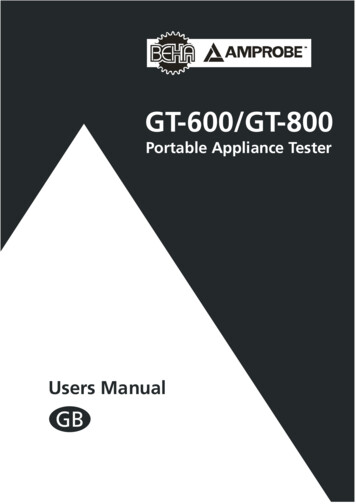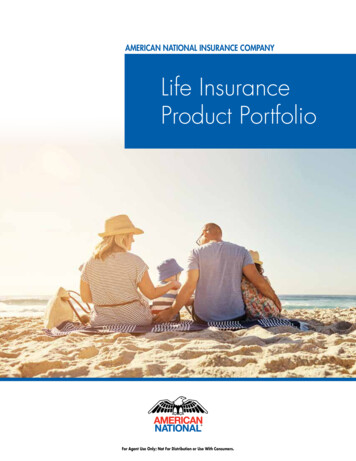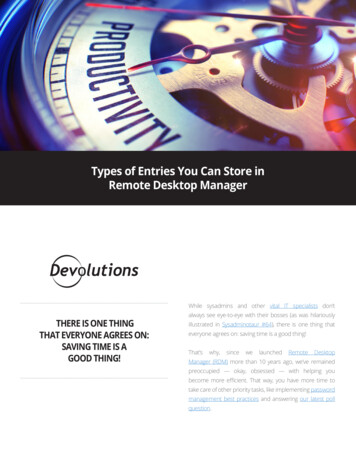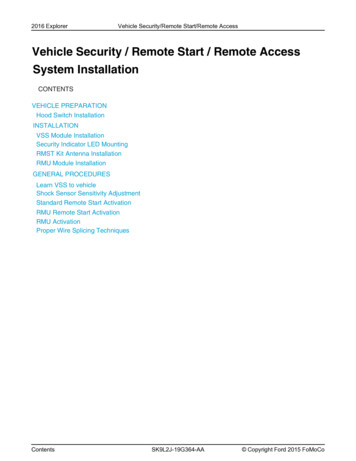Transcription
33705 33706 33707 33708 34456 34708Universal RemoteInstruction Manualvers2 3/167252
Table of ContentsIntroduction. 2Battery Installation . 3Button Functions . 4Programming Your Remote . 6Direct Code Entry. 6Auto Code Search . 8Using your Remote .10Controlling Combo Devices .10Using Shift .10Master Volume Feature .11Disabling Master Volume Feature .11Direct Code Entry.12Reset to Factory Settings.12Troubleshooting .13Warranty .14FCC Statement .15Congratulations on your purchase of the GE UniversalRemote. This remote is capable of operatingthousands of audio/video devices including TVs, DVDplayers, cable, satellite receivers and more!IMPORTANT:SAVE THIS MANUAL AND CODE LIST FOR FUTUREREFERENCEScan this to view remote setup videoMira a ver el video de instalaciónremotahttp://www.byjasco.com/remote2
Battery InstallationYour universal remote requires two (2) AAAAlkaline batteries (not included).To Install the Batteries:1. Remove the battery compartment cover by slidingthe cover down.2. Match the ( ) and (-) marks on the batteries to the( ) and (-) marks inside the battery compartment,then insert two (2) AAA Alkaline batteries. Be sureto use fresh batteries.3. Slide the battery compartment cover backinto place.Note: If your remote stops operating properly, replacethe batteries with new ones. The remote will retainthe codes you have programmed for up to 10 minutesafter the batteries are removed.Battery Precautions: Do not mix old and new batteries. Do not mix alkaline, standard (carbon-zinc), orrechargeable (Ni-Cd, Ni-MH, etc.) batteries. Always remove old, weak or worn-out batteriespromptly and recycle or dispose of them inaccordance with local and national regulations. Remove batteries if product is to be unused for anextended period of time.Battery SaverYour remote automatically turns off if the buttons aredepressed more than 8 seconds. This will save yourbatteries should your remote get stuck in a placewhere the buttons remain depressed (e.g., betweenthe sofa cushions).Code SaverYou will have up to 10 minutes to change thebatteries in your remote without losing codes youhave programmed. However, do not press anybuttons until batteries are installed in the remote. Ifbuttons are pressed without batteries in the remote,all codes will be lost.3
Button FunctionsRed Indicatorlights whenany button ispressed.ON OFF Turnsthe device onor off.RECORD, PLAY,STOP, REW (rewind),FF (fast forward), PAUSEINPUT Selects the videoinputs from availableviewing sources.In SHIFT mode GUIDEdisplays satellite or cableon-screen program guide.MUTE Turns off the TV soundwhile the picture remains.In SHIFT mode OK selectsmenu items for the deviceyou are controlling.(INFO) displays/selects onscreen channel information, etc.MENU displays the Menu on theTV and other devices. Use theSHIFT button to accessthis feature.NUMBERS Enter numbers fordirect channel selection.DOT: Used to select digitalchannels, for example: 4.1, 9.2*AUX Button not available onmodel number 34456 3-deviceUniversal Remote4TV, CBL/SAT,DVD/VCR, AUX*Selects the deviceto control.
Button FunctionsSETUP button is used toprogram the remote.SHIFT is the alternatefunction of this button.Use the SHIFT buttonto access the Menu andNavigation functions of yourdevice. To enter the SHIFTmode press this button once.To exit the shift mode, pressthe SHIFT button again.VOLUME UP/DOWNChanges the volumelevel of the device,normally the TV.CHANNEL Up/DownChanges the channels.In SHIFT mode, thesebuttons navigate onscreen cursors andare used to makeselections.(PREV. CH) Returns to thepreviously selected channel.In SHIFT mode EXIT exits onscreen menus and/or return toprevious on-screen selection.ENTERFor some TV models, used afterdirect channel number entryto immediately change to theselected channel.5
Programming Your RemoteYour GE universal remote control is designed tocontrol up to 4 different audio/video devices such asTV, DVD, VCR, satellite, cable and audio using only oneremote. To use this remote, you will need to programit to control the devices of your choice. There are twoways to program the remote - direct code entry orauto code search.Direct Code Entry (Recommended)1. Locate the Code List provided with thismanual. Find the DEVICE CATEGORYyou wish to program (for exampleTV, DVD, SAT, AUX) and then find theBRAND of that device. Circle all thecodes under that brand. Example: Fora GE TV, locate the TV code sectionthen circle all of the GE TV codes.2. Manually turn on the device you wishto control.3. Press and hold the SETUP buttonuntil the red indicator light stays on(approximately 2 seconds) and thenrelease the SETUP button.4. Press and release the desired devicebutton on the remote (TV, DVD, CBL,AUX). The red indicator will blink onceand then remain on.5. Enter the first 4-digit code previouslyfound in the code list using the numberbuttons on the remote. If the codeentered is a valid code, the redindicator light will turn off. If the codeentered is not a valid code, the redindicator light will flash and remain onallowing you to re-enter the code.Note: If no buttons are pressed for 35seconds, the remote will exit the SETUPmode and you will have to start over.6. Point the remote at the device. Pressthe POWER button—if the device turnsoff, no further programming is required6
Programming Your Remotefor that device. If the device does notturn off, repeat steps 3-6 and usethe next code found in the code list.Continue this process until a code foryour device is found.7. Repeat this process for each device(for example TV, DVD, CBL, AUX) inyour home entertainment system youwish to control.Programming Notes If your device does not respond to the remote aftertrying all codes listed or your brand is not listed inthe code list, use the Auto Code Search method toprogram your remote. Sometimes the first code that “works” with yourdevice may operate only a few functions of yourdevice. There may be another code in the code listthat controls more functions. Try other codes fromthe code list for more functionality. You can use any device button to control otherdevices in your home entertainment system. Forexample, you can use the AUX* device button tocontrol an audio receiver or a DVD, VCR, satellite, etc. For combination devices, you may have to enter acode for each device. For example, for a VCR/DVDdevice, you may have to enter a code for the DVDunder the DVD button and enter a code for the VCRusing a different device button on the remote. Write down the code found to operate your devicefor future reference.*AUX Button not available onmodel number 34456 3-deviceUniversal Remote7
Programming Your RemoteAuto Code SearchThe Auto Code Search, searches automatically throughall of the codes stored in this remote. Read all thefollowing steps prior to starting the auto code searchas you will need to be prepared to lock-in the propercode when found.1. Manually turn on the device you wishto control.2. Press and hold the SETUP buttonuntil the red indicator light stays on(approximately 2 seconds) and thenrelease the button.3. Press and release the desired devicebutton on the remote (TV, DVD, CBL,AUX). The red indicator will blink onceand then remain on.4. Point the remote at the device and pressand release the POWER button (for TV)or PLAY button (for DVD, VCR, etc.) tostart the search. The red indicator willflash (approximately every 2 seconds) asthe remote searches. Note: The remotemust be pointed at the device for theduration of this search.5. Place your finger on the #1 button soyou are prepared to lock-in the code.6. When the device shuts off or beginsplaying, press the #1 button to lock-inthe code. The red indicator light willturn off. Note: You have approximatelytwo seconds after the device shuts off orbegins playing to lock-in the code.8
Programming Your Remote7. Point the remote at the device and check to seeif the remote operates the device as desired. If itdoes, no further programming is required for thatdevice. If it does not, return to step 2 and start theauto search again.8. Repeat this process for each device (for exampleTV, DVD, CBL, AUX) in your home entertainmentsystem you wish to control.Programming Notes This process may take several minutes as theremote contains many codes. When using the Auto Code Search programmingmethod, the device button corresponding tothe type of device you want to control must beselected (for example, the TV device button mustbe selected in step 3 if you want to control a TV,the DVD device button for a DVD player, etc.) The SETUP button can be used during the searchprocess to reverse the direction of the search ofthe remote codes. For example, if you miss thecode for your device and the remote is continuingto search (as indicated by the blinking red light),press the SETUP button and the code search willreverse direction and return to the code. Sometimes the first code that “works” with yourdevice may operate only a few functions of yourdevice. There may be another code in the codelist that performs more functions. Continue theauto code search as directed above until the bestcode is found.9
Using Your RemoteControlling Combo DevicesSome Combo devices (e.g. TV/VCR, TV/DVD, DVD/VCR, etc.) will require you to set up two different Modebuttons to control both parts of the Combo device.For example, if you have a TV/DVD Combo, you mightneed to set up one code under the TV button tocontrol the TV part AND a separate code (under anyother Mode button) to control the DVD part.Using SHIFT for Menu and NavigationThe SHIFT button allows access to more than onefunction for certain buttons.Use the SHIFT/SETUP button prior to accessingthe MENU, OK, EXIT and Navigation functions,for example:For MENU, press and releaseSHIFT/SETUP then INFO/MENU.For OK, press and releaseSHIFT/SETUP then MUTE/OK.For EXIT, press and releaseSHIFT/SETUP then LAST/EXIT.For Up, Down, Left or Right Navigation,press and release SHIFT/SETUPfollowed by the respective Channel orVolume button.SPECIAL NOTE: Remote will stay in shift mode until the SHIFTbutton is pressed again, or until 10 seconds of inactivity. The redindicator light will blink when the remote is in shift mode.10
Using Your RemoteMaster Volume FeatureThe Master Volume Feature allows you to select asingle device (TV or audio receiver) that the volumecontrol always controls. For example, the remote canbe in TV mode while the volume buttons control thevolume on your audio receiver instead of your TV.Enabling the Master Volume Feature1. Press and hold the SETUP buttonuntil the red indicator stays on(approximately 2 seconds) and thenrelease the button.2. Press and release desired devicebutton (TV, DVD, CBL, AUX) for thedevice you wish to control the volume.3. Press and release theMUTE button.4. Press and release the VOL button.The red indicator will blink twice andthen go off.To test the feature put the remote inanother mode such as the TV mode ifyou programmed the audio receiver tobe the Master Volume Device. Point theremote at the audio receiver, press andhold either the VOL or the VOL - button.If the audio receiver volume changes thenthe remote is programmed correctly. Ifthe TV volume changes and not the audioreceiver, you will have to repeat the stepsabove and test again.Disabling the Master Volume Feature1. Press and hold the SETUP buttonuntil the red indicator stays on(approximately 2 seconds) and thenrelease the button.2. Press and release the devicebutton (TV, DVD, CBL, AUX) which isprogrammed to control the MasterVolume Feature.11
Using Your Remote3. Press and release the MUTE button.4. Press and release the VOL - button.The red indicator light will blink twiceand go off.Direct Code Entry1. Press and hold the SETUP buttonuntil the red indicator stays on(approximately 2 seconds) and thenrelease the button.2. Press and release the desired devicebutton (TV, CBL, DVD, DVR) you wouldlike the code for.3. Press and release ENTER button.4. Press and release the #1 button.Count the number of times the remotelight flashes. This is the numbercorresponding to the first digit of thecode. Repeat the process by pressingthe #2, #3 and #4 buttons for theremaining digits.5. Press and release ENTER button to exitthis mode.Reset to Factory Settings1. Press and hold the SETUP buttonuntil the red indicator stays on(approximately 2 seconds) and thenrelease the button.2. Press and release the OK button.3. Press and release the number #0 button.The red indicator light will flash twice.12
TroubleshootingRemote does not operate your device. Press the device button of the device youwish to control. Program the remote with a new code. Install new batteries. (You might have toreprogram your remote after installing newbatteries.) Remote may not be compatible with your device.Remote does not operate some features ofyour device. Sometimes a particular code might operate somefeatures but not all. Try programing remote with anew code. Remote may not be able to operate all features ofyour device or button names might be differentthan your device.Red Indicator blinks and stays on after youprogram a product code. Remote did not accept the code. Try to program the code again or try adifferent code.Remote Code is not available for a combo device(e.g. TV/VCR) See section for controlling combo devices.Remote buttons are not operating properly Check to ensure the remote is not in shift mode.Press and release the SETUP/SHIFT button andsee if the remote buttons operate properly. If thisdoes not help, press and release the SHIFT/SETUPbutton again to exit the shift mode.If you have any questions or would likeadditional information, please visit our web sitewww.byjasco.com, or contact our TechnicalSupport Group at 1-800-654-8483 from7:30AM—5:00PM CST.13
90-Day Limited WarrantyJasco Products Company warrants this product to befree from manufacturing defects for a period of 90days from the original date of consumer purchase.This warranty is limited to the repair or replacementof this product only and does not extend toconsequential or incidental damage to other productsthat may be used with this unit. This warranty is inlieu of all other warranties express or implied. Somestates do not allow limitations on how long an impliedwarranty lasts or permit the exclusion or limitation ofincidental or consequential damages, so the abovelimitations may not apply to you. This warranty givesyou specific rights, and you may also have otherrights which vary from state to state. If unit shouldprove defective within the warranty period, returnprepaid with dated proof of purchase to:Jasco Products Company10 East Memorial Rd.Oklahoma City, OK 73114www.byjasco.comMade in ChinaGE is a trademark of General Electric Company and isunder license by Jasco Products Company LLC, 10 E.Memorial Rd., Oklahoma City, OK 73114.This Jasco product comes with a 90-day limitedwarranty. Visit www.byjasco.com for warranty detailsand product registration.Questions? Contact us at 1-800-654-8483 between7:30AM—5:00PM CST.14
FCC StatementFCC StatementThis device complies with Part 15 of the FCC Rules.Operation is subject to the following two conditions:(1) this device may not cause harmful interference,and (2) this device must accept any interferencereceived, including interference that may causeundesired operation.Warning: Changes or modifications to this unit notexpressly approved by the party responsible forcompliance could void the user’s authority to operatethe equipment.NOTE: This equipment has been tested and foundto comply with the limits for a Class B digital device,pursuant to Part 15 of the FCC Rules. These limits aredesigned to provide reasonable protection againstharmful interference in a residential installation. Thisequipment generates, uses and can radiate radiofrequency energy and, if not installed and used inaccordance with the instructions, may cause harmfulinterference to radio communications.However, there is no guarantee that interference willnot occur in a particular installation. If this equipmentdoes cause harmful interference to radio or televisionreception, which can be determined by turning theequipment off and on, the user is encouraged to tryto correct the interference by one or more of thefollowing measures: Reorient or relocate the receiving antenna. Increase the separation between the equipmentand receiver. Connect the equipment into an outlet on acircuit different from that to which the receiver isconnected. Consult the dealer or an experienced radio/TVtechnician for help.15
16
33705 33706 33707 33708 34456 34708Control RemotoUniversalManual de Instrucciones17
ÍndiceIntroducción . 18Configuración. 19Funciones de los Botones. 20Programación de su Control Remoto . 22Entrada Directa de Códigos . 22Búsqueda Automática de Códigos . 24Uso de su Control Remoto . 26Control de Aparatos Combinados. 26El uso de SHIFT . 26Función de Volumen Principal . 27Para Desactivar la Función deVolumen Principal . 27Identificación de Códigos. 28Para Restablecer las ConfiguracionesPredeterminadas . 28Solución de Problemas . 29Garantía . 30FCC Statement . 31IntroducciónFelicitaciones por su compra del control remotouniversal GE. Este mando a distancia es capazde operar miles de dispositivos de audio / videoincluyendo televisores, reproductores de DVD, cable,receptores de satélite y más!IMPORTANTE: GUARDE ESTE MANUAL Y LA LISTA DECÓDIGOS PARA CONSULTARLOS EN EL FUTUROScan this to view remotesetup videoMira a ver el video deinstalación remotahttp://www.byjasco.com/remote18
ConfiguraciónSu control remoto universal necesita dos (2) pilasalcalinas tamaño AAA (no se incluyen).Para Instalar las Pilas1. Presione la pestaña y levante la tapa en la parteposterior del control remoto.2. Inserte dos (2) pilas tamaño AAA, de manera que lasmarcas ( ) y (-) de las pilas coincidan con las marcas( ) y (-) en el interior del compartimiento de las pilas.Se recomiendan pilas alcalinas. Asegúrese de usarpilas nuevas.3. Presione la tapa del compartimiento de las pilas ensu lugar.NOTA: Si su control remoto deja de funcionarcorrectamente, reemplace las pilas por otras nuevas.El control remoto conservará los códigos que haprogramado durante un máximo de 10 minutosdespués de retirar las pilas.Precauciones con las Pilas No use pilas nuevas con pilas usadas. No use pilas alcalinas con pilas estándar (carbonozinc) o con pilas recargables (Ni-Cd, Ni-MH, etc.). Siempre quite las baterías viejas, débiles odescargadas con prontitud y recíclelas o deséchelasde acuerdo con las regulaciones locales ynacionales. Retire las pilas si el producto debe estar sin usar porun período prolongado de tiempo.Ahorrador de PilasSu control remoto se apaga automáticamente si losbotones se presionan durante más de 8 segundos.Esto le ahorrará las pilas si el control remoto sepermanece en un lugar donde los botones quedanpresionados (por ejemplo, entre los cojines del sofá).Protección de AhorrosUsted tendrá hasta 10 minutos para cambiar las pilasdel control remoto sin perder los códigos que hayaprogramado. Sin embargo, no presione ningún botónhasta que haya instalado las pilas nuevas en el controlremoto. Si presiona los botones sin haber instaladolas pilas en el control remoto, se perderán todos loscódigos.19
Funciones de los BotonesEl indicador rojo se ilumina cuandose presiona cualquier botón.TV, CBL/SAT,DVD/VCR, AUX*Selecciona el dispositivo que se va acontrolar.RECORD, PLAY, STOP,REW, FF, PAUSEINPUT Selecciona las entradas devideo de las fuentes de visualizacióndisponibles.En el modo SHIFT, GUIDE Muestrasatélite o por cable guía en pantalladel programa.CHANNEL ARRIBA/ABAJOCambia los canales.VOLUME ARRIBA/ABAJOCambia el nivel de volumen delproducto, normalmente el deltelevisor.INFO Muestra/selecciona lainformación del canalen pantalla.MENU Presione y suelte SHIFT/SETUP luego MENU/INFO paramostrar el menú en el televisor.Consulte más información en ladescripción "El uso de SHIFT paramenú y navegación" de la página 25.NÚMEROSIntroduzca números para la seleccióndirecta de canales. Algunos dispositivosnecesitan que se presione ENTERdespués de la selección del canal.DOT Se utiliza para seleccionar loscanales digitales, por ejemplo: 2.3.* Botón AUX no está disponible en modelo número34456, 3-dispositivo control remoto universal20
Funciones de los BotonesON OFF Enciende y apagadispositivos.MUTE Apaga el sonido del televisormientras que la imagen continúa.En el modo SHIFT, OK Seleccionalos elementos del menú para eldispositivo que está controlando.SETUP Se utiliza para configurar elcontrol remoto y para la función debúsqueda de códigos.SHIFT Presione y suelte para acceder alos botones con nombres en impresióninversa (OK, MENU, EXIT). Consulte másinformación en la descripción "El usode SHIFT para menú y navegación"de la página 25.(PREV. CH) Regresa al canalpreviamente seleccionadoEn el modo SHIFT, EXIT sale de losmenús en pantalla y/o regresa a laselección anterior en pantalla.ENTEREn algunos modelos detelevisores, se utiliza despuésde la entrada directa delnúmero del canal paracambiar inmediatamente alcanal seleccionado.21
Programación de su Control RemotoSu control remoto universal GE está diseñado paracontrolar múltiples dispositivos de audio/video comotelevisores, DVD, videograbadoras digitales, aparatosde satélite, cable y audio con un solo controlremoto. Para utilizar este control remoto, tendrá queprogramarlo para que controle los dispositivos de suelección. Hay dos maneras de programar el controlremoto: entrada directa de códigos y búsquedaautomática de códigos.Entrada Directa de Códigos (se Recomienda)1. Localice la lista de códigos para controlesremotos que viene en este manual. Busquela CATEGORÍA DE DISPOSITIVOS que deseaprogramar (por ejemplo TV, DVD, CBL,AUX) y luego encuentre la MARCA de dichodispositivo. Encierre dentro de círculos todoslos códigos de esa marca. Por ejemplo: Paraun televisor GE, busque la sección de códigosde televisores, luego encierre dentro decírculos todos los códigos para televisores GE.2. Encienda manualmente el dispositivo quedesea controlar.3. Mantenga presionado el botón SETUP hastaque el indicador rojo permanezca encendido(aproximadamente 2 segundos) y luego suelteel botón SETUP.4. Presione y suelte el botón del dispositivodeseado en el control remoto (TV, DVD, CBL,AUX). El indicador rojo parpadeará una vez yluego permanecerá encendido.5. Introduzca el primer código de 4 dígitos queencontró en la lista de códigos mediante losbotones numéricos en el control remoto. Siel código introducido es válido, el indicadorrojo se apagará. Si el código introducidono es válido, el indicador rojo parpadearáy permanecerá encendido, permitiéndoleintroducirotro código.Nota: Si no presiona ningún botón durante 35segundos, el control remoto saldrá del modode configuración y tendrá que comenzar denuevo.22
Programación de su Control Remoto6. Apunte al dispositivo con el control remoto.Presione el botón de encendido y apagado(ON – OFF). Si el dispositivo se apaga, eldispositivo no necesita más programación.Si el dispositivo no se apaga, regrese alpaso 3 y utilice el código siguiente de la listade códigos. Continúe este proceso hastaque encuentre un código válido para eldispositivo.7. Repita este proceso con cada dispositivo (porejemplo TV, DVD, CBL, AUX) en su sistemade entretenimiento doméstico que deseacontrolar. Se pueden programar cuatrodispositivos.Notas Sobre la Programación Si el dispositivo no responde al control remotodespués de probar todos los códigos de la lista o sisu marca no aparece en la lista de códigos, utiliceel método de búsqueda automática de códigospara programar el control remoto. A veces, el primer código que "funciona" con undispositivo sólo podrá utilizar algunas funcionesde su dispositivo. Puede que otro código de la listade códigos realice más funciones. Pruebe otroscódigos de la lista de códigos hasta encontrar unamayor funcionalidad. Con el método de entrada directa de códigos,puede programar cualquier botón de dispositivopara controlar cualquier dispositivo de su sistemade entretenimiento doméstico. Por ejemplo, puedeusar el botón de dispositivo AUX* para controlar unreceptor de audio o un DVD, una videograbadora,equipo de satélite, etc. Para aparatos combinados, puede que tenga queintroducir un código para cada dispositivo. Porejemplo, para un dispositivo de videograbadora/DVD, puede que tenga que introducir un códigopara el DVD en el botón DVD e introducir un códigopara la videograbadora en un botón de dispositivodiferente en el control remoto. Escriba el código encontrado que funciona en eldispositivo para consultarlo en el futuro23
Programación de su Control RemotoBúsqueda Automática de CódigosLa búsqueda automática de códigos buscaautomáticamente en todos los códigos almacenadosen el control remoto. Antes de comenzar la búsquedaautomática, lea todos los pasos siguientes, ya quetendrá que estar preparado para bloquear el códigoválido cuando lo encuentre.1. Encienda manualmente el dispositivo quedesea controlar.2. Mantenga presionado el botón SETUP hastaque el indicador rojo permanezca encendido(aproximadamente 2 segundos) y luego suelteel botón.3. Presione y suelte el botón de dispositivodeseado en el control remoto (TV, DVD, CBL,AUX). El indicador rojo parpadeará una vez yluego permanecerá encendido.4. Apunte al dispositivo con el control remotoy presione y suelte el botón de encendidoy apagado (ON - OFF), para televisor, o elbotón PLAY, para DVD, videograbadora,etc., para iniciar la búsqueda. El indicadorrojo parpadeará (aproximadamente cada 2segundos) mientras el control remoto estábuscando. Nota: El mando a distancia hayque señalar en el dispositivo para la duraciónde esta búsqueda.5. Coloque el dedo en el botón # 1 para que estépreparado para bloquear el código.6. Cuando el dispositivo se apague o iniciela reproducción, presione el botón # 1para bloquear el código. El indicadorrojo se apagará. Nota: Usted tendráaproximadamente dos segundos despuésde que el dispositivo se apague o inicie lareproducción para bloquear el código.7. Apunte al dispositivo con el control remotoy compruebe si el control remoto controla eldispositivo que desea. Si lo hace, el dispositivoya no necesita más programación. Si no locontrola, regrese al paso 2 y comience labúsqueda automática de nuevo.* Botón AUX no está disponible en modelo número34456, 3-dispositivo control remoto universal24
Programación de su Control Remoto8. Repita este proceso con cada dispositivo (por ejemplo TV,DVD, SAT, AUX) de su sistema de entretenimiento domésticoque desea controlar. Se pueden programar cuatrodispositivos.Notas Sobre la Programación Este proceso puede tardar varios minutos porcuanto el control remoto contiene muchos códigos. Al utilizar el método de programación de búsquedaautomática de códigos, el botón de dispositivoque corresponde al tipo de dispositivo que deseacontrolar debe estar seleccionado (por ejemplo, elbotón de dispositivo TV debe seleccionarse en elpaso 3 si desea controlar un televisor, el botón dedispositivo DVD para un reproductor de DVD, etc.). El botón SETUP se puede utilizar durante elproceso de búsqueda para invertir la dirección dela búsqueda de los códigos del control remoto.Por ejemplo, si pasa por alto el código para sudispositivo y el control remoto sigue buscando(lo indica el parpadeo de la luz roja), presione elbotón SETUP y la búsqueda de códigos invertirá ladirección y regresará al código. A veces, el primer código que "funciona" para eldispositivo sólo podrá utilizar algunas funcionesde su dispositivo. Puede que otro código de lalista de códigos realice más funciones. Continúela búsqueda automática de códigos como seindicó anteriormente hasta que encuentre el mejorcódigo.25
Uso de su Control RemotoControl de Aparatos CombinadosAlgunos dispositivos combinados (por ejemplo,televisor/videograbadora, televisor/DVD, DVD/videograbadora, etc.) necesitarán la configuración dedos botones de modo diferentes para el control delas dos pa
Programming Your Remote Your GE universal remote control is designed to control up to 4 different audio/video devices such as TV, DVD, VCR, satellite, cable and audio using only one remote. To use this remote, you will need to program it to control the devices of your choice. There are two ways to program the remote - direct code entry or
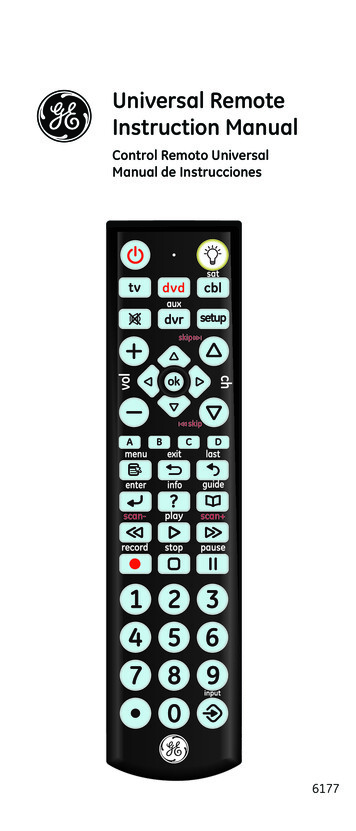
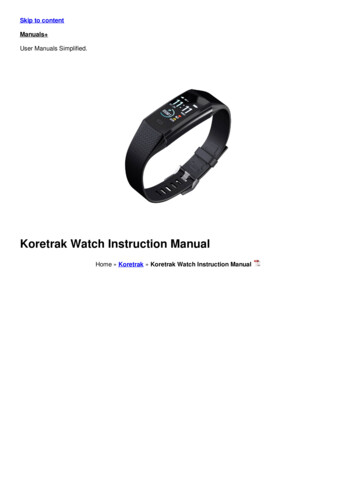

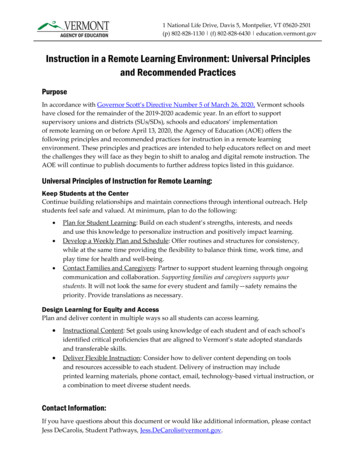
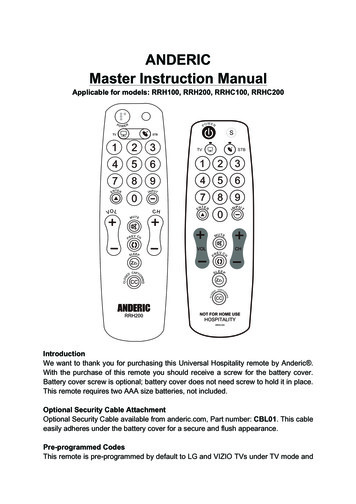
![Onn Universal Remote Manual and Codes [ONB13AV004] - Manuals](/img/59/onn-universal-remote-manual-codes-onb13av004.jpg)