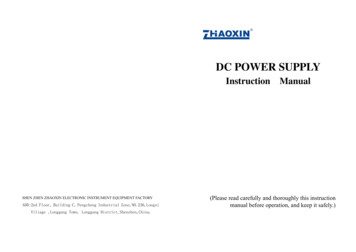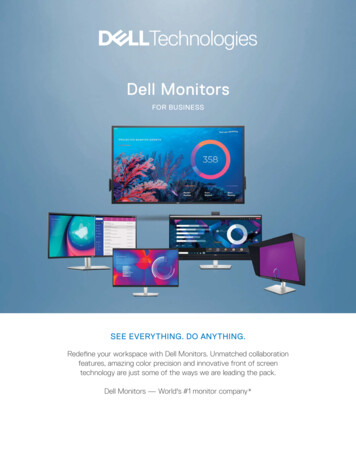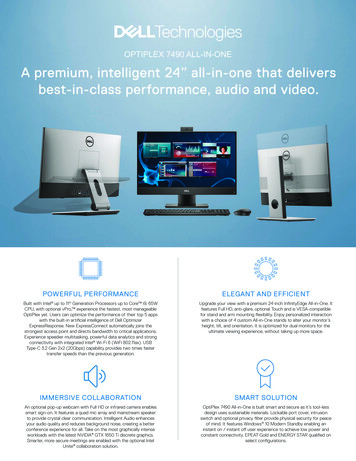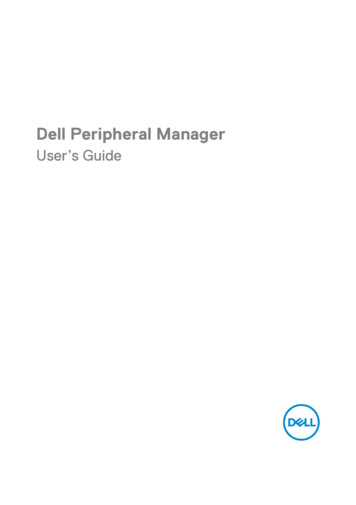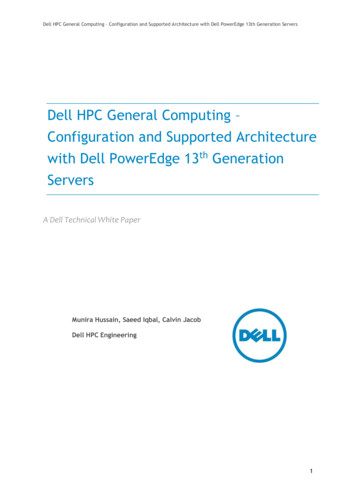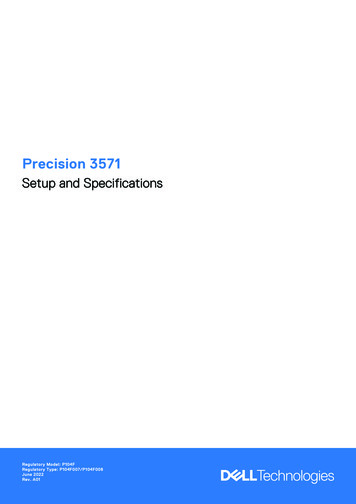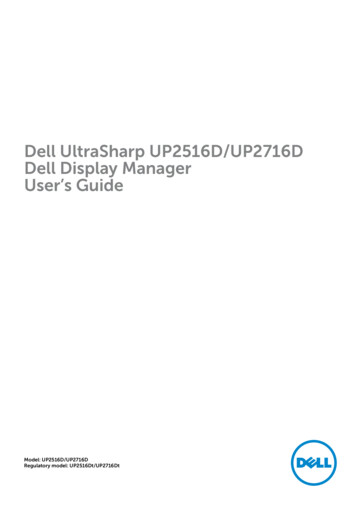
Transcription
Dell UltraSharp UP2516D/UP2716DDell Display ManagerUser’s GuideModel: UP2516D/UP2716DRegulatory model: UP2516Dt/UP2716Dt
NOTE: A NOTE indicates important information that helps you make better use ofyour computer.Copyright 2015 Dell Inc. All rights reserved. This product is protected by U.S. and internationalcopyright and intellectual property laws.Dell and the Dell logo are trademarks of Dell Inc. in the United States and/or other jurisdictions.All other marks and names mentioned herein may be trademarks of their respective companies.2015 – 09 Rev. A00
ContentsOverview . . . . . . . . . . . . . . . . . . . . . . . . . . . . . . . . . . . . . . . . . . . . . . 4Using the Quick Settings Dialog . . . . . . . . . . . . . . . . . . . . . . . . . 5Setting Basic Display Functions . . . . . . . . . . . . . . . . . . . . . . . . . 6Assigning Preset Modes to Applications . . . . . . . . . . . . . . . . . . 7Applying Energy Conservation Features . . . . . . . . . . . . . . . . . . 8Organizing Windows with Easy Arrange . . . . . . . . . . . . . . . . . . 9 Contents 3
OverviewDell Display Manager is a Windows application used to manage a monitoror a group of monitors. It allows manual adjustment of the displayed image,assignment of automatic settings, energy management, window organization,image rotation, and other features on select Dell monitors. Once installed, Delldisplay manager runs each time the computer starts and its icon is placed inthe notification tray. Information about monitors connected to the computer isdisplayed when you hover the mouse pointer over the notification tray icon.4 Overview
Using the Quick Settings DialogClicking Dell Display Manager’s notification tray icon opens the Quick Settingsdialog box. When more than one supported Dell model is connected to thesystem, a specific target monitor can be selected using the menu provided.The Quick Settings dialog box allows convenient adjustment of the monitor’sbrightness and contrast levels. You can manually select a preset mode or enableautomatic selection of a preset mode depending on the active application.The Quick Settings dialog box also provides access to Dell display manager’sadvanced user interface, which is used to adjust basic functions, configure AutoMode, and access other features.Using the Quick Settings Dialog 5
Setting Basic Display FunctionsA preset mode for the selected monitor can be manually applied using themenu on the Basic tab. Alternatively, Auto Mode can be enabled. Auto Modecauses your preferred preset mode to be applied automatically when specificapplications are active. A message momentarily appears on the screen showingthe selected preset mode.The selected monitor’s brightness and contrast can also be directly adjustedfrom the Basic tab.6 Setting Basic Display Functions
Assigning Preset Modes to ApplicationsThe Auto Mode tab allows you to associate a specific preset mode with aspecific application, and apply it automatically. When Auto Mode is enabled,Dell Display Manager automatically switches to the corresponding preset modewhenever the associated application is activated. The preset mode assigned toa particular application may be the same on each connected monitor, or it canvary from one monitor to the next.Dell Display Manager is pre-configured for many popular applications. To adda new application to the assignment list, simply drag the application from thedesktop, Windows Start Menu, or elsewhere, and drop it onto the current list.NOTE: Preset mode assignments targeting batch files, scripts, andloaders, as well as non-executable files such as zip archives or packedfiles, are not supported and will be ineffective.In addition an option can be enabled that activates the Game preset mode whena Direct3D application is run in full-screen mode. To override this behavior forindividual game titles, add them to the assignment list with a different PresetMode. Applications present in the assignment list take priority over the generalDirect3D setting.Assigning Preset Modes to Applications 7
Applying Energy Conservation FeaturesOn supported Dell models, an Options tab is available to provide PowerNapenergy conservation options. When the screensaver activates, the monitor’sBrightness can automatically be set to minimum level or the monitor can be putto sleep in order to save additional power.8 Applying Energy Conservation Features
Organizing Windows with Easy ArrangeSome Dell models feature Easy Arrange, which allows the selected monitor’sdesktop to be organized into various predefined or custom window layouts.When Easy Arrange is enabled, windows can easily be repositioned and resizedautomatically to fill specific regions within a window layout.To get started with Easy Arrange, choose a target monitor and select one of thepredefined layouts. The regions for that layout are displayed momentarily on themonitor. Next, drag an open window across the monitor. While the window isbeing dragged, the current window layout is displayed and an active region getshighlighted as the window passes over it. At any time, drop the window into theactive region to place the window in that region.To create a custom window layout, size and position the windows(maximum 10) on the desktop and then click the Save link in Easy Arrange. Thesize and position of the windows is saved as a custom layout and the customlayout icon is created.NOTE: This option does not save or remember the applications that areopen. Only the size and position of the windows is saved.Organizing Windows with Easy Arrange 9
To use the custom layout, select the custom layout icon. To delete the currentlysaved custom layout, close all windows on the desktop and then click the Savelink in Easy Arrange.10 Organizing Windows with Easy Arrange
When the screensaver activates, the monitor's Brightness can automatically be set to minimum level or the monitor can be put to sleep in order to save additional power. Organizing Windows with Easy Arrange 9 Organizing Windows with Easy Arrange Some Dell models feature Easy Arrange, which allows the selected monitor's .