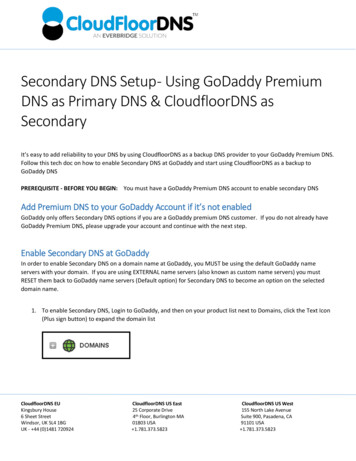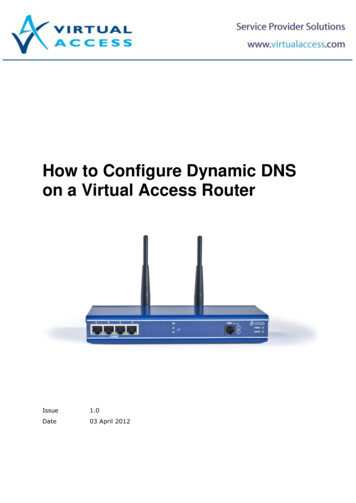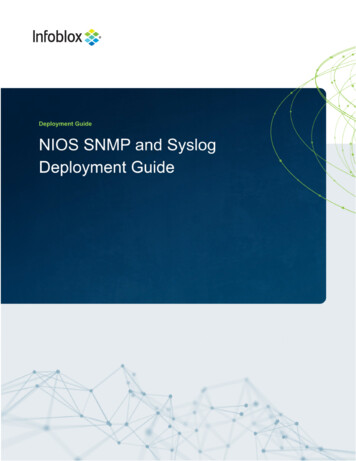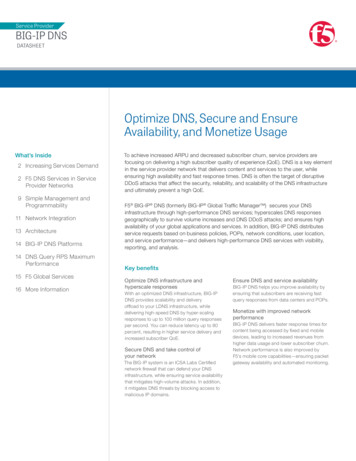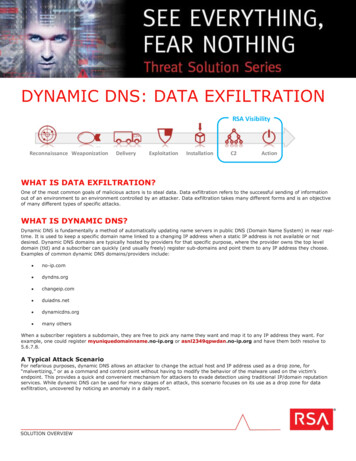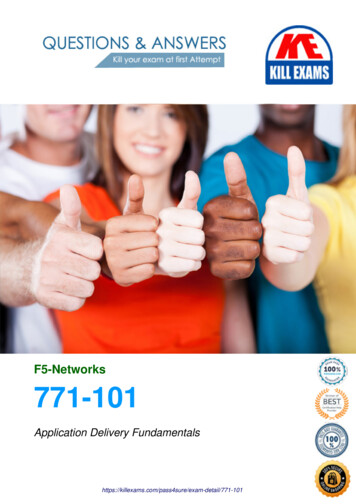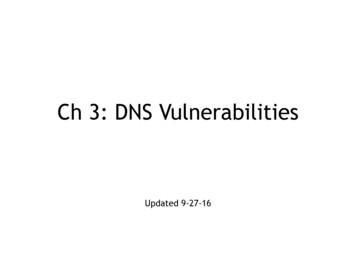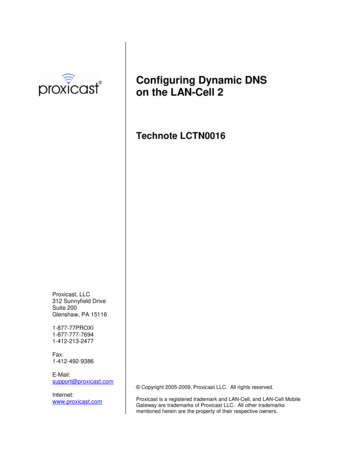
Transcription
Configuring Dynamic DNSon the LAN-Cell 2Technote LCTN0016Proxicast, LLC312 Sunnyfield DriveSuite 200Glenshaw, PA 1-412-492-9386E-Mail:support@proxicast.com Copyright 2005-2009, Proxicast LLC. All rights reserved.Internet:www.proxicast.comProxicast is a registered trademark and LAN-Cell, and LAN-Cell MobileGateway are trademarks of Proxicast LLC. All other trademarksmentioned herein are the property of their respective owners.
LCTN0016: Configuring Dynamic DNS on the LAN-Cell 2This TechNote applies to LAN-Cell models:LAN-Cell 2:LC2-411 (firmware 4.02 or later)Document Revision History:DateSeptember 11, 2009CommentsInitial ReleasePage 1
LCTN0016: Configuring Dynamic DNS on the LAN-Cell 2IntroductionIn situations where you are unable to obtain a “static” WAN IP address from an ISP (wired or cellular), theLAN-Cell 2 can be configured to automatically update one of several different “dynamic DNS” (DDNS) serviceswith its current public IP address every time that IP address changes. These dynamic DNS services allow you tomap a static fully qualified domain name (FQDN) to the dynamic IP address assigned by your ISP.By using DDNS, most applications can access the LAN-Cell and its remotely attached devices using the DDNShostname name rather than the IP address. The LAN-Cell 2 supports several DDNS service providers; the mostcommonly used service is DynDNS. This TechNote describes how to configure both the DynDNS service and theLAN-Cell 2 for Dynamic DNS updates. The process is similar for all other DDNS services.This Technote is for illustration purposes only.Setting up a DynDNS Account & HostnameBefore configuring the LAN-Cell, you must create a login account with DynDNS and create your desired“hostname” by which you will access the LAN-Cell.1. Go to the DynDNS web site: http://www.dyndns.com2. Create a new user account (Figure 1). Record the username and password you selected.Note: Do not use non-alphanumeric characters ( !@# % &*, etc) in the username and/or password.Figure 1: DynDNS.com Home Page3. Select the type of dynamic DNS service you require. DynDNS currently offers 3 choices:1. Dynamic DNS Free – Use one of the pre-existing domains available on DynDNS for up to 5 differenthosts. Requires that the dynamic IP address change at least once every 30 days or have the expirationtimer manually reset.2. Dynamic DNS Pro – Up to 25 hosts which do not expire on the domains available from DynDNS. Annualfee applies (currently 15.00).3. Dynamic DNS Custom – Up to 75 hosts on a domain that you own. You must already have a domainregistered or register a new one with DynDNS. Annual fee applies (currently 29.95).You can begin with the free DNS service and upgrade to the other services as required.Page 2
LCTN0016: Configuring Dynamic DNS on the LAN-Cell 24. Select the Account My Hosts Add Host Services option (Figure 2) to define a new dynamic DNShostname. If you are using the Custom DNS service, select My Zones/Domains and then Add Custom DNSto create a new Zone before adding your new hostname in that zone/domain.Figure 2: Free DynDNS Host Services5. On the Add New Hostname screen (Figure 3), enter a descriptive name for your LAN-Cell (Hostname) andselect one of the available DynDNS domains. In our example, we’re creating “my-lan-cell” in the “dnsalias.net”domain.Figure 3: Adding a Free DynDNS HostPage 3
LCTN0016: Configuring Dynamic DNS on the LAN-Cell 2Select “Host with IP Address” as the Service Type and click the “Use auto detected IP address”link to pre-fill the IP Address field. Add this host to your “cart” and check-out. There is no cost forthe free hostnames, but you must complete the check-out process to activate the hostname.Configuring DDNS Service in the LAN-Cell 21. Log into the LAN-Cell’s web interface and select the ADVANCED DNS DDNS screen (Figure 4)Figure 4: LAN-Cell DDNS Screen2. Mark the DDNS Service as Active.3. Select the DDNS Service Provider from the drop-down list (www.DynDNS.com).4. Enter the DDNS Username and Password exactly as you created them on the DDNS service web site.5. Enter the Fully Qualified Domain Name in the Domain Name field. Note, this must be the complete hostnameplus the domain name that you created on the DDNS Service web site (Figure 3). Be sure to use the syntaxhostname.domain.top-level-domain (e.g. my-lan-cell.dnsalias.net)6. Select the DDNS Type you are using (Dynamic for the Free or DNS Pro services or Custom for the DNSCustom service).7. Confirm that the WAN Interface with a dynamic IP address is selected.8. Select the “Use WAN IP Address” option under Update Policy.9. Click Apply to save our settings.The LAN-Cell will now automatically update the DDNS service with the current dynamic public IP address of theindicated interface every time the IP address changes.Page 4
LCTN0016: Configuring Dynamic DNS on the LAN-Cell 2You can confirm that DDNS is operating correctly by checking the LAN-Cell’s log for an entry such as (Figure 5):Figure 5: LAN-Cell Log of Successful DDNS UpdateYou can also return to the DynDNS web site and examine the current IP address associated with your hostname(Figure 6). It should match the current dynamic IP address assigned to the interface on your LAN-Cell (Figure 7).Figure 6: DynDNS Update Status ScreenFigure 7: LAN-Cell Interface Status Window (Home Screen)Page 5
LCTN0016: Configuring Dynamic DNS on the LAN-Cell 2Usage Notes Once the DDNS name has been successfully updated, you can access the LAN-Cell and any devicesconnected to it by using the fully-qualified domain name instead of the IP address. Therefore, in ourexample:http://my-lan-cell.dnsalias.net http://166.213.213.91 You can use the High Availability (HA) option on the LAN-Cell’s DDNS screen in conjunction with theLAN-Cell’s WAN fail-over mechanisms so that the same DDNS hostname is used regardless of whichWAN interface is active. See the LAN-Cell 2 User Guide for more information on the DDNS HA option.Troublehooting Updates are not posting to the DynDNS service:oEnsure that the type of DynDNS account that you've set up (Dynamic, Static, Custom) matches thevalue selected in the LAN-Cell.oCheck that your DynDNS username and password are correctly entered in the LAN-Cell (casesensitive)oDo not use characters such as ( ,%, @, &, , /, \, etc.) in your DynDNS username or password.oCheck that your LAN-Cell has received valid DNS server information from your ISP. CheckADVANCED DNS SYSTEM for the Name Server Address(es) in use. Also check the CACHEscreen to see that dyndns.org entries have been successfully resolved.DynDNS server’s Last Updated time for the hostname is much earlier than the current time and theLAN-Cell was just restarted.oCheck the Clock & Time-Zone settings on the LAN-Cell (MAINTENANCE TIME&DATE). DynDNSshows updates using GMT/UTC.oThe DynDNS protocol is such that if the WAN IP has not changed, the LAN-Cell is not supposed tosend the update to DynDNS. If you force the LAN-Cell to update DynDNS with an IP address thatmatches the IP address that DynDNS already has on file as the current IP address for that hostname, then the update is ignored by the DynDNS servers. This is all in accordance to DynDNS'spolicies. The DynDNS web site status screen reflects the last time that the host's IP address wasactually changed, not the last time it was confirmed to be the same. Please see DynDNS's policy onwhen they will accept update transactions (https://www.dyndns.org/support/abuse.html).DynDNS is being updated with the correct dynamic IP, but I still can’t access the LAN-Cell using theDDNS name.oDynamic DNS records have a Time-To-Live (TTL) value that determines how long they are validbefore changes should be propagated to other DNS servers. The default for DynDNS is 60 seconds.In addition, the DNS Name Servers used by your PC may have longer cache TTL’s. This can result inolder IP addresses being returned for some time even after the DDNS servers have beensuccessfully updated.oWait several minutes and try your request again.oFlush the DNS cache on your PC and/or any intervening DNS Name Servers (or relay agents)###Page 6
3. Select the type of dynamic DNS service you require. DynDNS currently offers 3 choices: 1. Dynamic DNS Free - Use one of the pre-existing domains available on DynDNS for up to 5 different hosts. Requires that the dynamic IP address change at least once every 30 days or have the expiration timer manually reset. 2.