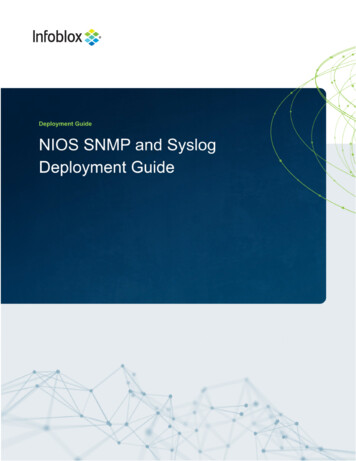
Transcription
Table of ContentsIntroduction3Syslog3Logging Categories5Click Save and Close.7Syslog server configuration7Configuring SNMPMIB89Testing and TroubleshootingExternal SNMP configurationSending notifications101011Enable email notifications (Grid)11Enable email notifications (Splunk)13Defining SNMP Thresholds13Notifications14Monitoring configurationDNS1515DNS Service15DNS Service Health Check15DNS Internet Resolution Check16DNS Integrity Check17DNS Zone Transfer18DNS RFC 191818DNS Cache Response time19DNS Response time uncached19DTC (DNS Traffic Control)DTC Monitor2020Infoblox Deployment Guide - NIOS Syslog and SNMP Deployment Guide (December 2020)1
Splunk alerts20Create an alert20Scheduled or real-time alert?23Additional Documentation23Annex23How to quickly install a mail server to receive mail alert notification24Infoblox Deployment Guide - NIOS Syslog and SNMP Deployment Guide (December 2020)2
IntroductionIn this document, we cover the required steps to set up Syslog and SNMP monitoring, as wellas to enable email and SNMP alerts. Monitoring DDI services and getting SNMP alerts allowyou to provide continuous and reliable DDI. DDI provides core services in your network so it isimportant to ensure the health of your environment as uptime of DDI is directly tied to uptime ofyour applications and services.SyslogThis section covers how to configure Infoblox syslog settings.ConfigurationSyslog configuration can be done Grid wide and/or customized at the Grid member level. Whenyou edit the Syslog settings at the member level, you have the option to inherit the Syslog gridwide settings or override those grid wide settingsYou can access the Grid wide settings under:1. Grid Grid Manager Members.2. Click Grid Properties Edit in the right-hand Toolbar.3. Select the Monitoring tab.Infoblox Deployment Guide - NIOS Syslog and SNMP Deployment Guide (December 2020)3
To send syslog data to an external Syslog server, check the box “Log to External SyslogServers”.Once enabled, complete the steps for adding information of your external syslog server:Click the icon of the External Syslog Servers table and enter the following information inthe new row:—Address: The IPv4 or IPv6 address of the syslog server.—Transport: The protocol supported by your syslog server. Secure TCP is the default—Interface: Select the interface to be used for the connection to the syslog server. ———Any: The appliance chooses any port that is available for sending syslog messages.The server will use its routing table, including any static routes you have added, todetermine the interface to be used.Node ID: Specify the host or node identification string used to identify the appliancefrom which syslog messages are originated. This string appears in the header messageof the syslog packet.Source: From the drop-down list, select Any to send messagesSeverity: Choose a severity filter from the drop-down list. When you choose a severitylevel, Grid members send messages for that severity level plus all messages for allseverity levels above it.Infoblox Deployment Guide - NIOS Syslog and SNMP Deployment Guide (December 2020)4
——Port: Enter the destination port number. The default is 514 for TCP and UDP. ForSecure TCP, the default port is 6514.Logging Category: Select one of the following logging categories: Send all: Select this to log all syslog messages. This is the default. Send selected categories: Select this to configure logging categories from thelist of available logging categories.Note: The syslog categories you specify here are different from the logging categories specifiedin the Logging tab in the Grid DNS Properties or Member DNS Properties editor. The externalserver preserves contents of the selected categories even when the selection is changed fromSend all to Send selected categories and vice versa.—Copy Audit Log Messages to Syslog: Select this for the Grid member to includeaudit log messages among the messages it sends to the syslog server. For many securitycompliance audits this setting needs to be enabled.Logging CategoriesThe following categories are available to select from when forwarding Syslog Messages: Threat Protection These are the ADP events as well as ruleset update eventsActive Directory Authentication Events based on authentication against Microsoft Active DirectoryCommon Authentication Authentication against all configured formsLDAP Authentication Authentication against LDAP systemsNon-system Authentication Any non-local authentication eventsRADIUS Authentication Authentication against RADIUS systemsTACACS Authentication Authentication against TACACS systemsUI API Authentication Any form of authentication tied to API loginsCloud API Cloud API events including discovery, synchronization and automation eventsDHCP Process Events based on the DHCP process statusDNS Client Events based on client DNS behaviorDNS ConfigInfoblox Deployment Guide - NIOS Syslog and SNMP Deployment Guide (December 2020)5
Events related to config loads and changes for BINDDNS Database Events related to the DNS dataset, this includes multi master updates and DDNSprocessingDNSSEC Events related to key rollover, signing and validationDNS General Events that do not fall under the other DNS specific categoriesDNS Lame Servers Events pertaining to lame DNS server, these are unresponsive or misconfiguredservers outside of your controlDNS Networks Events related to DNS scavengingDNS Notifies DNS notify logs, incoming notifies for secondary zones, outgoing notifies whenprimaryDNS Queries DNS query logging events, will show each query a client makesDNS Query Rewrites Events are logged if query rewrites are taking placeDNS Resolver DNS resolver events which include cache utilizationDNS Responses Events similar to DNS queries, this logs the responses to each queryDNS RPZ RPZ log events including client hits of RPZDNS Scavenging Events on the automated scavengingDNS Security Events on NXDOMAIN, SERVFAIL and BIND Rate Limiting trackingDNS Unbound Any Unbound logs when the unbound engine is activeDNS Updates DDNS update eventsDNS Update Security Updates to rulesetsZone Transfer In Incoming zone transfer eventsZone Transfer Out Outgoing zone transfersDTC Health Monitors DTC health monitor eventsDTC Load Balancing Load balancing service and data events Infoblox Deployment Guide - NIOS Syslog and SNMP Deployment Guide (December 2020)6
FTP Process Logging on the ftp processMS AD Users Logging on the MS AD user integrationMS Connect Status Events related to MS connection statusMS DHCP Clear Lease Events related to Microsoft sync and clearing DHCP leasesMS DHCP Lease Events related to Microsoft sync and handing out DHCP leasesMS DHCP Server Events related to Microsoft sync the DHCP server statusMS DNS Server Events related to Microsoft sync the DNS server statusMS DNS Zone Events related to Microsoft sync the DNS zones changesMS Sites Events related to Microsoft sync the Sites and Services synchronizationNon-categorized All othersNTP NTP process and status loggingOutbound APITFTP Process TFTP service logsAfter selecting logging categories above, click on TEST button to test connectivity to the syslog server and/orclick on the ADD button to add the external syslog server entry.Click Save and Close.Syslog server configurationFor the purpose of this deployment we have set up an external syslog server on an Ubuntusystem with rsyslog.On this system the following steps are taken to allow us to accept logging: Modify rsyslog.conf to accept external connections Setup syslog rolling once the file size reaches 150MBBefore you forward to your external server you only see localhost entries:Infoblox Deployment Guide - NIOS Syslog and SNMP Deployment Guide (December 2020)7
After making the listed changes you will see the log messages from your grid members:Configuring SNMPSNMP configuration can be done at the Grid and/or member level. You have the options toinherit the grid wide settings or override Grid settings at a member level.You can access the Grid wide settings under:1. Grid Grid Manager Members.2. Click Grid Properties Edit in the right-hand toolbar.3. Select the SNMP tab.Infoblox Deployment Guide - NIOS Syslog and SNMP Deployment Guide (December 2020)8
Enable SNMPv1/SNMPv2 Queries: Select this to accept SNMPv1 and SNMPv2queries from management systems. —Enable SNMPv3 Queries: Select this to accept SNMPv3 queries from managementsystems.Enter the SNMPv3 username(s).Community String: Enter a text string that the management system must sendtogether with its queries to the appliance. Enable SNMPv1/SNMPv2 Traps: Select this to enable the appliance to send traps tospecified management systems.—Community String: Enter a text string that the NIOS appliance sends to themanagement system together with its traps. Note that this community string must matchexactly what you enter in the management system. Trap Receivers: Click and select SNMPv1/SNMPv2. In the Address field, enter theIPv4 or IPv6 address of the SNMP management system where the traps will be sent to.Multiple receivers can be added.SNMP System Information: You can enter values for the following managed objects in MIB-II,the standard MIB defined in RFC 1213. Management systems that are allowed to send queriesto the appliance can query these values. sysContact: Enter the name of the contact person for the appliance. sysLocation: Enter the physical location of the appliance. sysName: Enter the fully qualified domain name of the appliance. sysDescr: Enter useful information about the appliance, such as the software versionit is running.4. Click Save & Close.MIBYou can obtain the Infoblox SNMP MIB details by clicking the Downloads button underToolbar.Infoblox Deployment Guide - NIOS Syslog and SNMP Deployment Guide (December 2020)9
For further documentation on the structure of the MIB objects and which OID’s you can query,refer to the Administrators Guide for your version of NIOS.Testing and TroubleshootingExternal SNMP configurationIn our example, we used a Ubuntu system with snmpd and snmptrapd configured.Configure the community strings of the Ubuntu host to match the Infoblox grid member so onecan query it.Test this by executing the following command on the shell:“snmpget -v 2c -c public memberIP .1.3.6.1.4.1.2021.10.1.5.2“-v 2c” specifies we are using SNMPv2“-c public” means the configured community string is set to “public”“ memberIP” should be replaced with the IP of the member you are querying“.1.3.6.1.4.1.2021.10.1.5.2” The number at the end is the OID we are querying, in this case it isthe system load information.If you want to get a look at all available data from the grid member through SNMP you can alsouse snmpwalk. Please note that if you have a large dataset of zones and networks this can be alot of data.“snmpwalk -v 2c -c public memberIP”You should see a full snmpwalk output which gives you all the data that can be queried bySNMP.After you configured SNMP traps on the appliance, you can click Test SNMP from the Toolbar totest your SNMP configuration. The appliance sends a “test trap” string to the trap receiver. Inour example it will arrive to Ubuntu VM as shown below.Infoblox Deployment Guide - NIOS Syslog and SNMP Deployment Guide (December 2020)10
The following example demonstrates a test trap being successfully received on the Ubuntusystem:You also have the ability to trigger specific traps from the servers CLI. While logged in to the CLIof the grid member, enter maintenance mode by entering the command:set maintenancemodeThis enables the ability to execute the set snmptrap command used for testing specificSNMP traps. For more details on how to run the set snmptrap command, please see the NIOSCLI document.Sending notificationsEnable email notifications (Grid)This section explains how to configure / enable email notifications from the Grid and Reportingserver. Note that from the Grid you cannot use a SMTP relay with authentication.Infoblox Deployment Guide - NIOS Syslog and SNMP Deployment Guide (December 2020)11
The preferred way is to implement an internal email server to receive email notifications fromthe Grid.To configure email notifications from the Grid:1. Go to Grid Grid Manager Members.2. Click Grid Properties Edit from the Toolbar3. Grid Grid Properties Email4. Check "Enable Email Notification" and enter the “TO” email address.a. If required, enable the Use SMTP Relay and enter the name or IP address of therelay server to be used.5. Click to the "Test email settings" to send a test email message.6. Verify that the test email was received. The sender will be no-reply@ servername ,where servername is the name configured for your Infoblox server.Infoblox Deployment Guide - NIOS Syslog and SNMP Deployment Guide (December 2020)12
7. Click Save and Close.Enable email notifications (Splunk)To configure email notifications from Reporting Server:1. Go to Reporting Settings Server Settings.2. Click Email settingsEnter the email server and any authentication details for it. Fill out the link hostname field withyour Grid Master’s hostname or IP.A minimal mail server installation guide can be found in the annex section.Defining SNMP ThresholdsYou can access the Grid wide settings under:1. Go to Grid Grid Manager Members.2. Click Grid Properties Edit from the Toolbar3. Click Toggle Advanced Mode if not already enabled.4. Click SNMP ThresholdInfoblox Deployment Guide - NIOS Syslog and SNMP Deployment Guide (December 2020)13
When enabled, SNMP thresholds are used to define triggers for when an appliance sendsSNMP traps and email notifications. When any allocated usage exceeds the trigger value, themember sends the applicable SNMP trap and email notification to the designated destination,and the status icon for that usage turns red. When usage drops to the Reset value, the statuscolor goes back to normal and turns green.NotificationsThe settings under this tab determine which notifications are also sent as an SNMP trap andwhich are sent as an email notification.You can access the Grid wide settings under:1. Go to Grid Grid Manager Members.2. Click “Grid Properties” Edit under in the right-hand Toolbar.3. Click Toggle Advanced Mode if not already enabled.4. Select the Notifications tab.Infoblox Deployment Guide - NIOS Syslog and SNMP Deployment Guide (December 2020)14
Monitoring configurationThe following section details the different service, errors and values to monitor depending onwhich services are running on the appliance.DNSDNS ServiceDescriptionDetect if the DNS service is down or if any troubles are detected.ImplementationDNS event type must be enabled as a notification category in the Grid properties or on amember level.DNS Service Health CheckDescriptionDetect if a DNS health check failed has been raised in the syslog messages.It indicates that the DNS resolution is out of order despite the DNS service running.This can happen when the member is overload and / or under attack.ImplementationDNS health check must be enabled:1. Data management DNS Members/ServersInfoblox Deployment Guide - NIOS Syslog and SNMP Deployment Guide (December 2020)15
2.3.4.5.6.Click Grid DNS properties in the toolbarClick Toggle Advanced Mode if not already enabled.Go to Advanced tab under GeneralEnable “DNS Health Check”Click Save & Close.Note: DNS event type must be enabled as a notification category in the Grid properties or in themember level.DNS Internet Resolution CheckDescriptionDetect whether a public domain resolution is working or not. This is only relevant for DNSmembers which have a recursive/forwarding role for public domain. (your caching resolvers.)ImplementationDNS health check must be enabled:1. Data management DNS Members/Servers2. Click Grid DNS properties in the toolbar3. Click Toggle Advanced Mode if not already enabled.4. Go to Advanced tab under General5. Enable “DNS Health Check”6. Enable "Resolve Additional Domains" and add a public domain to the list (for exampleinfoblox.com). Currently up to 16 domains can be specifiedInfoblox Deployment Guide - NIOS Syslog and SNMP Deployment Guide (December 2020)16
7. Click Save & Close.Note: DNS event type must be enabled as a notification category in the Grid properties or on themember levelDNS Integrity CheckDescriptionCheck whether the authority servers declaration for a public zone are the same from DNSInternet NS and Infoblox database. If not, this could indicate the domain is being a hijacked orsimply not renewed in time. This is only relevant for DNS members which hosts your publiczones.ImplementationDNS Integrity Check must be enabled for all public zones you want to monitor.1. Navigate to Data management DNS Zones2. Select the desired DNS view if applicable.3. Select the zone you want to edit and click on Edit4. Click Toggle Advanced Mode if not already enabled.5. Go to the DNS integrity tab6. Check the Enable box7. Select the member to run the check from (this member should be allowed to querypublic domains)8. Set the frequencyInfoblox Deployment Guide - NIOS Syslog and SNMP Deployment Guide (December 2020)17
9. Click Save & Close.“DNS Integrity Check / Connection” event type must be enabled as a notification category inthe Grid properties or in the member level.DNS Zone TransferDescriptionDetect if a zone transfer from an external DNS primary server has failed.This is really useful to avoid discrepancies between the DNS master of a zone and the DNSslave servers.Remember also that after the expiration time is reached, the DNS slave server will not respondto the queries for the secondary zone anymore.ImplementationThis alert requires the reporting member or an external syslog server (like Splunk).Syslog data must be sent from the Infoblox DNS members to the reporting server. In order to doso enable the Syslog category under the reporting index settings.In reporting, this alert can be scheduled to run at any interval. However, the setting for thisinterval depends on the expiration time of your zones. You should alert before the expirationtime and allow for some time to address the issue.The following search command will provide you with the failed zone transfer events:index ib syslog err transfer of failedDNS RFC 1918Infoblox Deployment Guide - NIOS Syslog and SNMP Deployment Guide (December 2020)18
DescriptionDetect whether a private IP address is configured in a DNS response. This must be resolved bycreating all the IPv4 private reverse-mapping zone (cf RFC 1918)ImplementationThis alert requires the reporting member or an external syslog server (like Splunk).Syslog data must be sent from the Infoblox members to the reporting server. In order to do soenable the Syslog category under the reporting index settings.In reporting, this alert can be scheduled to run at any interval.Example:each day / look for RFC 1918 events in the last 24h.The following search command will provide you with the events when the private IPaddress is configured in the DNS response:index ib syslog rfc 1918 response from internetDNS Cache Response timeDescriptionMeasure the DNS response time for a resource record that is already in the cache. This istypically around 1ms and should not be more than 5-10ms. If it is longer than 10ms it could bea component in your network that is introducing extra latency or there is a routing problem.This is relevant for all members which operate as caching DNS servers and have to retrieve arecord from another DNS server (forward and stub zones, delegations).ImplementationThis check should be executed regularly by an external monitoring system.You can monitor the response time with the dig command:dig monitor.mydomain.intra grep -i "query time";; Query time: 1 msecNote that you have to define an existing resource record for your test and set the cache timershigher than your test schedule frequency to ensure you monitor a DNS response time for acached entry.DNS Response time uncachedDescriptionMeasure the DNS response time for a resource record not in the cache. This is relevant for allmembers and in particular caching DNS servers which have to retrieve a record to another DNSserver (forward and stub zones, delegations).ImplementationInfoblox Deployment Guide - NIOS Syslog and SNMP Deployment Guide (December 2020)19
This check should be executed regularly by an external monitoring system.You can monitor the response time with the dig command:dig monitor.mydomain.intra grep -i "query time";; Query time: 1 msecNote that you have to define an existing resource record for your test and set the cache timersLower than your test schedule frequency to ensure you monitor a DNS response time for anuncached entry.DTC (DNS Traffic Control)DTC MonitorDescriptionCheck whether a health monitor check to a server has failed (http(s), icmp, tcp.).ImplementationThis alert requires the reporting member or an external syslog server (like Splunk).Syslog data must be sent from the Infoblox members to the Reporting member. In order to do soenable the Syslog category under the reporting index settings.DTC health monitors logging must be enabled as a DNS logging categoryIn reporting, this alert can be scheduled to run at any interval.(depending of your health monitor interval time check)Below the alert search:index ib syslog monitor status is offlineSplunk alertsCreate an alertHow to create an alert from Splunk and send it by mail. This is not a complete overview of allSplunk capabilities. Please visit the Splunk website for more detailed product documentation.A Splunk alert is typically based on a "keyword" search. The first step is to know what the logcontent will be.We will configure an alert example for a failed transfer zone from an external master DNSserver.If we search the log, we can see a log message like:“transfer of 'zt.intra/IN' from 192.168.1.60#53: failed to connect:connection refused”OR“transfer of 'fresh-domain.surbl.rpz.infoblox.local/IN' from54.69.93.185#53: failed while receiving responses: REFUSED"”Infoblox Deployment Guide - NIOS Syslog and SNMP Deployment Guide (December 2020)20
We have to observe what will be the common word when there are some issues with a zonetransfer and be sure that both alerts will be caught. Here the keywords should be " transfer of"and "failed"Once we've identified the keywords to catch the relevant log entry, we have to create the alert:Go to Reporting Search and enter the keywords “transfer of” and “failed”You should see some messages that match you search:As you can see, there is a field called "index ib syslog" which indicates the log category thisindex belongs to (here ib syslog)When you perform a search without specifying the index category, Splunk searches all the logsin all the categories. This takes more system resources and can take a very long time whenyour system deals with a lot of data.Specify the index category to improve the search performance with the search below:index ib syslog transfer of failedOnce you have created your search and validate the match, you have to save it as an alert.Infoblox Deployment Guide - NIOS Syslog and SNMP Deployment Guide (December 2020)21
Configure the alert settings:Infoblox Deployment Guide - NIOS Syslog and SNMP Deployment Guide (December 2020)22
Splunk will analyze all the log entries one hour earlier than each time the search is run. If thesearch starts at 4:00, Splunk will analyze all logs between 3:00 and 4:00.Earliest: -1hLatest: nowIf there is at least one log entry caught by the search, Splunk will apply the trigger actions. Inthis case Splunk will send an email and add this event to triggered alerts.Scheduled or real-time alert?The big advantage of a real-time alert means that you will receive the alert as soon an issue isdetected . However, you have to take into account that a real-time alert will consume a lot orsystem resources. The reporting engine must analyze each log line received and compare withall real time search alerts. Because real-time alerts require additional system resources,Infoblox suggests administrators use them judiciously. For example, the failed zone transferalert does not require immediate action in most environments. However if there is a zone forwhich requires frequent changes, differences between the primary DNS server and thesecondary DNS server is going to be problematic, then setting the real-time alert would beappropriate. Currently Infoblox supports 5 real time alerts.Additional Documentation NIOS Admin Guideo Chapter 37 “Monitoring the Appliance”Monitoring ServicesUsing a Syslog ServerMonitoring Toolso Chapter 39 Monitoring with SNMPNIOS CLI GuideDNS Log Message ReferenceDHCP Log Message ReferenceAnnexInfoblox Deployment Guide - NIOS Syslog and SNMP Deployment Guide (December 2020)23
How to quickly install a mail server to receive mail alert notificationThese are quick steps to install for a full mail server with Postfix and Dovecot on an UbuntuLinux distribution.To install postfix: "sudo apt-get install postfix"Choose "Internet Site" optionSet the next parameter to defaultAdd the home directory for users where the mails will be storeEdit the "/etc/postfix/main.cf" and add:home mailbox Maildir/In the same file, add the domain for your mailbox to the conf line "mydestination"Then restart the Postfix service issue: sudo /etc/init.d/postfix restartTo add a mailbox, just add a user with the name for which you want an email address:adduser userTest if the mailbox receives the mail for your mail address“sudo apt-get install mailutils”Then send a test email:echo "mail content" mail -s "This is the mail object"user@mydomain.tldIf you go to "/homer/username/Maildir/new, you should see the file which is the mail you justsent.Install Dovecot to retrieve the mails with your client mail: "apt-get installdovecot-pop3d" to use POP mail protocol or "dovecot-imapd" to use IMAP mail protocol.Edit the "/etc/dovecot/conf.d/10-auth.conf" and uncomment the "disable plaintext auth yes" lineOn the same line replace yes by no. Then restart the service "sudo/etc/init.d/dovecot restart"Specify to dovecot the directory where the mails are. Edit"/etc/dovecot/conf.d/10-mail.conf" and set the mail location value like belowmail location maildir: /MaildirRestart the service "sudo /etc/init.d/dovecot restart"Don't forget to create your MX / A Record to locate your mail server:YourDomainMX10YourServerNameInfoblox Deployment Guide - NIOS Syslog and SNMP Deployment Guide (December 2020)24
YourServerNameA@IPConfigure your mail client with the information you provided.Infoblox Deployment Guide - NIOS Syslog and SNMP Deployment Guide (December 2020)25
26
Events related to config loads and changes for BIND DNS Database Events related to the DNS dataset, this includes multi master updates and DDNS processing DNSSEC Events related to key rollover, signing and validation DNS General Events that do not fall under the other DNS specific categories DNS Lame Servers Events pertaining to lame DNS server, these are unresponsive or misconfigured