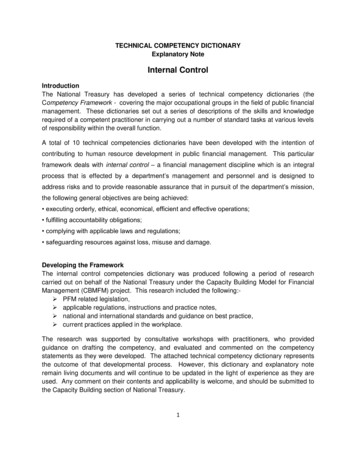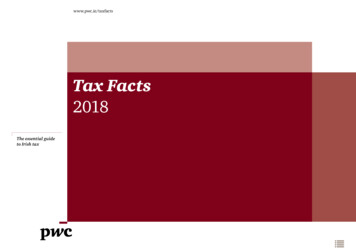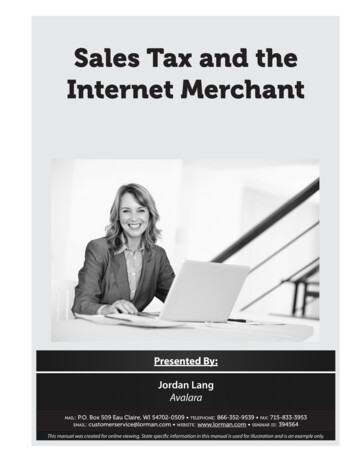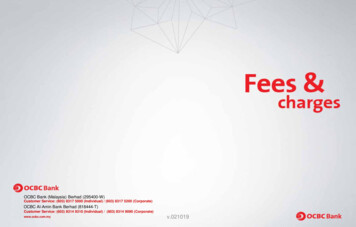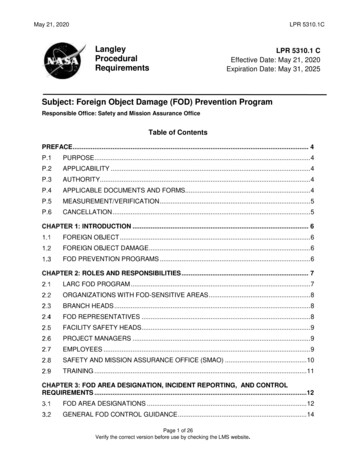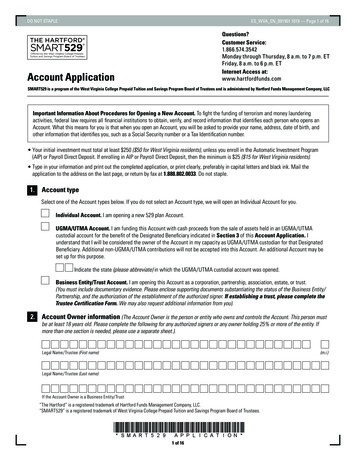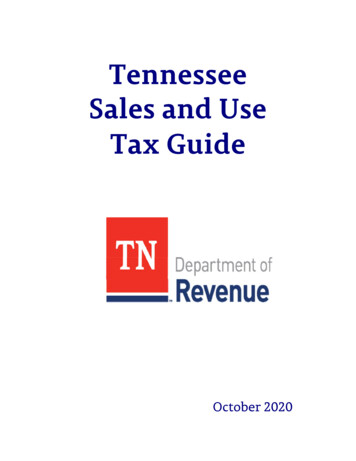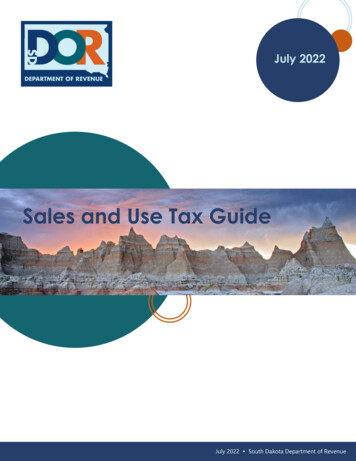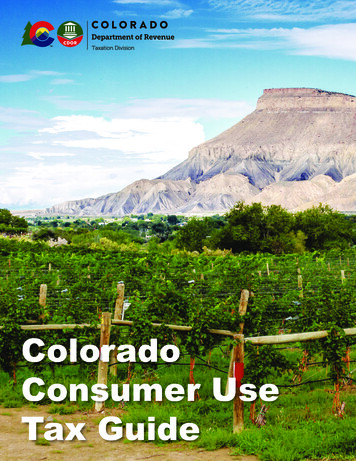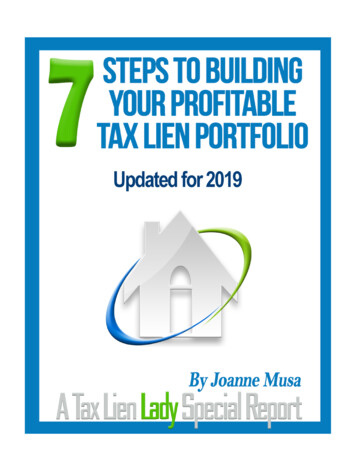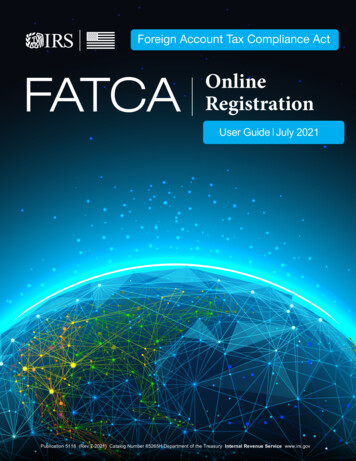
Transcription
Foreign Account Tax Compliance ActFATCAOnlineRegistrationUser Guide July 2021Publication 5118 (Rev.7-2021) Catalog Number 65265H Department of the Treasury Internal Revenue Service www.irs.gov
ContentsWhat’s New . 51Introduction . 61.1Purpose of FATCA Registration . 61.1.1Additional FATCA resources . 61.1.2Who is eligible to register? . 71.223Registration Process Overview . 81.2.1Step 1: Create FATCA Account Online . 81.2.2Step 2: Complete and Submit Registration . 91.2.3Steps 3 and 4: Wait for Registration to be Processed and Receive Approval . 91.2.4Registration Steps by FI Type . 9Getting Started . 112.1System Requirements . 112.2Before You Begin . 122.2.1Navigation Menu Links, Buttons and Other Items . 122.2.2Additional Buttons and Features. 132.2.3Accessibility . 132.3Information You Need to Register . 132.4Special Rules for Registration. 14FATCA Online Registration System: User Login . 153.1Launching the FATCA Online Registration System . 153.2Create a New Account – Single, Lead, and Sponsoring Entity. 153.2.1Create Challenge Questions . 163.2.2Create a New Access Code . 173.3Existing User Login – Single, Lead, Member, or Sponsoring Entity . 173.4First Time Login (Paper registrations, member FIs, transfers, change FI types, and access code reset by IRS). 183.4.1First Time Login (Paper registrations, member FIs, transfers, change FI types, and access code reset byIRS) – Account User Login . 193.4.2First Time Login (Paper registrations, member FIs, transfers, change FI types, and access code reset byIRS) - Challenge Questions . 193.4.33.5Reset a temporary access code and create a permanent access code. 20Recover Login Information – Forgot FATCA ID/Access Code . 203.5.14Forgot access code . 20Registration . 224.1Registration Part 1. 222
4.1.1Questions 1-2 – FI Type and Legal Name . 234.1.2Questions 3-4 – FI Jurisdiction of Residence, Tax ID, and Classification in Jurisdiction of Tax Residence244.1.3Question 5 – FI Mailing Address . 264.1.4Question 6 – FI QI/WP/WT . 274.1.5Question 7 – Branches Maintained Outside of Country/Jurisdiction of Tax Residence . 284.1.6Question 8 – FI U.S. Tax Residency and EIN . 294.1.7Questions 9– Branches Outside of the U.S. 294.1.8Question 10 – FI Responsible Officer (RO) Information . 304.1.9Question 11A – Responsible Officer (RO) Designation of POCs . 324.1.10Question 11B – POC(s) Information. 334.1.11POC Authorization . 354.1.12Edit/Review Registration Part 1 . 364.25Registration Part 2. 364.2.1Question 12 – Member Information . 374.2.2Questions 13A-B – Common Parent Entity of the Expanded Affiliated Group . 394.2.3Edit/Review Registration Part 2 . 404.3Registration Part 3 . 414.4Registration Part 4 – Electronic Submission . 41Home Page and Account Options . 435.1Account Information . 435.2Renewal of FFI Agreement . 445.2.1How to Determine and Renew FFI Agreement:. 465.2.2Transfers During the Renewal of FFI Agreement Open Period. 465.3Certifications . 465.4Certification of Pre-existing Accounts (COPA) . 475.4.15.5How to Submit a COPA . 48Periodic Certification . 535.5.15.6How to Submit a Periodic Certification . 54Available Account Options . 595.6.1Edit Registration . 605.6.2Delete Registration . 625.6.3Cancel Registration Agreement . 635.6.4Edit Challenge Questions . 645.6.5Change access code . 655.6.6Print Registration . 663
65.6.7Download Registration Tables . 675.6.8Change FI Type and Transfers to an Expanded Affiliated Group . 685.7Message Board . 865.8Your Information . 875.8.1Your Lead FI Information (Member FI Only). 875.8.2Member FI Information for Lead FI . 875.8.3Branch Information . 925.8.4Point of Contact (POC) Information. 935.8.5Manage Sponsored Entities (Sponsoring entities in approved status only) . 955.8.6Manage Sponsored Subsidiary Branches . 1045.8.7Certification History . 108Chapter 6: Appendices/Miscellaneous . 1096.1Appendix A – Get Help/Technical Support . 1096.2Appendix B – Glossary of Terms. 1106.3Appendix C – Account Status Tables . 1146.4Appendix D – XML File Preparation Instructions for Adding Multiple Sponsored Entities using a File Upload1156.5Appendix E – Common Field Format . 1206.6Appendix F – Revision History . 1224
What’s NewThis section summarizes the changes to this document since its last publication. This user guide contains updatedinformation related to the Foreign Account Tax Compliance Act (FATCA) Online Release FY21 R3.0, June 2021which includes the following: Updated information regarding ability to use Microsoft Edge as the compatible and supportedbrowser for the FI application. Update information regarding Microsoft Internet Explorer, no longer a compatible or supportedbrowser for the FI application.5
1 Introduction1.1Purpose of FATCA RegistrationThe FATCA Online Registration System is a secure, web-based system that financial institutions (FIs) and direct reportingnon-financial foreign entities (NFFEs) may use to register themselves (and FI branches, if any) online as a: Participating Foreign Financial Institution (PFFI)(including a reporting FI under a Model 2Intergovernmental Agreement (IGA)Direct Reporting NFFERegistered Deemed-Compliant FFI (RDCFFI) thatis a Local FFIRegistered Deemed-Compliant FFI that is a NonReporting Member of a PFFI GroupRegistered Deemed-Compliant FFI that is aQualified Collective Investment VehicleRegistered Deemed-Compliant FFI that is aQualified Credit Card Issuer or Servicer Registered Deemed-Compliant FFI that is aRestricted FundReporting Financial Institution under a Model 1IGASponsoring Entity of Sponsored Direct ReportingNFFEsSponsoring Entity of Sponsored FFIsSponsoring Entity of Sponsored FFIs andSponsored Direct Reporting NFFEsTrustee of a Trustee-Documented TrustU.S. Financial InstitutionThe FATCA Online Registration System allows certain FIs during a renewal open period to complete and submit a renewalof their FFI agreement to remain in approved status. FIs also can use the system to complete a certification of pre-existingaccounts and periodic certifications.Relating to its FATCA registration, an approved FI, a U.S. financial institution (USFI) acting as a Lead FI, a sponsoring entity,and a direct reporting NFFE will be issued a global intermediary identification number (GIIN) and will be identified on thepublished IRS FFI List. The IRS FFI List is updated monthly to add or remove approved entities (or their branches). Formore information, please visit the FATCA FFI List landing page. A separate GIIN will be issued to an FI to identify eachjurisdiction where the FI maintains a branch. A direct reporting NFFE will receive only one GIIN, irrespective of where itmaintains its branches.1.1.1Additional FATCA resourcesIn addition, this user guide includes appendices with additional resources, including how to get help, a glossary of terms,account status tables and XML file preparation instructions for adding multiple sponsored entities.FATCA regulations, notices, Frequently Asked Questions (FAQs), and other resources are available on IRS.gov’s FATCApage.Users can also subscribe to the FATCA newsletter for updates on the latest IRS news, guidance, regulations and other publicinformation related to FATCA. For more information and to sign up for the FATCA newsletter, go to the Subscribe to theFATCA News and Information List page.6
1.1.2Who is eligible to register?The following entities are eligible to register (on behalf of themselves and their branches) for the specific purposes describedbelow, as well as to obtain a GIIN:Entity TypeTable 1 – Who is eligible to registerAn FFI, or foreign branch of an FFI or a U.S. financial institution(USFI), treated as a reporting FI under a Model 1 IGAAn FFI, or foreign branch of an FFI or a foreign branch of aUSFI that intends to apply for status as a QI, treated as areporting FI under a Model 2 IGAAn FFI, or branch of an FFI, other than one covered by an IGA(other than when registration is required under the applicableIGA)An entity seeking to act as a sponsoring entityA USFI seeking to act as a lead FI for purposes of registering itsmember FIsA direct reporting NFFEA trustee of a trustee, documented trustCan Register ToAuthorize one or more points of contact (POCs) to receiveinformation related to registration on the FIs behalf.Authorize one or more POCs to receive information related toregistration on the FIs behalf.Confirm that it will comply with the terms of an FFI agreement,as modified by the applicable Model 2 IGA.Enter into an FFI agreement to be treated as a PFFI.Agree to meet the requirements to be treated as an RDCFFI.Agree to perform the due diligence, reporting, and withholdingresponsibilities on behalf of one or more sponsored entities.Identify itself as such.Agree to perform the due diligence and reporting obligationsrequired of its status as a direct reporting NFFE.Agree to perform the due diligence and reporting obligations onbehalf of one or more trustee, documented trusts.Direct reporting NFFEsDirect reporting NFFEs should register by following the questions and help text in the online registration system for FIs, exceptwhere otherwise indicated.Within this guide, direct reporting NFFEs should follow the instructions applicable to FIs, except where otherwiseindicated.Sponsored entitiesSponsored entities do not have access to the online registration system. A sponsored entity must be registered by itssponsoring entity, after the sponsoring entity’s registration is approved. Each approved sponsored entity will receive a GIIN.7
1.2Registration Process OverviewOnline registration follows the process illustrated below:Figure 1 – FATCA user online registration processNOTE: Sponsored entities do not follow this process. For information on how to add sponsored entities go to ManageSponsored Entities section.1.2.1Step 1: Create FATCA Account OnlineAn FI will create a FATCA account and select an FI type.Each registered user will receive a FATCA ID and will create its own access code to log into the FATCA account.Sponsored entities, sponsored subsidiary branches of a sponsored entity and branches of a financial institution will nothave separate accounts, but will be assigned separate GIINs, if eligible.A financial institution or a direct reporting NFFE can be one of the following FI types:FI TypeSingleLeadMemberSponsoringEntityTable 2 – Descriptions of FI typesDescriptionAn FI or direct reporting NFFE that does not have any member FIs and is registering for PFFI or RDCFFI statusfor itself or one or more of its branches. May include a foreign branch of a USFI registering to be treated as areporting FI under a Model 1 IGA or that intends to apply for status as a QI.A USFI, FFI, or compliance FI that is authorized to carry out most aspects of its member FIs’ FATCA registrationsand that will initiate the FATCA registration process for each of its member FIs that is a PFFI, or RDCFFI. A leadFI is not required to act as a lead FI for all member FIs within an expanded affiliated group (EAG). Thus, an (EAG)may include more than one lead FI that will carry out FATCA registration for a group of its member FIs. A lead FIwill be provided the ability to manage the online account for its member FIs.An FFI or direct reporting NFFE that is registering as a member FI of an (EAG) that is not acting as a lead FI andthat is registering as a PFFI, RDCFFI or direct reporting NFFE. For purposes of registration, a member FI may alsoinclude a USFI registering a foreign branch that is treated as a reporting FI under a Model 1 IGA or that intends toapply for status as a QI and is required to obtain a GIIN as a condition of each status. A member FI will need toobtain its FATCA ID from its lead FI. The FATCA ID is used to identify the member FI for purposes of registrationand is not the same number as the GIIN.An entity that will perform the due diligence, withholding, and reporting obligations of one or more sponsored FFIsor the due diligence and reporting obligations of one or more sponsored direct reporting NFFEs.NOTE: A trustee of a trustee-documented trust should register by selecting sponsoring entity, if it’s registering to obtain aGIIN to use when fulfilling its obligations as a trustee of a trustee-documented trust.8
1.2.2Step 2: Complete and Submit RegistrationThere are three parts to the FATCA online registration. Users must complete the relevant parts of the registration based onthe FI type selected.Table 3 – Parts of the registrationRegistration PartPart 1 – My InformationPart 2 – Expanded Affiliated Group InformationPart 4 – Submit1.2.3To be completed byAll usersLead FIsAll usersSteps 3 and 4: Wait for Registration to be Processed and Receive ApprovalOnce the registration is submitted and the system completes processing the registration, the responsible officer (RO) willbe notified. If the registration is approved, a GIIN will be issued and can be viewed on the home page. FI branches will alsobe issued a branch GIIN, if applicable.1.2.4Registration Steps by FI TypeA financial institution’s type determines which registration questions it must answer. For example, lead FIs will beprompted to provide information about its member FIs. The table below summarizes the key registration steps for each FItype.Table 4 – Registration steps by FI typeLead FISingle FI1.2.3.4.5.Create an account.Choose an access codeand the system willassign a FATCA ID.Record FATCA ID andaccess code for futureuse.Complete Part 1 of theonline registration.Electronically sign andsubmit registration inPart 4.Wait for registration tobe processed.Upon approval, the FIwill receivenotification. GIINs willbe assigned to the FI.Assigned GIINs will beincluded in thepublished IRS FFI list.1.2.3.4.5.6.Create an account.Choose an access codeand the system willassign a FATCA ID.Record FATCA ID andaccess code for futureuse.Complete Part 1 andPart 2 of the onlineregistration.Electronically sign andsubmit registration inPart 4.Give your member FIstheir FATCA logininformation.Wait for registration tobe processed.Upon approval, the leadFI will receivenotification. GIINs willbe assigned to the FI.Assigned GIINs will beincluded in thepublished IRS FFI list.Member FI1.2.3.4.5.Enter system with theFATCA ID andTemporary access codegiven to you by yourlead FI. Create a newaccess code. RecordFATCA ID and accesscode for future use.Complete Part 1 of theonline registration.Electronically sign andsubmit registration inPart 4.Wait for registration tobe processed.Upon approval, themember FI will receivenotification. GIINs willbe assigned to the FI.Assigned GIINs will beincluded in thepublished IRS FFI list.Sponsoring Entity1.2.3.4.5.Create an account. Choose anaccess code and the system willassign a FATCA ID. RecordFATCA ID and access code forfuture use.Complete the relevant questions inPart 1 of the online registration.Electronically sign and submitregistration in Part 4.Wait for registration to beprocessed.Upon approval, the sponsoringentity will receive notification anda GIIN will be assigned. Theassigned GIIN will be included inthe published IRS FFI list.Once approved, the sponsoring entitywill follow these steps to addsponsored entities:6. Add sponsored entities and, ifapplicable, sponsored subsidiarybranches.7. Wait for registration to beprocessed. Upon approval, GIINswill be assigned.8. The sponsoring entity will receivenotification when processing is9
Single FILead FIMember FISponsoring Entity9.complete.Approved sponsored entities and, ifapplicable, sponsored subsidiarybranches, will be published on theIRS FFI list. NOTE: Sponsoredentities are added and managed bysponsoring entity and cannot loginto the registration system.10
2 Getting Started2.1System RequirementsMinimum Requirements: The FATCA Online Registration System functionalities, for best results are designed to be accessed by the MicrosoftEdge, Google Chrome, and Mozilla Firefox browsers. Other browsers such as Microsoft Internet Explorer and AppleSafari are not considered compatible with the application and may not render the optimum user experience or completefunctionality.Browser FunctionalityYou must configure your browser to allow session cookies and cascading style sheet (CSS) capabilities in order for theapplication to function properly. Session cookies exist temporarily in memory and are deleted when the web browser is closed.Pop-up windows should be enabled in order to view the timeout warning.Downloading/PrintingTo print directly from the online registration system, use your internet browser’s print option. When printing PDF or CSVfiles, PDF files can be downloaded and printed in a PDF Viewer and CSV files can be downloaded and imported into mostspreadsheet products.When selecting certain links in the registration system, a message may display notifying the user that it will take some timeto download the selected item. Users can choose to continue or cancel the download when this message displays.Email NotificationsThe RO identified in Question 10 of the registration will receive email notifications when updates are made to the FATCAaccount. To ensure notification emails are not sent to a Spam or Junk Mail folder, FATCADoNotReply@irs.gov should beadded to the RO’s safe senders email list.11
2.2 Before You BeginThis section provides information on the common features, icons, and buttons (controls, commands) that help to navigatethe FATCA Online Registration System.2.2.1Navigation Menu Links, Buttons and Other ItemsThe following links and other common features make it easy to navigate through the online registration system:Figure 2 – Sample FI registrationFeaturesNavigation barProgress barBack buttonNext button (withautomatic Save)Table 5 – Navigation featuresDetailsCommands listed on the top right of each page serve as basic functions throughout the online registrationsystem. These links are: My home page will take you to the home page. Save will save the data you have entered into the online registration system. Get help will take you to a list of available options for assistance. Logout will exit the online registration system.Displayed at the top of the screen above each page of questions in the registration form, this bar shows whichpart you are on and how you have progressed through the online registration system. Although the FATCARegistration System navigation bar displays “Part 3”, “Part 3” is no longer available in the system.Click to return to the previous page of the online registration system. Use the back button instead of yourbrowser’s back arrow.Click the next button to: Continue to the next step of the registration, renewal or certification process. Use the next buttoninstead of your browser’s next arrow. Automatically save responses entered in the online registration system.NOTE: If you receive a validation error message, correct the data and click the next button.12
2.2.2Additional Buttons and FeaturesTable 6 – Additional buttons and featuresFeaturesDetailsAdd Another buttonDeleteLoginReturn to Login2.2.3Click to add another entry to a data table listed on the page. After you select “add another,” your entry willdisplay in the table. If you do not click “add another” and simply click the “next button,” the system willvalidate and save the entry.Select link to remove a record.Click to login to an FI account.Click to return to the FATCA login page.AccessibilityA link is available on the user login page for users who need assistive technology to navigate through the FATCA OnlineRegistration System. More information on this assistive technology can be found on the Accessibility and compatibilityfeatures for the FATCA Online Registration System page.2.3Information You Need to RegisterFIs and direct reporting NFFEs need several key pieces of information to complete the online registration process. Theregistration checklist below outlines the information needed to complete the online FATCA registration.Entity TypeAll FIs andDirect ReportingNFFEsTable 7 – Registration checklistInformation you need to register FI Type (single FI, lead FI, member FI, or sponsoring entity) FIs or direct reporting NFFE’s legal name FIs or direct reporting NFFE’s jurisdiction of residence for tax purposes FIs direct reporting NFFE’s jurisdiction tax ID (optional) FIs classification, see Table 9: Classification Values FIs or direct reporting NFFE’s mailing address Whether the FI maintains a branch in a jurisdiction outside of its jurisdiction of tax residence, and thenwhether the FI is a tax resident of the United States or maintains a U.S. branch (other than the U.S.territories) If the FI is a tax resident of the United States or maint
Registration. User Guide July 2021. Publication 5118 (Rev. 7-2021) Catalog Number 65265H Department of the Treasury. Internal Revenue Service . www.irs.gov. 2. . The FATCA Online Registration Syste m allows certain FIs during a renewal open period to complete and submit a r enewal