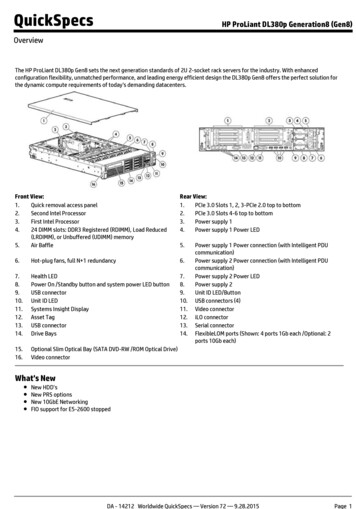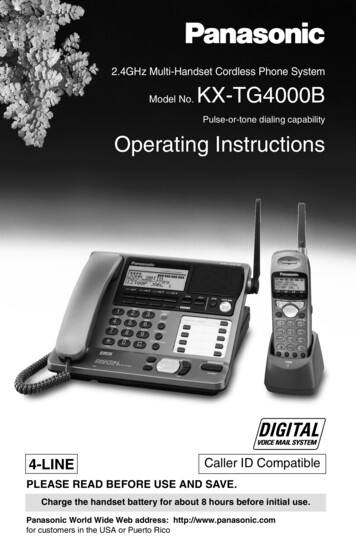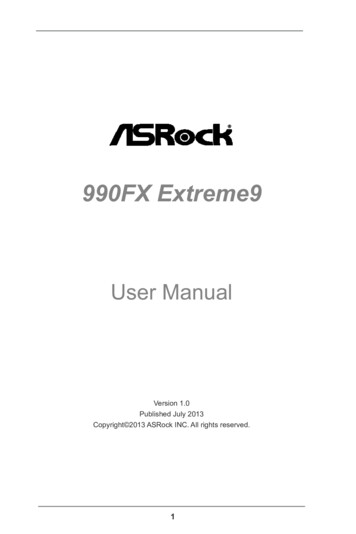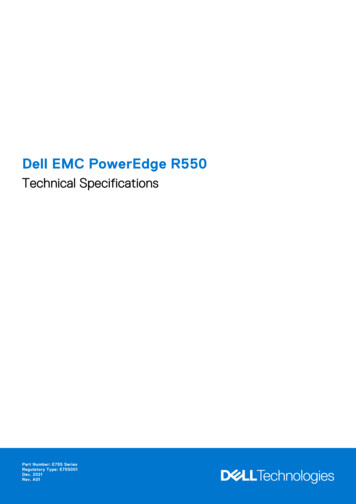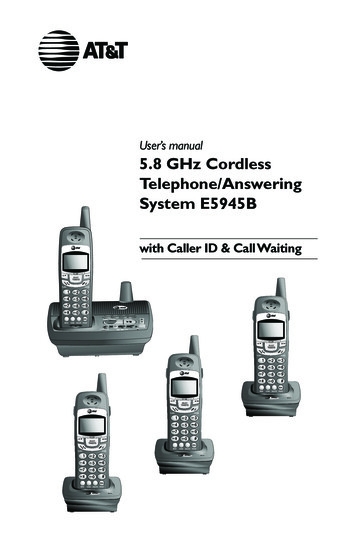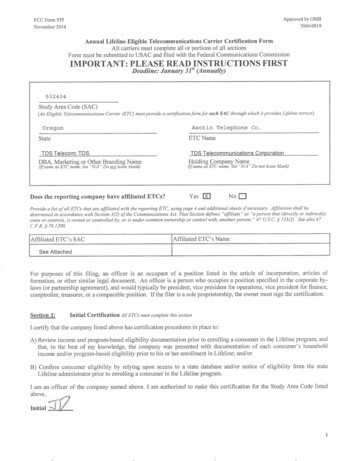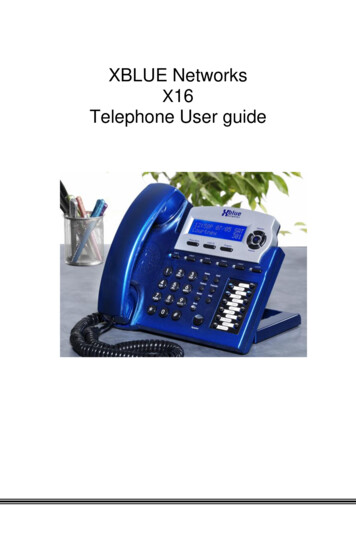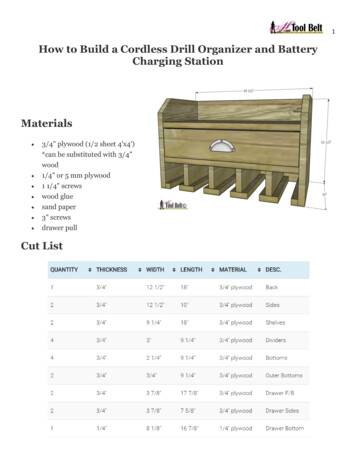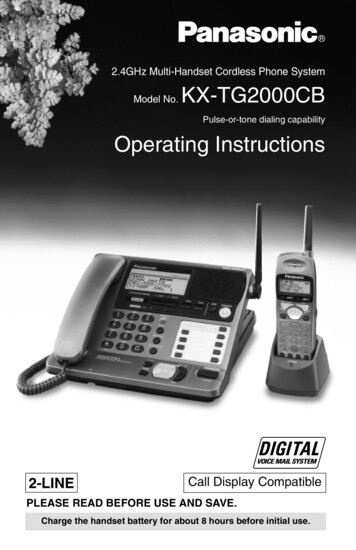Transcription
X16 Cordless Telephone Module1645-00
Any Reproduction, publication, or duplication of this manual, or any part thereof, inany manner, mechanically, electronically, or photographically, is strictly prohibited.The information contained in this document is subject to change without notice andshould not be construed as a commitment by XBLUE Networks, LLC.; XBLUENetworks, reserves the right, without notice, to make changes to equipment designas advances in engineering and manufacturing methods warrant.Any and all toll charges are the sole responsibility of the user of the installedequipment; XBLUE offers no warranty or will assume any responsibility for any tollcharges.Trademarks: XBLUE, XBLUE Networks, X16 are trademarks of XBLUE Networks,LLC. All trademarks are the property of their respective owners.Warning: This information is designed to assist with the proper installation and use ofthe equipment. It is never a good idea to install or modify cabling during a light eningstorm. Any attempt to service or repair the product or products will void all warranties. Inaddition, improper repair procedures could result in serious injury or death.This equipment generates, uses and can radiate radio frequency energy, and if notinstalled and used properly, that is, in strict accordance with the instruction manual, maycause interference to radio and television reception. However, there is no guarantee, orwarranty, that interference will not occur in a particular installation. If this equipmentcauses interference or fails to operate correctly, due to radio frequency interference(RFI) or electromagnetic interference (EMI), it will be fixed at the owners’ expense.Cordless Telephones – The coverage and voice quality of cordless telephone is theresponsibility of the cordless telephone manufacturer and may restrict the quantity ofcordless phones that can be connected to your X16 system.21645-00 X-16 CORDLESS TELEPHONE MODULE
Table of ContentsIntroduction. 5Installation . 7Programming the Cordless Telephone Module. 9Programming Code Table. 9Programming Operation. 10Registering the Cordless Telephone Module. 10Enable Ringing. 10Call Forward Enable/Disable. 11Call Forward Waiting time. 12Call Forward External Number. 13Voicemail – Change Password. 14Factory Default. 14Caller ID – No Programming Required. 15Telephone Line Calls. 15Intercom Calls. 15Features. 16Features and Codes. 16Feature Operation. 17Call Pickup. 17Call Transfer . 17Conference. 17Hold . 18Intercom Call. 18Intercom Call Ringing. 18Paging All Idle Telephones. 18Telephone Line Access. 18Voicemail Operation. 19Voicemail Setup. 19Using Voicemail. 19Troubleshooting .20Status Indications. 20LED Cadence Definitions. 20Power LED. 20SLT1 LED. 20Intercom Tone Plant. 20Buzzer Cadence. 21Common Symptoms. 211645-00 X-16 CORDLESS TELEPHONE MODULE3
Notes:41645-00 X-16 CORDLESS TELEPHONE MODULE
IntroductionThank you for purchasing the XBLUE X16 Cordless Telephone Module. Thismodule allows you to connect a standard cordless, corded or conference roomtelephone to your XBLUE X16 Telephone System and each replaces one X16digit telephone.4 Cordless Telephone Modules maximum can be installed on the X16 telephonesystem. Each Cordless Telephone Module can be connected to ONE cordlesstelephone. When installing CTM’s one maximum can be installed on each DigitalExtension Port. (See the diagram below for the best practices in installation.)The Cordless Telephone Module is equipped to place or receive one call at atime and can be programmed to ring or not ring. If it is programmed to ring it willhave the ability to pass caller identification (Caller ID) through to any telephonethat is equipped to receive caller ID. This includes the caller ID from a telephoneline provider, which will require a subscription and intercom calls.Placing a call is as easy as dialing the extension number (301 – 399) or dialing“9” to access an outside line. When the Cordless Telephone Module goes offhook it accesses intercom, which cannot be changed.1645-00 X-16 CORDLESS TELEPHONE MODULE5
The Cordless Telephone Module is line powered; therefore, each port (labeled1 4, 5 8, 9 12, 13 16) on the X16 will only support one older style touchtone telephone, for a total of four per system.61645-00 X-16 CORDLESS TELEPHONE MODULE
InstallationThe Cordless Telephone Module is line powered, so it does not need a dedicatedpower supply, which makes it very easy to install. It can be located near thecordless, corded or conference room telephone or in the back room near the X16server.The cable between the Cordless Telephone Module and the Cordless, Corded orConference Room telephone must be a dedicated cable. Which means that noother device, regular X16 telephone or additional Cordless Telephone Modules,can be used on this cable.Placing the Cordless Telephone Module where the X16 server is located requiresa dedicated cable between the Cordless Telephone Module and the telephone.1645-00 X-16 CORDLESS TELEPHONE MODULE7
Use the following steps to install your new Cordless Telephone Module:1. Plug the line from the X16 server into the port labeled “EKT”2. Plug your cordless, corded or conference room telephone into the portlabeled “SLT1”3. The extension number of the Cordless Telephones starts at 320, but canbe changed to any unused extension number from 302 – 399 in yoursystem.a. Use the following steps if you want to change the extension numberof your Cordless Telephone Module:i. From an Idle telephone go off hook and dial [## theextension number ##]. For example, if you want yourcordless, corded, or conference room telephone to useextension number 325, you will enter # # 3 2 5 # #. You willget dial tone back if the operation is successful, otherwiseEKTSLTyou will get busy “Error” tone.81645-00 X-16 CORDLESS TELEPHONE MODULE
Programming the Cordless Telephone ModuleProgramming Code TableParameterAccess CodesRegistering theCordlessTelephone moduleEnable/DisableRingingCall Forward –Enable/DisableDescription## Ext ##Ext 301 – 399 – Must bean unused ExtensionNumber## 5 L R ##L Line number between 1– 6 R 1 for on and 0 for off## 801 ## TT Forwarding Type0 Off, 1 Voicemail,2 External, 3 Trk2Trk## 802 ## tttt Time before ForwardingValid entries are 00 – 25.Page 10Page 10Page 11Page 12Call Forward –Wait TimeCall Forward –External NumberTn Telephone Number to## 803 ## Tn # Dial, such as a cellulartelephonePage 13Page 14Voicemail ChangePassword## 800 ## dddddd New three digitpasscodePage 14Factory Default# # 000 # #Initializes the unit to factorydefault1645-00 X-16 CORDLESS TELEPHONE MODULE9
Programming OperationRegistering the Cordless Telephone ModuleEach extension in the system must be assigned a unique extensionnumber, which means there cannot be any duplicate extension numbers inyour system.Programming Steps:1. From idle telephone go off hook and dial ##2. Dial the Extension number you would like to use. Valid Entries arebetween 301 and 399. The default is 320.3. Dial ## to complete the programming.4. If programmed correctly, you will hear dial tone. If you hear “Busy”Error Tone you will have to hang up and try reentering theprogramming parameter.Programming Examples: Enter # # 315 # # for extension 315.Notes: If the number is in use, you will get a “Busy” Error Tone. If successful, youwill get Dial Tone.Enable RingingEach single line telephone can be programmed to ring or not ring,depending on your preference. Transferred calls will still ring.Programming Steps:1.2.3.4.5.6.From idle telephone go off hook and dial ##Dial 5Dial the telephone line number 1 through 6Dial 0 to turn off ringing and 1 to turn on ringingDial ## to complete the programming.If programmed correctly, you will hear dial tone. If you hear “Busy”Error Tone you will have to hang up and try reentering theprogramming parameter.Programming Examples:Turn Off RingingLine 1Line 2Line 3Line 4Line 5Line 00 X-16 CORDLESS TELEPHONE MODULETurn On Ringing(Default is On)##511####521####531####541####551####561##
Call Forward Enable/DisableEach extension can be programed not to forward a call, which means thatthe call continues to ring, forward the call to Voicemail, or forward the callto an outside number.Programming Steps:1.2.3.4.From idle telephone go off hook and dial ##Dial 801Dial ##Dial 0 to turn off call forward, dial1 to forward calls to your voicemailbox, dial 2 to forward calls to an external number which picksup a second telephone line in your system, which requires at leasttwo telephone lines, or dial 3 to forward calls using the telephoneline facility (this may require a special subscription from yourtelephone line provider for it to work correctly).5. If programmed correctly, you will hear dial tone. If you hear “Busy”Error Tone you will have to hang up and try reentering theprogramming parameter.Programming Examples:DescriptionCodesDisabled Call Forwarding##801##0Call Forward to Voicemail##801##1Call Forward to External Number(uses a second telephone Line)##801##2Call Forward to External Number (Trk2Trk)(uses the telephone line facility, may requirea special subscription)##801##31645-00 X-16 CORDLESS TELEPHONE MODULE11
Call Forward Waiting timeThis entry is the amount of time that a telephone will ring before the call isforwarded to the programmed destination.Programming Steps:1.2.3.4.From idle telephone go off hook and dial ##Dial 802Dial ##Dial the length of time that a call should ring at your extensionbefore a call forwards to the programmed destination. Valid entriesare between 00 (calls forwards immediately without ringing yourextension) and 25 seconds.5. If programmed correctly, you will hear dial tone. If you hear “Busy”Error Tone you will have to hang up and try reentering theprogramming parameter.Programming Examples:DescriptionCall Forward ImmediatelyCall Forward after 1 secondCall Forward after 10 secondsCall Forward after 15 secondsCall Forward after 20 secondsProgramming 20Notes: Generally, this time is set between 18 and 20 seconds.121645-00 X-16 CORDLESS TELEPHONE MODULE
Call Forward External NumberThis is where you will enter the remote telephone number; if yourextension is call forwarded to either “External” (##801##2) or “TRK2TRK”(##801##3)Programming Steps:1.2.3.4.From idle telephone go off hook and dial ##Dial 803Dial ##Dial the telephone number that calls will be sent when the call goesunanswered. Enter the number exactly how you would dial thenumber from your desktop telephone.5. Dial # to complete the programming6. If programmed correctly, you will hear dial tone. If you hear “Busy”Error Tone you will have to hang up and try reentering theprogramming parameter.Programming Examples:DescriptionForward to an External NumberProgramming Example# # 8 0 3 # # 19135992583#Notes:External call forward (##802##2) – Uses two lines when calls areforwarded, one for the inbound and one for the outbound call.TRK2TRK call forward (##802##3) – Uses the telephone line facility,known as “Three way calling with call transfer” or “Three way calling withcall disconnect” and often requires a paid subscription.1645-00 X-16 CORDLESS TELEPHONE MODULE13
Voicemail – Change PasswordAt default your mailbox password is set to 123 and can easily be changed.Programming Steps:1.2.3.4.5.From idle telephone go off hook and dial ##Dial 800Dial ##Dial the three digit passwordIf programmed correctly, you will hear dial tone. If you hear “Busy”Error Tone you will have to hang up and try reentering theprogramming parameter.Programming Examples:DescriptionChanging the Mailbox Password(the default is set to 123)Programming Example##800##123##800##913##800##602Factory DefaultAlthough it is very rare, it may be necessary to restore the CordlessTelephone Module back to factory default.Programming Steps:1.2.3.4.From idle telephone go off hook and dial ##Dial 000Dial ##If programmed correctly, you will hear dial tone. If you hear “Busy”Error Tone you will have to hang up and try reentering theprogramming parameter.Programming Examples:DescriptionSetting the Cordless TelephoneModule back to factory default.141645-00 X-16 CORDLESS TELEPHONE MODULEProgramming Example##000##
Caller ID – No Programming RequiredThe Cordless Telephone Module passes caller identification (Caller ID)through to any telephone that is equipped to receive caller ID. This includesthe caller ID that you will receive from a telephone line provider, which willrequire a subscription, and when an extension calls you.The Cordless Telephone Module passes the caller ID number as it is receivedfrom the telephone line provider. It does not add any numbers such as 1 orremove any numbers such as the area code.Telephone Line CallsWhen a telephone line rings the line number will be displayed (see thetable below) plus up to 13 additional characters or as many as your callerID telephone is equipped to display.Line #DisplayLine #DisplayLine #DisplayLine 1L1:Line 3L3:Line 5L5:Line 2L2:Line 4L4:Line 6L6:Intercom CallsCalling between telephone extensions is called an Intercom call. When anextension intercoms your telephone it will display the extension numbercalling, 301 – 399, and the name of the caller, up to 12 additionalcharacters.Notes:The Cordless Telephone Module can place or receive one call at a time, thusthere is no call waiting, or call-waiting caller ID.Your telephone’s Caller ID callback may not function because it cannot add orremove any required telephone numbers.1645-00 X-16 CORDLESS TELEPHONE MODULE15
FeaturesThe Cordless Telephone Module is integrated with the X16 Telephone Systemand gives you access to several features that are usually reserved for a digitaltelephone.Features and CodesActionAccess CodesCall Pickup Intercom* 3Pick up an intercom call ringingat another extensionCall Pickup –Telephone Line* 5Pick up a telephone line callringing at another extensionCall Transfer –Direct to Ext# * ExtExt Extension number 301399. The entry will resemble*#302 and hang upCall Transfer –Announce CallConferenceHold16Description* * Ext # *Ext Extension number 301399. The entry will resemble**302 make the announcementthen dial # * to complete thetransfer* * 2nd # 9Make or Receive a call, placethe call on hold (**) dial thesecond number, whenanswered, dial #9 to create theconference* *Intercom Calling301 – 399Intercom CallingRingingPagingExt *Paging Answer* 2Telephone LineAccess – AnyTelephone LineAccess - SpecificDial 9* 25 L1645-00 X-16 CORDLESS TELEPHONE MODULEOn a call dial **Calling between extensionsDial * after dialing the extensionnumberDial *2 and make the pageannouncementAfter a Page – Dial *2 toconnect to the Paging extensionDial 9 to access an idletelephone lineL line 1 6 – Examples 51, 52,53, 54, 55, 56
Feature OperationCall PickupCall pickup allows users to pickup calls that are ringing at a differentextension.Intercom – When a different intercom call is ringing at an extension youcan go off hook and dial * 3 to pickup the ringing call.Telephone Line – When a telephone line call is ringing at a differentextension you can go off hook and dial * 5 to pickup the ringing call.Call TransferA call can be transferred from your extension to a different extension.There are two different types of transfers, direct – where the caller isdirectly transferred to the intended extension, or announce – which allowsyou to announce the caller before the call is transferred.Direct Transfer – While on a Telephone Line call, dial # * and thenthe extension number, valid extension numbers are 0, 301 – 399, andthen hang up, the call is transferred immediately.Announce Transfer – While on a Telephone Line call, dial * *, whichplaces the call on hold, then dial the extension number, valid extensionnumbers are 0, 301 – 399, announce the call - Dial # * to complete thetransfer. If the intended party does not want to take the call dial, you maypick up the held call by dialing * *.Note: Only telephone line calls can be transferred to a different location.Intercom calls cannot be transferred.ConferenceYou may create a conference call with up to two telephone lines or onetelephone line and one additional intercom extension for a total of a threeparty conference.1. While on a telephone line call dial * * (placing the call on hold)2. Make the second call, when that call is answered3. Dial #9 to complete the conferenceNote: The first call must be a telephone line call but the second call can beeither a telephone line or intercom call. You cannot create a conference with twoadditional intercom extensions.1645-00 X-16 CORDLESS TELEPHONE MODULE17
HoldPlacing a telephone line call on hold is done by dialing * * while on atelephone line call. The held call can be picked up at the same extension bydialing * * again, or at another cordless, corded or conference room telephoneextension by dialing the telephone line access code 5 the line number (51 Line 1, 52 Line 2, 53 Line 3, 54 Line 4, 55 Line 5 and 56 Line 6). X16Digital telephone extensions can simply press the flashing telephone line.Note: Only telephone line calls can be placed on hold.Intercom CallTo place an intercom call - Go off hook and dial the extension number.Valid extensions are, 0 for the operator and 301 – 399.Intercom Call RingingTo force an X16 digital telephone to ringing on an intercom call - Go offhook and dial the extension number followed by the “*” key, which forcesthe X16 digital telephone to ring. Valid extension numbers are, 0 for theoperator, or 301 – 399.Paging All Idle TelephonesYour cordless, corded, or conference room telephone has the ability topage all idle X16 digital telephones connected to your X16 system.However, these telephones cannot receive a page.Placing a PageTo page all idle X16 digital telephones dial * 2, and make theannouncement.Answer a PageAny extension can answer the page by dialing * 2. They twoextensions, the one paging and the one that dialed *2 will be joined ina private conversation.Telephone Line AccessWhen making a call you may dial 9 to use any idle telephone line, or youmay dial 5 plus the telephone line number 1-6 to access a specifictelephone line.Idle Telephone LineDial 9 to make an outside (telephone line) call using any idle telephoneline. The X16 system will automatically grab an idle telephone line andplace the call.Specific Telephone LineDial 5 the telephone line number 1–6; To access a specific telephoneline when making a telephone line call or pick a call up from hold.181645-00 X-16 CORDLESS TELEPHONE MODULE
Voicemail OperationWhen you go off hook, you will hear a special “stutter dial tone” indicating thatyou have a new voicemail message in your X16 voice mailbox. The tone is .25seconds on and .25 seconds off for 1 second. You may hear a different stutterdial tone when you access a telephone line, which is an indication that you havea message in your telephone line provider’s voice mailbox.Voicemail SetupParameterAccess CodesAccessVoicemailRecord aMemoPlay PersonalOGMRe-RecordPersonal OGMDeletePersonal OGM* 80 PPPPPP Passcode (Default 123)* 81Record a memo in your voice mailbox* 82Listen to your existing outgoing message (OGM)* 83Re-record your Personal outgoing message (OGM)* 84Remove your current Personal outgoing message(OGM)Using VoicemailParameterAccess CodesAccessVoicemailMailboxUsageDescription* 80 PPPDescriptionPPP Passcode (Default 123)1 Play Previous Message2 Play/Pause Message3 Play Next Message4 Delete MessageHang up to disconnect1645-00 X-16 CORDLESS TELEPHONE MODULE19
TroubleshootingStatus IndicationsLED Cadence DefinitionsIndicationDescription (time in seconds)All DarkLitFastIntermediateSlowNo PowerSolid Lit0.125 off, 0.125 on0.5 off, 0.5 on1.0 off, 1.0 onWink0.250 off, 0.250 on, 0.250 off, 0.250 on, 0.250 off, 0.750 onPower LEDIndicationDescription (time in seconds)DarkNo PowerLitNormal OperationSlowDuring Boot upFastRegistration Failed – The entered extension number is in useWinkRegistration Failed – Other ReasonSLT1 LEDIndicationDescription (time in seconds)All DarkTelephone is on hook and idleLitTelephone is off hook and busyFastNew Voice Mail messageFastIncoming telephone line ringIntermediateIntercom extension callSlowTransferred telephone line callWinkRestore Factory Default FailureIntercom Tone Plant20IndicationDescription (time in seconds)Dial ToneBusy ToneContinuous Tone0.5 on, 0.5 offDND Tone0.25 On and 0.25 offRing Back tone1.0 off, 1.0 on1645-00 X-16 CORDLESS TELEPHONE MODULE
Buzzer CadenceIndicationDescription (time in seconds)Intercom Ring0.5 off, 0.5 onTelephone LineSynchronize with the first ringing telephone Line’s cadenceTransfer/Recall Ring1.0 on, 1.0 offCommon SymptomsIndicationDescriptionConfirm that the plugs are in the correct port of the CordlessTelephone Module.Will not power upwhen it is plugged inUnplug a working X16 Digital Telephone and plug it into theport labeled “EKT”.Plug the working X16 Digital Telephone into the cable thatwas not working for the Cordless Telephone Module.I cannot find myextension numberThe Cordless, cordedor Conference RoomTelephone is notworkingI do not get caller IDUsing your cordless, corded or conference room telephonedial “0” (Zero) and your extension number will be displayedon the X16 Digital Telephone‘s Display.Confirm that the plugs are in the correct port of the CordlessTelephone Module.Unplug one of the lines from the X16 server port labeled “COLine” and plug it directly into your cordless, corded orconference room telephone.Make sure that the telephone is programmed to ring.Calls are not forwarding to a remote telephone number:Double check that the number entered correctly.Call ForwardExternal Forward - Make sure that there is an idle telephoneline to access the outbound call.TRK2TRK – Make sure that your telephone line provider offersthis service. This feature usually requires a subscription fromyour telephone line provider.1645-00 X-16 CORDLESS TELEPHONE MODULE21
22IndicationDescriptionI can answer butcannot make atelephone line callThe Cordless Telephone Module does not support “PulseDialing”I am not getting callwaiting or call waitingcaller IDThe Cordless Telephone Module does not support “Callwaiting or call waiting caller ID”1645-00 X-16 CORDLESS TELEPHONE MODULE
Copyright XBLUE Network, LLC. All rights reserved.164500201501091645-00 X-16 CORDLESS TELEPHONE MODULE23
The Cordless Telephone Module is line powered; therefore, each port (labeled 1 4, 5 8, 9 12, 13 16) on the X16 will only support one older style touchtone telephone, for a total of four per system.