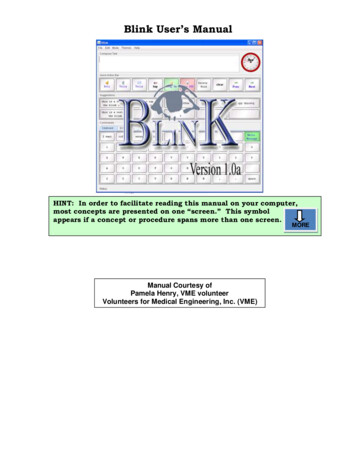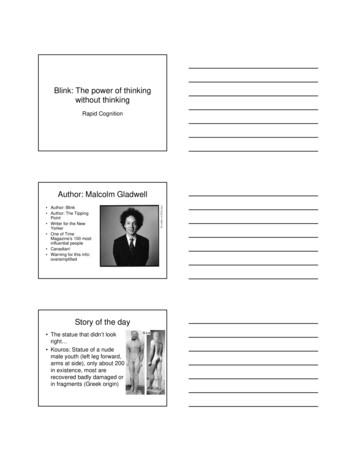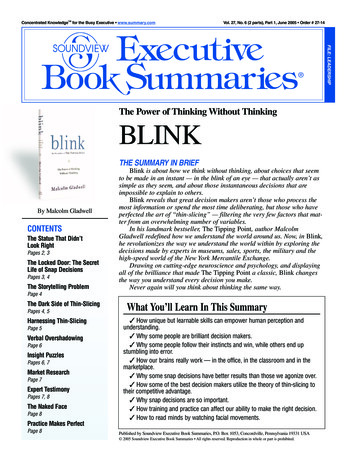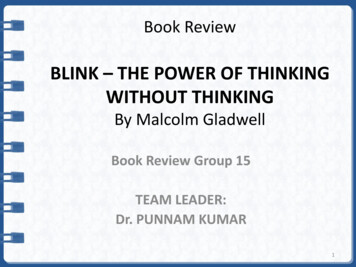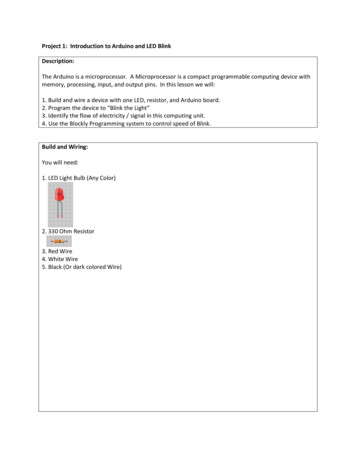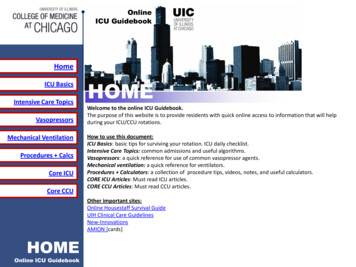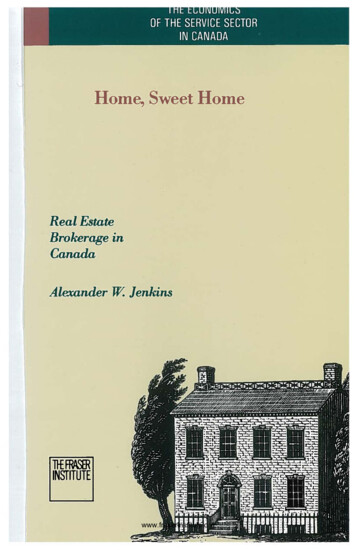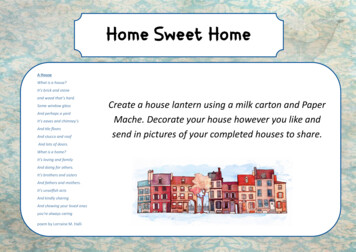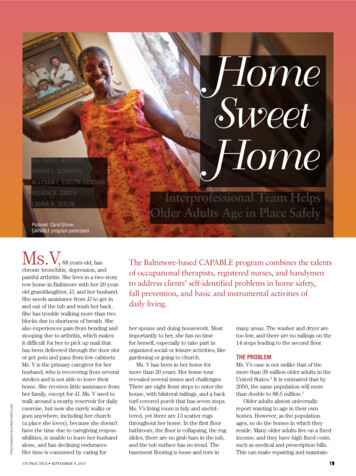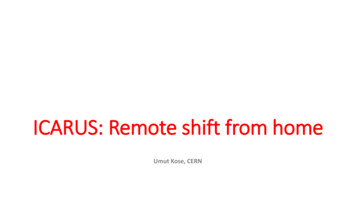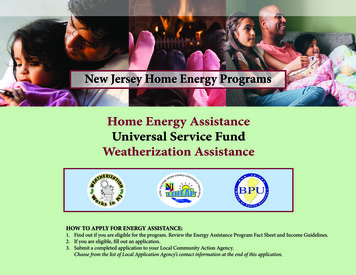Transcription
User Guide
Simple Setup1. Download the app.Visit the App Store, Google Play Store2. Launch the App.Open the app on your iOS or Androiddevice3. Follow in-app instructions.The Blink app will walk you through creatingan account and setting up your new Blinksystem.Detailed setup instructions can be found onpage 5.
SystemRequirementsBlink connects to the Internet via awireless connection.Wi-Fi Network RequirementsIn order for Blink to connect to yourhome Wi-Fi network, it must meet thefollowing requirements.Your Wi-Fi network broadcasts at2.4GHz (802.11 b/g/n)Your network does not block port443.Your network upload speed is atleast 2 Mbps.iOS RequirementsTo set up Blink using an iOS device, itmust be running iOS 8.1 or later. Thefollowing devices support that:iPhone (4S or newer)iPad (2nd gen or newer)iPad Mini (1st gen or newer)iPod Touch (5th gen or newer)Android RequirementsTo set up Blink on an Android device, itmust be running Android 4.4 (KitKat) orlater.
Package ContentsSync ModuleThe Sync Module is the central hub of yourBlink system. This connects to your WiFinetwork and your Blink cameras.Package Includes:Micro USB Cable & USB Wall AdapterIndoor CameraOur Indoor camera operates on 2 AA Lithiumbatteries and with standard use can last up totwo years before needing to be replaced.(Alkaline or Rechargeable are notrecommended and standard use is definedas 40,000 seconds of Live View and MotionClips over a 2 year period).Package Includes:Indoor Camera2 x AA Lithium BatteriesMounting Bracket & Screw
SetupThis is an overview of the setupprocess. Once you’ve downloaded theBlink app, create your account andfollow these instructions.1. Tap the Blink logo tobegin.2. Tap the Add a systembutton.3. Set a name for the systemlike “Home” or “Office”.4. Tap add a Sync Module.5. Read guide then tap“Ready” when you have thenecessary information.6. Enter your Sync Module’sserial number located on thebottom of the unit.
Setup Cont’d.7. Plug your Sync Moduleinto power and wait 30seconds until you see a solidgreen and flashing bluelight.9. Locate your Home WiFinetwork then tap it tocontinue.8. Leave the Blink app andgo to Settings WiFi.Connect to the Blink-####network. It’s normal to see“Security Recommendation"or “Connected, no Internet”.10. Enter the password foryour home WiFi network toconnect.9. After a successfulconnection, navigate back tothe Blink App.11. After about 30 seconds,you’ll see the message “SyncModule added!”. Tap“Done”.
Adding your Cameras1. Tap to Add a Blink camera.2. Select which camera toadd.3. Read guide then tapReady.4. Enter camera’s serialnumber and hit the continuebutton.5. Name and position yourcamera then tap thesnapshot.6. Once generated, gaugethe signal strengths and tap“Done”. Repeat the abovesteps for any additionalcameras.
Home ScreenThe Home Screen shows you thecameras that you have on your account.From here, you can update theirthumbnails, access them using LiveView, and more.System PickerClip ListCamera SettingsCurtain MenuLive ViewThumbnailEnable/Disable MotionArm/Disarm SystemAdd Additional Cameras
Camera SettingsCamera Settings1. Name: Camera’s individual name2. Battery: Battery indicator3. Temperature: Current temperature4. Motion Detection: Enable or disable5. Retrigger Time: Time between motionclips6. Sensitivity: Sensitivity of motion detection7. Clip Length: Length of motion clip8. End Early: Ends clip if motion stops9. Control: Camera’s LED lighting10. Intensity: Brightness of LED illuminator11. Audio: Enable or disable microphone12. Update: Refresh camera’s readings13. Camera to WiFi: Signal strength to WiFi14. Camera to Sync Module: Signalstrength to your Sync Module15. Delete Camera: Deletes camera fromyour account.
System PickerSwitch between multiple systemsSet up a motion detection scheduleSet your Time ZoneRename your systemDelete your Blink systemAdd another Blink system
HelpAt Blink, our dedicated supportteam is ready to assist you usingyour preferred method if you runinto any issues.Email: support@blinkforhome.comWeb: support.blinkforhome.comPhone: (781) 332-5465Thank you for choosing Blink!
The Blink app will walk you through creating an account and setting up your new Blink system. Detailed setup instructions can be found on page 5. System Requirements Blink connects to the Internet via a wireless connection. Wi-Fi Network Requirements In order for Blink to connect to your home Wi-Fi network, it must meet the following requirements. Your Wi-Fi network broadcasts at 2.4GHz (802 .