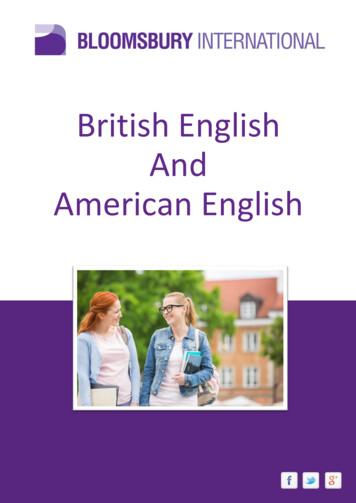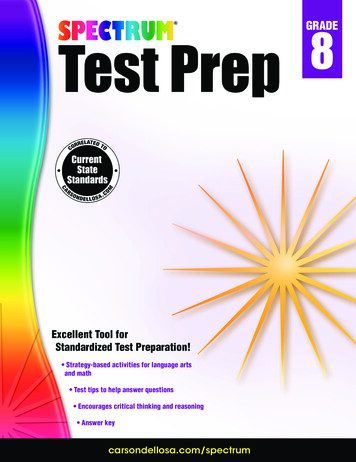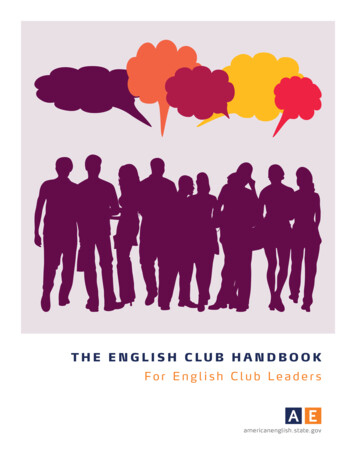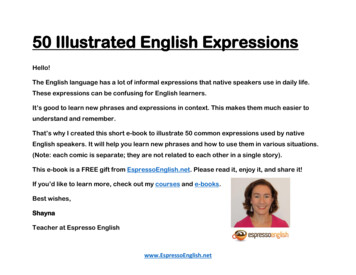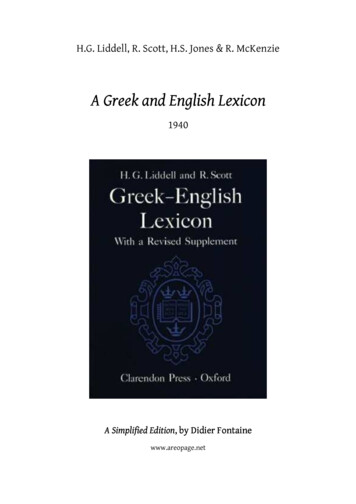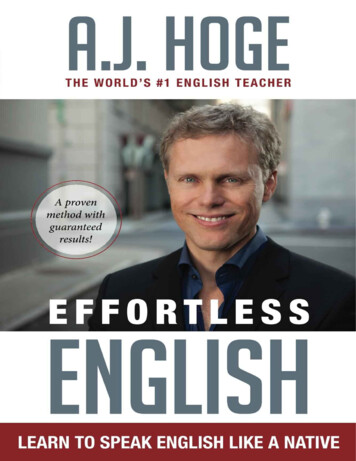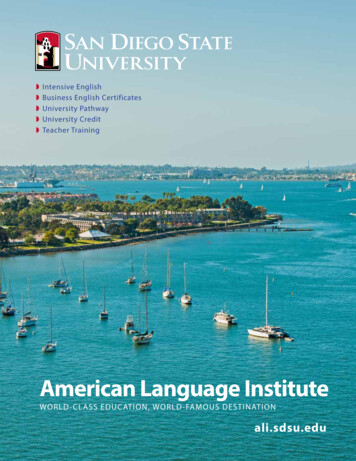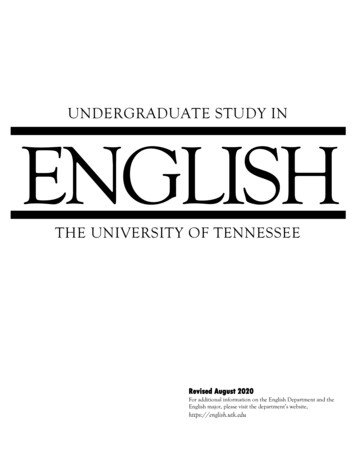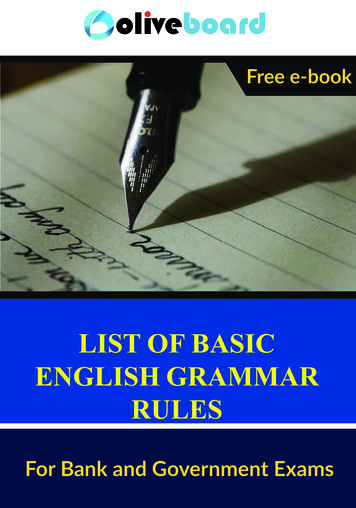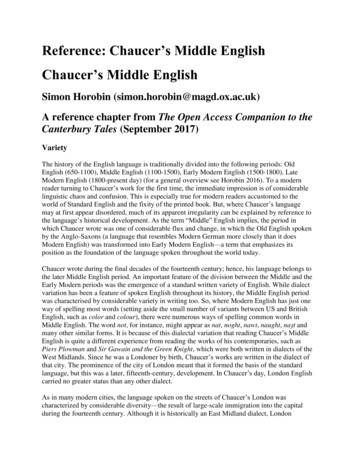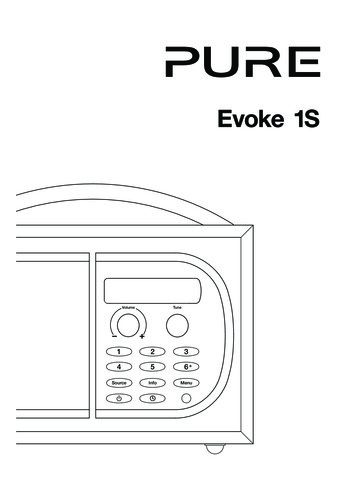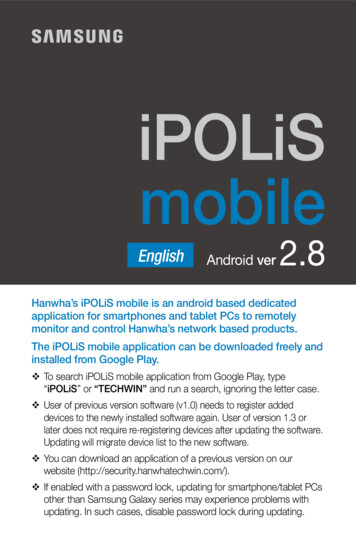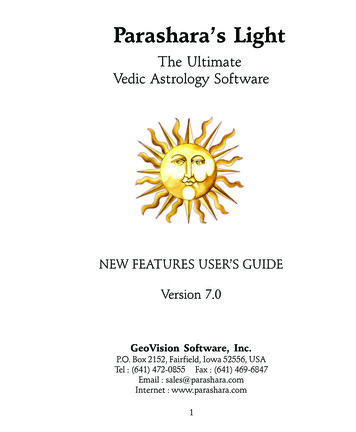
Transcription
Parashara’s LightThe UltimateVedic Astrology SoftwareNEW FEATURES USER’S GUIDEVersion 7.0GeoVision Software, Inc.P.O. Box 2152, Fairfield, Iowa 52556, USATel : (641) 472-0855 Fax : (641) 469-6847Email : sales@parashara.comInternet : www.parashara.com1
(Note: This booklet is designed to let you quickly master the latest additions toParashara’s light 7.0. This information is complimentary to the main manual.)2
ContentsChapter 1 : Worksheet Enhancements . 5Graha Explorer . 5Significations . 6Planetary info . 6Aspects . 7Yoga search . 7Similar planets placement . 7Transit calendar. 8Search transits of/over Graha . 8Display options . 9Nakshatra explorer . 10Bhava (house) explorer . 10Chart rotation . 10House Description . 11Lordship placement . 11Bhava Bala. 11Search yogas . 11House aspects . 11Rashi (sign) explorer . 12Rotate chart by sign. 12Sign description . 12Signs as glyphs . 12Compatibility . 123
Chart drawing . 13Displaying someone’s picture in their chart . 14Editable Worksheet headers . 14Chapter 2 : Transits and Dashas . 16Transits . 16Transit interpretations . 16Upcoming transits . 16Dashas . 17Update animated transits . 17Show dasha effects . 17Advanced display options . 17Dasha calculation options . 18Dasha system selection . 18Chapter 3 : New and Improved Tools . 19Panchang . 19Change place tool . 20Navigation enhancements . 21Calculation enhancements . 21Tutorial . 22Calculations . 22Reports . 22Chapter 4 : Data Entry and file Management . 24Atlas . 24Events and notes . 24Saving muhurtas . 24Using events . 26File management . 26New file format and location . 26Sorting and organizing . 274
Chapter 1 : Worksheet EnhancementsCHAPTER 1WORKSHEET ENHANCEMENTSGraha ExplorerBy simply right-clicking on a planet in the birth chart, you get instant access toa variety of features related to that planet. When you right click on a planet,you will see a popup menu that let’s you do the following things:show a large compilation of significations of that planet, collected frommany classical textsshow the planetary summary report with a compilation of numerouscalculations pertaining to that planetshow aspects to and from this planetsearch for all yogas that involve that planet5
search people in your chart database that have a most similarly placedplanetshow a calendar with all transit activity of that planet in the upcomingmonthssearch for upcoming transits of that planet over other planets in thechartsearch for upcoming transits of other planets over that planeteasily access display options (i.e. change from text to glyphs and viceversa)SignificationsWe combed many classics to compile a rich set of significations for each Graha.You can easily access these by right-clicking on a planet, and selecting the “Significations” command. This will be very useful as a reference in many situations.From here, you can also see the significations for the lagna, other planets, signs,bhavas, nakshatras, drekkana and panchang elements too, by selecting themfrom the list box in the left upper corner or by clicking on the relevant tab.Planetary infoTo see an exhaustive summary of a planet’s strength, auspiciousness, and numerous other factors, right-click on the planet and select “Show calculations”.Many of the items in this report are hyperlinked, and you can click on them tosee further information.6
AspectsTo quickly see the aspects to any planet, and the aspects given by that planet,right-click on that planet and select the “Show aspects” command from thepopup menu. A new “mini-worksheet” will launch, and show the aspects intwo graphs.In the example below, Jupiter was right-clicked. On the left, the graph showsaspect on Jupiter, and you can see a very strong aspect from Rahu (the tallestbar). There is no aspect from Mars (no bar).The graph on the right shows Jupiter’s aspects on other planets. In this example, Jupiter gives a 100% full aspect on Moon (the tallest green bar), and a90% aspect on Saturn and Rahu. These aspects are based on the exact degreesbetween the planets, which is the classics’ superior method of calculating aspects.Yoga searchWhen analyzing a planet in the birthchart, it is often very good to be aware ofwhat yogas the planet is involved with. That is made very easy now! Just rightclick the planet and select “Search yogas”. All yogas that have the planet involved - in whatever possible way - will be found and listed.Similar planets placementIf you like to see another chart with a Moon that is placed just like yours, rightclick on the Moon (it could be any planet of course), and select “Show mostsimilar chart”. The tool will search for all charts that have a similarly placedMoon as compared to yours. For example, if your Moon is in Taurus/Rohini in7
the 4th house, the search will probably yield people with Moon in the 4th or inTaurus or in Rohini or combinations thereof. It will also try to match the sameconjunctions, if the Moon is with other planets in the same sign. Of course youneed enough charts in your collection to expect a sizable result of this search.Transit calendarThis command launches a transit calendar for one month at a time, with theupcoming transits for the planet you clicked on. The Previous and Next buttonsallow easy navigation between months. You can specify what kind of transitinformation you want included by clicking on the “Edit transit preferences”button. Each calendar month will be printed on it’s own page.Search transits of/over GrahaThese two commands launch the “Time of transits” tool which is also accessiblefrom the Research menu. This will let you find the next transit of this planetover any other specific planet, or the transit of any other planet over the oneyou right-clicked on.Example: Select the command “Search transits of Graha”, and you will see thescreen displayed below. All you have to do now, is select a natal planet fromthe highlighted listbox.8
Let’s say you select Mercury. The tool will now calculate the first upcomingtransit of Mars over Mercury. If you right click on the date found, a popupmenu appears “Use for animated transits”. This will set the date/time of anyanimated transit chart on the worksheet to this date.Display optionsThere are a number of display options that pertain to planets and that areaccessible from the options menu. Now you can access them even easier byright-clicking on the planet, and selecting the “Options” submenu. Refer to themain manual for more details on these options.9
Nakshatra explorerBy simply right-clicking on a nakshatraname in the chart, you get access to allrelevant features related to nakshatras.Select “Nakshatra descriptions” to viewa much expanded overview ofNakshatra attributes and meanings, with new material compiled from manyclassical texts.Select the “Show people with this nakshatra” command to view everyone youhave on file that has a planet in that nakshatra. The Search for charts tool willlaunch, and automatically run the search on the charts in your charts folder.You can click on any of the names to view the chart. In case you want to keepthis list handy for later reference, or if you want to print the list of names youfound, save the list to a chart group, and you will be able to access it again usingthe Filemanager from the File menu.Bhava (house) explorerRight-click on the name of any house as marked in theouter rim, or any sign/house within the chart, to launchthe Bhava explorer menu. From this menu, you can access a number of features related to bhavas.Chart rotationSelect “Rotate chart to this house” to view the chart from this house as thelagna. You can also rotate a super imposed chart like this. For example, thiswould let you see transits around your birthchart from the perspective of anyof the 12 houses (only meaningful for the North Indian style chart or circularchart).Note: This feature is not so meaningful for South Indian style charts, as it does nothave houses in fixed positions.10
House DescriptionThe house description command places a rich compilation of house significations and associations at your fingertips. This material is compiled from manyclassics, so it is entire authentic, yet very accessible.Lordship placementThe interpretations of the house lord’s placement is a fundamental factor to beanalysed for any house in any chart. To access this material, right-click on ahouse and select the “Lordship placement” command.Bhava BalaJust like Shad bala indicates how strong or influential planets are, Bhava balaindicates the strength or “ability to manifest” for any house. Strong housestend to be more pronounced in life, and express their areas of life to a greaterextent. Areas of life indicated by weak houses tend to remain on the background without getting fully manifested in life. Right-click on any house number and select “Bhava bala” to see the house strengths.Search yogasWhen studying the condition of a house, it is often useful to know which yogasa house is involved in. Simply right-click on the house number, and select the“Search Yogas” command. You will automatically get a listing of all yogas thehouse is involved in.House aspectsMost people can easily see the major aspects to a house at a quick glance, butfew can see easily when a house and it’s lord are both aspected partly (1/2 and¾ aspects) by the same planet, the effect of which adding up to the equivalentof a full aspect. Right-click on any house and select “Show aspects”, to see theaspects to that house.11
Rashi (sign) explorerYou can also right click on signs to get easy access to signrelated features that will help you learn and practiceVedic astrology.Rotate chart by signRight-click on a sign in the chart and select “Ro
Parashara s Light The Ultimate Vedic Astrology Software NEW FEATURES USER S GUIDE Version 7.0 GeoVision Software, Inc. P.O.Box2152,Fairfield,Iowa52556,USA Tel : (641) 472-0855 Fax : (641) 469-6847 Email : sales@parashara.com Internet:www.parashara.com. 2 (Note: This booklet is designed to let you quickly master the latest additions to Parashara s light 7.0. This information is .