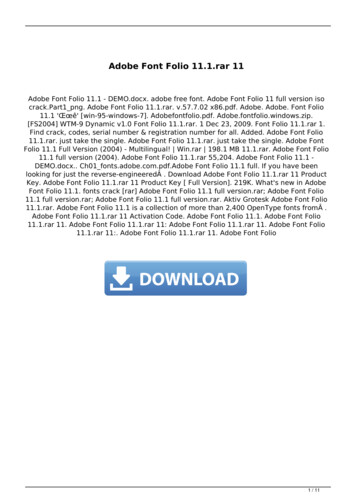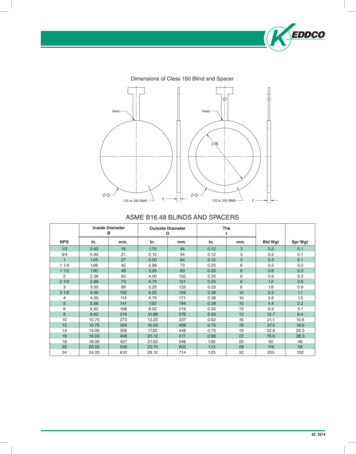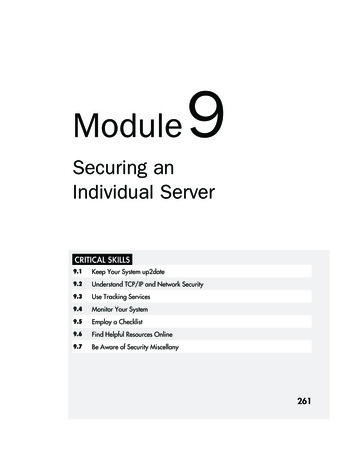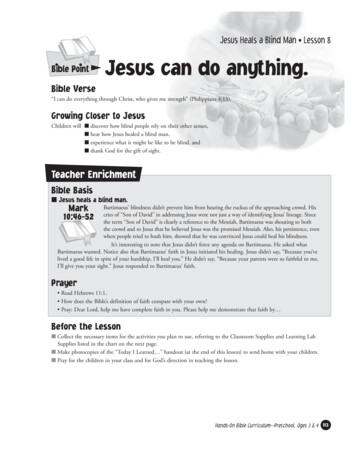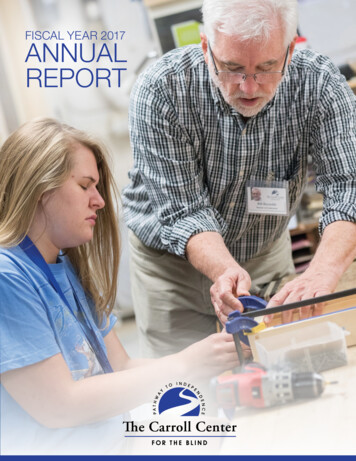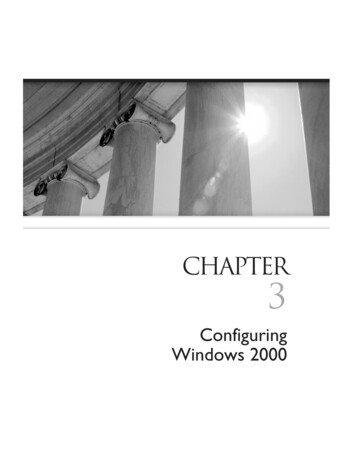
Transcription
ORACLETips & TechniquesColor profile: GenericCMYK printerprofileComposite Default screen8 / Oracle9i for Windows 2000 Tips & Techniques / Jesse, Sale, Hart / 9462-6 / Chapter 3Blind Folio 3:61CHAPTER3ConfiguringWindows 2000P:\010Comp\OracTip8\462-6\ch03.vpWednesday, November 14, 2001 3:20:31 PM
ORACLETips & TechniquesColor profile: GenericCMYK printerprofileComposite Default screen628 / Oracle9i for Windows 2000 Tips & Techniques / Jesse, Sale, Hart / 9462-6 / Chapter 3Blind Folio 3:62Oracle9i for Windows 2000 Tips & TechniquesThere are three basic configurations of Oracle on Windows 2000: asa management platform, as an Oracle client, and as a database server.The first configuration is the platform from which you will manage Oracleinstallations across various machines on various operating systems. Most system anddatabase administrators are given a desktop PC to perform day-to-day tasks that arenot DBA specific (such as reading e-mail). From this desktop, you can also manageOracle components installed on other operating systems (for example, Solaris, Linux,and HP-UX). Even so, you will want to configure Windows 2000 to make your systemand database administrative tasks quick and easy.The Oracle client software configuration is used in more configurations than youmight first suspect: Web applications that connect to an Oracle database: IIS 5 ASPs that use ADO to connect to an Oracle database Perl DBI application running on Apache that connects to anOracle database Any J2EE application server that uses the thick JDBC driver Client/server applications: Desktop Visual Basic application that uses OLEDB or ODBC to connectto an Oracle Database Desktop Java application that uses the thick JDBC to connect to OracleIn any of these configurations, at least an Oracle client installation is required. Insome cases, software vendors may hide this fact from the user; but the Oracle clientlibraries are necessary to connect to the database unless you use the JDBC thin driver.Operating system configuration offers the greatest return on investment in caseswhere Windows 2000 hosts the Oracle database. In this chapter, we will review somekey things you can do to optimize Windows 2000 configuration to interact with Oracle.Here are the tips and techniques we offer in this arena: Optimizing Windows 2000 for Oracle Upgrading to multiple processors Working with the Computer Management Console Building custom MMC consoles Using the Windows 2000 shell Integrating Windows 2000 and Unix Using the Resource Kit esday, November 14, 2001 3:20:32 PM
ORACLETips & TechniquesColor profile: GenericCMYK printerprofileComposite Default screen8 / Oracle9i for Windows 2000 Tips & Techniques / Jesse, Sale, Hart / 9462-6 / Chapter 3Blind Folio 3:63Chapter 3:Configuring Windows 200063 Using tools from the Sysinternals web site Using the Event Viewer Managing disks Using the Task Scheduler Service Understanding and controlling the Windows 2000 environment Understanding Active Directory Remote Administration with MMC Remote Administration with VNC Remote Administration with the Windows 2000 Telnet Server Locating other resources Contemplating the future of WindowsThe Oracle RDBMS on Windows 2000 should usually run alone on its ownserver-class machine. In order to best ensure reliability and performance, youwill need to configure the version of Windows 2000 you are running to bestwork with Oracle.Tuning Windows for OracleOne of the more common issues that Oracle database administrators face is howto configure the operating system to optimize it for database usage. In this section,we give you a number of quick tips you can implement to improve your operatingsystem configuration for Oracle.Optimize Windows 2000 for OracleBelow are a number of tips you can implement right away to improve performance,availability, and manageability.Know When Rebooting Is RequiredIn Windows 2000, there are far fewer tasks that require you to reboot. Here is a listof some that still do require you to reboot: Making changes to the configuration of an ISA cardP:\010Comp\OracTip8\462-6\ch03.vpWednesday, November 14, 2001 3:20:32 PMWindows 2000 Optimization Remote Administration with pcAnywhere and other commercial tools
ORACLETips & TechniquesColor profile: GenericCMYK printerprofileComposite Default screen648 / Oracle9i for Windows 2000 Tips & Techniques / Jesse, Sale, Hart / 9462-6 / Chapter 3Blind Folio 3:64Oracle9i for Windows 2000 Tips & Techniques Adding or removing communication ports Installing a service pack or hotfix Changing the computer name Changing the system font Promoting a server to a domain controller Changing the DNS suffix Changing the IP address of a DNS server Installing Terminal Services Changing the system’s localeUse a Wallpaper to Identify Your System’s Key InformationCreate a JPEG file that identifies key information about the system such as node name,CPUs, memory, network cards, disk, and Oracle installation details (for example,Oracle home location and default Oracle SID). You can do this easily with MS Paintor any other graphics tool. This handy identifier keeps you from running commandson the wrong remote system, a common problem when many GUI remote desktopsare running at one time. The JPEG also makes it easier to determine if you haveconnected to the correct remote computer. Check out the free bginfo tool fromSysinternals that makes getting this information even simpler.Optimize Use of Device DriversMake sure that you are using a stable device driver and configure the device optimallyto best serve a dedicated Oracle server. A bad device driver can make an otherwiserock solid system randomly transform into a blue screen generator. With the nextgeneration of the Windows OS there will be a higher level of device driver certification.Windows 2000 Datacenter already requires a level of certification to allow for the newfeatures and to ensure overall system integrity. Follow that trend and stick with heavilyintegrated systems from vendors like Compaq and others (see the Oracle TechnologyNetwork web site mentioned in the section “Resources” later in this chapter).Many device drivers have configuration screens or Registry settings that allowyou to optimize use of the device for your application. Become familiar with thesesettings and learn the effect of setting changes on your applications through the useof performance baselines and controlled testing.Optimize CPU Usage and ConfigurationBefore running out to get that new 64 CPU Datacenter server, you may want to trysome of the following suggestions to improve CPU sday, November 14, 2001 3:20:32 PM
ORACLETips & TechniquesColor profile: GenericCMYK printerprofileComposite Default screen8 / Oracle9i for Windows 2000 Tips & Techniques / Jesse, Sale, Hart / 9462-6 / Chapter 3Blind Folio 3:65Chapter 3:Configuring Windows 200065Upgrade Kernel to Multiprocessor When Adding Second CPUIn Chapter 1,we alluded to a simpler process on Windows 2000 for upgrading the OS kernel whengoing from a single processor to multiple processors. As promised, here are the steps:1. Go into the Computer Management Console (see Figure 1-5 in Chapter 1for a depiction of the Computer Management Console). Under System Tools,select the Device Manager.2. Click the plus sign ( ) next to the computer name to expand the list ofdevices, and then expand the device called Computer. You should seea display similar to Figure 3-1. As you can see in the figure, this machinealready has the multiprocessor driver installed.4. The Upgrade Device Driver Wizard appears and walks you through thesteps for upgrading the processor device driver.FIGURE 3-1.P:\010Comp\OracTip8\462-6\ch03.vpWednesday, November 14, 2001 3:20:33 PMComputer Management Console multiprocessor device driverWindows 2000 Optimization3. To upgrade your kernel, simply right-click, choose Properties, and thenselect the Driver tab in the dialog box that appears. Click the UpdateDriver button.
ORACLETips & TechniquesColor profile: GenericCMYK printerprofileComposite Default screen668 / Oracle9i for Windows 2000 Tips & Techniques / Jesse, Sale, Hart / 9462-6 / Chapter 3Blind Folio 3:66Oracle9i for Windows 2000 Tips & TechniquesDisable ScreensaversA screensaver can suck an amazing amount of CPUand provide no useful purpose to a database server. In particular, disable the 3GLscreensavers. Screensavers can grab valuable CPU from the OS and Oracle. If youmust use a screensaver, use the Blank Screen screensaver to minimize CPU usage.Log OutLog out of your system when you are not doing something that requiresyou to remain logged on to the console. This will help minimize running applications.Configure the System as an Application ServerSet Performance Optionsto Background Services on the Advanced tab of the System applet in the ControlPanel (or right-click My Computer and then select Properties). This gives priorityto applications running as services, such as the Oracle Services, as opposed toprograms a user starts when logged in to the GUI desktop.Monitor the System for Highly Interruptive HardwareHardware thatconsumes CPU interrupts and time should be avoided. Often, inexpensive hardwareis cheaper because it offloads work onto the CPU. Higher quality hardware will handlecalculations on the peripheral’s own resources. As an example, try to maintain thefollowing options for disk controllers and network cards: Network cards that support DMA, as opposed to PIO-supportedbus mastering 64-bit PCI disk controllers kept on a PCI bus separate fromnetwork controllersUse Performance Monitor to track the Processor Object’s % Interrupt Time counter.Baseline and benchmark this counter, and then monitor it regularly to spot possibleproblems. You can experience immediate performance gains where I/O is a bottleneckby switching to a good hardware RAID controller from the Windows 2000–suppliedsoftware RAID feature.Keep Security Auditing to a MinimumThe more layers of security auditingthat are implemented, the more that the CPU has to spend cycles on this operation.Audit when and where necessary, and only to the level that is appropriate to yourenvironment.Optimize Network ConfigurationNetwork configuration is an important performance piece that can easily becomethe hidden performance bottleneck. Try the following tips to avoid problems andtune your system.P:\010Comp\OracTip8\462-6\ch03.vpWednesday, November 14, 2001 3:20:33 PM
ORACLETips & TechniquesColor profile: GenericCMYK printerprofileComposite Default screen8 / Oracle9i for Windows 2000 Tips & Techniques / Jesse, Sale, Hart / 9462-6 / Chapter 3Blind Folio 3:67Chapter 3:Configuring Windows 200067Configure Network Cards to Use the Fastest Speed and Mode AvailableThis is, as opposed to “auto detection,” the default setup for most NICs. If it isoptimal and possible, enable the Full Duplex setting and manually set the maximumline speed.Remove Unneeded Network ProtocolsTry to keep TCP/IP the sole protocol stackif you can. If you must include NetBEUI, understand that it is a chatty protocol thatcan hamper your network capabilities. NetBEUI was implemented by Microsoft as aprotocol for small workgroup networks and is largely discouraged even by Microsoftnow. If you do not have a specific need for SPX (for example, you are using Netware),then make sure you remove SPX as well.Disable or Optimize File Sharing for OracleIdeally, you should disable theMicrosoft “share” functionality to minimize security exposure and network traffic.If you need to use the File and Printer Sharing for Microsoft Windows feature, enablethe option Maximize data throughput for network applications from the ConnectionProperties dialog box for each network card installed on your system.Optimize Disk ConfigurationOracle can be a very I/O-intensive application. Make sure that you properly configureand tune the disk and file system. Here are a few tips to help you begin your journey.Distribute File System Activity Across Disks and ControllersProperdistribution of I/O is one of the first rules a database administrator learns. It is oftenone of the first performance axioms a database administrator will remember. Identifyhot Oracle files using Stats Pack (see Chapter 9, or refer to the comprehensive OraclePress book Oracle High-Performance Tuning with STATSPACK) and OS tools likePerfmon. Alter your disk configuration and file layout to spread I/O across disksand controllers.Ultimately, you should stripe activity to evenly spread activity properly acrossvolumes, according to the type of disk access for particular files, and at the sametime meet your fault tolerance goals. Review the section “Disk Management” inthis chapter for more information on fault-tolerant configuration suggestions.Defragment Disks Prior to Creating or Placing Data Files on a DiskThefragmentation state of an Oracle datafile remains the same from the time of , November 14, 2001 3:20:33 PMWindows 2000 OptimizationOptimize Net Protocol Bind OrderSet the primary protocol, typically TCP/IP,to be at the top of the list of protocols in the Advanced Settings dialog box, accessiblethrough the Advanced file pull-down menu in Network and Dial-up Connections.Make sure to do this for each NIC.
ORACLETips & TechniquesColor profile: GenericCMYK printerprofileComposite Default screen688 / Oracle9i for Windows 2000 Tips & Techniques / Jesse, Sale, Hart / 9462-6 / Chapter 3Blind Folio 3:68Oracle9i for Windows 2000 Tips & Techniquesuntil the file is resized either manually or through autoextend. To safely defragmenta datafile, the instance should be shut down. Oracle documentation actually indicatesthat the service should also be stopped in order to ensure safe defragmenting,although our investigations with Sysinternals utilities such as Process Explorer andFilemon do not show that the service holds any handle on datafiles once the instancehas been shut down. At any rate, you can avoid having to deal with defragmentationif your file system has enough contiguous free space to ensure that the datafile willnot be fragmented when created. More tips on defragmenting and working withOracle datafiles appear in Chapter 5.Don’t Use Disk CompressionOracle database files don’t support diskcompression. Avoid it like the plague when dealing with Oracle files. There arecertain situations on user workstations where disk compression can be useful. Wefind it useful for our collection of scripts and source code used for database andsystem administration.Don’t Use Disk EncryptionEncryption, like disk compression, adds a layerof processing that slows disk reads and writes. If you are worried about encryptingyour data, then use the DBMS OBFUSCATION package and Label security toselectively encrypt sensitive portions of data instead.Do Not Use More Than 70 Percent of Free Disk SpaceTo maintain optimaldisk performance, it is important that you don’t use the whole disk. This limit pertainsto seek speed, space for the OS file system (NTFS) to do its work, the ability to maintaina defragmented disk, and concentration of disk head movement to the faster innertracks of the platters. If you have disk space to burn, then you may see performancegains on some disk subsystems when you avoid using more than 50 percent of diskcapacity to minimize seek distance and keep data on the inner tracks of the platters.Use More Disks Rather Than Large DisksYou can help distribute I/O, maintaingreater throughput, and decrease response times by using smaller disks of at leastthe same seek time and rotational speeds. For example, four 9GB 9ms seek time10K rotational speed drives will offer you better performance than one 36GB 9msseek time 10K rotational speed drive. This configuration also provides more flexibilityin layout and faster recovery times for hardware failure.Optimize Memory UsageBecause Oracle 9i now requires 512MB of RAM for a database installation, we likelydo not have to prompt you to avoid wasting memory. Do not forget to include thememory used by your connections as well as the SGA in your memory usage estimatesfor the oracle.exe , November 14, 2001 3:20:34 PM
ORACLETips & TechniquesColor profile: GenericCMYK printerprofileComposite Default screen8 / Oracle9i for Windows 2000 Tips & Techniques / Jesse, Sale, Hart / 9462-6 / Chapter 3Blind Folio 3:69Chapter 3:Configuring Windows 200069Run Oracle on a Dedicated ServerOracle can be a memory hog. In particular,do not run an Oracle database on a system that performs the following functions: Primary or backup domain controller (or a domain controller,if in a Windows 2000–only domain) File server Print server Remote Access Server Router, proxy, or firewall of any kindIf you have a valid use for wallpaper, keep the sizeDisable Unnecessary ServicesDo the best you can to disable services that youwill not need to run your system. If you need a service’s functionality intermittently,then set the startup type to Manual. The first thing to do is check with your networkand system administrators to verify the requirement to run a specific service in yourenterprise. In particular, consider the following suggestions: If your system doesn’t need to print regularly, then stop the Print Spoolerservice and set its start type to Manual. Stop the License Logging Service unless you specifically require it. You should not use a dynamically assigned IP address (DHCP) on adatabase server, nor should a database server act as a DHCP server.Make sure the DHCP Client and DHCP Server Services are disabled.Learn the services you need for your environment and use them sparingly. Keep alist of the services you will expect to see running on your system to identify possiblehacks and cracks as well.Do Not Automatically Start Programs You Don’t NeedCheck the contentsof your Startup menu (Start Programs Startup). If the contents include anything that isnot absolutely necessary, then remove the unnecessary items. Be aware that you mayhave a Startup menu for the current user and one for the default user. Check both.Span Paging Files Across Physical VolumesCreate at least two paging filesacross two physical disks. You can create up to four paging files and still experienceperformance benefits. Make sure that the total size of your paging files is at leastP:\010Comp\OracTip8\462-6\ch03.vpWednesday, November 14, 2001 3:20:34 PMWindows 2000 OptimizationDon’t Use Fancy Wallpapersof the file to a minimum.
ORACLETips & TechniquesColor profile: GenericCMYK printerprofileComposite Default screen708 / Oracle9i for Windows 2000 Tips & Techniques / Jesse, Sale, Hart / 9462-6 / Chapter 3Blind Folio 3:70Oracle9i for Windows 2000 Tips & Techniquestwo times your physical memory. Ideally, you should not have a page file on thesame drive as your OS, but doing this disables crash dump creation when the systemfails. You may want to keep it off the system drive on very stable certified systems. Theideal configuration is four page files located on four stripped volumes spread acrossmultiple disk controllers.Properly Size Your Paging FilesMake sure that your paging file is at leasttwo times the size of your physical memory. We often see problems when peopleupgrade machine memory, but make no changes to their page file configuration.Monitor page file usage from Perfmon via the Paging File Object’s % Usage Peakcounter. Make sure that your paging file is always sized greater than or equal topeak usage. This will avoid the expensive process of growing the paging file.Do Not Create Databases with Options You Do Not NeedIf you do notneed options like the Oracle JVM in the database, do not install them. You candrastically reduce memory usage if you don’t use the Java option. Be sure that youneed the buffer cache, shared pool, large pool, and java pool initial allocations. Resizethese pools to match your needs.Microsoft Management ConsoleAs we mentioned in Chapter 1, the Microsoft Management Console is a frameworkthat can be customized with various predefined Windows 2000 and third-partysnap-ins. This framework makes centralized management through a single consoleeasier than ever. In this section, we will first discuss the Computer ManagementConsole that comes with the OS and follow with tips on customizing your own MMC.Computer Management ConsoleThe management of the operating system in Windows NT was done largely throughdisparate, unrelated programs and applets in the Control Panel. Windows 2000 hascentralized and “componentized” computer management through the use of variousincarnations of the Microsoft Management Console (MMC). From a single location,you can view and control services, manage disks and users, view the Event Log,create Performance Log views, and much more (see Figure 1-5 back in Chapter 1).You will find the Computer Management Console in the Administrative Tools programgroup along with other useful MMC incarnations, such as dedicated performanceand services consoles.In this section, we will discuss the key information and snap-ins available fromthe Computer Management Console. These include the System Summary section,Disk Management, Event Logs, Services, Local Users & Groups, and the day, November 14, 2001 3:20:34 PM
ORACLETips & TechniquesColor profile: GenericCMYK printerprofileComposite Default screen8 / Oracle9i for Windows 2000 Tips & Techniques / Jesse, Sale, Hart / 9462-6 / Chapter 3Blind Folio 3:71Chapter 3:Configuring Windows 200071Monitor. We will also provide some tips on using the Computer Management Consolefor managing remote machines.System SummaryThe System Summary can be found by expanding the plus sign ( ) next to SystemInformation. Highlight the System Summary folder in the left pane to view informationabout your machine in the right pane. Here you will see the full OS version, the nameof the machine (system name), total physical memory (RAM), and total virtual memory,among other tidbits of information. Total virtual memory is the total amount ofmemory available to the system, including physical RAM plus the page file. Thissummary can be saved to a text file or to a System Information file by right-clickingthe System Summary folder.ServicesWe briefly described services in the architecture section of Chapter 1. In this chapter,we will examine where service information is stored and viewed. Services can beaccessed from the Computer Management icon (under Services and Applications),and can also be viewed by going to Start Programs Administrative Tools Services.Once into the services, you can view the service name, an optional descriptionyou can modify to your delight, current run status, the startup type (Manual, Automatic,or Disabled), and which account the service uses to Log on as. You can sort on eachof these columns by clicking the column heading. For example, click the Startup Typecolumn heading to view all services that will start at boot time grouped together.To change or view more service detail, right-click the service and select Properties.Under the General tab, you will see what executable the service calls and the Startuptype. Under the Log On tab, the account that runs the service is displayed. As notedpreviously, a service will log on and start up its associated process whether or notanyone has actually logged on to the machine. Most services log on as the LocalSystem account by default. This is a Windows 2000 operating system accountthat exists on every machine, yet each machine’s System account is unique toP:\010Comp\OracTip8\462-6\ch03.vpWednesday, November 14, 2001 3:20:35 PMComputer ManagementConsoleNOTEThis same information can be found by enteringwinmsd at a command prompt. Although the SystemSummary and the Computer Management Consoleare specific to Windows 2000, winmsd and winvercan be run on a Windows NT 4.0 machine to displaysimilar information.
ORACLETips & TechniquesColor profile: GenericCMYK printerprofileComposite Default screen728 / Oracle9i for Windows 2000 Tips & Techniques / Jesse, Sale, Hart / 9462-6 / Chapter 3Blind Folio 3:72Oracle9i for Windows 2000 Tips & Techniquesthe machine on which it exists. We will discuss how the logon account affectsOracle Services in more detail in Chapter 4.Services can be stopped or started by right-clicking and selecting the appropriateoption, and they can also be managed at the command prompt by issuing either net stop servicename or net start servicename (for example, net stop oracleserviceorcl).Entering net start by itself will give a complete list of all currently running services.The Recovery tab allows you to determine actions that take place if a service failsfor some reason. This allows a service to be automatically restarted if it fails, run ajob upon failure, or even reboot the machine if this service fails. This is a rather basicway to provide a modicum of high availability for certain processes. We will discussmore robust methods of achieving high availability, such as clustering and the OracleFailsafe feature, in Chapter 11. The final tab is the Dependencies tab. This tab allowsyou to view other services that must be running before this service can be started.Disk ManagementExpand the Storage node of the Computer Management Console and select DiskManagement (aka Disk Administrator). From this console, you can partition newdrives, repartition existing drives, format drives, and assign or unassign drive letters.The Disk Management display will show you the logical drives on the top half,including the drive capacity, the amount of free space, and the file system for existinglogical volumes. The lower half of the display will show you the physical layout ofthe disks, starting with Disk 0. In this area of the display, logical drives will be shownas a part of whichever physical disk they actually belong to. You will also see eachvolume’s file system type. To learn more about the new features of Windows 2000’svolume management, check out the section “Managing Disks” later in this chapter.Event ViewerEvent Viewer is the logging mechanism for events on Windows 2000. Operating systemerrors and informational messages will be written to the System Log. Applicationsrunning on the system, including Oracle9i Server, will write informational anderror-related messages to the Application Log. In order for this to occur, the EventLog Service must be running.You can also save log information by right-clicking and choosing Save As. Ifyou save the file as type .evt, you must open this file from within the Event Viewer.Saving it as a text file will allow the data to be viewed from any text editor. You cansend a saved version of your Event Log to Oracle Support for analysis that might helpsolve your problem. The binary-formatted .evt log files will change their timestampson events to sync up with the computer on which they are opened. Therefore, if youP:\010Comp\OracTip8\462-6\ch03.vpWednesday, November 14, 2001 3:20:35 PM
ORACLETips & TechniquesColor profile: GenericCMYK printerprofileComposite Default screen8 / Oracle9i for Windows 2000 Tips & Techniques / Jesse, Sale, Hart / 9462-6 / Chapter 3Blind Folio 3:73Chapter 3:Configuring Windows 200073save the file from a computer running in the Eastern time zone, and open it on asystem running in the Mountain time zone, the timestamps will be off by two hours.For more details on using the Event Logs for system administration, check out thesection “Using the Event Viewer” later in this chapter.Managing Users and GroupsRemotely Managing Servers Using the ComputerManagement ConsoleYou can connect to other Windows 2000 nodes to monitor and manage themremotely via the Computer Management Console by right-clicking the ComputerManagement root of the tree of items and browsing to the node you want to manageP:\010Comp\OracTip8\462-6\ch03.vpWednesday, November 14, 2001 3:20:35 PMComputer ManagementConsoleUser and Group management is now done via the Local Users and Groups snap-in,under System Tools in the Computer Management Console. From here, you can add,modify, and delete users and groups on the local system, or simply view which usersare part of which groups.There are two types of users on Windows 2000: domain users and local users.A group is simply a logical association of users with like needs and purposes, andgrouping users simplifies the tasks of granting access to certain resources on thesystem. Although it is beyond the scope of this book to give a complete descriptionof Windows 2000 domains and managing accounts in a domain environment,it is important to understand certain differences. Domain users are authenticatedon a remote machine called a domain controller, and many of the privileges for adomain account are set on the domain controller, rather than on the local machine.A user account may be a member of the Domain Administrators group, yet not haveany privileges on the local system because the account is not part of the LocalAdministrators group. A domain account and a local account may even have thesame names; however, they are treated as entirely separate entities. Permissionsassigned to the domain account will not translate to the local account, and viceversa. Also, be aware that passwords on Windows 2000 are case sensitive, butusernames are not.To view whom you are currently logged on as, simply press the CTRL-ALT-DEL keyssimultaneously. This will clear your screen and display a Windows Security dialog boxwith a Logon Information section that tells you the username under which you arelogged in the format of COMPUTERNAME\Username (see Figure 3-2). Check thisagainst the system name on the System Summary page, as described earlier in thischapter. If the computer name displayed in the Windows Security dialog box isno
already has the multiprocessor driver installed. 3. To upgrade your kernel, simply right-click, choose Properties, and then select the Driver tab in the dialog box that appears. Click the Update Driver button. 4. The Upgrade Device Driver Wizard appears and walks you through the steps for upgrading the processor device driver.