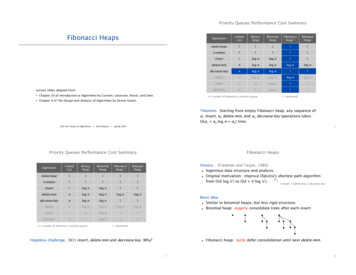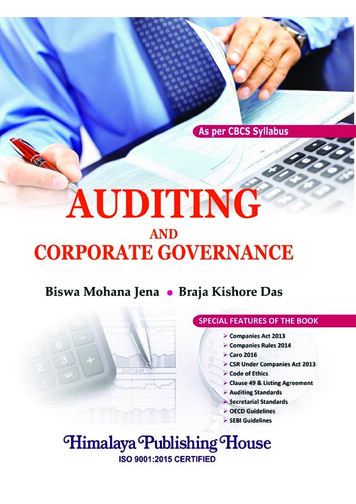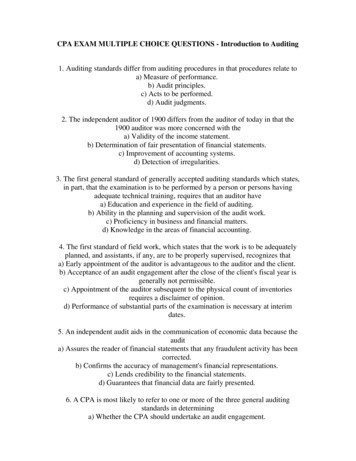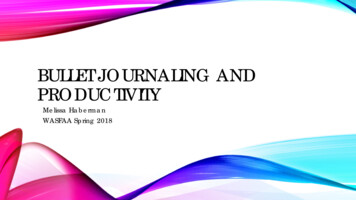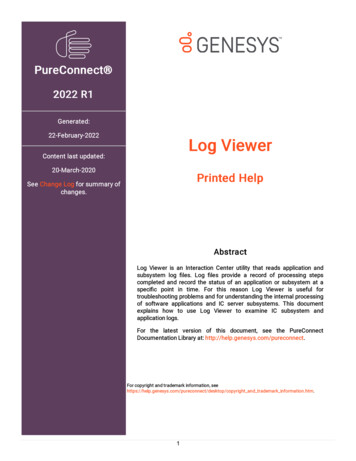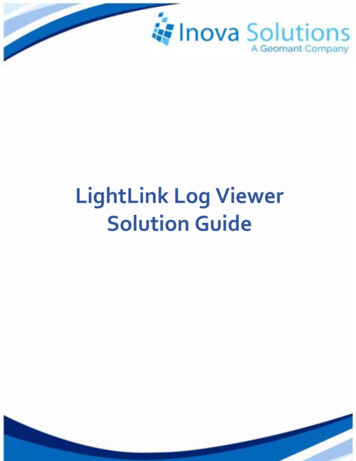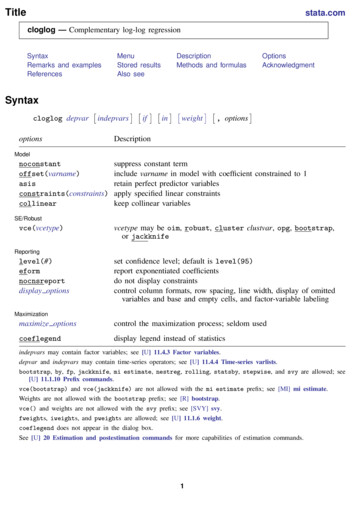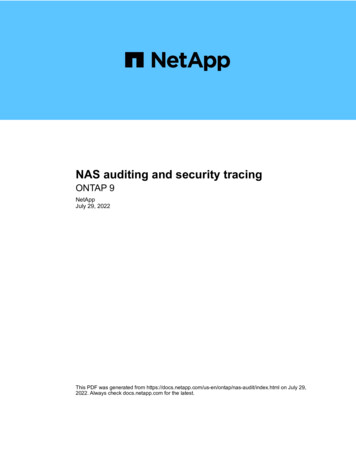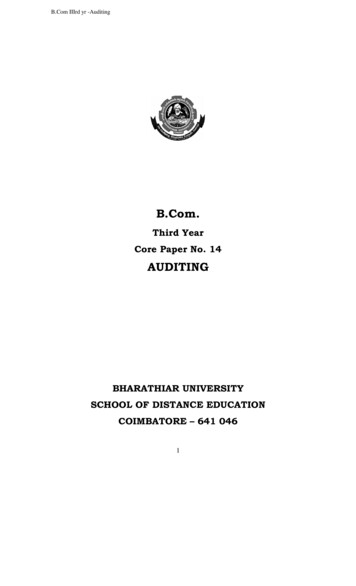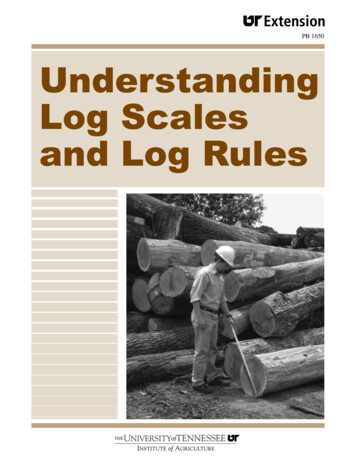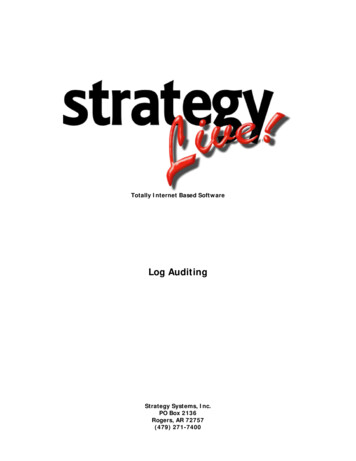
Transcription
Totally Internet Based SoftwareLog AuditingStrategy Systems, Inc.PO Box 2136Rogers, AR 72757(479) 271-7400
Rule Set Setup.1Violation Setup .2Company Setup .3Driver Setup .3Log Entry .3Reports .5Missing Logs By Driver .5Record of Time Worked .6Violation Detail By Driver .7Violation Detail By Type .8Driver Expirations.9
Rule Set SetupThe first step to entering logs is creating Rule Sets. Strategy Live comes defaulted with the DOT 70/8 rule set. Toenter new Rule Sets go to Logs- Edits- Rule Sets.A new window will open with a list of current Rule Sets.You can create a new rule set by clicking the Create button and entering a new Rule Set.Number – The unique code for the rule set.Name – The name of the rule set.Max Drive – The maximum number of hours the driver can drive during the log day.Max On Duty – The maximum number of on duty and driving hours a driver can log during the log day.Min Sleep – The minimum number of hours that the driver must log in the sleeper berth during the log day.Min Split – The minimum number of hours that count toward a sleeper berth split.Cumulative Hours – The maximum number of hours the driver can log as on duty (on duty plus driving) duringthe Cumulative Days period.Cumulative Days – The period in days in which the driver accumulates on duty (on duty plus driving) hours.Max MPH – The maximum average MPH for the log day. (Can be changed to accommodate local conditions)Late Days – The maximum number of days the driver has to turn in a log before it is considered late.Strategy Systems, Inc.1
Violation SetupStrategy Live has sixteen default violations. To enter additional violations go to Logs- Edits- Violations.A new window will open listing your violations. Enter new violation type in the text box in the Description column.Strategy Systems, Inc.2
Company SetupThe default Rule Set and Maximum MPH are configured in the company file. Administration- File Maintenance- Company. In the Rule Set field, choose the rule set that you wish to use. Leave the MPH blank if you choose touse the setting in the rule set. This configuration will govern all drivers in the company unless there is a customconfiguration in the individual driver record. (See Below – Driver Setup) If all drivers in the company are touse the same rule set it is not necessary to set up the individual drivers. Only when a driver is usinga different rule set is it necessary to set up the individual driver.Remember to click the Save button to save your changes.Driver SetupAll drivers will follow the settings in the company unless they have special rule sets in their driver file. Onlyconfigure the rule set on the driver record if the driver uses a different rule set than the companydefault. (See Above – Company Setup) Go to the Logs tab in the driver file to setup special rules for eachdriver.Remember to click the Save button to save your changes.Log EntryStrategy Live makes it easy to enter driver logs. Select Logs- Driver Logs.Strategy Systems, Inc.3
The driver selection window will open. Enter the driver number for the log you want to enter. If you do not enterthe date for the log you want to enter, the system will take you to the next log that is due from the driver.Click the Continue button to begin entering the log.First enter the number of miles driven for the current log day.You may enter the Co-Driver, Tractor and Trailer. If this log is an Off Duty Log, select Off Duty from the Type ofLog drop down menu. The Max MPH field is defaulted to the company Max MPH. You may change this to matchthe driving conditions for the individual log.The beginning duty type continues from the previous days log. To change the duty type, click your mouse on theduty time at the time of the change. The total hours for each duty type will be accumulated at the far right side ofeach duty type.You may select any violation for the current log by clicking in the small check box to the left of the violation.You may click anywhere in the remarks section to see a list of check calls and fuel purchases for the driver duringthe log day. Fuel purchases will all be listed at the beginning of the day because Strategy Live does not track thetime on these items.The Audit button will save the log and audit for violations. The save button will save the currentlog and close the log entry window. The Save & Next button will save the current log and takeyou to the next log. The cancel button will close the log entry window and discard yourchanges. You can also click on a date listed in black to go to that day and save the current daythat you are editing.Strategy Systems, Inc.4
ReportsStrategy Live has several reports that help you manage your driver logs. Each report is simple to run and will beexplained on the following pages.Missing Logs By DriverThe Missing Logs By Driver report displays a list of drivers and the dates for missing logs. To run the Missing LogsBy Driver report go to Logs- Reports- Missing Logs By Driver.This will open a new window to enter filter options. Enter the Date range for the report. You may also enter adriver or range of drivers. If you click the Page Break After Each Driver check box, you will get a separate reportfor each driver. Click the Generate Report button to produce the following report.Strategy Systems, Inc.5
Record of Time WorkedThe Record of Time Worked report shows a breakdown of the time worked under each category. To run theRecord of Time Worked report go to Logs Reports Record of Time Worked.This will open a new window to enter search options.Enter the Date range you want to run the report for and the Driver Number if you so choose. Click GenerateReport once the information is filled in. The report will then pull up on screen.Strategy Systems, Inc.6
Violation Detail By DriverThe Violation Detail By Driver report shows a breakdown of violations by each driver. To run the Violation Detail ByDriver report go to Logs Reports Violation Detail By Driver.This will open a new window to enter search options.Enter the Date range you want to run the report for and the Driver Number if you so choose. Click GenerateReport once the information is filled in. The report will then pull up on screen.Strategy Systems, Inc.7
Violation Detail By TypeThe Violation Detail By Type report shows a breakdown of violations by each type. To run the Violation Detail ByType report go to Logs Reports Violation Detail By Type.This will open a new window to enter search options.Enter the Date range you want to run the report for and the Driver Number if you so choose. Click GenerateReport once the information is filled in. The report will then pull up on screen.Strategy Systems, Inc.8
Driver ExpirationsThe Driver Expirations report shows a breakdown of expirations by each driver. To run the Driver Expirationsreport go to Logs Reports Driver Expirations.This will open a new window to enter search options.Enter the filter options that you want to search for. Click Generate Report once the information is filled in. Thereport will then pull up on screen.Strategy Systems, Inc.9
Enter the driver number for the log you want to enter. If you do not enter the date for the log you want to enter, the system will take you to the next log that is due from the driver. Click the Continue button to begin entering the log.First enter the number of miles driven for the current log day. You may enter the Co-Driver, Tractor and Trailer.