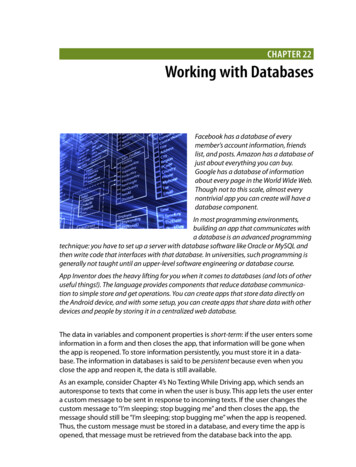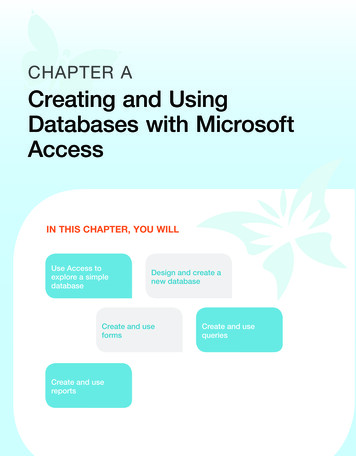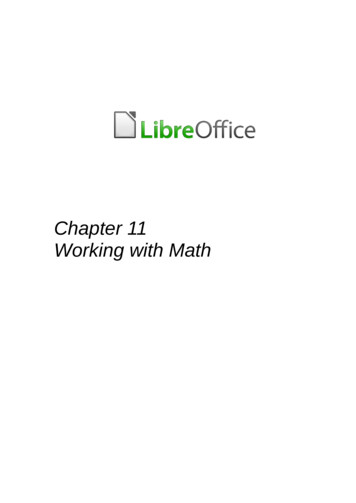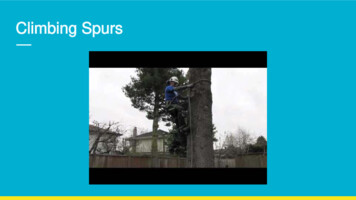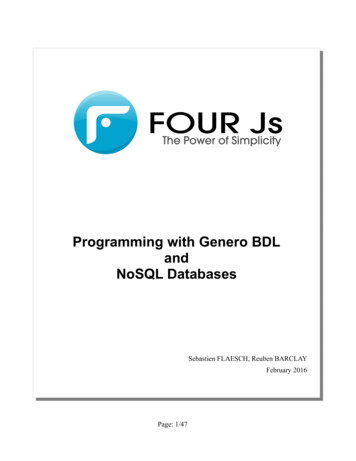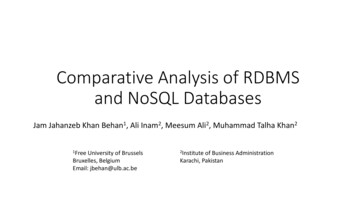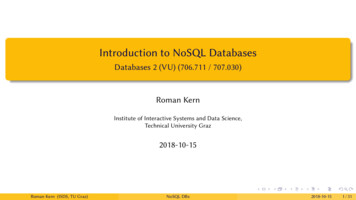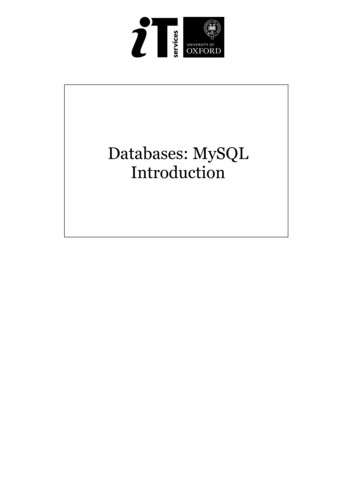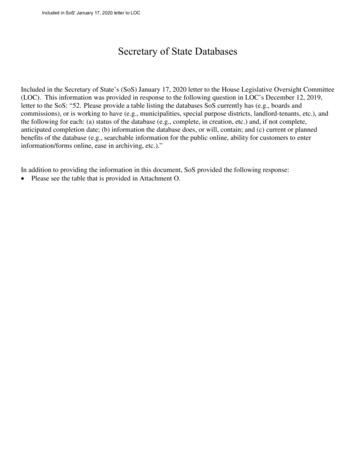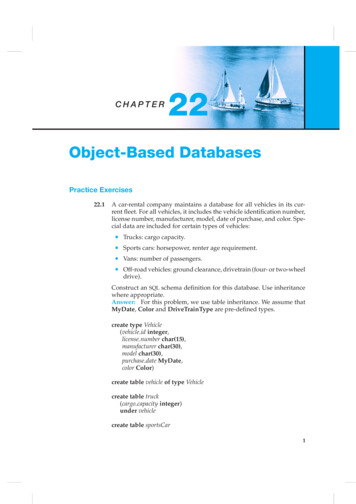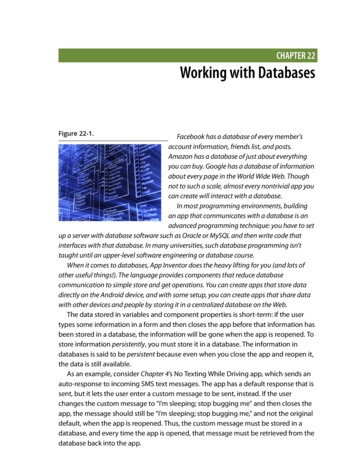
Transcription
CHAPTER 22Working with DatabasesFigure 22-1.Facebook has a database of every member’saccount information, friends list, and posts.Amazon has a database of just about everythingyou can buy. Google has a database of informationabout every page in the World Wide Web. Thoughnot to such a scale, almost every nontrivial app youcan create will interact with a database.In most programming environments, buildingan app that communicates with a database is anadvanced programming technique: you have to setup a server with database software such as Oracle or MySQL and then write code thatinterfaces with that database. In many universities, such database programming isn’ttaught until an upper-level software engineering or database course.When it comes to databases, App Inventor does the heavy lifting for you (and lots ofother useful things!). The language provides components that reduce databasecommunication to simple store and get operations. You can create apps that store datadirectly on the Android device, and with some setup, you can create apps that share datawith other devices and people by storing it in a centralized database on the Web.The data stored in variables and component properties is short-term: if the usertypes some information in a form and then closes the app before that information hasbeen stored in a database, the information will be gone when the app is reopened. Tostore information persistently, you must store it in a database. The information indatabases is said to be persistent because even when you close the app and reopen it,the data is still available.As an example, consider Chapter 4’s No Texting While Driving app, which sends anauto-response to incoming SMS text messages. The app has a default response that issent, but it lets the user enter a custom message to be sent, instead. If the userchanges the custom message to “I’m sleeping; stop bugging me” and then closes theapp, the message should still be “I’m sleeping; stop bugging me,” and not the originaldefault, when the app is reopened. Thus, the custom message must be stored in adatabase, and every time the app is opened, that message must be retrieved from thedatabase back into the app.
334 Chapter 22: Working with DatabasesStoring Persistent Data in TinyDBApp Inventor provides two components to facilitate database activity: TinyDB andTinyWebDB. You use TinyDB to store persistent data directly on the Android device; thisis useful for personal apps for which the user won’t need to share data with anotherdevice or person, as in No Texting While Driving. On the other hand, you useTinyWebDB to store data in a web database that can be shared among devices. Beingable to access data from a web database is essential for multiuser games and appswith which users can enter and share information (like the “MakeQuiz” app inChapter 10).The database components are similar, but TinyDB is a bit simpler, so we’ll explore itfirst. With TinyDB, you don’t need to set up the database at all; the data is stored in adatabase directly on the device and associated with your app.You transfer data to long-term memory with the TinyDB.StoreValue block, asshown in Figure 22-1, which comes from the No Texting While Driving app.Figure 22-2. The TinyDB.StoreValue block stores data to the device’s long-termmemoryA tag-value scheme is used for database storage. In Figure 22-1, the data is taggedwith the text “responseMessage.” The value is some text that the user has typed in atext box for the new custom response—something like, “I’m sleeping; stop buggingme.”The tag parameter gives the data you’re storing in the database a name, a way toreference the information. The value is the data itself. You can think of the tag as a keythat you’ll use later when you want to retrieve the data from the database.Likewise, you can think of an App Inventor TinyDB database as a table of tag-valuepairs. After the TinyDB1.StoreValue in Figure 22-1 is executed, the device’s databasewill have the value listed in Table 22-1.Chapter 22, Working with Databases
Retrieving Data from TinyDB 335Table 22-1. The value stored in the databasesTagValueresponseMessage I’m sleeping; stop bugging meAn app might store many tag-value pairs for the various data items that you wantto be persistent. The tag is always text, whereas the value can be either a single pieceof information (a text or number) or a list. Each tag has only one value; every time youstore to a tag, it overwrites the existing value.Retrieving Data from TinyDBYou retrieve data from the database by using the TinyDB.GetValue block. When youcall GetValue, you request particular data by providing a tag. For the No Texting WhileDriving app, you can request the custom response by using the same tag as you usedin the StoreValue, “responseMessage.” The call to GetValue returns the data, so youmust plug it into a variable.Often, you’ll retrieve data from the database when the app opens. App Inventorprovides a special event handler, Screen.Initialize, which is triggered when the applaunches. You need to be careful to consider the case when there is no data yet in thedatabase (e.g., the first time app is launched). When you call GetValue, you specify avalueIfTagNotThere parameter. If there is no data, that value will be returned fromthe call.The blocks in Figure 22-2, for the Screen.Initialize of No Texting While Drivingapp, are indicative of the way many apps load database data on initialization.The blocks put the data returned from GetValue into the label ResponseLabel. Ifthere is data already in the database, it is placed in ResponseLabel. If there is no datafor the given tag, the valueIfTagNotThere value, “I’m driving right now, I’ll text youlater” in this case, is placed in ResponseLabel.Figure 22-3. When the app launches, you’ll often retrieve database informationRetrieving Data from TinyDB
336 Chapter 22: Working with DatabasesShared Data and TinyWebDBThe TinyDB component stores data in a database located directly on the Androiddevice. This is appropriate for personal-use apps that don’t need to share data amongusers. For instance, many people might install the No Texting While Driving app, butthere’s no need for the various people using the app to share their custom responseswith others.Of course, many apps do share data: think of Facebook, Twitter, and multiusergames. For such data-sharing apps, the database must reside on the Web, not thedevice, so that different app users can communicate with it and access itsinformation.TinyWebDB is the web counterpart to TinyDB. With it, you can write apps that storedata on the Web, using a StoreValue/GetValue protocol similar to that of TinyDB.By default, the TinyWebDB component stores data by using a web database set upby the App Inventor team and accessible at http://appinvtinywebdb.appspot.com. Thatwebsite contains a database and serves (responds to) web requests for storing andretrieving data. The site also provides a human-readable web interface that adatabase administrator (you) can use to examine the data stored there.This default database is for development only; it is limited in size and accessible toall App Inventor programmers. Because any App Inventor app can store data there,you have no assurance that another app won’t overwrite your data!If you’re just exploring App Inventor or in early the stages of a project, the defaultweb database is fine. But, if you’re creating an app for real-world deployment, at somepoint you’ll need to set up your own web database. Because we’re just exploring rightnow, we’ll use the default web database. Later in the chapter, you’ll learn how tocreate your own web database and configure TinyWebDB to use that instead.In this section, we’ll build a voting app (depicted in Figure 22-3) to illustrate howTinyWebDB works. The app will have the following features: Users are prompted to enter their email address each time the app loads. Thataccount name will be used to tag the user’s vote in the database. Users can submit a new vote at any time. In this case, their old vote will beoverwritten. Users can view the votes from everyone in the group. For the sake of simplicity, the issue being voted on is determined outside theapp, such as in a classroom setting in which the teacher announces the issueand asks everyone to vote electronically. (Note that this example could beextended to allow users to prompt votes by posting issues to vote on fromwithin the app.)Chapter 22, Working with Databases
Shared Data and TinyWebDB 337Figure 22-4. A Voting app that stores votes to TinyWebDBSTORING DATA BY USING TINYWEBDBThe TinyWebDB.StoreValue block works in the same manner as TinyDB.StoreValue,except that the data is stored on the Web. For our voting sample, assume that theuser can enter a vote in a text box named VoteTextBox and tap a button namedVoteButton to submit the vote. To store the vote to the web database so that otherscan see it, we’ll code the VoteButton.Click event handler like the example inFigure 22-4.Shared Data and TinyWebDB
338 Chapter 22: Working with DatabasesFigure 22-5. When the user enters a vote, it is stored on the web databaseThe tag used to identify the data is the user’s email, which has previously beenstored in the variable myEmail (you’ll see this later). The value is whatever the usertyped in VoteTextBox. So, if the user email was joe@zmail.com and his vote was “Pizza,”the entry would be stored in the database as shown in Table 22-2.Table 22-2. The tag and value for the vote are recorded in the databasetagvaluejoe@zmail.com PizzaThe TinyWebDB.StoreValue block sends the tag-value pair over the Web to thedatabase server at http://appinvtinywebdb.appspot.com. As you test your app, you cango to that URL, click getValue, and enter a tag for which you’ve stored a value. Thewebsite will show you the current value for that tag.REQUESTING AND PROCESSING DATA WITH TINYWEBDBRetrieving data with TinyWebDB is more complicated than with TinyDB. With TinyDB,the GetValue operation immediately returns a value because your app iscommunicating with a database directly on the Android device. With TinyWebDB, theapp is requesting data over the Web, which can take time, so Android requires a twostep scheme for handling it.With TinyWebDB, a call to GetValue only requests the data; it should really be called“RequestValue” because it just makes the request to the web database and doesn’tChapter 22, Working with Databases
Shared Data and TinyWebDB 339actually get a value from it right away. To see this more clearly, check out thedifference between the TinyDB.GetValue block and the TinyWebDB.GetValue blockshown in Figure 22-5.Figure 22-6. The TinyDB.GetValue and TinyDB.GotValue blocksThe TinyDB.GetValue block returns a value right away, and thus a plug appears onits left side so that the returned value can be placed into a variable or property. TheTinyWebDB.GetValue block does not return a value immediately, so there is no plug onits left side.Instead, when the web database fulfills the request and the data arrives back at thedevice, a TinyWebDB.GotValue event is triggered. So, you’ll call TinyWebDB.GetValue inone place of your app, and then you’ll program the TinyWebDB.GotValue event handlerto specify how to handle the data when it actually arrives. An event handler such asTinyWebDB.GotValue is sometimes called a callback procedure, because some externalentity (the web database) is in effect calling your app back after processing yourrequest. It’s similar to ordering at a busy coffee shop: you place your order and thenwait for the barista to call your name to actually go pick up your drink. In themeantime, she’s been taking orders from everyone else in line, too (and those peopleare all waiting for their names to be called, as well).GETVALUE-GOTVALUE IN ACTIONFor our sample app, we need to store and retrieve a list of the voters who have theapp, as the app needs to show the votes of all users.The simplest scheme for retrieving list data is to request the data when the applaunches, in the Screen.Initialize event, as shown in Figure 22-6. (In this example,we’ll just call the database with the tag for “voterlist.”)Figure 22-7. Requesting data in the Screen1.Initialize eventShared Data and TinyWebDB
340 Chapter 22: Working with DatabasesWhen the list of voters arrives from the web database, the TinyWebDB1.GotValueevent handler is triggered. Figure 22-7 shows some blocks for processing the returnedlist.Figure 22-8. Using the GotValue event handler to process the returned listThe valueFromWebDB argument of GotValue holds the data returned from thedatabase request. Event arguments such as valueFromWebDB have meaning onlywithin the event handler that invokes them. They are considered local to the eventhandler, as you can’t reference them in other event handlers.Because arguments such as valueFromWebDB aren’t globally accessible, if you needthe information throughout your app, you need to transfer it to a global variable. Inthe example, GotValue’s primary job is to transfer the data returned in valueFromWebDBinto the variable voterList, which you’ll use in another event handler.The if block in the event handler is also often used in conjunction with GotValue,the reason being that the database returns an empty text (“”) in valueFromWebDB ifthere is no data for the requested tag. This empty return value occurs most commonlywhen it’s the first time the app has been used. By asking if the valueFromWebDB is a list,you’re making sure that there is some data actually returned. If the valueFromWebDB isthe empty text (the if test is false), you don’t put it into voterList.A MORE COMPLEX GETVALUE/GOTVALUE EXAMPLEThe blocks in Figure 22-7 are a good model for retrieving data in a fairly simplistic app.In our voting example, however, we need more complicated logic. Specifically: The app should prompt the user to type an email address when the programstarts. We can use a Notifier component
up a server with database software such as Oracle or MySQL and then write code that interfaces with that database. In many universities, such database programming isn’t taught until an upper-level software engineering or database course. When it comes to databases, App Inventor does the heavy lifting for you (and lots of other useful things!). The language provides components that reduce .