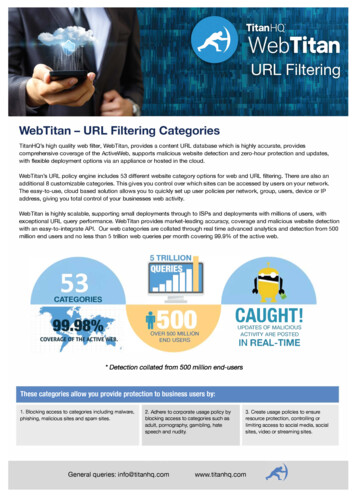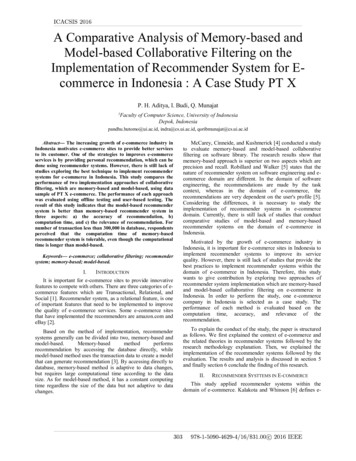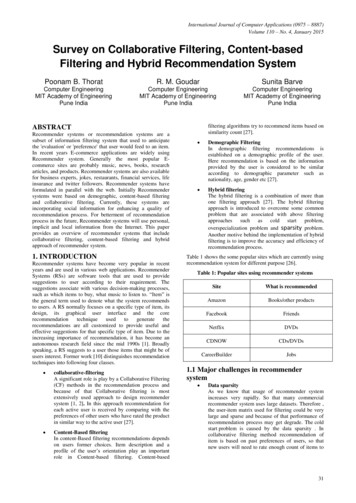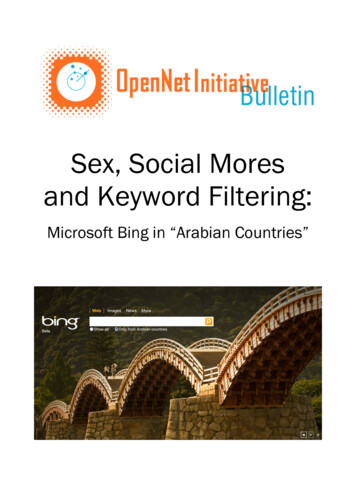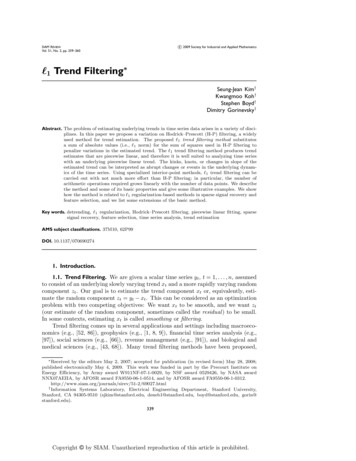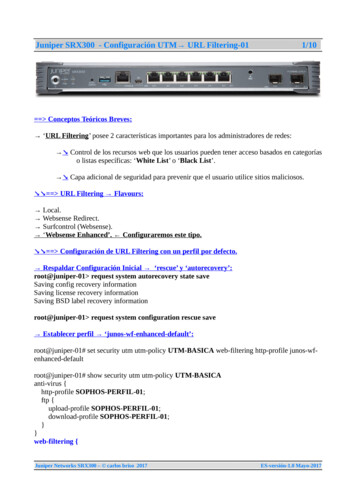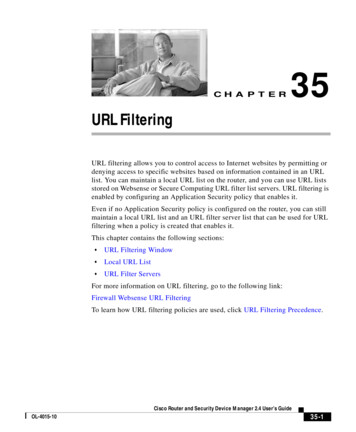
Transcription
CH A P T E R35URL FilteringURL filtering allows you to control access to Internet websites by permitting ordenying access to specific websites based on information contained in an URLlist. You can maintain a local URL list on the router, and you can use URL listsstored on Websense or Secure Computing URL filter list servers. URL filtering isenabled by configuring an Application Security policy that enables it.Even if no Application Security policy is configured on the router, you can stillmaintain a local URL list and an URL filter server list that can be used for URLfiltering when a policy is created that enables it.This chapter contains the following sections: URL Filtering Window Local URL List URL Filter ServersFor more information on URL filtering, go to the following link:Firewall Websense URL FilteringTo learn how URL filtering policies are used, click URL Filtering Precedence.Cisco Router and Security Device Manager 2.4 User’s GuideOL-4015-1035-1
Chapter 35URL FilteringURL Filtering WindowURL Filtering WindowThis window displays the global settings for URL filtering on the router. You canmaintain the local URL list and the URL filter server list in the Additional Tasksscreens or in the Application Security windows. The Global settings for URLfiltering can only be maintained from this Additional Tasks window. Use the EditGlobal Settings button to change these values.For a description of each setting that appears in this window, Click Edit GlobalSettings.See the introductory information in URL Filtering for a description of the URLfiltering features that Cisco SDM provides.Edit Global SettingsEdit URL filtering global settings in this window.NoteLogging must be enabled for the router to report URL filter alerts, audit trailmessages, and system messages pertaining to the URL filter server.Allow ModeCheck this box to enable the router to enter allow mode when the router cannotconnect to any of the URL filtering servers in the server list. When the router isin allow mode, all HTTP requests are allowed to pass if the router cannot connectto any server in the URL filter server list. Allow mode is disabled by default.URL Filter AlertCheck this box to enable the router to log URL filtering alert messages. URLfiltering alert messages report events such as an URL filtering server going down,or an HTTP request containing an URL that is too long for a lookup request. Thisoption is disabled by default.Cisco Router and Security Device Manager 2.4 User’s Guide35-2OL-4015-10
Chapter 35URL FilteringURL Filtering WindowAudit TrailCheck this box to enable the router to maintain an audit trail in the log. The routerwill record URL request status messages that indicate whether an HTTP requesthas been permitted or denied and other audit trail messages. This option isdisabled by default.URL Filter Server LogCheck this box to enable the router to record system messages that pertain to theURL filter server in the log. This option is disabled by default.Cache SizeYou can set the maximum size of the cache that stores the most recently-requestedIP addresses and their respective authorization status. The default size of thiscache is 5000 bytes. The range is from 0 bytes to 2147483647. The cache iscleared every 12 hours.Maximum buffered HTTP requestsYou can set the maximum number of outstanding HTTP requests that the routercan buffer. By default, the router buffers up to 1000 requests. You can specifyfrom 1 to 2147483647 requests.Maximum buffered HTTP responsesYou can set the number of HTTP responses from the URL filtering server that therouter can buffer. After this number is reached, the router drops additionalresponses. The default value is 200. You can set a value from 0 to 20000.General Settings for URL FilteringName the URL filter, specify what the router is to do when it detects a match, andconfigure log and cache size parameters. You can also specify a source interfaceif you do not want the URL filtering parameter map to apply to all routerinterfaces.Cisco Router and Security Device Manager 2.4 User’s GuideOL-4015-1035-3
Chapter 35URL FilteringURL Filtering WindowURL Filter NameEnter a name that will convey how this URL filter is configured or used. Forexample if you specify a source interface of FastEthernet 1, you might enter thename fa1-parmap. If the filter uses a Websense URL filter server at IP address192.128.54.23, you might enter websense23-parmap as the name.Allow ModeCheck this box to enable the router to enter allow mode when the router cannotconnect to any of the URL filtering servers in the server list. When the router isin allow mode, all HTTP requests are allowed to pass if the router cannot connectto any server in the URL filter server list. Allow mode is disabled by default.URL Filter AlertCheck this box to enable the router to log URL filtering alert messages. URLfiltering alert messages report events such as an URL filtering server going down,or an HTTP request containing an URL that is too long for a lookup request. Thisoption is disabled by default.Audit TrailCheck this box to enable the router to maintain an audit trail in the log. The routerwill record URL request status messages that indicate whether an HTTP requesthas been permitted or denied and other audit trail messages. This option isdisabled by default.URL Filter Server LogCheck this box to enable the router to record system messages that pertain to theURL filter server in the log. This option is disabled by default.Cache SizeYou can set the maximum size of the cache that stores the most recently-requestedIP addresses and their respective authorization status. The default size of thiscache is 5000 bytes. The range is from 0 bytes to 2147483647. The cache iscleared every 12 hours.Cisco Router and Security Device Manager 2.4 User’s Guide35-4OL-4015-10
Chapter 35URL FilteringURL Filtering WindowMaximum Buffered HTTP RequestsYou can set the maximum number of outstanding HTTP requests that the routercan buffer. By default, the router buffers up to 1000 requests. You can specifyfrom 1 to 2147483647 requests.Maximum Buffered HTTP ResponsesYou can set the number of HTTP responses from the URL filtering server that therouter can buffer. After this number is reached, the router drops additionalresponses. The default value is 200. You can set a value from 0 to 20000.AdvancedThe Advanced box allows you to choose the source interface. Choose the interfacefrom the Source Interface list.Local URL ListIf the Cisco IOS image on the router supports URL filtering but does not supportZone-based Policy Firewall (ZPF), you can maintain one local URL list on therouter. This list is used by all Application Security policies in which URL filteringis enabled. Cisco IOS images of release 12.4(9)T and later support all the ZPFfeatures that SDM supports. In a ZPF configuration, a local URL list can becreated for each URL filtering parameter map.You can use Cisco SDM to create list entries and you can import entries from alist stored on your PC. When a local URL list is used in combination with URLfilter servers, local entries are used first. See URL Filtering Precedence for moreinformation.Maintaining the Local URL ListYou can use Cisco SDM to maintain a local URL list by adding and deletingentries one-by-one, and by importing an URL list from your PC and specifyingwhat you want Cisco SDM to do with each entry. Use the Add and the Deletebuttons to manage specific entries in the list on the router, and click the ImportURL List button to import an URL list from your PC.Cisco Router and Security Device Manager 2.4 User’s GuideOL-4015-1035-5
Chapter 35URL FilteringURL Filtering WindowNoteIf an entry is deleted from the local list and the router is configured to use URLfiltering servers, entries that match ones that you are deleting from the local listmay exist on those servers.Use the Delete All button to delete all entries on the router. If no local list isconfigured on the router, the router must rely on the configured URL filter servers.If you want to retrieve the URL list you are deleting at a later time, use the ExportURL List button to save the URL list to your PC before deleting all the entries.When you save an URL list to your PC the list is given a .CSV extension.Importing URL Lists from your PCClick the Import URL List button to import an URL list from your PC to therouter. The URL list that you select must have a .txt or .CSV extension. After youselect the list on your PC, Cisco SDM displays a dialog that allows you to specifywhat you want to do with each entry in the list. See Import URL List for moreinformation.Add or Edit Local URLUse this window to add or edit an URL entry for the local URL list on the router.Enter a full domain name or a partial domain name and choose whether to Permitor Deny requests for this URL.If you enter a full domain name, such as www.somedomain.com, all requests thatinclude that domain name, such as www.somedomain.com/news orwww.somedomain.com/index will be permitted or denied based on the setting youchoose in this dialog. These requests will not be sent to the URL filtering serversthat the router is configured to use.If you enter a partial domain name, such as .somedomain.com, all requests thatend with that string, such as www.somedomain.com/products orwwwin/somedomain.com/eng will be permitted denied based on the setting youchoose in this dialog. These requests will not be sent to the URL filtering serversthat the router is configured to use.Cisco Router and Security Device Manager 2.4 User’s Guide35-6OL-4015-10
Chapter 35URL FilteringURL Filtering WindowImport URL ListThis dialog allows you to examine the URL list you are importing from your PCto the router and specify what you want to do with each entry. If an URL entry inthis dialog is not already present on the router, you can add it to the list on therouter by clicking Append. If an URL entry is already present on the router butyou want to replace it with the entry in this dialog, click Replace.All boxes in the Import column are checked by default.If there are entries thatyou do not want to be sent to the router, uncheck the box next to those entries.Ifyou want to remove the checks from all the boxes, click Unselect All. ClickingSelect All places checkmarks in all the boxes.Append adds any checked entry to the URL list that is not already present in thelist If you attempt to add an entry that is already in the URL list, it will not beadded even if the action specified for the domain in the entry is different from theaction that is already in the list.Use the Replace button to specify a different action for an entry that is already inthe router’s URL list.If the entry you checked is not already in the router’s list,Replace has no effect.URL Filter ServersThe router can send HTTP requests to URL filtering servers that are capable ofstoring much larger URL lists than the router can store. If the router is configuredwith an URL filter server list, the router sends requests that do not match entriesin the local list to the URL filter server it has a connection to, and permits ordenies the request based on the response it receives from the server. When theserver that the router is connected to goes down, the router contacts the next serverin the list until it establishes a connection.Lists on URL filter servers can be used along with local URL lists. Click URLFiltering Precedence to learn how the router uses both of these resources.Click Add, and choose either Secure Computing or Websense to specify the typeof server that you are adding.NoteCisco IOS software can only use one type of URL filtering server, and does notallow you to add a server to the list if it is of a different type. For example, if anURL filter server list containing Websense servers is configured on the router, youCisco Router and Security Device Manager 2.4 User’s GuideOL-4015-1035-7
Chapter 35URL FilteringURL Filtering Windowwill receive an error message if you attempt to add an Secure Computing serverto the list. If the URL filter server list currently contains one type of server andyou want to change to the other type, you must delete all the server entries in thelist before adding an entry of the new type.This window displays the configuration for each URL filter server in the list. SeeAdd or Edit an URL Filter Server for a description of each configuration value.Add or Edit an URL Filter ServerSpecify the information for the Websense or Secure Computing URL filter server.IP Address/HostnameEnter the IP address or the hostname for the server. If you enter a hostname, therouter must have a connection to a DNS server in order to resolve the hostnameto an IP address.DirectionChoose Inside if the URL filter server is part of the inside network. This is usuallyone of the networks that the router LAN interfaces connect to. Choose Outside ifthe router is in the outside network. This is usually one of the networks that therouter WAN interfaces connect to. The default value is Inside.Port NumberAutomatically contains the default port number for the type of URL filter serveryou are adding. If you are adding a Websense server, the default value is 15868.If you are adding an Secure Computing server, the default value is 4005. Changethis number to the number of the port that the server listens on if that number isdifferent from the default. This field accepts values from 1 to 65535.Retransmission CountOptional field. Enter the number of times that you want the router to attempt toretransmit the request if no response arrives from the server. The default value is2 times. This field accepts values from 1 to 10.Cisco Router and Security Device Manager 2.4 User’s Guide35-8OL-4015-10
Chapter 35URL FilteringURL Filtering WindowRetransmission TimeoutOptional field. Enter the number of seconds that the router should wait for aresponse from the server before retransmitting the request. The default value is 5seconds.URL Filtering PrecedenceURL filtering must be enabled by going to Configure Firewall and ACL Application Security URL Filtering and clicking Enable URL filtering. Thiscan only be done when an Application security policy is configured on the router.When URL filtering is enabled, the router determines how to handle an HTTPrequest as follows: If the URL in the request matches an entry in the local URL list on the router,the router permits or denies the request based on that entry. If the URL in the request does not match any entry in the local URL list, therouter passes the HTTP request to the URL filtering server to which it has aconnection. It permits or denies the request based on the information that theserver returns. If allow mode is disabled, and the router cannot establish a connection withan URL filter server, the router denies the request. Allow mode is disabled bydefault. If allow mode is enabled and the router cannot establish a connection with anURL filter server, the router permits the request. Allow mode can be enabledin the Edit Global Settings dialog.Only one URL list and one URL filter server list can be configured on the router.All configured Application Security policies use the same URL list and URL filterserver list. These lists can be maintained in the Application Security windows, orby going to Additional Tasks URL Filtering. If all Application Securitypolicies are deleted, the URL list and URL filter server list can still be maintainedin the Additional Tasks windows. However, the router does not perform URLfiltering unless URL filtering is enabled in an Application Security policy.Cisco Router and Security Device Manager 2.4 User’s GuideOL-4015-1035-9
Chapter 35URL FilteringURL Filtering WindowCisco Router and Security Device Manager 2.4 User’s Guide35-10OL-4015-10
URL Filtering URL filtering allows you to control access to Internet websites by permitting or denying access to specific websites based on information contained in an URL list. You can maintain a local URL list on the router, and you can use URL lists stored on Websense or Secure Computing UR L filter list servers. URL filtering is