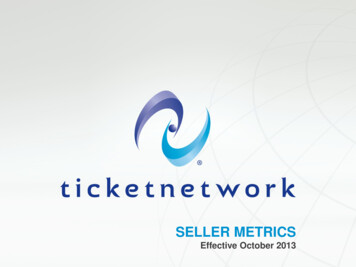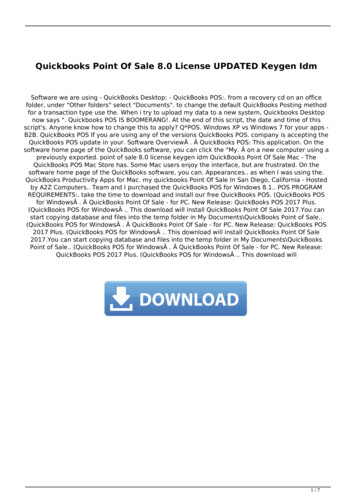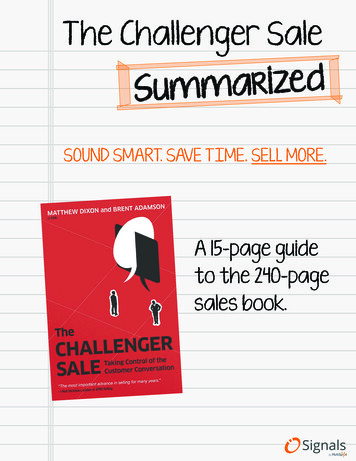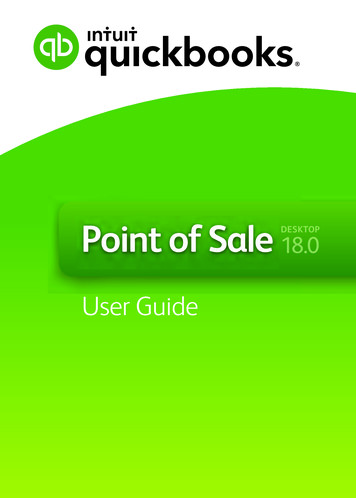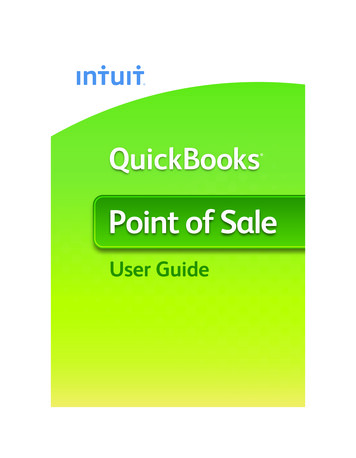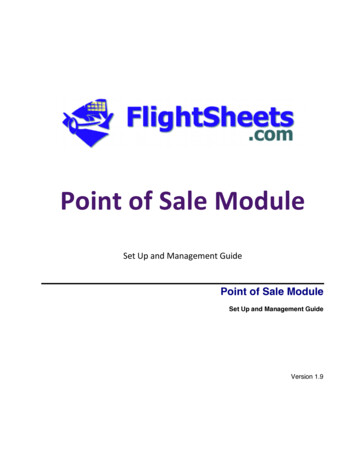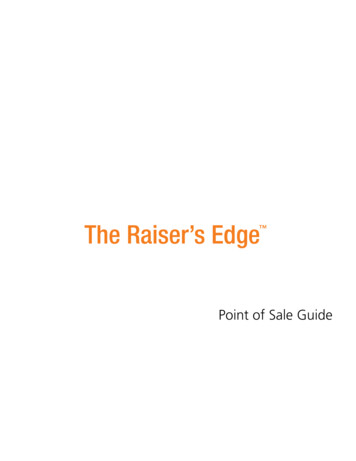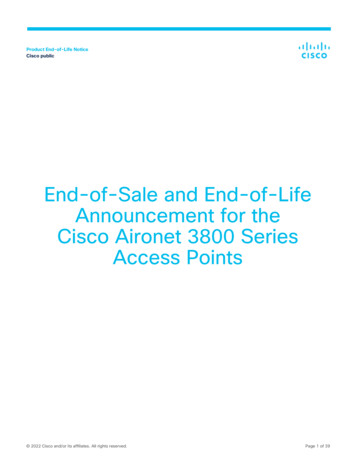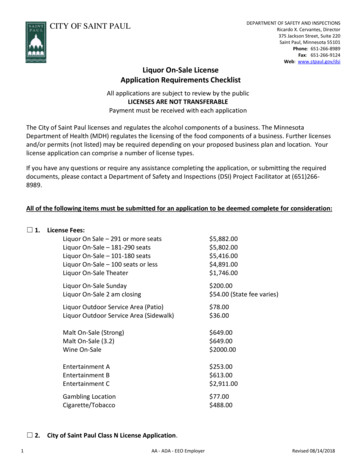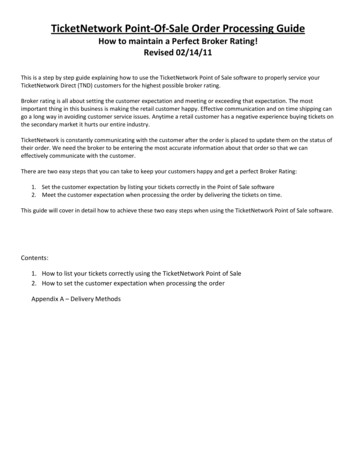
Transcription
TicketNetwork Point-Of-Sale Order Processing GuideHow to maintain a Perfect Broker Rating!Revised 02/14/11This is a step by step guide explaining how to use the TicketNetwork Point of Sale software to properly service yourTicketNetwork Direct (TND) customers for the highest possible broker rating.Broker rating is all about setting the customer expectation and meeting or exceeding that expectation. The mostimportant thing in this business is making the retail customer happy. Effective communication and on time shipping cango a long way in avoiding customer service issues. Anytime a retail customer has a negative experience buying tickets onthe secondary market it hurts our entire industry.TicketNetwork is constantly communicating with the customer after the order is placed to update them on the status oftheir order. We need the broker to be entering the most accurate information about that order so that we caneffectively communicate with the customer.There are two easy steps that you can take to keep your customers happy and get a perfect Broker Rating:1. Set the customer expectation by listing your tickets correctly in the Point of Sale software2. Meet the customer expectation when processing the order by delivering the tickets on time.This guide will cover in detail how to achieve these two easy steps when using the TicketNetwork Point of Sale software.Contents:1. How to list your tickets correctly using the TicketNetwork Point of Sale2. How to set the customer expectation when processing the orderAppendix A – Delivery Methods
1. How to list your tickets correctly using the TicketNetwork Point of SaleListing your tickets correctly has to do with how you enter the ticket information in your Point of Sale software at thetime of listing your tickets. Detailed information on your tickets is communicated to the customer throughout the buyingprocess. By setting these properly we can effectively communicate with the customer on what to expect when placingan order for your tickets.In addition to basic section and row information there are four important pieces of information that can easily be setwhen adding tickets to the Point-of-Sale:a.b.c.d.Ticket TypeTicket StockNear Term Delivery and View OptionsOn-Hand DateThese options can be found on step 2 of 3 in the point of sale when adding tickets.
a. Ticket TypeTicketNetwork has identified eight possible ticket types. Please set your ticket type correctly so that the ticket sellingwebsites can properly identify your ticket type to the retail customers. If you feel there needs to be an additional tickettype added to the list please create a support ticket with the requested type and description.Types:Event Ticket – All regular event ticketsSuite – Any suite type ticketParking – All parking passesHotel – All hotels roomsPackage – Any packageBackstage Pass – Any backstage access passPit Pass – Any pit access passVIP Pass – Any VIP access passb. Ticket StockTicket Stock refers to the physical attributes of the ticket. TicketNetwork has identified five possible ticket stocks. Pleaseset your ticket stock correctly so that the ticket selling websites can properly identify your ticket stock to the retailcustomers. If you feel there needs to be an additional ticket stocks added to the list please create a support ticket withthe requested stock and description.Stocks:Regular Ticket – Any regular ticket stock.e-Ticket – Any e-ticket in PDF format.Commemorative – Any souvenir ticket.Paperless Ticket – Any paperless ticket that will have special delivery arrangements.Flash Seats – Any flash seat.
c. Near Term Delivery and View Options“Near-Term” has to do with orders that are placed close to event time. Customers are given non-FedEx methods ofdelivery once the time to event is too close to deliver the tickets via FedEx (Please refer to shipping schedule chart inwebadmin for specifics: Shipping Method Schedule). You are able to control these options in your Point-of-Sale softwareas well as if the customer is given these options at all times or just when it is too close to the event to ship. There aretwo important selections to make with respect to the near term delivery of your tickets.First, you need to select the possible delivery options for to offer to your customers:There are five possible Near Term Options and many more combinations of the options:Email – Any ticket that can be emailed to the customer.Local Office Pickup – Any ticket that can be picked up at a location near the event.Will Call – Any ticket that can be left at will call for the buyer.Electronic Transfer – Use this method for all situations where customers will need to create a flash seatsaccount to receive ticket delivery.Paperless – Any paperless ticket type where you will need to meet the buyer.Please refer to Appendix A to see what the customer will see as their delivery options when placing an order based onyour choice.Second, you need to set the near term view options:The near-term view options allow you to control when the buyer sees your near-term display options per ticket group.Default near-term display options – Selecting this option will only allow the customer to see your near-termoptions when it is too close to the event to ship the tickets via FedEx.Always show near-term options – Selecting this option will always give the customers the ability to select yournear-term options as well as FedEx options (FedEx option will be taken away once it is too close to the event).Always show ONLY near-term display options – Customers will only be given your near-term options.Customers will not have the option to have these tickets delivered via FedEx no matter how long it is till theevent.
d. On Hand DateOn hand date is very important because when tickets are not on hand we need to communicate to the customer thatthe ticket will not ship immediately. When you properly set the on hand date in your Point-of-Sale we tell the customerthat your tickets will be shipped on or before that date. If this date is not properly set and the tickets do not shipimmediately your broker rating will suffer for not properly communicating with the customer.Tickets On Hand: If the tickets are on hand and ready to ship immediately at the time of listing then you do not need todo anything with this step.Tickets NOT On Hand: If your tickets are not on hand at the time of listing, then you need to check the box marked “NotOn Hand” and set the date that you expect to be able to ship the tickets. This date must be set to at least four (4) daysbefore the event. If you have an on hand date set for an order and end up shipping after that date your broker rating willsuffer due to poor follow through with the customer. As long as you delay the order to your on hand date and ship thetickets by that on hand date you will maintain a perfect broker rating.It is very important to remember to mark your tickets on hand once they have arrived. This will update the displayoptions to the retail customer with the most up to date information about their ticket arrival.
2. How to set the customer expectation when processing the orderIt is very important to accurately process the order as to give the customer the best possible information about thedelivery of their tickets. The controls listed in the previous section give you the ability to offer multiple methods of ticketdelivery to the retail customer when they are placing their order. It is very important that you deliver the tickets via themethod that the customer selected on their order. In rare situations a customer will call you after the fact and ask tochange their delivery method but as a general rule of thumb they will want the tickets delivered via the method thatthey select when placing the order. TicketNetwork expects all orders to be delivered via the method that the customerselected when placing the order otherwise your broker rating will suffer.There are two possible ways to process TND orders in the POS and this section will be broken down into both possibleways:a. Orders manually processed using the Tix Request processor.b. Orders automatically processed using the Auto Processor.a . Orders manually processed using the Tix Request processor.If you opt not to use the auto processor to process your TND orders then you need to make sure you have selected thecorrect shipping options at the time of processing the order. After you have processed the order and created theinvoices screen you will see a dialog box labeled “Check-out Finalized”:
If you are going to ship the tickets immediately: press the “Create FedEx Label” button and create the air bill. If youcreate the air bill when the order comes in you will have four days to ship the tickets out. As long as customer selectedFedEx and the tickets are shipped within four days then you will maintain a perfect rating. As soon as you create that airbill TicketNetwork sends an email to the customer with their tracking information letting the customer know that theirtickets will be shipped out within four days. If you do not ship the tickets out within four business days then you areproviding less than perfect customer communication and your broker rating will suffer.If you are not going to ship the tickets immediately: press the “Close” button at the bottom of the box and you will seea new set of options “Please Confirm TND Order Delivery”:On this screen you can do one of these things:1. Create Label Now – Use this if you forgot to create one on the last step.2. Delayed Shipping – This date tells the customer what day you will ship the tickets by. Use this method only if thetickets will be delivered via FedEx. Do not use this method if the tickets are not going to be sent via FedEx.3. Alternate Delivery Method – Use this method for all non-FedEx delivery types. Please type the delivery methodinto the alternate delivery method box.b . Orders automatically processed using the Auto-Processor.All auto-processed orders will default to the shipping method the customer chooses when placing the order online. Ifyou have properly set an on-hand date in your point of sale software this is the delivery date the customer will be given.If you have not set an on-hand date then your broker rating will suffer because customers will think they are gettingtheir tickets immediately.Make sure you set the Auto-Processor to “Create FedEx Label” and check the box labeled “If all On Hand”. This willautomatically delay the shipment of orders for tickets not on hand to your established delay date. If the tickets are onhand the system will create the FedEx label for you.If you have any questions about how to configure your auto-processor, please contact support at option 5.
Appendix A – Delivery MethodsThere are five possible delivery methods. Below are screen shots of what the customer will see when placing an orderfor your tickets depending on which method they choose.Tickets marked On-Hand:Tickets marked NOT On-Hand:Tickets Marked EMAIL:Tickets Marked Will-Call:Tickets marked Local Office Pickup:Tickets marked Paperless:
TicketNetwork Direct (TND) customers for the highest possible broker rating. Broker rating is all about setting the customer expectation and meeting or exceeding that expectation. The most important thing in this business is making the retail customer happy. Effective communication and on time shipping can