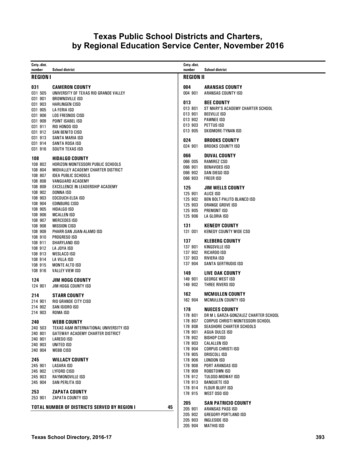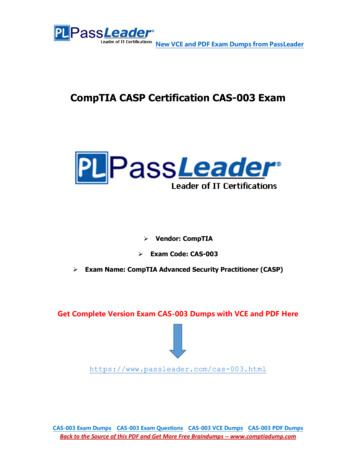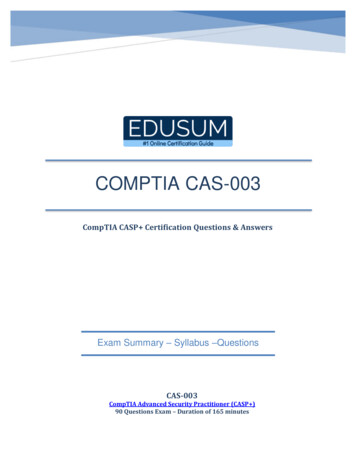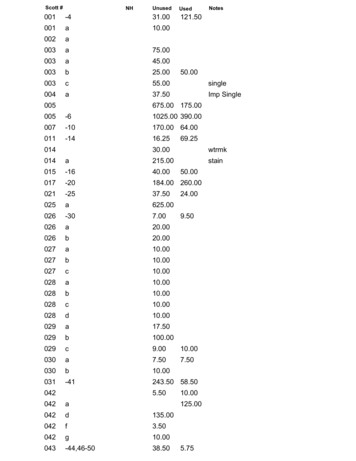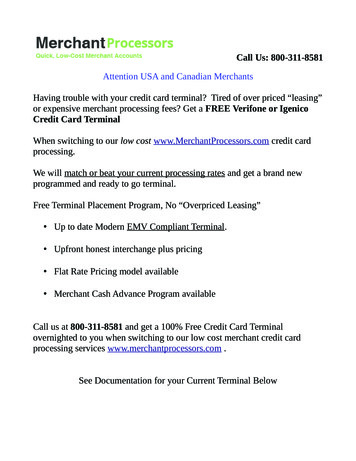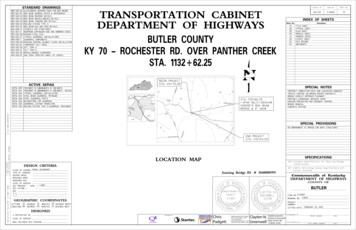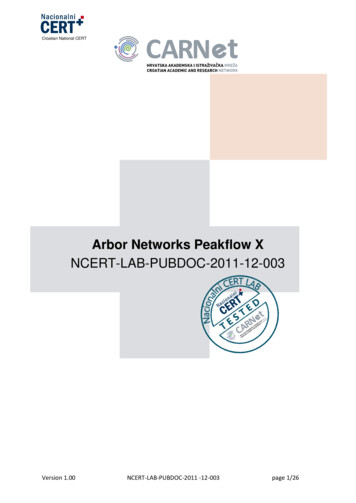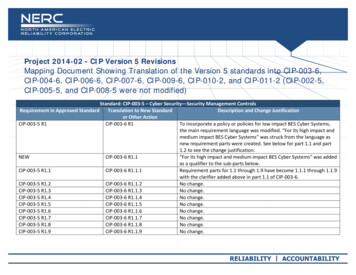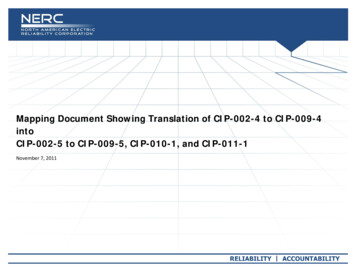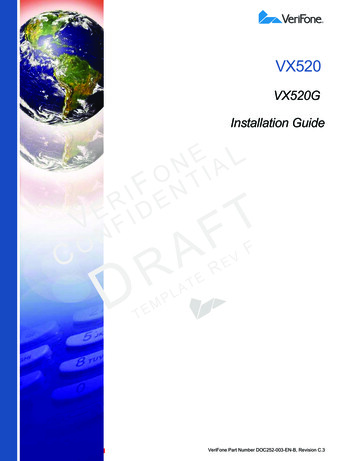
Transcription
VX520VX520GInstallation GuideELNAIOTFNIERDEIV NFFOCTELPMETAREVVeriFone Part Number DOC252-003-EN-B, Revision C.3
VX 520/VX520G Installation Guide 2010 VeriFone, Inc.All rights reserved . No p art of the con tents o f thi s documen t may be rep roduced or transmitte d in any form witho ut th e writtenpermission of VeriFone, Inc.The in formation con tained in this d ocument is su bject to chan ge w ithout no tice. Al though VeriFone ha s atte mpted to ensu re theaccuracy of the contents of this document, this document may include errors or omissions. The examples and sample programs arefor illustration only and may not be suited for your purpose. You should verify the applicability of any example or sample programbefore placing the software into productive use. This document, including without limitation the examples and software programs, issupplied “As-Is.”VeriFone, the VeriFone logo , V eriCentre, V erix, and Zo nTalk are regi stered trad emarks of VeriFone. Othe r bra nd names ortrademarks associated with VeriFone’s products and services are trademarks of VeriFone, Inc.All other brand names and trademarks appearing in this manual are the property of their respective holders.Comments? Please e-mail all comments on this document to your local VeriFone Support Team.VeriFone, Inc.2099 Gateway Place, Suite 600San Jose, CA, 95110 USAwww.verifone.comVeriFone Part Number DOC252-003-EN-B, Revision C.3
CONTENTSP R EF AC E . . . . . . . . . . . . . . . . . . . . . . . . . . . . . . . . . . . . . . . 5Audience. . . . . . . . . . . . . . . . . . . . . . . . . . . . . . . . . . . . . . . . . . . . . . . . . . . . . . . .Organization . . . . . . . . . . . . . . . . . . . . . . . . . . . . . . . . . . . . . . . . . . . . . . . . . . . . .Related Documentation . . . . . . . . . . . . . . . . . . . . . . . . . . . . . . . . . . . . . . . . . . . .Conventions and Acronyms . . . . . . . . . . . . . . . . . . . . . . . . . . . . . . . . . . . . . . . . .Document Conventions. . . . . . . . . . . . . . . . . . . . . . . . . . . . . . . . . . . . . . . . . .Acronym Definitions . . . . . . . . . . . . . . . . . . . . . . . . . . . . . . . . . . . . . . . . . . . .ELNAIOTFNIERDEIV NFFO555666C HA P TE R 1Terminal Overview VX 520 Terminal. . . . . . . . . . . . . . . . . . . . . . . . . . . . . . . . . . . . . . . . . . . . . . . . . 10VX 520 Features and Benefits . . . . . . . . . . . . . . . . . . . . . . . . . . . . . . . . . . . 10VX 520 Sprocket Terminal . . . . . . . . . . . . . . . . . . . . . . . . . . . . . . . . . . . . . . . . . 13VX 520 Sprocket Features and Benefits. . . . . . . . . . . . . . . . . . . . . . . . . . . . 13C HA P TE R 2Terminal Setup VX 520 Setup . . . . . . . . . . . . . . . . . . . . . . . . . . . . . . . . . . . . . . . . . . . . . . . . . . . 16CSelecting Terminal Location . . . . . . . . . . . . . . . . . . . . . . . . . . . . . . . . . . . . .Unpacking the Shipping Carton . . . . . . . . . . . . . . . . . . . . . . . . . . . . . . . . . .Examining Terminal Features . . . . . . . . . . . . . . . . . . . . . . . . . . . . . . . . . . . .Installing the Smart Battery (VX 520 GPRS Only) . . . . . . . . . . . . . . . . . . . .Establishing Telephone Line Connections . . . . . . . . . . . . . . . . . . . . . . . . . .Installing a Paper Roll in the Printer . . . . . . . . . . . . . . . . . . . . . . . . . . . . . . .Installing/Replacing MSAM Cards . . . . . . . . . . . . . . . . . . . . . . . . . . . . . . . .Installing/Replacing SIM Card (VX 520 GPRS Only) . . . . . . . . . . . . . . . . . .Connecting Optional Devices . . . . . . . . . . . . . . . . . . . . . . . . . . . . . . . . . . . .Connecting the Terminal Power Pack. . . . . . . . . . . . . . . . . . . . . . . . . . . . . .Charging the Smart Battery (VX 520 GPRS Only) . . . . . . . . . . . . . . . . . . . .Privacy Shield (Optional) . . . . . . . . . . . . . . . . . . . . . . . . . . . . . . . . . . . . . . .Using the Smart Card Reader. . . . . . . . . . . . . . . . . . . . . . . . . . . . . . . . . . . .Using the Magnetic Card Reader . . . . . . . . . . . . . . . . . . . . . . . . . . . . . . . . .VX 520 Sprocket Setup . . . . . . . . . . . . . . . . . . . . . . . . . . . . . . . . . . . . . . . . . . .Selecting Terminal Location . . . . . . . . . . . . . . . . . . . . . . . . . . . . . . . . . . . . .Unpacking the Shipping Carton . . . . . . . . . . . . . . . . . . . . . . . . . . . . . . . . . .Examining Terminal Features . . . . . . . . . . . . . . . . . . . . . . . . . . . . . . . . . . . .Establishing Telephone and Line Connections. . . . . . . . . . . . . . . . . . . . . . .Installing Paper Tray . . . . . . . . . . . . . . . . . . . . . . . . . . . . . . . . . . . . . . . . . . .Installing Paper in the Tray . . . . . . . . . . . . . . . . . . . . . . . . . . . . . . . . . . . . . .Installing/Replacing MSAM Cards . . . . . . . . . . . . . . . . . . . . . . . . . . . . . . . .Connecting Optional Devices . . . . . . . . . . . . . . . . . . . . . . . . . . . . . . . . . . . .Connecting the Terminal Power Pack. . . . . . . . . . . . . . . . . . . . . . . . . . . . . .Privacy Shield (Optional) . . . . . . . . . . . . . . . . . . . . . . . . . . . . . . . . . . . . . . .Using the Smart Card Reader. . . . . . . . . . . . . . . . . . . . . . . . . . . . . . . . . . . .Using the Magnetic Card Reader . . . . . . . . . . . . . . . . . . . . . . . . . . . . . . . . 4647474850515253VX 520 INSTALLATION GUIDE3
C ONTENTSC H AP T ER 3Specifications VX 520 Specifications. . . . . . . . . . . . . . . . . . . . . . . . . . . . . . . . . . . . . . . . . . . . . 56Power . . . . . . . . . . . . . . . . . . . . . . . . . . . . . . . . . . . . . . . . . . . . . . . . . . . . . .DC Power Pack. . . . . . . . . . . . . . . . . . . . . . . . . . . . . . . . . . . . . . . . . . . . . . .Temperature . . . . . . . . . . . . . . . . . . . . . . . . . . . . . . . . . . . . . . . . . . . . . . . . .External Dimensions . . . . . . . . . . . . . . . . . . . . . . . . . . . . . . . . . . . . . . . . . . .VX 520 Sprocket Specifications . . . . . . . . . . . . . . . . . . . . . . . . . . . . . . . . . . . . .Power . . . . . . . . . . . . . . . . . . . . . . . . . . . . . . . . . . . . . . . . . . . . . . . . . . . . . .DC Power Pack. . . . . . . . . . . . . . . . . . . . . . . . . . . . . . . . . . . . . . . . . . . . . . .Temperature . . . . . . . . . . . . . . . . . . . . . . . . . . . . . . . . . . . . . . . . . . . . . . . . .External Dimensions . . . . . . . . . . . . . . . . . . . . . . . . . . . . . . . . . . . . . . . . . . .565656565757575757C H AP T ER 4Maintenance Clean the Terminal . . . . . . . . . . . . . . . . . . . . . . . . . . . . . . . . . . . . . . . . . . . . . . . 59ELNAIOTFNIERDEIV NFFOTerminal Contacts . . . . . . . . . . . . . . . . . . . . . . . . . . . . . . . . . . . . . . . . . . . . . . . 59Smart Card Reader . . . . . . . . . . . . . . . . . . . . . . . . . . . . . . . . . . . . . . . . . . . . . . 59C H AP T ER 5Troubleshooting Blank Display . . . . . . . . . . . . . . . . . . . . . . . . . . . . . . . . . . . . . . . . . . . . . . . . . . . 61Guidelines Terminal Does Not Dial Out . . . . . . . . . . . . . . . . . . . . . . . . . . . . . . . . . . . . . . . . 62CPrinter Paper Jam. . . . . . . . . . . . . . . . . . . . . . . . . . . . . . . . . . . . . . . . . . . . . . . .Keypad Does Not Respond . . . . . . . . . . . . . . . . . . . . . . . . . . . . . . . . . . . . . . . .Peripheral Device Does Not Work . . . . . . . . . . . . . . . . . . . . . . . . . . . . . . . . . . .Transactions Fail To Process . . . . . . . . . . . . . . . . . . . . . . . . . . . . . . . . . . . . . . .Printer Does Not Print. . . . . . . . . . . . . . . . . . . . . . . . . . . . . . . . . . . . . . . . . . . . .Terminal Display Does not Show Correct or Readable Information . . . . . . . . . .Terminal Does Not Start . . . . . . . . . . . . . . . . . . . . . . . . . . . . . . . . . . . . . . . . . . .62626263646464EVC H AP T ER 6VeriFone Service Return a Terminal or Smart Battery for Service . . . . . . . . . . . . . . . . . . . . . . . . . 65and Support Accessories and Documentation . . . . . . . . . . . . . . . . . . . . . . . . . . . . . . . . . . . . 66ETARPower Pack. . . . . . . . . . . . . . . . . . . . . . . . . . . . . . . . . . . . . . . . . . . . . . . . . .Spare Battery . . . . . . . . . . . . . . . . . . . . . . . . . . . . . . . . . . . . . . . . . . . . . . . .Printer Paper. . . . . . . . . . . . . . . . . . . . . . . . . . . . . . . . . . . . . . . . . . . . . . . . .Supplementary Hardware . . . . . . . . . . . . . . . . . . . . . . . . . . . . . . . . . . . . . . .VeriFone Cleaning Kit . . . . . . . . . . . . . . . . . . . . . . . . . . . . . . . . . . . . . . . . . .Telephone Line Cord . . . . . . . . . . . . . . . . . . . . . . . . . . . . . . . . . . . . . . . . . .Documentation . . . . . . . . . . . . . . . . . . . . . . . . . . . . . . . . . . . . . . . . . . . . . . .TELPM66676767676767I N DE X . . . . . . . . . . . . . . . . . . . . . . . . . . . . . . . . . . . . . . . . . 694VX 520 INSTALLATION GUIDE
PREFACEThis guide is your primary source of information for setting up and installingVX 520 terminals.AudienceOrganizationThis guide is useful for anyone installing and configuring a VX 520 terminal. Thismanual also provides a basic description of the terminal features.This guide is organized as follows:ELNAIOTFNIERDEIV NFFOChapter 1, Terminal Overview. Provides an overview of the VX 520 terminals.Chapter 2, Terminal Setup. Explains how to set up and install the VX 520terminals. It tells you how to select a location, establish power and telephone lineconnections, and how to configure optional peripheral devices.Chapter 3, Specifications. Discusses power requirements and dimensions of theVX 520 terminals.Chapter 4, Maintenance. Explains how to maintain your VX 520 terminals.CRelatedDocumentationChapter 6, VeriFone Service and Support. Provides information on contactingyour local VeriFone representative or service provider, and information on how toorder accessories or documentation from VeriFone.Chapter 5, Troubleshooting Guidelines. Provides troubleshooting guidelines,should you encounter a problem in terminal installation and configuration.VETo learn more about the VX 520 terminals,Rrefer to the following set of documents:EVPN DOC252-001-EN-AVX 520 Certifications and RegulationsTALVPN DOC252-002-EN-AVX 520 Quick Installation PGuideMVX 520 ReferenceEManualVPN DOC252-004-EN-ATVX 520 Sprocket Printer Certifications and RegulationsVPN DOC252-006-EN-AVX 520 Sprocket Printer Quick Installation GuideVPN DOC252-007-EN-AVX 520 INSTALLATION GUIDE5
P REFACEConventions and AcronymsConventions andAcronymsThis section describes the conventions and acronyms used in this guide.Document Various conventions are used to help you quickly identify special formatting.Conventions Table 1 describes these conventions and provides examples of their use.Table 1Document ConventionsConventionBlueText in blue indicates termsthat are cross referenced.See Conventions and Acronyms.ItalicsItalic typeface indicatesbook titles or emphasis.You must install a roll of thermalsensitive paper in the printer.The courier type face isused while specifyingonscreen text, such as textthat you would enter at acommand prompt, or toprovide an URL.http://www.verifone.comThe pencil icon is used tohighlight importantinformation.RS-232-type devices do not work withthe PIN pad port.The caution symbolindicates possible hardwareor software failure, or lossof data.The terminal is not waterproof or dustproof, and is intended for indoor useonly.ELNAIOTFNIERDEIV NFFOCourierNOTECAUTIONCWARNINGTEVEThe lighting symbol is usedto risk of shock do not use theR Dueas a warning when bodilyterminal near water.Einjury might occur.TALMPAcronym Definitions Various acronyms are used in place of the full definition. Table 2 presentsacronyms and their definitions.Table 26VX 520 INSTALLATION GUIDEAcronym DefinitionsAcronymDefinitionsACAlternating CurrentATMAutomated Teller MachineCPUCentral Processing UnitCRCheck ReaderCTLSContactlessDCDirect CurrentEMVEuropay MasterCard and VISAITPInternal Thermal PrinterLCDLiquid Crystal Display
P REFACEConventions and AcronymsTable 2Acronym Definitions (continued)AcronymDefinitionsLEDLight Emitting DiodeMRAMerchandise Return AuthorizationMSAMMicromodule-Size Security Access ModulePCIPayment Card IndustryPEDPIN-Entry DevicesPINPersonal Identification NumberRAMRandom Access MemoryRJ-11Registered Jack 11RJ-45Registered Jack 45RS-232Recommended Standard 232SAMSecurity Access ModuleVPNVeriFone Part NumberELNAIOTFNIERDEIV NFFOCTELPMETAREVVX 520 INSTALLATION GUIDE7
P REFACEConventions and AcronymsELNAIOTFNIERDEIV NFFOCTE8VX 520 INSTALLATION GUIDELPMETAREV
CHAPTER 1Terminal OverviewUse this chapter to find out more about the features and benefits of VX 520terminals. The VX 520 D/E and GPRS terminal comes with an internal thermalprinter (ITP) while the VX 520 Sprocket terminal comes with a dot-matrix,sprocket-fed printer. Some VX 520 GPRS models come with a battery forportability. Choose the model you want to preview:ELNAIOTFNIERDEIV NFFO VX 520 Terminal VX 520 Sprocket TerminalCTELPMETAREVVX 520 INSTALLATION GUIDE9
TERMINAL O VERVIEWVX 520 TerminalVX 520 TerminalThis section provides a brief description of the VX 520 terminal: The VX 520 is a high performance countertop terminal with enhancedcommunication options. The VX 520 offers several communication options, enhanced display,increased processing power, expanded memory, and two USB peripheralports.The VX 520 terminal uses a robust, sleek, and highly functional design.NOTEVeriFone ships variants of the VX 520 terminals for different markets. Yourterminal may have a different configuration from the features described in thissection.ELNAIOTFNIERDEIV NFFOCTEFigure 1LPMETAREVVX 520 TerminalVX 520 Features and VX 520 terminals provide the right combination of features and functions. ThisBenefits includes a triple-track magnetic-stripe card reader, landed smart card reader,integrated PIN pad, a quiet internal thermal printer (ITP). The VX 520 GPRS is aportable, line- or battery-powered device with added GPRS wireless technology.Connectivity10 Host USB port Client USB portVX 520 INSTALLATION GUIDE
TERMINAL O VERVIEWVX 520 Terminal RJ-11 port RS-232 port Ethernet PortNOTEThe connectivity ports are easily accessible from the underside of the terminal.NOTEVeriFone ships variants of the VX 520 terminals for different markets. Yourterminal may have a different configuration from the features described in thissection.ELNAIOTFNIERDEIV NFFOPerformance 400 MHz Processor (CPU) Increased memory (128 MB Flash, 32 MB RAM) 128/64 white backlit LCD Fastest encryption/decryption appliance on the market Backlit keypadSecurityC Increased Security (PCI 1.3 to PCI 2.0) SDA DDA encryption ready Leading ECC Performance BenchmarkForm Factor LPMETAREVThe VX 520 is ergonomically designed to fit both the traditional countertop andhand-over models.TEExceptional Ease of Use The bold design is sleek, stylish, and lightweight for conveniently handing theterminal to the consumer for PIN entry or other input. An intuitive ATM-style interface, a large 8-line by 21-character backlit displaywith backlit keypad, and extra-size menu prompts, simplify training and reducehelp desk calls. The integrated printer simplifies paper loading and reduces paper jams. The triple-track, high-coercivity card reader handles most magnetic stripecards.VX 520 INSTALLATION GUIDE11
TERMINAL O VERVIEWVX 520 TerminalCountertop Performance in a Hand-Over Design The 32-bit processing and multi-tasking capabilities ensures fast processing ofpayment, payment-related, and value-added applications. Exceptional display and printer graphics-handling capabilities that quicklyrender logos, graphical fonts, and character-based languages. The VX 520 series of terminals ensures uncompromising reliability fromVeriFone, the worldwide leader in POS solutions. The VX 520 GPRS series meets the needs of TablePAY, DeliveryPAY, andCarsidePAY markets.ELNAIOTFNIERDEIV NFFOTrue Multi-Application Capability The VX 520 terminal offers 32 MB of RAM, and 128 MB Flash memory, whichsupports multiple applications on a single terminal. The primary smart card reader and the MSAMs safeguard sensitive financialdata and support multiple smart card schemes. VX 520 terminals and SoftPay EMV software are certified for EMV Level 1 andLevel 2 Type approval for smart card solutions. The Verix V or Vx EMV Libraryprovides development of other EMV-compliant applications. CVECustomers are not tied to a fixed locationwith the VX 520 GPRS terminals –Rthe point of payment can be almostE anywhere.TA uses the latest wireless technology (GPRS)“Always-on” wireless connectionLfor faster transmissionP and enhanced compatibility with access points andMrouters. ETWireless Connectivity (VX 520 GPRS Only) 12The VeriShield security architecture meets published specifications for PCIPED and provides sophisticated file authentication to prevent execution ofunauthorized software on VX 520 terminals.VX 520 INSTALLATION GUIDE
TERMINAL O VERVIEWVX 520 Sprocket TerminalVX 520 Sprocket This section provides a brief description of the VX 520 Sprocket terminal:Terminal An optional configuration of the VX 520 replaces the thermal printer with asprocket printer, an additional telephone port (RJ-11) and power buttons. The VX 520 Sprocket configuration enjoys the same communication andperformance capabilities as the standard VX 520.The VX 520 Sprocket terminal uses a robust, highly functional design.ELNAIOTFNIERDEIV NFFOCFigure 2LPMETAREVVX 520 Sprocket TerminalTEVX 520 Sprocket VX 520 Sprocket terminals provide the right combination of features andFeatures and functions. This includes a triple-track magnetic-stripe card reader, landed smartBenefits card reader, integrated PIN pad, and a dot-matrix impact printer.Connectivity Host USB port Client USB port RJ-11 ports (1 telco and 1 line) RS-232 port Ethernet PortVX 520 INSTALLATION GUIDE13
TERMINAL O VERVIEWVX 520 Sprocket TerminalPerformance 400 MHz Processor (CPU) 160 MB total memory (128 MB Flash, 32 MB RAM) 128/64 white backlit LCD Fastest encryption/decryption appliance on the marketSecurity PCI PED 2.0 securityExceptional Ease of UseELNAIOTFNIERDEIV NFFO Soft power buttons. Pressing the Enter key for at least three seconds powersterminal on, while pressing the Cancel key for at least four seconds powersthe terminal off. An intuitive ATM-style interface, a large 8-line by 21-character backlit display,and extra-size menu prompts, simplify training and reduce help desk calls. The integrated printer simplifies paper loading and reduces paper jams. The triple-track, high-coercivity card reader handles most magnetic stripecards.Countertop Performance with 76 mm Punch Hole Paper SupportC The 32-bit processing and multi-tasking capabilities ensures fast processing ofpayment, payment-related, and value-added applications. Exceptional display and printer graphics-handling capabilities that quicklyrender logos, graphical fonts, and character-based languages. The VX 520 Sprocket series of terminals ensures uncompromising reliabilityfrom VeriFone, the worldwide leader in POS solutions.TELPMETAREVTrue Multi-Application Capability14 The VX 520 Sprocket terminal offers 32 MB of RAM, and 128 MB Flashmemory, which supports multiple applications on a single terminal. The primary smart card reader and the MSAMs safeguard sensitive financialdata and support multiple smart card schemes. VX 520 Sprocket terminals and SoftPay EMV software are certified for EMVLevel 1 and Level 2 Type approval for smart card solutions. The Verix V or VXEMV Library provides development of other EMV-compliant applications. The VeriShield security architecture meets published specifications for PCIPED and provides sophisticated file authentication to prevent execution ofunauthorized software on VX 520 Sprocket terminals.VX 520 INSTALLATION GUIDE
CHAPTER 2Terminal SetupUse this chapter to set up and use your VX 520 terminal. Package contents andsetup procedures may vary for different VX 520 models: The standard VX 520uses thermal paper rolls while the VX 520 Sprocket uses carbonized papersheets. Use the procedures in this section to set up and use your terminal.ELNAIOTFNIERDEIV NFFO VX 520 Setup VX 520 Sprocket SetupCTELPMETAREVVX 520 INSTALLATION GUIDE15
TERMINAL S ETUPVX 520 SetupVX 520 SetupThis section describes the setup procedures for the VX 520 terminal. You willlearn about: Selecting Terminal Location Unpacking the Shipping Carton Examining Terminal Features Installing the Smart Battery (VX 520 GPRS Only) Establishing Telephone Line Connections Installing a Paper Roll in the Printer Installing/Replacing MSAM Cards Installing/Replacing SIM Card (VX 520 GPRS Only) Connecting Optional Devices Connecting the Terminal Power Pack Charging the Smart Battery (VX 520 GPRS Only) Privacy Shield (Optional) Using the Smart Card Reader Using the Magnetic Card ReaderELNAIOTFNIERDEIV NFFOSelecting Terminal Use the following guidelines when selecting a location for your VX 520 terminal.LocationCEase of UseVE Select a flat support surface, such Ras a countertop or table.Eoutlet and a telephone/modem line connection. Select a location near a powerTAthe power cord in a walkway or place it across aFor safety, do not stringLPwalkway on the floor.MEnvironmentalT EFactors Select a location convenient for both merchant and cardholder. Do not use the terminal where there is high heat, dust, humidity, moisture, orcaustic chemicals or oils. Keep the terminal away from direct sunlight and anything that radiates heat,such as a stove or motor. Do not use the terminal outdoors.CAUTION16VX 520 INSTALLATION GUIDEThe terminal is not waterproof or dustproof, and is intended for indoor use only.Any damage to the unit from exposure to rain or dust may void any warranty.
TERMINAL S ETUPVX 520 SetupElectrical Considerations Avoid using this product during electrical storms. Avoid locations near electrical appliances or other devices that causeexcessive voltage fluctuations or emit electrical noise (for example, airconditioners, electric motors, neon signs, high-frequency or magnetic securitydevices, or computer equipment). Do not use the terminal near water or in moist conditions.Unpacking the Open the shipping carton and carefully inspect its contents for possible tamperingShipping Carton or shipping damage. The VX 520 terminal is a secure product and any tamperingmay cause the device to cease to function properly.ELNAIOTFNIERDEIV NFFOTo unpack the 1shipping cartonRemove and inspect the following items: Terminal Power pack Telephone line cord Power cord2 Remove all plastic wrapping from the terminal and other components.3 Remove the clear protective film from the LCD screen.CCAUTIONDo not use a terminal that has been damaged or tampered with. The VX 520terminal comes equipped with tamper-evident labels. If a label or componentappears damaged, please notify the shipping company and your VeriFonerepresentative or service provider immediately.ETAREV4 Save the shipping carton and packing material for future repacking or movingthe terminal.TELPMVX 520 INSTALLATION GUIDE17
TERMINAL S ETUPVX 520 SetupExamining Terminal Before you continue the installation process, notice the features of the VX 520Features terminal (see Figure 3).INTERNAL THERMALPRINTERPRINTER DOORLATCHSERRATED METALSTRIPELNAIOTFNIERDEIV NFFOTERMINAL DISPLAYMAGNETICCARD READERATM-STYLEFUNCTION KEYSALPHA KEYCTELEPHONE-STYLEKEYPADCANCEL KEYFigure 3NOTELPMETARPROGRAMMABLEFUNCTION KEYSEVT EVX 520 Terminal Features (Front Panel)ENTER KEYBACKSPACE/CLEAR KEYSMART CARD READERVeriFone ships variants of the VX 520 terminals for different markets. Yourterminal may have a different configuration from the features described in thissection.Front PanelThe front panel includes the following features: A terminal display, backlit LCD screen. Five types of keys:a A backlit 12-key, telephone-style keypad.b Four ATM-style function keys, labeled F1 to F4, to the right of the LCDscreen.18VX 520 INSTALLATION GUIDE
TERMINAL S ETUPVX 520 Setupc Four unlabeled, programmable function keys above the keypad.d Three color-coded function keys below thekeypad (icons at right; from left to right: CANCEL,BACKSPACE/CLEAR, ENTER).e An ALPHA key centered at the top of the keypad. A magnetic card reader, built into the right side. The icon at rightshows the proper swipe direction, with the stripe down and facinginward, toward the keypad. The VeriFone logo blue indicator LED indicates power is ON. An internal thermal printer. A smart card reader, built into the front of the terminal. Theicon shown at right indicates proper card position andinsertion direction. Three SAM (security access module) compartments, built into the side ofthe terminal. The VX 520 terminal contains MSAM cardholders to supportmultiple stored-value card programs or other merchant card requirements.ELNAIOTFNIERDEIV NFFONOTECVeriFone ships variants of the VX 520 terminal for different markets. Your terminalmay have a different configuration. However, the basic processes described in thisguide remain the same, regardless of terminal configuration.Connection PortsEVTurn the terminal upside down and remove the rear cover to view the connectionports. Notice that the ports are recessed. Different ports provide connections to acommunications line, optional peripheral devices, and the power supply.TELPMETARVX 520 INSTALLATION GUIDE19
TERMINAL S ETUPVX 520 SetupFigure 4 and Figure 5 show how to open the rear cover of the VX 520 terminals.Opening VX 520 GPRS Rear CoverCTE20VX 520 INSTALLATION GUIDELPMETAREV Figure 5ELNAIOTFNIERDEIV NFFO Opening the VX 520 D/E Rear Cover23Figure 4
TERMINAL S ETUPVX 520 SetupFigure 6 to Figure 8 show the connection ports for the VX 520 terminal.POWER PORTRS-232 SERIAL PORTRJ-11 TELEPHONE PORTELNAIOTFNIERDEIV NFFOFigure 6VX 520 D/E Power and Connection PortsCETAPOWER PORTLPMREVRS-232 SERIAL PORTRJ-11 TELEPHONE PORTFigure 723 TEVX 520 GPRS Power and Connection PortsVX 520 INSTALLATION GUIDE21
TERMINAL S ETUPVX 520 SetupHOST USB PORTETHERNET PORTCLIENT USB PORTELNAIOTFNIERDEIV NFFOAdditional VX 520 D/E Connection PortsCETAETHERNET PORTLPMCLIENT USB PORTTEFigure 9WARNING22VX 520 INSTALLATION GUIDEEV%4(RHOST USB PORT3 Figure 8VX 520 GPRS Additional Connection PortsDo not connect the terminal to the power supply until all the peripherals areattached.
TERMINAL S ETUPVX 520 SetupTo use the The connection ports offer multiple connectivity for the VX 520 terminal. Pleaseconnection ports refer to the following list of peripheral devices for the connectivity options.Host USB Port PP1000 USB Vx810 USB Barcode reader Biometric reader USB flash disk USB keyboardsELNAIOTFNIERDEIV NFFOEthernet Port Ethernet cable to router, hub or switchClient USB Port PC ECR/Cash registerRJ-11 PortC Telephone lineRS-232 Port PP1000 Vx810 PC download cable Computer ECRLPM ETCheck reader CTLS reader Biometric reader Barcode reader KeyboardETAREVFor information on how to attach peripheral devices, see Connecting OptionalDevices.VX 520 INSTALLATION GUIDE23
TERMINAL S ETUPVX 520 SetupInstalling the Smart The smart battery fits in a slot on the back of the VX 520 GPRS terminal. TheBattery (VX 520 locking tab clicks when the battery is in place. The slot is keyed, so that there isGPRS Only) only one way to insert the battery.ELNAIOTFNIERDEIV NFFOFigure 10Installing the Smart BatteryRemovalTo remove the VX 520 GPRS smart battery, press the locking tab and pull thesmart battery from its slot.CETAREVLPM the Smart BatteryFigure 11RemovingET24VX 520 INSTALLATION GUIDE
TERMINAL S ETUPVX 520 SetupEstablishing Connect the telephone cord to the communication port on the terminal, then routeTelephone Line it directly to a telephone wall jack (see Figure 12). This is a direct connection andConnections the line is dedicated to the terminal.ELNAIOTFNIERDEIV NFFOFigure 12CVX 520 D/E Direct Telephone ConnectionRJ-11 23LPMFigure 13WARNINGETAREVTVXE520 GPRS Direct Telephone ConnectionTo reduce the risk of fire, use only No. 26AWG or larger UL Listed or CSACertified Telecommunication Line Cord.Installing a Paper Before you can process transactions that require a receipt or record, you mustRoll in the Printer install paper in the printer.The VX 520 uses a roll of single-ply, thermal-sensitive paper for either the 38 mmor the 49 mm-diameter version.VX 520 INSTALLATION GUIDE25
TERMINAL S ETUPVX 520 SetupA pink out-of-paper indicator line appears on the edge of the paper before the endof the roll. After this line appears, there is enough paper remaining on the roll toconclude at least one transaction.Poor-quality paper can jam the printer and create excessive paper dust. To orderhigh-quality VeriFone paper, refer to Accessories and Documentation.CAUTIONStore thermal paper in a dry, dark area. Handle thermal paper carefully: impact,friction, temperature, humidity, and oils affect the color and storagecharacteristics of the paper.Never load a roll of paper with folds, wrinkles, tears, or holes at the edges.ELNAIOTFNIERDEIV NFFOTo install a paper roll 1CHook your finger under the latch and lift up to swing the paper roll cover open(see Figure 14).Figure 14REVOpening the Printer CoverETA2 Remove any partial roll of paper in the printer tray by lifting it up.LPM3 Loosen the glued leading edge of the new paper roll or remove the protectivestrip. Unwind the paper roll past any glue residue.TE4 Hold the roll so the paper feeds from the bottom of the roll.526VX 520 INSTALLATION GUIDEDrop the paper roll into the printer tray.
TERMINAL S ETUPVX 520 SetupELNAIOTFNIERDEIV NFFOFigure 15Loading Pa
To learn more about the VX 520 terminals, refer to the following set of documents: VX 520 Certifications and Regulations VPN DOC252-001-EN-A VX 520 Quick Installation Guide VPN DOC252-002-EN-A VX 520 Reference Manual VPN DOC252-004-EN-A VX 520 Sprocket Printer Certifications and Regulations VPN DOC252-006-EN-A