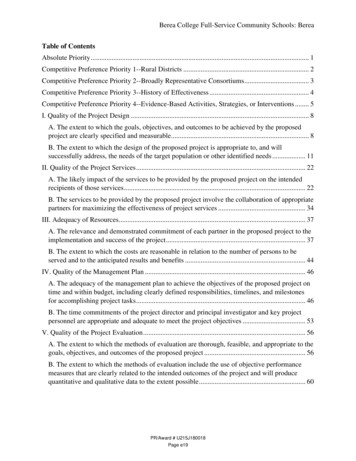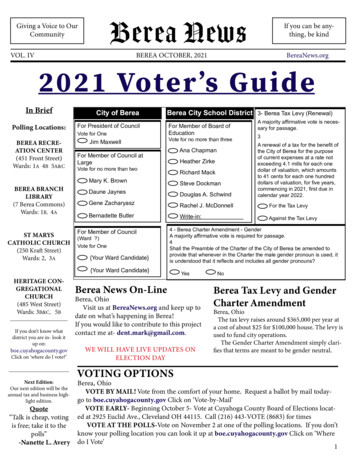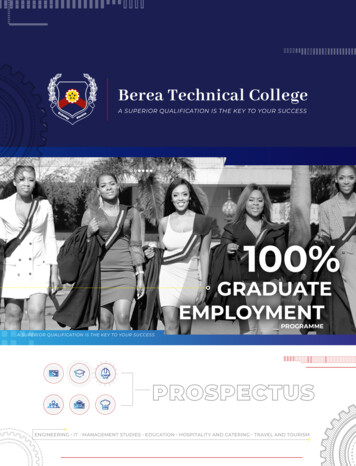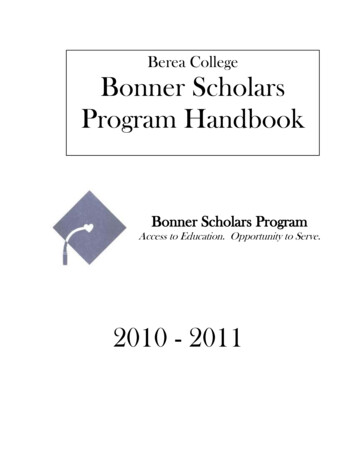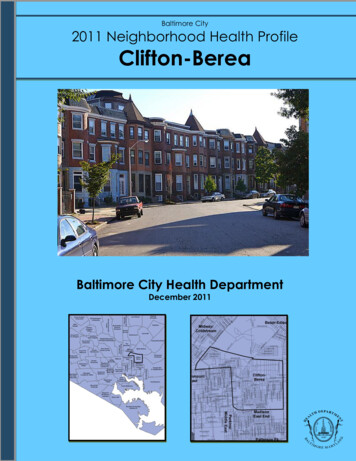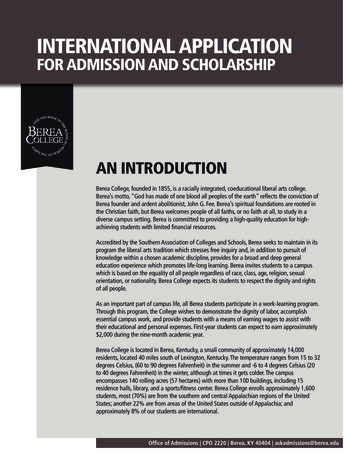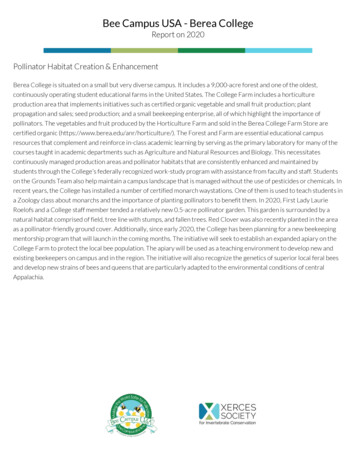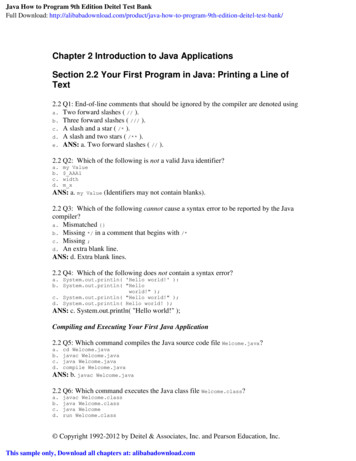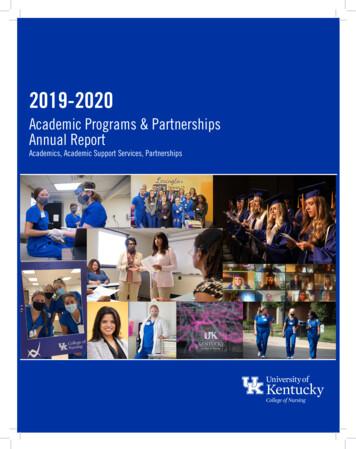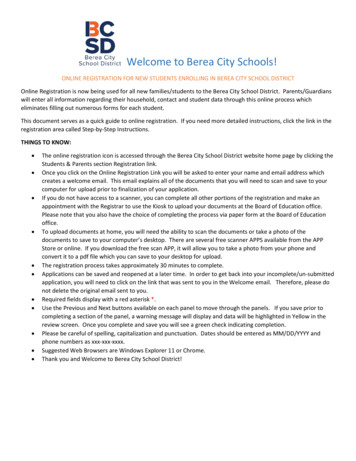
Transcription
Welcome to Berea City Schools!ONLINE REGISTRATION FOR NEW STUDENTS ENROLLING IN BEREA CITY SCHOOL DISTRICTOnline Registration is now being used for all new families/students to the Berea City School District. Parents/Guardianswill enter all information regarding their household, contact and student data through this online process whicheliminates filling out numerous forms for each student.This document serves as a quick guide to online registration. If you need more detailed instructions, click the link in theregistration area called Step-by-Step Instructions.THINGS TO KNOW: The online registration icon is accessed through the Berea City School District website home page by clicking theStudents & Parents section Registration link.Once you click on the Online Registration Link you will be asked to enter your name and email address whichcreates a welcome email. This email explains all of the documents that you will need to scan and save to yourcomputer for upload prior to finalization of your application.If you do not have access to a scanner, you can complete all other portions of the registration and make anappointment with the Registrar to use the Kiosk to upload your documents at the Board of Education office.Please note that you also have the choice of completing the process via paper form at the Board of Educationoffice.To upload documents at home, you will need the ability to scan the documents or take a photo of thedocuments to save to your computer’s desktop. There are several free scanner APPS available from the APPStore or online. If you download the free scan APP, it will allow you to take a photo from your phone andconvert it to a pdf file which you can save to your desktop for upload.The registration process takes approximately 30 minutes to complete.Applications can be saved and reopened at a later time. In order to get back into your incomplete/un-submittedapplication, you will need to click on the link that was sent to you in the Welcome email. Therefore, please donot delete the original email sent to you.Required fields display with a red asterisk *.Use the Previous and Next buttons available on each panel to move through the panels. If you save prior tocompleting a section of the panel, a warning message will display and data will be highlighted in Yellow in thereview screen. Once you complete and save you will see a green check indicating completion.Please be careful of spelling, capitalization and punctuation. Dates should be entered as MM/DD/YYYY andphone numbers as xxx-xxx-xxxx.Suggested Web Browsers are Windows Explorer 11 or Chrome.Thank you and Welcome to Berea City School District!
Online Registration – Quick GuideThe online registration icon is accessed through the Berea City School District website home page by clicking theStudents & Parents section Registration link.REGISTRATION OPTIONSOnline RegistrationComplete the entire process at home (must have the capability to scan and upload documents)This link should only be used for NEW preK-12 students that do not have siblings currently enrolled in theBerea City School District.Use this link to register NEW preK-12 students that do have siblings currently enrolled.Central Office Kiosk RegistrationComplete information online (at home or at central office kiosk) and schedule an appointment to uploaddocuments at the central office registration kiosk. If you begin registration at home, please write down yourconfirmation number and bring it with you in order to complete the process at the central office kiosk.New Student Registration via the Online Registration LinkOnline registration can be done from any computer with access to the internet. (Ex: home computer, library,friend/neighbor/relative or Berea City Schools KIOSK). Enter the First Name, Last Name, Email Address and Verify Email Address of the person that will be enteringthe registration data (normally the parent/guardian or social worker) and check the box if the student thatyou will be enrolling has attended Berea City Schools in the past (re-enrollment).Enter the letters/numbers that appear in the CAPTCHA box in the provided text field. If you can’t read theletters, click on the blue circle with arrows to see another image.Click the Begin Registration button. An email will be sent to the entered email address.
Open your email from campus messenger@berea.k12.oh.us. SAVE this email!!! You can exit onlineregistration at any time and return to the application later to finish the process by using the link in the email. Please read the email to gather the required documents needed to complete the application.We recommend you scan and save these required documents to your computer now to help in the process.o It is best to name the scanned documents to easily identify them when uploading (ex: utility bill,license, etc.).o If you do not have a scanner you have a few options: (1) Download a free scanner App on cellphone, follow instructions and save the pdf to your desktop. (2) Save the application withoutuploading the required documents and make an appointment by calling 216-898-8300 to use theKIOSK computer to scan and upload your forms (you will need your email link during appointment).Click on the provided link at the bottom of the email to begin registration. You will receive the below screenshot where you are asked to attest that you are the person authenticated and authorized to completeapplication and that the data you are entering/verifying is accurate. You will be asked to enter your name andsign on the line provided.Write the Application Number down (upper right corner), this will help if you need assistance.Click the Submit button.Another reminder will appear with the required documents and other information you will need. If you havenot already done so, scan your documents and save them to your desktop.Click the Begin button.Pleats and Sections within Pleats During the registration process you will be progressing through six pleats which contain all the information forregistering your student. As you progress through the Pleats they go from Grey (not started) to Blue (inprogress) to Green (with a check mark) upon completion. Pleats are as follows: Within each Pleat there are many sections of information you will be progressing through by clicking on theNext/Previous buttons. At the end of each section, you will click on the Save/Continue button to progress tothe next pleat.Some of the pleats will have upload buttons for requested and/or required documents. Simply click on UPLOADand BROWSE to the saved document on your computer.o If you cannot scan/upload your documents, move forward but please Do Not Submit yourregistration at the end of the process. You will need to contact Registration and schedule anappointment to upload your documents prior to submission.Some pleats will have additional forms (in red) that may require you to print and have notarized prior to upload.Example: Owner Affidavit.
There are several sections within the Student Pleat that need filled out for each student entry, please gothrough each section thoroughly. There are also specific documents that are requested to be uploaded (ex:birth certificate, custody documents, if applicable, Residency and Custody Affidavit, IEP, 504 or gifted plans, ifapplicable, report card or transcript, Release of Student Records form, immunizations, authorized medicationform, if applicable), which will enable you to complete the entire process from home, if preferred. However,please note that if you are unable to scan and upload the documents, continue with process but Do Not Submitthe Registration at the end. Instead, call the office of Registration to schedule an appointment to use the Kioskfor scanning and uploading these required documents. If you need to add another NEW Student, click the ADD NEW STUDENT button and fill out the appropriateinformation. If you need to return to any previous areas that are highlighted yellow to modify entered data or to entermissing information, click on the Edit/Review button.Completed Application Once the registration process is completed and all entered information is accurate, click the Submit button.Once you submit, you will not be able to access your application again. If for some reason you need to changesomething you submitted, call the Registrar and request the application to be unsubmitted. This will send a notice to the district staff that an Online Registration Application needs to be reviewed. This willalso send you an email with the current status. Download a copy of the entered information by clicking the Application Summary PDF. This is a receipt of dataentered. Save to your computer. No further information is needed at this time.
As the process continues, you will be informed via email whether the application is on HOLD, DENIED orAPPROVED. Once approved and the student is enrolled in the system, the school will contact you with moreinformation.The Berea City School District appreciates your time and efforts in following these instructions. Please allow up to 3business days for a response after submitting your application. If you need further assistance, please contact theRegistrar, at 216-898-8300.
Welcome to Berea City Schools! ONLINE REGISTRATION FOR NEW STUDENTS ENROLLING IN BEREA CITY SCHOOL DISTRICT . Online Registration is now being used for all new families/students to the Berea City School District. Parents/Guardians will enter all information regarding their household, contact and student data through this online process which .