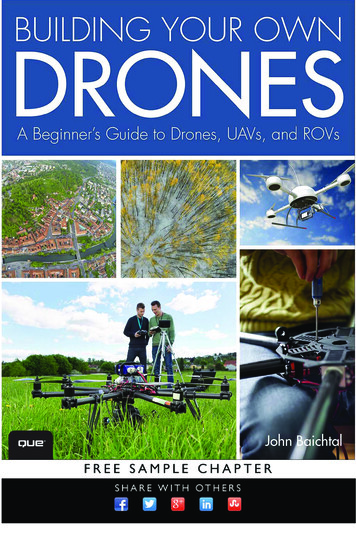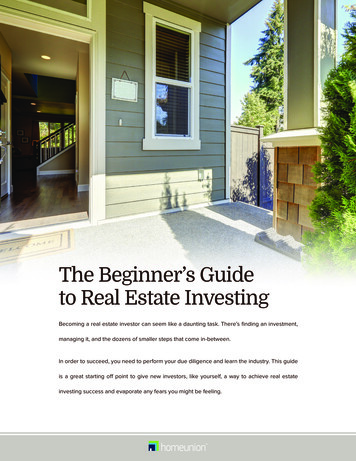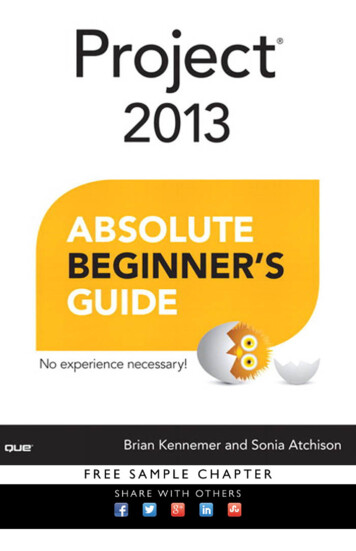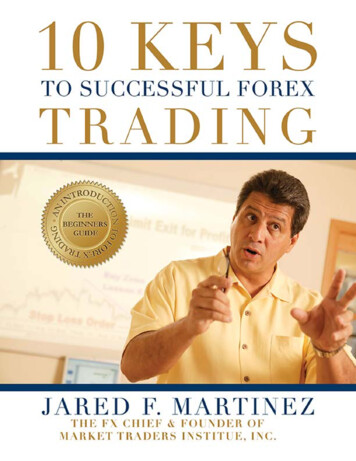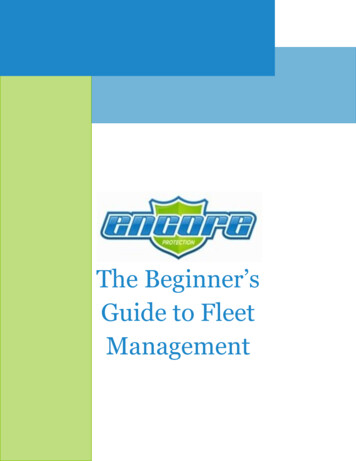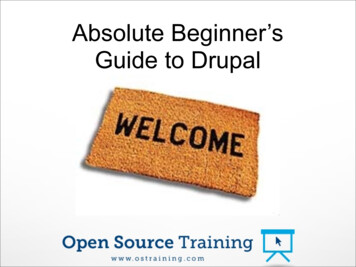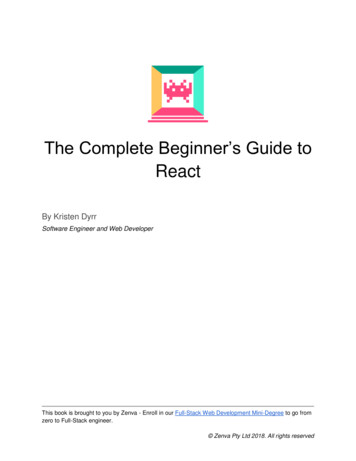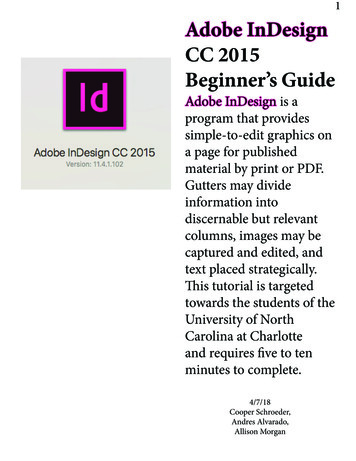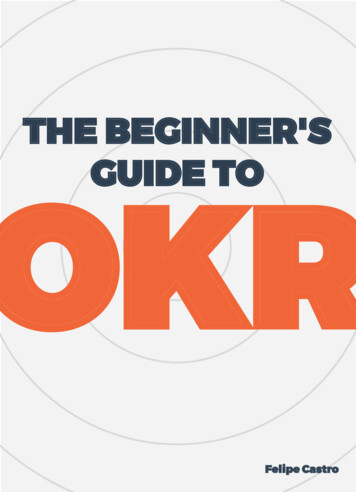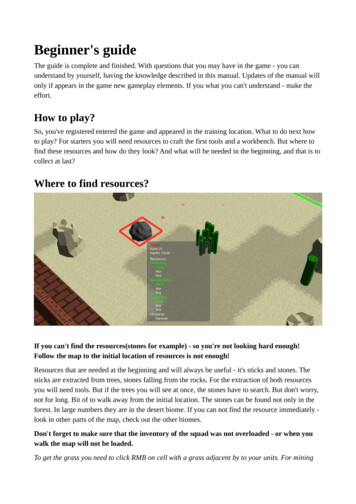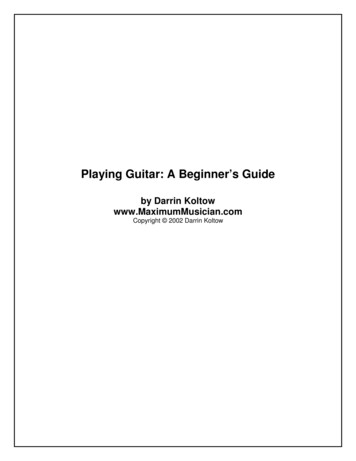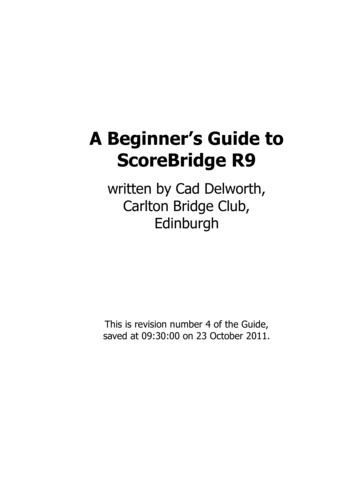
Transcription
A Beginner’s Guide toScoreBridge R9written by Cad Delworth,Carlton Bridge Club,EdinburghThis is revision number 4 of the Guide,saved at 09:30:00 on 23 October 2011.
A Beginner’s Guide to ScoreBridge R92ContentsIntroduction. 4Do I Need To Read This Guide? .4What Do I Need To Know In Advance? .4What’s In This Guide? .4Author! Author! .4About Revision 3 . 5Starting Up. 6The Printer.6The Monitor .6The Computer .6ScoreBridge. 7Scoring A Tournament . 8Check The Club Name! .8Enter A New Event.8Enter Tables And Event Name (Event Profile).9Enter Movement . 10Mitchell Movement Options .11Final Movement Check .11Changing Or Correcting The Movement Later .11Enter Player Names . 12Player Database. 12Enter Names of Players In Your Event . 12Half-Tables. 13Correcting Mistakes . 13Visitor Names (Entering New Players) . 14Confirm And Save Names . 14Enter Scores From Travellers . 15Score Sheets Window Layout. 15Current Slot . 16Last Zero In Scores (Omit Last Zero). 16Entering Scores . 16Entering Adjusted Scores. 16Entering Match Point Fines . 17Completing And Correcting A Board . 17Part-Scored Boards . 17Entering Boards Out Of Sequence . 18Help! The Board Number Is Blank! . 18Revision number 4, saved at 09:30:00 on 23 October 2011Carlton Bridge Club, Edinburgh
A Beginner’s Guide to ScoreBridge R93Calculating The Result . 18Checking The Results. 19Suppress Master Points Allocation .20Make Results Web Page. 21Printing Results And Master Point Certificates.22Printing Event Results .22Printing Master Point Certificates .23Sample Master Point Certificate Print .24Send Results To Carlton Web Site . 25If It Didn’t Work .26Shutting Down . 27The Printer. 27ScoreBridge. 27The Computer . 27The Monitor . 27Revision number 4, saved at 09:30:00 on 23 October 2011Carlton Bridge Club, Edinburgh
A Beginner’s Guide to ScoreBridge R94IntroductionDo I Need To Read This Guide?You do need to read this Guide if you are the scorer for any event run at theCarlton (unless you only ever score aggregate pairs tournaments!).‘Event’ means a normal duplicate pairs tournament.‘The scorer’ means the person who enters the names and scores into thecomputer and prints out the results and master point certificates.You might or might not also be the TD of the event.What Do I Need To Know In Advance?All you need to use this Guide is: a basic knowledge of the names of duplicate bridge movements; a rudimentary knowledge of Microsoft Windows; an understanding of basic Windows terms like click, drag, anddouble-click; and the ability to read and follow simple instructions literally.If you’ve used a bridge scoring program before, that’s great: but it’s notrequired. Anyone can learn to use ScoreBridge by reading this Guide: allyou need to do is read and follow the simple instructions literally.What’s In This Guide?This Guide contains a complete, detailed explanation of how to score astandard duplicate pairs tournament using ScoreBridge R9: from startingup the computer, to properly shutting down the computer after you haveprinted off the results and the master point certificates. We have includedlots of screen shots so you can see exactly what to do at every step.ScoreBridge has many other capabilities, and can score many other types ofevents (including Individual and Swiss Teams), but those are beyond thescope of this Beginner’s Guide. If you need to learn any of these moreadvanced features, explore the ScoreBridge Help file, then use the ‘dummy’PRACTICE club (see the following page) to try them out.Author! Author!I’ve made this Guide as simple and as accurate as I can, but it’s alwayspossible that I’ve overlooked something or got something wrong. If you find any mistakes, please tell me: I’ll correct them. If anything in this Guide confuses you, please tell me: I’ll improvethe offending explanation to make it clearer. If you have any suggestions or ideas about how to improve thisGuide, please tell me: I’ll use them when I write the next version.I hope you find this Guide an enjoyable and helpful way to learn how to useScoreBridge: that’s why I wrote it!Cad Delworth CEng MBCS CITP23 October 2011Revision number 4, saved at 09:30:00 on 23 October 2011Carlton Bridge Club, Edinburgh
A Beginner’s Guide to ScoreBridge R95About Revision 4This new section lists everything which is new or changedin Revision Number 4 of this Guide. Updated all screen shots to current ScoreBridge versions(at the time of writing).Revision number 4, saved at 09:30:00 on 23 October 2011Carlton Bridge Club, Edinburgh
A Beginner’s Guide to ScoreBridge R96Starting UpThis section explains how to start everything up, ready tobegin scoring your event.Please get into the habit of having everything started up and ready to gobefore play begins.The PrinterCheck whether or not the On button at the topleft of the printer’s control panel is lit green.If it isn’t, press the On button, then wait forabout two minutes while the printer starts up.When you see the current date and time onthe printer’s display panel, it is ready to use.Check that the printer contains some paper in itslower tray: if not, take paper from the boxes onthe floor below the other end of the worktopand load it into the lower tray (see the photo).The MonitorCheck whether or not the power light at thebottom right of the monitor is lit green.If it isn’t, press the On/Off button, on thebottom of the monitor at the right-hand end.The ComputerPress the small round Power button in themiddle of the front panel, just above the silverDell logo.The computer starts up, and after about twominutes, you see the Welcome to Windowslogin screen which invites you to select one oftwo users.Click the TD button (the one with the snowflake on it).After about five minutes (Please be patient! Startup keepsWindows VERY busy for some minutes!), Windows logs you in andloads ScoreBridge automatically, ready for you to use. (If you accidentallyclick the Guru button, you are prompted for a password. If this happens,ignore the password box and click the TD button to log in as usual.)Revision number 4, saved at 09:30:00 on 23 October 2011Carlton Bridge Club, Edinburgh
A Beginner’s Guide to ScoreBridge R97ScoreBridgeWhen ScoreBridge starts, you briefly see the ScoreBridge banner, followedby one of these two message boxes: If you are practising or training: If you see the Carlton message box, clickNo, then in the ScoreBridge menu, clickClub, PRACTICE. If you see the PRACTICE message box,click Yes. If you are scoring a real event: If you see the Carlton message box, click Yes. If you see the PRACTICE message box, click No and then, inthe ScoreBridge menu, click Club, Carlton.You see the Events List window for the selected club.The Events List window is explained on the next page.Revision number 4, saved at 09:30:00 on 23 October 2011Carlton Bridge Club, Edinburgh
A Beginner’s Guide to ScoreBridge R98Scoring A TournamentThis section explains how to score a tournament event,print out the results and master points certificates, andcopy the Web page of the results to the Carlton’s Web site.This section contains step-by-step instructions to score any standard pairstournament event, and nothing else. We assume you are not usingBridgePads: if you are, please use the companion manual for BridgePads.Check The Club Name!Before you do anything else, double-check the club name in the title barat the top left of the ScoreBridge window.If you are practising or training, the name should be PRACTICE:If you are scoring a real event, the name should be Carlton:If the wrong club name is showing, click Club in the menu, then clickthe correct club name (Carlton or PRACTICE):If you are practising or training, never use the Carlton club: always usethe ‘dummy’ PRACTICE club. We created PRACTICE to keep real andpractice/training events totally separate; PRACTICE also creates VOID MPcertificates so you can practise printing them.In the rest of this Guide, all screen shots show Carlton, for consistency.Also remember that the contents of the Events List, Player Names list etc.on your screen will be different to those shown in this Guide.Enter A New EventIn the Events List window, click New Event (the green button):Revision number 4, saved at 09:30:00 on 23 October 2011Carlton Bridge Club, Edinburgh
A Beginner’s Guide to ScoreBridge R99Enter Tables And Event Name (Event Profile)After you click New Event, you see the New Event Profile dialog.Unless another event has been entered today, the Date will be wrong!1. Click the small blue button beside the Date to open the calendar:(No Date? Make sure Use BridgePads is cleared (not ticked).2. In the calendar, click the word Today:3. Check that the Date has changed to today’s date, then click Closeto close the calendar:4. Type the Number of Tables, rounding half tables up.For example, for
A Beginner’s Guide to ScoreBridge R9 written by Cad Delworth, Carlton Bridge Club, Edinburgh This is revision number 4 of the Guide, saved at 09:30:00 on 23 October 2011.