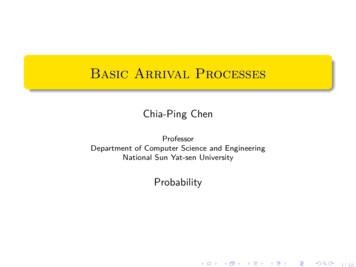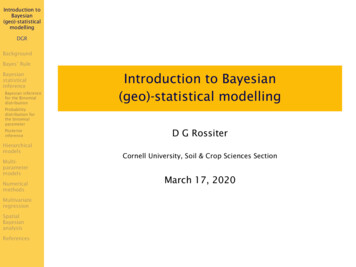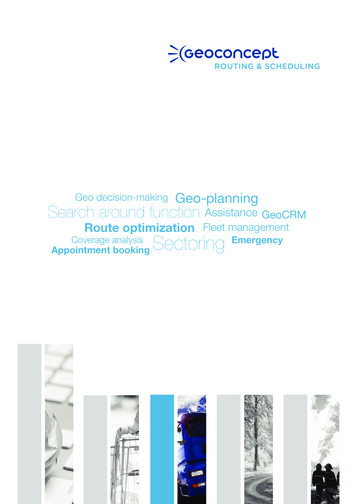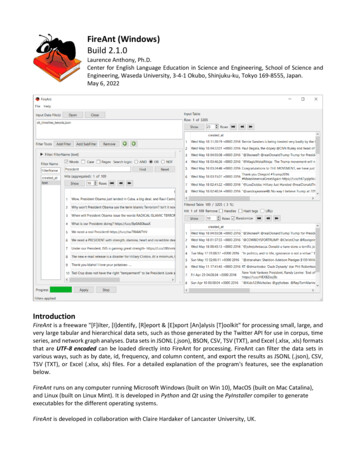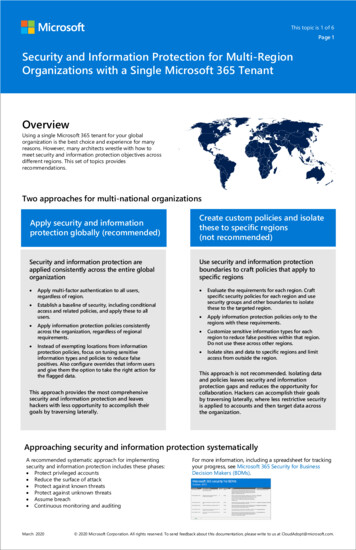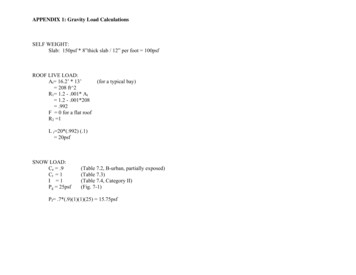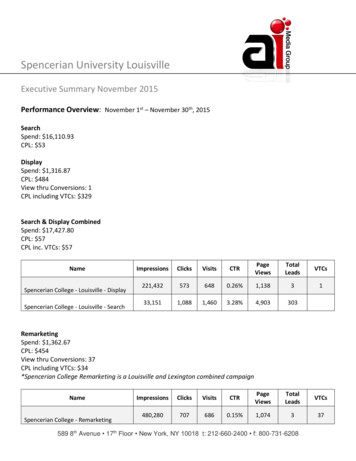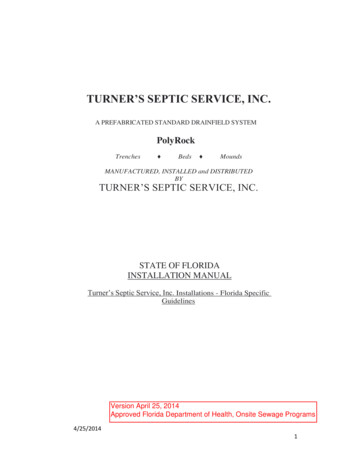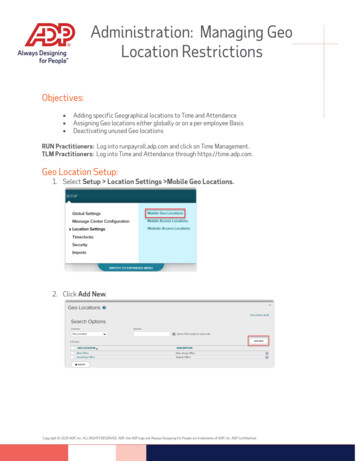
Transcription
Administration: Managing GeoLocation RestrictionsObjectives: Adding specific Geographical locations to Time and AttendanceAssigning Geo locations either globally or on a per employee BasisDeactivating unused Geo locationsRUN Practitioners: Log into runpayroll.adp.com and click on Time Management.TLM Practitioners: Log into Time and Attendance through https://time.adp.com.Geo Location Setup:1. Select Setup Location Settings Mobile Geo Locations.2. Click Add New.Copyright 2020 ADP, Inc. ALL RIGHTS RESERVED. ADP, the ADP logo and Always Designing for People are trademarks of ADP, Inc. ADP Confidential.
Administration: Managing GeoLocation Restrictions3. Enter the Location ID. (this is what shows when you look at reports, should be keptshort).4. Enter the Description. (you can be more verbose here I.E addresses or Austin Office)5. Enter the Address.Copyright 2020 ADP, Inc. ALL RIGHTS RESERVED. ADP, the ADP logo and Always Designing for People are trademarks of ADP, Inc. ADP Confidential.
Administration: Managing GeoLocation Restrictions6. Once the Address has been entered click Get Coordinates.7. If the search results in multiple locations appearing, please select the location thatmatches your address the closest.8. Under the Range entry and select the “Type” dropdown, from there select if you want toGeo Fence to be measured in Meters or Miles.Copyright 2020 ADP, Inc. ALL RIGHTS RESERVED. ADP, the ADP logo and Always Designing for People are trademarks of ADP, Inc. ADP Confidential.
Administration: Managing GeoLocation Restrictions9. Then enter how large you want the fence in distance. (This is how far away from theactual location is valid for the mobile application, ADP recommends a minimum of a ½mile due to differences in phone manufacture.)Global Geo Location Activation:1. Select Setup Location Settings Mobile Access Locations.2. To add a Geographical Location, click the plus icon.Copyright 2020 ADP, Inc. ALL RIGHTS RESERVED. ADP, the ADP logo and Always Designing for People are trademarks of ADP, Inc. ADP Confidential.
Administration: Managing GeoLocation Restrictions3. In the dialogue box that appears click the checkbox next to each location you wish toadd.4. To remove a Geographical Location, click the minus icon, in the dialogue box thatappears click the checkbox next to each location you wish to remove.5. When you are finished click Submit to confirm your selection(s).Copyright 2020 ADP, Inc. ALL RIGHTS RESERVED. ADP, the ADP logo and Always Designing for People are trademarks of ADP, Inc. ADP Confidential.
Administration: Managing GeoLocation RestrictionsEmployee Geo Location Activation:TLM1. Select People and Process Employee Edit Employee.-ORRUN1. Select Employees Directory The employee you wish to edit Time Tracking.Copyright 2020 ADP, Inc. ALL RIGHTS RESERVED. ADP, the ADP logo and Always Designing for People are trademarks of ADP, Inc. ADP Confidential.
Administration: Managing GeoLocation Restrictions2. Switch the toggle for the question “Is this employee limited from using mobile timetracking to a specific location(s)?” to yes.3. In the field that appears check the applicable locations off then hit save.To deactivate the feature just toggle the “is this employee ” question back to no.Copyright 2020 ADP, Inc. ALL RIGHTS RESERVED. ADP, the ADP logo and Always Designing for People are trademarks of ADP, Inc. ADP Confidential.
,q wkh gldorjxh er[ wkdw dsshduv folfn wkh fkhfner[ qh[w wr hdfk orfdwlrq \rx zlvk wr dgg 7r uhpryh d *hrjudsklfdo /rfdwlrq folfn wkh plqxv lfrq lq wkh gldorjxh er[ wkdw dsshduv folfn wkh fkhfner[ qh[w wr hdfk orfdwlrq \rx zlvk wr uhpryh :khq \rx duh ilqlvkhg folfn 6xeplw wr frqilup \rxu vhohfwlrq v