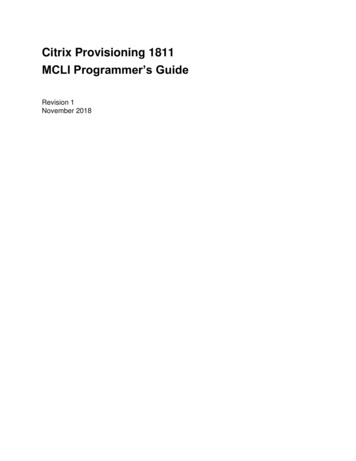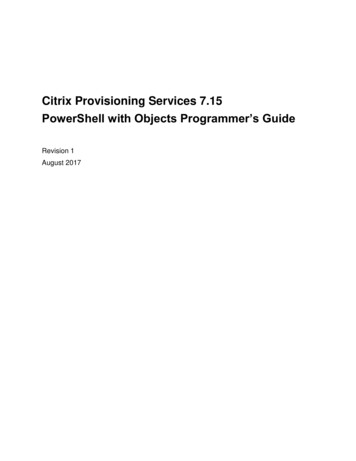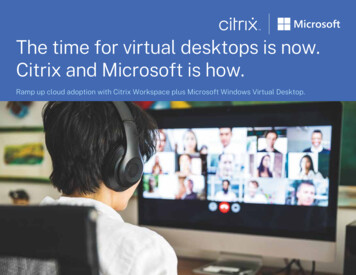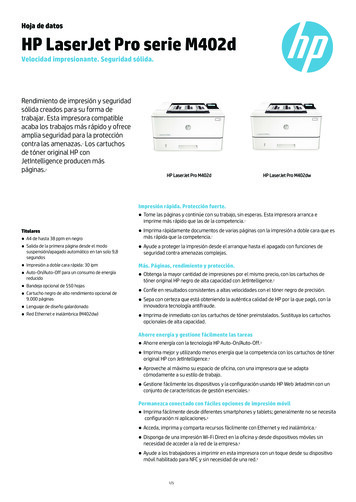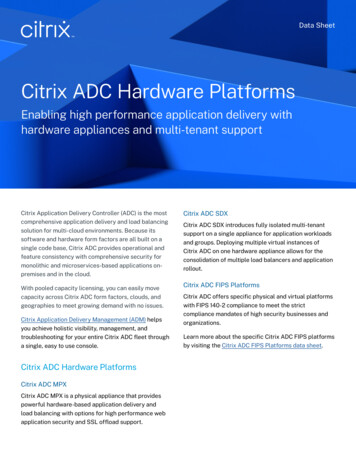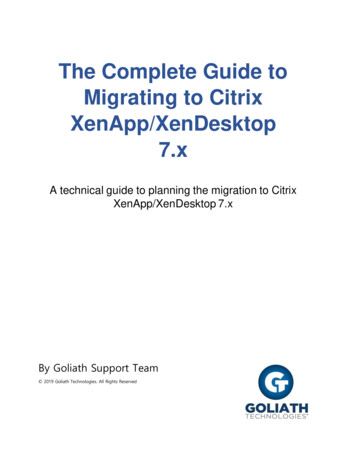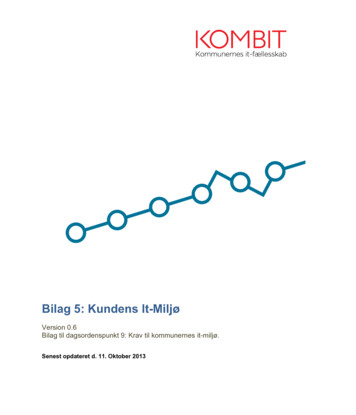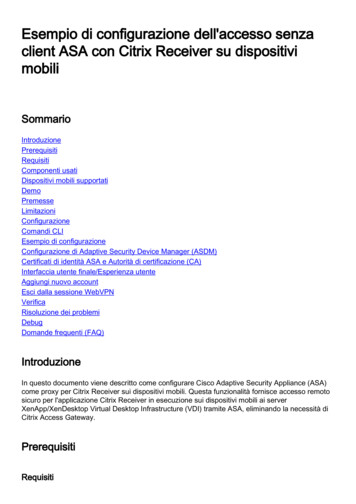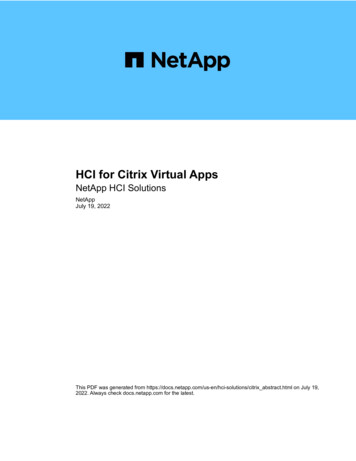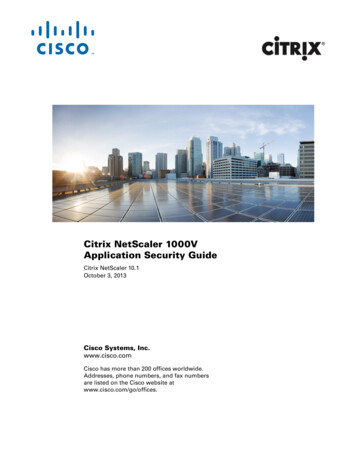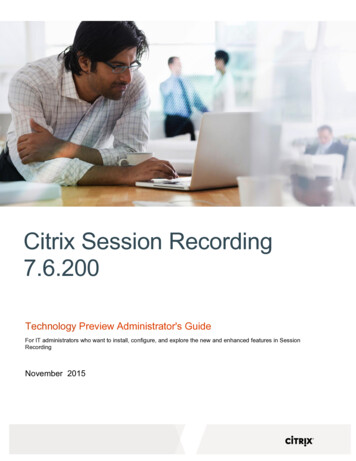
Transcription
Citrix Session Recording7.6.200Technology Preview Administrator's GuideFor IT administrators who want to install, configure, and explore the new and enhanced features in SessionRecordingNovember 2015
Session Recording Technology Preview Administrator’s GuideDisclaimers . 5About this technology preview . 5Summary of new and enhanced features . 5Limitations and caveats . 5Known issues . 5Fixed issues . 8System requirements . 8Session Recording Administration components . 8Session Recording components . 10Security recommendations. 11Scalability considerations . 15Hardware recommendations . 15Important deployment notes. 16Install Session Recording. 17Session Recording installation files . 18Install Session Recording Administration components . 18Install the Session Recording Database . 19Install the Session Recording Server . 20Install the Session Recording Agent . 20Install Session Recording Player . 21Uninstall Session Recording . 21Configure Director to use the Session Recording Server . 21Automating installations . 22Configure Session Recording to play and record sessions . 23Authorize users to play recorded sessions . 23Authorize users to administer recording policies . 24Set the active recording policy to record sessions . 24Configure Session Recording Player . 25Grant access rights to users . 25To assign users to roles . 25Create and activate recording policies . 26Use system policies . 26To configure custom policies . 27Using Active Directory Groups . 27White Listing Users . 28Create a new policy . 28Modify a policy . 28citrix.com
Session Recording Technology Preview Administrator’s GuideDelete a policy . 28Disable or enable recording . 29To disable or enable recording on a desktop or server . 29Configure the connection to the Session Recording Server . 29Create notification messages . 30To create a new notification message . 30Enable custom event recording . 30To enable custom event recording on a server . 31Enable or disable live session playback . 31Enable or disable playback protection . 31Enable and disable digital signing . 32To enable digital signing . 32To disable digital signing. 32Specify where recordings are stored . 32To specify the location for recorded files . 32To specify a restore directory for archived files . 32View recordings . 33To launch the Session Recording Player . 33To display or hide window elements . 34To change Session Recording Servers . 34Open and play recordings . 34To open and play a recording in the search results area . 34To open and play a recording by accessing the file . 34Use favorites . 35Search for recorded sessions . 35To perform a quick search . 35To perform an advanced search . 36To set search options . 36Play recorded sessions . 36Use player controls . 37Use the seek slider . 37To change the playback speed . 38To skip over spaces where no action occurred . 39Use events and bookmarks. 39To display events and bookmarks in the list . 39To insert a bookmark . 40To add or change an annotation . 40citrix.com
Session Recording Technology Preview Administrator’s GuideTo delete a bookmark . 40To go to an event or bookmark . 40Change the playback display . 40To display the Player window in full-screen format . 41To display the Player window in a separate window . 41To scale the session playback to fit the Player window . 41To pan the image . 41To display a red border around the session recording . 41Cache recorded session files . 42To enable caching . 42To empty cache . 42Troubleshooting Session Recording . 42Session Recording Agent cannot connect . 42Session Recording Server cannot connect to the Session Recording Database . 43Sessions are not recording . 44Unable to view live session playback . 44Recordings are corrupt or incomplete . 45Test connection of the database instance failed when installing the Session Recording Database orSession Recording Server . 45Verify component connections . 45Test IIS connectivity . 46Troubleshoot certificate issues . 47Search for recordings if the Session Recording Player fails . 48Troubleshoot MSMQ . 49Change your communication protocol . 49Reference: Manage your database records . 51Quick reference chart . 51Reference . 53About Citrix Systems. 53Attributions . 53Copyright . 53citrix.com
Session Recording Technology Preview Administrator’s GuideDisclaimersThis document is furnished "AS IS." CITRIX DISCLAIMS ALL WARRANTIES REGARDING THECONTENTS OF THIS DOCUMENT, INCLUDING, BUT NOT LIMITED TO, IMPLIED WARRANTIES OFMERCHANTABILITY AND FITNESS FOR ANY PARTICULAR PURPOSE. This document may containtechnical or other inaccuracies or typographical errors. Citrix reserves the right to revise the information inthis document at any time without notice. This document and the software described in this documentconstitute confidential information of Citrix and its licensors and are furnished under a license from Citrix.This document and the software may be used and copied only as agreed upon by the TechnologyPreview Agreement.About this technology previewShare feedback about this technology preview through the link provided on the download site.You cannot upgrade from this version of the product, and you cannot upgrade to it from earlier SessionRecording versions. Citrix recommends using this technology preview software in a test deployment.Summary of new and enhanced featuresSession Recording 7.6.200 includes support for Platinum XenApp 7.6 FP 3 and XenDesktop 7.6 FP 3.This support includes:VDI desktops recordingDelivery Group rulesKeyword filtering during rule configurationSpecial handling for unsupported graphics modesLimitations and caveatsSession Recording is available only in English for this Technology Preview.This technology preview is not recommended for use in a production environment. Upgrades to orfrom this technology preview are not supported.Session Recording does not support Desktop Composition Redirection (DCR) display mode. Bydefault Session Recording disables DCR in a session if the session is to be recorded byrecording policy. You can configure this behavior in Session Recording Agent properties.Session Recording does not support Framehawk display mode and cannot record sessions inFramehawk display mode.Known issuesSession Recording does not support published applications named Desktop. Such applicationscannot be added into the recording rules in the Policy Console. [#588707]Session Recording does not support the rollover feature for sessions from Desktop OS VDAs.[#584890]citrix.com5
Session Recording Technology Preview Administrator’s GuideWhen Machine Creation Services (MCS) or Provisioning Services creates a VDA with configuredmaster image and Microsoft Message Queuing (MSMQ) installed, the VDA has the same QMId asthe MSMQ. This might cause various issues, such as:Sessions mighty not be recorded even if the recording agreement is accepted.The session logoff signal might not be received by the Session Recording server, which leadsto the session always in Live status. [#528678]The workaround to create a unique and persistent QMId for each VDA is to use a script. To usethe script, do the following:1. Make sure the execution policy is set to RemoteSigned or Unrestricted, in PowerShell.Set-ExecutionPolicy RemoteSigned2. Create a scheduled task and set the trigger as At system startup and run with SYSTEM accounton the Provisioning Services or MCS master image machine.3. Add the command as a startup task.powershell.exe -file C:\GenQMID.ps1Warning: Editing the registry incorrectly can cause serious problems that may require you to reinstallyour operating system. Citrix cannot guarantee that problems resulting from the incorrect use of RegistryEditor can be solved. Use Registry Editor at your own risk. Be sure to back up the registry before you editit.Summary of the script:1.2.3.4.Generate the QMid based on the hash value of the machine FQDN.Stop related services, including CitrixSmAudAgent and MSMQ.Set the QMid in the registry.Start services that stopped previously to apply QMId’s change.THIS SCRIPT IS FOR REFERENCE:function ConvertHexStringToByte( theString){ bytes New-Object Byte[] ( theString.Length / 2)for ( i 0; i -lt theString.Length; i 2) { bytes[ i / 2] [System.Convert]::ToByte( theString.Substring( i, 2), 16)}return bytes}Try {# Get UUID of machine strUUID (Get-WmiObject -Class Win32 ComputerSystemProduct Select-Object -Property UUID).UUID# Remove "-" strUUID strUUID.ToString().Replace("-", "")citrix.com6
Session Recording Technology Preview Administrator’s Guide# Convert string to bytes UUID ConvertHexStringToByte( strUUID)# Set UUID as QMId new QMID UUID} Catch {# IF exception occurred, just use MD5 digest of FQDN as QMID# Get FQDN fqdn [System.Net.Dns]::GetHostByName(( env:computerName)).HostName# Calculate MD5 hash of FQDN md5 new-object -TypeName der# Set md5 digest as QMID utf8 new-object -TypeName System.Text.UTF8Encoding new QMID md5.ComputeHash( utf8.GetBytes( fqdn))}# Write new QMID into registrySet-ItemProperty -Path he -Name "QMId" -Value new QMID# Restart MSMQ to adopt new QMId# Get dependent services depServices Get-Service -name MSMQ -dependentservices Select -Property NameRestart-Service -force MSMQ# Start dependent servicesif ( depServices -ne null) {foreach ( depService in depServices) { startMode Get-WmiObject win32 service -filter "NAME ' ( depService.Name)'" Select -Property StartModeif ( startMode.StartMode -eq "Auto") {Start-Service depService.Name}}}When recording a session with a resolution higher than or equal to 4096 x 4096, there might befragments in the recording appearance. [#524973]When you change your XenApp or XenDesktop license type, the change does not take effectimmediately for Session Recording. Workaround: Restart the VDA machine. [#532393]citrix.com7
Session Recording Technology Preview Administrator’s GuideLimitation for Session Recording to support the Pre-Launched application sessions [#561109]Problem:If the active policy tries to match the application name, the application launched inthe pre-launched session will not be matched, which results in the session not beingrecorded.If the active policy records every application, when the user logs into the WindowsReceiver (at the same time the pre-launched session is established) a notification forrecording will appear and the empty session and any applications that will belaunched in this session later will be recorded.Workaround:Publish the applications in separate Delivery Groups according to their recordingpolicy. Do not use the application name as the recording condition. This will ensurepre-launch sessions will be recorded. However, notifications will still appear.Fixed issuesYou might receive an Installation failed error in the following two cases. You can ignore the message,but to avoid receiving the message, restart the machine before reinstalling the Session Recordingcomponents. [#544579]Uninstalled the Session Recording components, and then reinstalled them without restarting themachine.Installation failed and rollback happened, and then you tried to reinstall the Session Recordingcomponents without restarting the machine.System requirementsSession Recording Administration componentsThe Session Recording Administration components (Session Recording Database, Session RecordingServer, and Session Recording Policy Console) can be installed on a single server or on different servers.Session Recording DatabaseSupported Windows operating systems:Microsoft Windows Server 2012 R2Microsoft Windows Server 2012Microsoft Windows Server 2008 R2 with Service Pack 1Requirements:Microsoft SQL Server 2014 (Enterprise and Express editions), Microsoft SQL Server 2012 (Enterpriseand Express editions) with Service Pack 2, or Microsoft SQL Server 2008 R2 (Enterprise and Expresseditions) with Service Pack 3NET Framework Version 3.5 Service Pack 1 (Windows Server 2008 R2 only), .NET FrameworkVersion 4.5.1., and .NET Framework 4.6citrix.com8
Session Recording Technology Preview Administrator’s GuideSession Recording ServerSupported Windows operating systems:Microsoft Windows Server 2012 R2Microsoft Windows Server 2012Microsoft Windows Server 2008 R2 with Service Pack 1Requirements:Before starting the Session Recording installation, you must install some prerequisites. Open theServer Manager and add the IIS role. Select the following options:Application Development - ASP.NET 4.5 on Windows Server 2012 and Windows Server 2012R2, ASP.NET on Windows Server 2008 R2 (other components are automatically selected.Click Add to accept required roles)Management Tools — IIS 6 Management CompatibilityIIS 6 Metabase CompatibilityIIS 6 WMI CompatibilityIIS 6 Scripting ToolsIIS 6 Management ConsoleNET Framework Version 3.5 Service Pack 1 (Windows Server 2008 R2 only), .NET FrameworkVersion 4.5.1., and .NET Framework 4.6If the Session Recording Server uses HTTPS as its communications protocol, and a valid certificate.Session Recording uses HTTPS by default, which Citrix recommends.Microsoft Message Queuing (MSMQ), with Active Directory integration disabled, and MSMQ HTTPsupport enabled.Session Recording Policy ConsoleSupported Windows operating systems:Microsoft Windows Server 2012 R2Microsoft Windows Server 2012Microsoft Windows Server 2008 R2 with Service Pack 1Requirements:NET Framework Version 3.5 Service Pack 1 (Windows Server 2008 R2 only), .NET Framework Version4.5.1., and .NET Framework 4.6Session Recording AgentInstall the Session Recording Agent on every XenApp and XenDesktop VDA machine on which youwant to record sessions.Supported Windows operating systems:Microsoft Windows Server 2012 R2Microsoft Windows Server 2012citrix.com9
Session Recording Technology Preview Administrator’s GuideMicrosoft Windows Server 2008 R2 with Service Pack 1Microsoft Windows 10Microsoft Windows 8.1Microsoft Windows 8Microsoft Windows 7 SP1Requirements:XenApp 7.6 FP3 or XenDesktop 7.6 FP 3 with Platinum license.NET Framework Version 4.5.1 and .Net Framework 4.6Microsoft Message Queuing (MSMQ), with Active Directory integration disabled, and MSMQ HTTPsupport enabledSession Recording PlayerSupported Windows operating systems:Microsoft Windows 10Microsoft Windows 8.1Microsoft Windows 8Microsoft Windows 7 with Service Pack 1Requirements:NET Framework Version 3.5 Service Pack 1 (Windows Server 2008 R2 only), .NET Framework Version4.5.1., and .NET Framework 4.6For optimal results, install Session Recording Player on a workstation with:Screen resolution of 1024 x 768Color depth of at least 32-bitMemory: 1GB RAM (minimum)—additional RAM and CPU/GPU resources can improve performancewhen playing graphics intensive recordings; especially when there are a lot of animations in therecordings.The seek response time depends on the size of the recording and your machine's hardware specification.Session Recording componentsSession Recording Agent. A component installed on each VDA or VDI machine to enablerecording. It is responsible for recording session data.Session Recording Server. A server that hosts:oocitrix.comThe Broker. An IIS 6.0 hosted Web application that handles the search queries and filedownload requests from the Session Recording Player, handles policy administrationrequests from the Session Recording Policy Console, and evaluates recording policies foreach XenApp and XenDesktop session.The Storage Manager. A Windows service that manages the recorded session files receivedfrom each Session Recording-enabled computer running XenApp and XenDesktop.10
Session Recording Technology Preview Administrator’s GuideSession Recording Player. User interface that users access from a workstation to play recordedXenApp and XenDesktop session files.Session Recording Database. SQL database for storing recorded session data.Session Recording Policy Console. Console used to create policies to specify which sessions arerecorded.This illustration shows the Session Recording components and their relationship with each other:In the deployment example illustrated here, the Session Recording Agent, Session Recording Server,Session Recording Database, Session Recording Policy Console, and Session Recording Player allreside behind a security firewall. The Session Recording Agent is installed on a Server OS machine. Asecond server hosts the Session Recording Policy Console, a third server acts as the Session RecordingServer, and a fourth server hosts the Session Recording Database. The Session Recording Player isinstalled on a workstation. A client device outside the firewall communicates with the Server OS machineon which the Session Recording Agent is installed. Inside the firewall, the Session Recording Agent,Session Recording Policy Console, Session Recording Player, and Session Recording Database allcommunicate with the Session Recording Server.Security recommendationsSession Recording is designed to be deployed within a secure network and accessed by administrators,and as such, is secure. Out-of-the-box deployment is designed to be simple and security features such asdigital signing and encryption can be configured optionally.citrix.com11
Session Recording Technology Preview Administrator’s GuideCommunication between Session Recording components is achieved through Internet InformationServices (IIS) and Microsoft Message Queuing (MSMQ). IIS provides the web services communicationlink between each Session Recording component. MSMQ provides a reliable data transport mechanismfor sending recorded session data from the Session Recording Agent to the Session Recording Server.Consider these security recommendations when planning your deployment:Ensure you properly isolate the different administrator roles in the corporate network, in the SessionRecording system, or on individual machines. By not doing so, security threats that can impact thesystem functionality or abuse the system might occur. Citrix recommends that you assign differentadministrator roles to different persons or accounts that you do not allow general session users tohave administrator privileges to the VDA system.XenApp and XenDesktop administrators should not grant VDA local admin role to any usersof published apps or desktops. If the local admin role is a requirement, protect the SessionRecording Agent components with Windows mechanisms or 3rd-party solutions.o Separately assign the Session Recording’s database administrator and Session Recordingpolicy administrator.o Citrix does NOT recommend installing Session Recording for Remote PC. If this is arequirement, use Windows mechanisms or 3rd-party solutions to protect Session Recordingcomponents.o Session Recording Server local administration account must be strictly protectedo Control access to machines installed with Session Recording Player. If a user is notauthorized as the Player role, do not grant that user local administrator role for any playermachine. Disable anonymous access.o Citrix recommends using a physical machine as a storage server for Session Recording.Session Recording records session graphics activities without regard to the sensitivity of the data.Under certain circumstances, sensitive data (including but not limited to user credentials, privacyinformation, and third-party screens) might be recorded unintentionally. Take the following measuresto prevent risks:o Disable core memory dump for VDA machines unless for specific troubleshooting cases.oTo d
Session Recording Technology Preview Administrator's Guide citrix.com 11 xSession Recording Player. User interface that users access from a workstation to play recorded XenApp and XenDesktop session files. xSession Recording Database. SQL database for storing recorded session data. xSession Recording Policy Console.