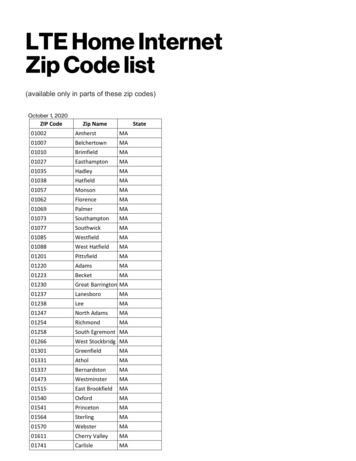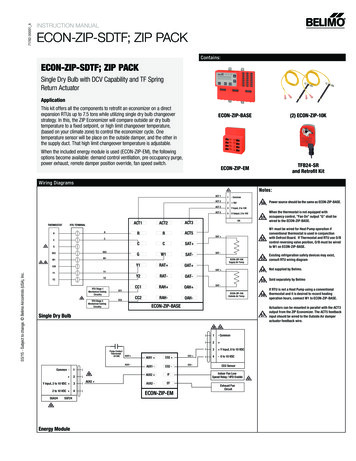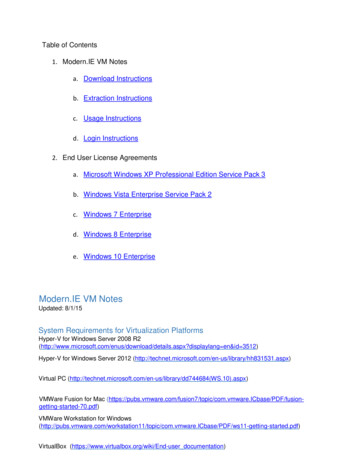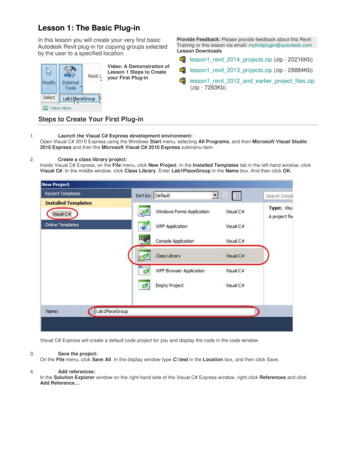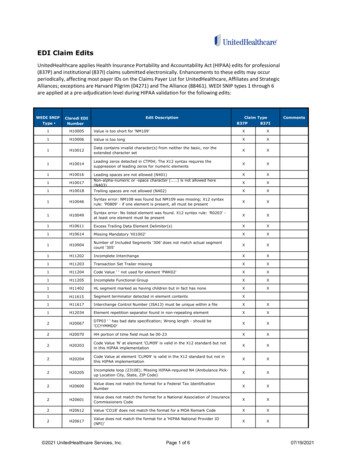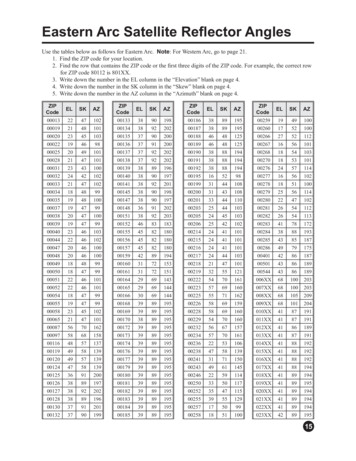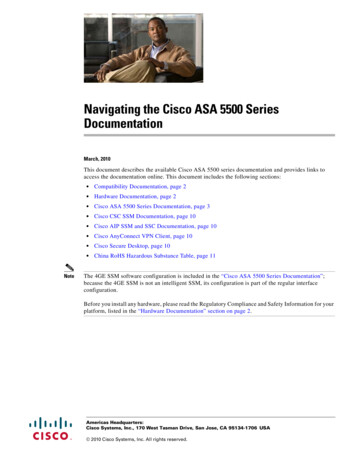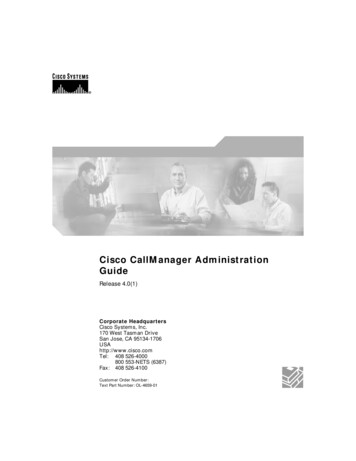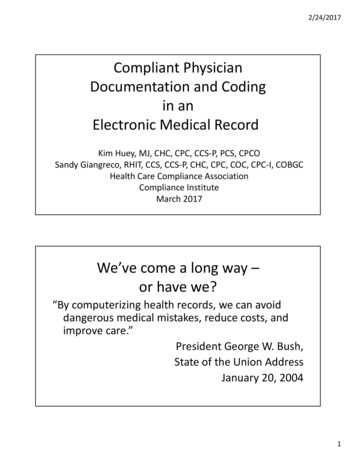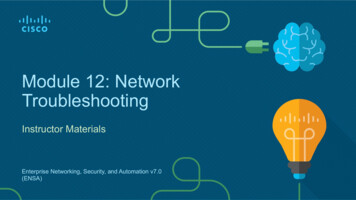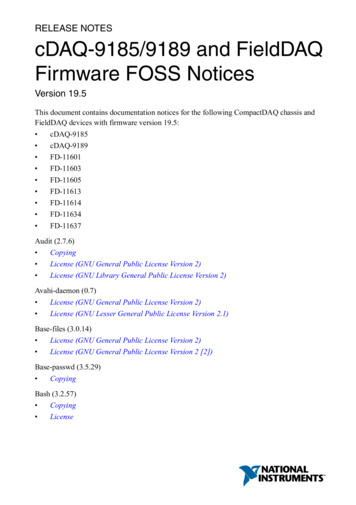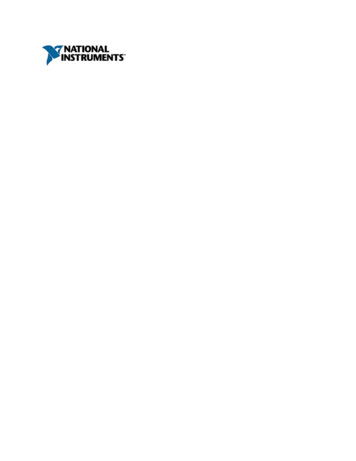
Transcription
7-ZipWelcome to 7-Zip 4.57!7-Zip is a file archiver with a high compression ratio.The documentation for 7-Zip includes:General information about 7-ZipUser's Guide for 7-Zip File ManagerUser's Guide for command line versionSee AlsoHow to register to 7-ZipFrequently Asked Questions (FAQ)Copyright (c) 1999-2007 Igor PavlovWeb site: www.7-zip.orgSupport: www.7-zip.org/support.htmlSubscribe to news: http://www.7-zip.org/subscribe.htmlForum, bugs tracking: http://sourceforge.net/projects/sevenzip/
General InformationThe main features of 7-ZipPowerful file managerHigh compression ratio and high speedBig number of supported archive formatsAdditional command line versionSee AlsoHow to register 7-ZipLicense for use and distribution
Supported formatsFormat Compressing Decompressing Filename Extensions7zXX7zZIPXXzipGZIPXXgz gzip tgzBZIP2XXbz2 bzip2 tbz2 tbzTARXXtarRARXrarCABXcabARJXarjZXz tazCPIOXcpioRPMXrpmDEBXdebLZHXlzh lhaSPLITX001 002 .CHMXchm chw hxsISOXisoCOMPOUNDXmsi doc xls pptWIMXwim swmNSISXexe
ZIP7-Zip creates fully ZIP compatible archives. Anyone can decompressthese files by any ZIP compatible decompression utility. Duringcompression 7-Zip can use one of the following ZIP compressionmethods:0 - Store8 - Deflate9 - Deflate6412 - BZip2The current version of the 7-Zip can extract any files from ZIP archivethat were compressed with one of the following methods:0 - Store1 - Shrink6 - Implode8 - Deflate9 - Deflate6412 - BZip2Files compressed with other ZIP compression methods can't be extractedby the current version of the 7-Zip. But these supported methods are themost popular today, and therefore 7-Zip can decompress most ZIParchives. To extract files compressed with non-supported methods youmust use some other ZIP utility.7-Zip supports the Zip64 extension of ZIP format.The current version of 7-Zip doesn't support Zip multivolume archives.
LZH7-Zip supports LZH archives only for listing, browsing anddecompressing. 7-Zip supports -lh0-, -lh4-, -lh5-,-lh6- and -lh7- methods.
7z Format7z is a new archive format, providing a high compression ratio.The main features of the 7z format:Open architectureHigh compression ratioStrong AES-256 encryptionAbility to use any compression, conversion or encryption methodSupports files with sizes up to 16000000000 GBUnicode file namesSolid compressionArchive headers compression7z has an open architecture, so it can support any new compressionmethods.The following methods currently are integrated into 7z:MethodDescriptionLZMA Improved and optimized version of LZ77 algorithmPPMD Dmitry Shkarin's PPMdH with small changesBCJConverter for 32-bit x86 executablesBCJ2 Converter for 32-bit x86 executablesBZip2 Standard BWT algorithmDeflate Standard LZ77-based algorithmLZMA is the default and general compression method of 7z format. Themain features of the LZMA method:High compression ratioVariable dictionary size (up to 4 GB)Compression speed: about 1 MB/s on 2 GHz CPU
Decompression speed: about 10-20 MB/s on 2 GHz CPUSmall memory requirement for decompression (depends fromdictionary size)Small code size for decompression: about 5 KBSupports multi-threading and P4's hyper-threadingThe LZMA compression algorithm is very suitable for embeddedapplications. If you want to use LZMA code, you can ask for consultation,custom code programming, and required developer licenses atwww.7-zip.org/support.html7-Zip also supports encryption with the AES-256 algorithm. Thisalgorithm uses a cipher key with length of 256 bits. To create the key, 7Zip uses a derivation function based on an SHA-256 hash algorithm. Akey derivation function produces a derived key from a text passworddefined by the user. To increase the cost of an exhaustive search forpasswords, 7-Zip uses a big number of iterations to produce the cipherkey from the text password.
Tips for selecting password lengthHere is an estimate of the time required for an exhaustive passwordsearch attack, when the password is a random sequence of lowercaseLatin letters.We suppose that one user can check 10 passwords per second and anorganization with a budget of about 1 billion can check 10 billionpasswords per second. We also suppose that the processor in usedoubles its performance every two years; so, each additional Latin letterof a long password adds about 9 years to an exhaustive key searchattack.The result is this estimate of the time to succeed in an attack:Password Length Single User Attack Organization Attack12s1s21 min1s330 min1s412 hours1s514 days1s61 year1s710 years1s819 years20 s926 years9 min1037 years4 hours1146 years4 days1255 years4 months1364 years4 years1473 years13 years1582 years22 years1691 years31 years17100 years40 years
PerformanceZIP FormatCompression ratio results are very dependent upon the data used for thetests. We compared 7-Zip with some of the leading commercial archivers:PKZIP 2.04g, WinZip 7.0.FILE SET: The Canterbury Corpus (11 files totaling 2,810,784 bytes,popular file set used to compression rates).ArchiverCompressed size Ratio7-Zip (zip format) 676284100%PKZIP 2.04g -ex 726047107%WinZip 7.0 (Max) 731499108%7z Format7z is the new archive format, providing a high compression ratio.FILE SET: The GIMP 1.2.4 for Windows after full installation (127subfolders, 1304 files totaling 27,128,826 bytes). The GIMP is the GNUImage Manipulation Program. It can be downloaded from www.gimp.org.ArchiverCompressed size Ratio7-Zip (7z format) 5445402100%WinRAR 3.106004155110%WinAce 2.36242424115%CABARC 1.06455327119%7-Zip (zip format) 9461621174%PKZIP 2.509842800181%GZIP Format7-Zip provides the best compression ratio for GZIP format. Thecompression ratio is equal to its compression ratio for ZIP format (above).RAR Format
7-Zip provides superior decompression speed for RAR archives. For solidarchives it decompresses only the minimum number of files needed. Forexample, consider a solid archive archive.rar containing 100000 filescreated by the command:rar a archive.rar -s100 * -rIn this solid archive, each group of 100 files is compressed as one bigfile. To extract one file from that archive, 7-Zip will decompress (inmemory) only some files from one group. As a result, 7-Zip can providethe combined advantages of solid compression and high speed ofdecompression.
Frequently Asked Questions (FAQ)Can I use 7-Zip in a commercial organization?Yes, 7-Zip is free software. You can use it on any computer. You don'tneed to register or pay for 7-Zip.Why doesn't the command line version add files that do not have anyextension?You probably used a *.* wildcard. 7-Zip doesn't use the Windows systemwildcard parser; so, 7-Zip doesn't follow the archaic rule by which *.*matches every file name. 7-Zip treats *.* as matching only a file namewith an extension. To process all files, you must use a * wildcard or justomit the wildcard entirely.Why doesn't adding, deleting or updating an existing archive work?The current version of 7-Zip cannot change an archive created with thesolid option switched on. To update a .7z archive you must create andupdate the archive in non-solid mode (-ms off switch)What about support for ACE archives?Support for ACE can be implemented, if the source code of that format ismade available, and if the source code license will allow using that code.
License7-Zip Copyright (C) 1999-2007 Igor Pavlov.Licenses for files are:7z.dll: GNU LGPL unRAR restrictionAll other files: GNU LGPLThe GNU LGPL unRAR restriction means that you must follow bothGNU LGPL rules and unRAR restriction rules.Note: You can use 7-Zip on any computer, including a computer in acommercial organization. You don't need to register or pay for 7-Zip.Read file License.txt for full information about license.
Register 7-Zip7-Zip is free software. However, you can support development of 7-Zip byregistering.You can find all information about registering at:http://www.7-zip.org/register.htmlThank you very much in advance!
ThanksI would like to thank:ARJ Software - for ARJ format.Wei Dai - for SHA-256 code and Crypto LibraryJeff Gilchrist - for compressing testsBrian Gladman - for AES code in previous versions of 7-ZipSzymon Grabowski - for some ideasMicrosoft Corporation - for CAB format description, and WiX(Windows Installer XML)myspace - for porting to Unix/Linux, testing, bug fixing and moreNullsoft, Inc. and NSIS team - for NSIS (Nullsoft ScriptableInstall System)Robert Martinez - 7-Zip LogoMarkus Oberhumer and Laszlo Molnar - for UPX programAlexander Ratushnyak - for compressing testsEugene Roshal - for RAR formatMatthew Russotto - for CHM/CAB format descriptionJulian Seward - for BZip2 formatEugene Shelwien - for some ideas and algorithmsDmitry Shkarin - for PPMd algorithmYoshioka Tsuneo - for TAR32 programVadim Yoockin - for compressing testsBulat Ziganshin - for some ideasJohn Michael Williams - for help file correctionsLocalization team:
Afrikaans - Petri JoosteAlbanian - MIkel HaskoArabic - Mohammad Deeb, Awadh A Al-GhaamdiArmenian - Gevorg PapikyanAsturian - DinamiteruAzeri - F@rhadBasque - Inigo Salvador AzurmendiBelarusian - Kirill Gulyakevitch, Drive DRKABreton - KAD-Korvigellou An DrouizigBulgarian - Chavv, icobgrCatalan - Josep Casals, Gaizka Boleko, Marc FolchChinese Simplified - Modern Tiger, kaZek, Hutu Li, Junior.SpiritChinese Traditional - Leon Tseng, sec2Croatian - Alan Simek, Hasan OsmanagicCzech - Jaromir Veber, Milan Hruby, Michal MolhanecDanish - Jakob Schmidt, Kian AndersenDutch - Bert van Velsen, Jeroen van der Weijde, Harm Hilvers,Jeroen TulpEsperanto - Dmitri GabinskiEstonian - Kaupo SuvisteExtremaduran - Miguel AngelFarsi - Edris Naderan, Mehdi FarhadiFinnish - Ari Ryynanen, Jarko P., Juhani ValtasalmiFrench - Nicolas Sierro, Philippe BerthaultFriulian - Andrea DecorteFrisian - Berend Ytsma
Galician - Xose CalvoGeorgian - Dimitri GogeliaGerman - Soeren Finster, JAK-Software, Joachim HenkeGreek - Vasileios Karakoidas, Jacaranda BillHebrew - Gal Brill, Jonathan LahavHungarian - Jozsef Tamas HerczegIdo - iZoomIndonesian - M. Rofiq SetiawanItalian - Leandro Spagnol, TJL73Japanese - Komuro, Mick, 2chBBS-software, StepanushkinDmitryKorean - bzImage, ZannyLim, Hyeongil Kim (kurt Sawyer)Kurdish - Rizyoye XerziLatvian - Armands RadzushkaLithuanian - Marius NavickasMacedonian - Gabriel StojanoskiMalay - Khairul Ridhwan OmarMarathi - Subodh GaikwadMongolian - BayarNorwegian Bokmal - Christoffer Andersen, Kjetil Hjartnes,Robert GronningNorwegian Nynorsk - Robert GronningPolish - Cienislaw, Pixel, F1xatPortuguese Brazil - Francisco Jr, Fabricio Biazzotto, Atualizadopor FelipePortuguese Standard - Carlos Macao, Joao Alves, Rui CostaRomanian - Lucian Nan
Serbo-Croatian - Miodrag JevremoviccSlovak - Tomas Tomasek, Pavel DeveckaSlovenian - Jernej Simoncic, milesSpanish - Pablo Rodriguez, Jbc25, Guillermo GabrielliSwedish - Andreas Nilsson and Christoffer EnqvistTamil - Ve ElanjelianTatarish - Albert FazliThai - Chayanon RuamcharoenTurkish Ukrainian - Andrij Ilechko, Mokiy Mazaylo, Sergiy GontarukUzbek - Sherzod MamatkulovValencian - Tomas Miralles, Fernando VerduVietnamese - Tran Hong Ha, Le Vu HoangVoro - Valdis LaanWelsh - Owain Lewis
7-Zip File ManagerThe 7-Zip File Manager is a program for manipulating files and folders.The 7-Zip File Manager can work with two panels. You can switchbetween panels by pressing the Tab button. Most of the operations canbe executed using keyboard shortcuts or by right-clicking on items andselecting the appropriate command from menu.In This SectionMenu Items and Shortcut KeysDescribes the menu items and keyboard shortcut.Options Dialog BoxDescribes what settings you can change that affect the 7-Zip FileManager.BenchmarkDescribes a 7-Zip Benchmark for measuring CPU performance.About Dialog BoxProvides information about 7-Zip.PluginsDescribes plugins for the 7-Zip File Manager.
Options Dialog BoxYou can change many of the settings that affect the 7-Zip File Manager inthe Options dialog box. To access this dialog box select Options from theTools menu.The options dialog box contains the following pages:System PagePlugins PageEditor PageSettings PageLanguage Page
System PageAllows you to specify the behavior of 7-Zip in the filing system.Associate 7-Zip withLists the file name extensions and associated plugins that arecurrently registered with 7-Zip. If file name extension is checked, 7Zip will be used to open file with that extension. In any case you canalways open all archives with 7-Zip via your right-click context menu.
Plugins PageAllows you to specify settings for the installed plugins.PluginsLists the plugins. For modifying settings of plugins, you must selectthe plugin and press the Options button.
Editor PageAllows you to specify settings for the editor.EditorSpecifies the path to the editor.
Settings PageAllows you to specify some settings.Show . itemShows . item in file list.Show real file iconsShows real file icons in file list. If this option is enabled, listingupdates can be slower.Show system menuShows a system context sub-menu in the File menu.Full row selectWhen an item is selected, the item and all its subitems arehighlighted.Show grid linesDisplays gridlines around items and subitems.Alternative selection modeIf enabled, File Manager keeps selection mark when you movecursor.Use large memory pagesIf enabled, 7-Zip will try to use large pages. This feature allows anincrease in speed of compression. This may cause 7-Zip to pausewhen starting compression, because of allocation of the large pages.Also, the Windows Task Manager doesn't show the real memoryusage of the program, if 7-Zip uses large pages. This feature worksonly on Windows 2003 / XP x64 / Vista. Also you must haveadministrator's rights for your system. Recommended size of RAM: 1GB or more. To install this feature you must run 7-Zip File Managerat least once, close it and reboot the system.
Language PageAllows you to change the default language.LanguageLists the available languages.
BenchmarkThis form allows you to measure the performance of your computer.There are two tests:1. Compression with LZMA method2. Decompression with LZMA methodThe benchmark shows a rating in MIPS (million instructions per second).The rating value is calculated from the measured speed, and it isnormalized to an Intel Core 2 Duo E6600 (2.4 GHz, 4 MB L2) CPU in 64bit Windows with multi-threading option switched off. So if you have IntelCore 2 Duo, rating values must be close to real CPU frequency.You can change the dictionary size to increase memory usage. Also youcan change the number of threads.The CPU Usage column shows the percentage of time the processor isworking. It's normalized for a one-thread load. For example, 180% CPUUsage for 2 threads can mean that average CPU usage is about 90% foreach thread.The Rating / Usage column shows rating normalized for 100% of CPUusage. That column shows performance of the one CPU thread.The Total rating shows averages of the compressing anddecompression ratings.Compression speed and rating strongly depend from memory (RAM)latency.Decompression speed and rating strongly depend on CPU integeroperations. For example, an Intel Pentium 4 has big branch mispredictionpenalty (which is effect of long pipeline) and pretty slow multiply and shiftoperations. So, the Pentium 4 has pretty low decompressing ratings.Also the program checks possible errors. If the program shows someerror message, in most cases it means that your RAM is defective. If so,don't use 7-Zip for compressing data, since such errors can lead to datalosses.
About Dialog BoxThe About dialog box provides information about 7-Zip and allows you toregister 7-Zip. This dialog box is available from the Help menu.Press www.7-zip.org button for opening 7-Zip Home Page.Press Register button to register 7-Zip.See also Register 7-Zip for more details how to register 7-Zip.
PluginsThe 7-Zip File Manager can use internal and external plugins.Currently 7-Zip uses the following plugins:7-ZipPlugin for manipulating archives.
7-Zip Plugin7-Zip is a plugin for manipulating archives. It makes all archive files looklike usual folders in File Manager.Most of the operations with compressed files can be initiated by rightclicking on files in the File Manager (or in Windows Explorer) andselecting the appropriate command from a menu.Using 7-ZipOpening archiveThere are two ways to open an archive file:If you have the file type associated with 7-Zip, then you canopen the file with 7-Zip by double-clicking the file or by rightclicking and selecting the Open command.You can right-click the archive file, point to 7-Zip, and thenclick the Open command item.Extracting archiveThere are two ways to extract files from an archive:To extract all files from an archive right-click the archive file,point to 7-Zip, and then click the Extract files. commanditem.To extract specific files from an archive, open it by Openarchive with 7-Zip, select the items to extract, and run theCopy To. command.Extract Dialog will appear.Testing archiveTo test an archive, right-click the archive file, point to 7-Zip, and thenclick the Test archive command item.Creating and updating files in an archive
For creating or updating an archive file, right-click the file(s) orfolder(s) you want to compress, point to 7-Zip, and then click theAdd to archive. command item. Add to Archive Dialog will appear.
Add to Archive Dialog BoxAllows you to specify options for creating or updating an archive.How to call this dialog box1. In Windows Explorer or in 7-Zip, right-click the file(s) orfolder(s) you want to compress.2. Point to 7-Zip, and then click the Add to archive.command item.ParametersArchiveProvides a space for you to specify a destination archive name. Youcan click "." button to display "Open" dialog box that you can use tolocate archive.Archive formatSpecifies a format of created archive. Some formats (gzip and bzip2)do not support compressing more the one file per archive.Compression levelSpecifies compression level. There are 6 levels of s will be copied to archive without compression.Fastest compression.Fast compression.Compression with balanced settings.Can give a higher compression ratio than Normal level.MaximumBut it can be slower, and it can require more memory.Can give a higher compression ratio than Maximum level.UltraBut it can be slower, and it can require more memory.Compression method
Specifies compression method. Each archive format can have itsown compression methods:MethodDescriptionDefault compression method of 7z format. It provides highLZMAcompression ratio and very fast decompression.Dmitry Shkarin's PPMdH algorithm with small changes.PPMdUsually it provides high compression ratio and high speedfor text files.Standard compression method based on BWT algorithm.BZip2Usually it provides high speed and pretty goodcompression ratio for text files.Standard compression method of ZIP and GZip formats.Compression ratio is not too high. But it provides prettyDeflatefast compressing and decompressing. Deflate methodsupports only 32 KB dictionary.Modified version of Deflate algorithm with biggerDeflate64dictionary (64KB).Estimated 7-Zip performance and memory requirements for AMDAthlon 64 X2 3800 :Dictionary Compressing Decompressing Memory forSizeSpeedSpeedCompressingfastest64 KB4.5 MB/s3 MBfast1 MB3 MB/s10 MBLZMA normal 16 MB2 MB/s15 MB/s186 MBmaximum 32 MB1.8 MB/s376 MBultra64 MB1.6 MB/s709 MBfast4 MB1.4 MB/s6 MBnormal 24MB1.2 MB/s26 MBPPMDmaximum 64 MB1.0 MB/s66 MBultra192 MB0.9 MB/s194 MBfast15 MB/s3 MBnormal3.5 MB/sDeflate32 KB40 MB/smaximum1.5 MB/s4MBultra0.4 MB/sMethodLevel
BZip2normalmaximum 900 KBultra3 MB/s1.2 MB/s0.4 MB/s16 MB/s20 MBDictionary sizeSpecifies Dictionary size for compression method.Usually, a higher Dictionary size gives a higher compression ratio.But compressing can be slower and it can require more memory.Memory (RAM) usage for LZMA compressing is about 11 times morethan dictionary size. Memory usage for LZMA decompressing isclose to value of dictionary size. Memory usage for PPMdcompressing and decompressing is almost equal to dictionary size.Word sizeSpecifies the length of words, which will be used to find identicalsequences of bytes for compression.Usually for LZMA and Deflate, big Word size gives a little bit bettercompression ratio and slower compression process. A big Word sizeparameter can significantly increase compression ratio for files whichcontain long identical sequences of bytes. For PPMd, the Word sizestrongly affects both compression ratio andcompression/decompression speed.Solid Block sizeSpecifies the size of a solid block. You can also disable solid mode.In solid mode all files will be compressed as continuous data blocks.Usually compressing to a solid archive improves the compressionratio. You can use this option only for 7z archives. With the currentversion of 7z, you can update existing archives only when solid modeis switched off and the existing archive is non-solid.Number of CPU threadsSpecifies the number of threads for compressing. A big number ofthreads can speed up compression speed on Multi-Processorsystems. Sometimes it can increase speed even on single-core CPU.
Split to volumes{Size}[b k m g]Specifies volume sizes in Bytes, Kilobytes (1 Kilobyte 1024 bytes),Megabytes (1 Megabyte 1024 Kilobytes) or Gigabytes (1 Gigabyte 1024 Megabytes). If you specify only {Size}, 7-zip will treat it asbytes. It's possible to specify several values. Example:10k 15k 2mThe first volume will be 10 KB, the second will be 15 KB, and allothers will be 2 MB.ParametersAllows you to specify parameters for compression. See the -m(Method) switch description for more details. Omit the -m prefix (as in-m switch) when using this dialog box.Examples0 PPMduses PPMd method for compressing files.0 bcj2 1 lzma:d23 2 lzma 3 lzma b0:1 b0s1:2 b0s2:3uses BCJ2 filter (for x86 executables) and LZMA.Update modeSpecifies update mode:ValueAdd and replacefilesUpdate and addfilesFreshen existingfilesMeaningAdd all specified files to the archive.Update older files in the archive and add filesthat are new to the archive.Update specified files in the archive that areolder than the selected disk files.Replace specified files only if added files are
Synchronize filesnewer. Always add those files, which are notpresent in the archive. Delete from archivethose files, which are not present on the disk.OptionsSpecifies compression options:OptionMeaningCreate self-extracting archive. You can use thisoption only for 7z archives. Look to -sfx (CreateCreate SFX archiveSFX archive) switch description for more detailsabout SFX modules.Compress shared Compress files open for writing by anotherfilesapplications.EncryptionSpecifies password and encryption options.Enter passwordSpecify passord hereReenter passwordReenter passord here for verificationShow PasswordShows PasswordEncryption methodSpecifies the encryption method. For 7z format, it can be onlyAES-256. For ZIP format you can select ZipCrypto or AES-256.Use ZipCrypto, if you want to get archive compatible with mostof the ZIP archivers. AES-256 provides stronger encryption, butnow AES-256 is supported only by 7-Zip, WinZip and someother ZIP archivers.Encrypt file namesEnables or disables archive header encryption, including filename encryption.
Extract Dialog BoxAllows you to specify options for extracting files from archive.How to run this dialog boxThere are two ways to run this dialogTo extract all files from an archive:a. In Windows Explorer or in 7-Zip, right-click thearchive file.b. Point to 7-Zip, and then click Extract files.To extract specified files from an archive opened in the browsingwindow:a. Open archive with 7-Zip.b. Select items to extract.c. Right-click items and then click Copy To.ParametersExtract toProvides a space for you to specify an output folder. You can click"." button to display "Browse for folder" dialog box that you can useto locate output folder.Path modeSpecify extract mode:ValueMeaningFull pathnamesExtract files with full pathnames.Current pathnames Extract files with all relative paths.No pathnmesExtract files without folder paths.Overwrite mode
Specify overwrite mode for files that already present on disk:ValueMeaningAskbeforeAsk before overwriting existing files.overwriteOverwritewithoutOverwrite existing files without prompt.promptSkipexistingSkip extracting of existing files.filesRename extracted files, if a file with the same nameAutoalready exists. For example, file document.txt will berenamerenamed to document 1.txt.FilesSpecifies files for extracting:ValueMeaningSelected files Extract only files that are selected in the main window.All filesExtract all files.PasswordSpecifies a password for encrypted archives.
7-Zip Options Dialog BoxYou can change many of the settings that affect the 7-Zip Plugin in the 7Zip Options Dialog Box. To access this dialog box, select Options fromthe Tools menu, then select the Plugins Page, select 7-Zip plugin, andpress Options.The options dialog box contains the following pages:System PageFolders Page
System PageAllows you to specify behavior of 7-Zip in Windows Shell.Integrate 7-Zip to shell context menuSelect this check box to add 7-Zip commands to Shell Context Menu.Cascaded context menuSelect this check box to group 7-Zip context menu items to one 7-Zipsubmenu.Context menu itemsLists the optional context menu items. If an item is checked, 7-Zip willadd this item to the context menu.
Folders PageAllows you to set the folders which 7-Zip will use for internal purposes.Working folderThe working folder section allows you to specify a folder which will beused for temporary archive files:System temp folder7-Zip will use the Windows temp folder.Current7-Zip will use the folder containing the target archive.Specified7-Zip will use the folder specified in the following edit control.Use for removable drives onlySpecifies whether 7-Zip should use the specified folder settings onlyfor removable drives; for other drives, 7-Zip will create temporaryarchives in the folder containing the target archive. If you clear thischeck box, 7-Zip always will use the specified folder settings modealways.7-Zip uses temporary archive files for all update operations. So, for speedreasons, it is recommended that you select the System temp folderoption and select Use for removable drives only check box.
Command Line Version User's Guide7z.exe is the command line version of 7-Zip. 7z.exe uses 7z.dll from the7-Zip package. 7z.dll is used by the 7-Zip File Manager also.7za.exe (a alone) is a standalone version of 7-Zip. 7za.exe supportsonly 7z, cab, zip, gzip, bzip2, Z and tar formats. 7za.exe doesn't useexternal modules.Command Line syntaxExit CodesCommandsSwitches
Command Line Syntax7z command [ switch .] base archive name [ arguments .] arguments :: switch wildcard filename list file switch :: switch symbol switch characters [ option ] switch symbol :: '/' '-' list file :: @{filename}Expressions in square brackets (between '[' and ']') are optional.Expressions in curly braces ('{' and '}') mean that instead of thatExpression (including braces), the user must substitute some string.Expressionexpression1 expression2 . expressionNmeans that any (but only one) from these expressions must be specified.Commands and switches can be entered in upper or lower case.Command is the first non-switch argument.The "base archive name" must be the first filename on the commandline after the command.The switches and other filenames can be in any order.Wildcards or filenames with spaces must be quoted:"Dir\Program files\*"Dir\"Program files"\*Switch options can be combined to save command line length. However,some switch options take optional string arguments and therefore, mustbe the last option in a combined argument token string because 7-Zipaccepts the rest of the argument token as the optional argument.7-Zip uses wild name matching similar to Windows 95:'*' means a sequence of arbitrary characters.'?' means any character.7-Zip doesn't uses the system wildcard parser. 7-Zip doesn't follow the
archaic rule by which *.* means any file. 7-Zip treats *.* as matching thename of any file that has an extension. To process all files, you must usea * wildcard.Examples:*.txt means all files with an extension of ".txt"?a* means all files with a second character of "a"*1* means all names that contains character "1"*.*.* means all names that contain two "." means charactersThe default wildcard "*" will be used if there is no filename/wildcard in thecommand line.Slash ('\') at the end of a path means a directory. Without a Slash ('\') atthe end of the path, the path can refer either to a file or a directory.
List fileYou can supply one or more filenames or wildcards for special list files(files containing lists of files). The filenames in such list file must beseparated by new line symbol(s).For list files, 7-Zip uses UTF-8 encoding by default. You can changeencoding using -scs switch.Multiple list files are supported.For example, if the file "listfile.txt" contains the following:My programs\*.cppSrc\*.cppthen the command7z a -tzip archive.zip @listfile.txtadds to the archive "archive.zip" all "*.cpp" files from directories "Myprograms" and "Src".
Short and Long File Names7-Zip supports short file names (like FILENA 1.TXT) in some cases.However, it's strongly recommended to use only the real (long) filenames.
Exit Codes from 7-Zip7-Zip returns the following exit codes:CodeMeaning0No errorWarning (Non fatal error(s)). For example, one or more files were1locked by some other application, so they were not compressed.2Fatal error7Command line error8Not enough memory for operation255 User stopped the process
Command Line CommandsThe comma
You probably used a *.* wildcard. 7-Zip doesn't use the Windows system wildcard parser; so, 7-Zip doesn't follow the archaic rule by which *.* matches every file name. 7-Zip treats *.* as matching only a file name with an extension. To process all files, you must use a * wildcard or just omit the wildcard entirely.