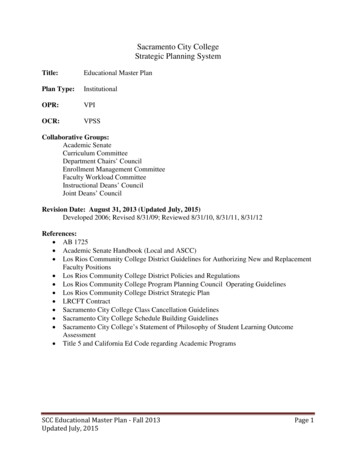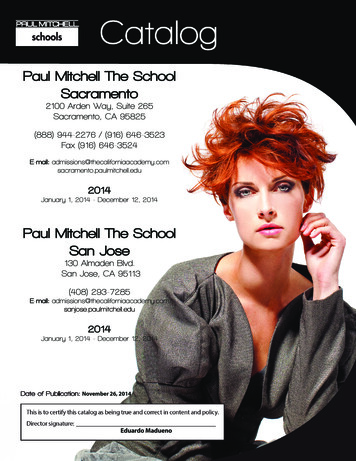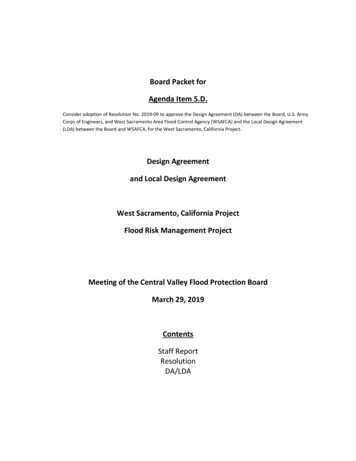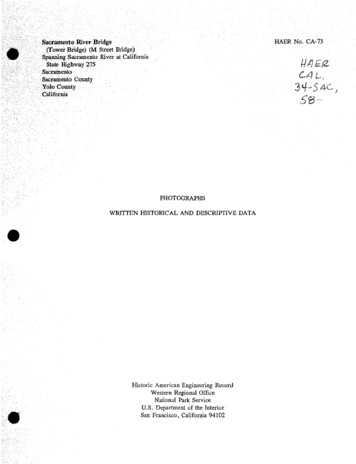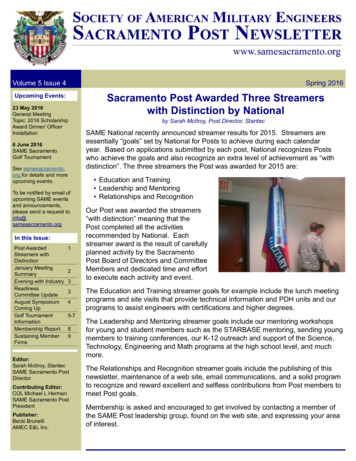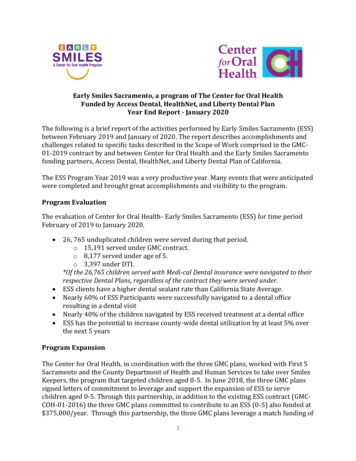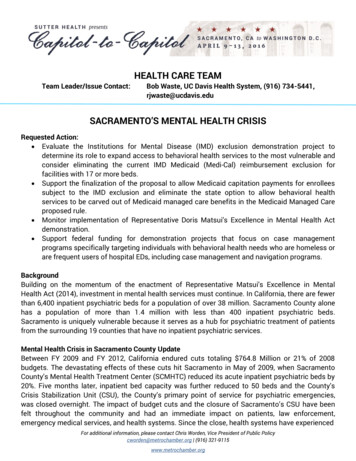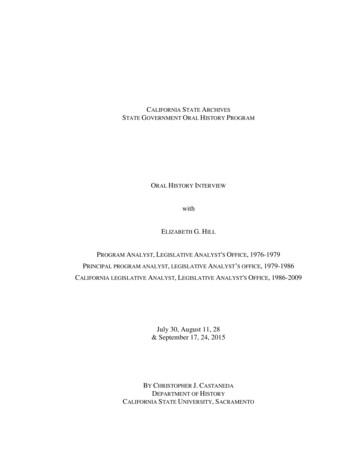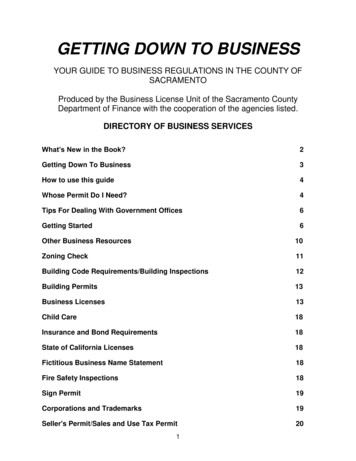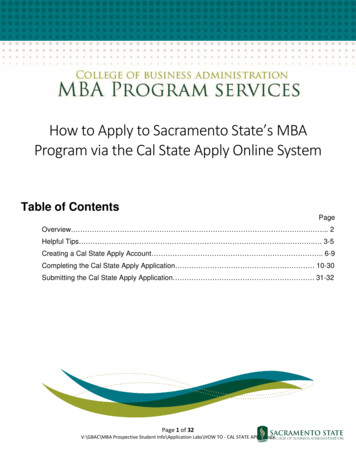
Transcription
How to Apply to Sacramento State’s MBAProgram via the Cal State Apply Online SystemTable of ContentsPageOverview . . 2Helpful Tips . . 3-5Creating a Cal State Apply Account . 6-9Completing the Cal State Apply Application 10-30Submitting the Cal State Apply Application . 31-32Page 1 of 32V:\GBAC\MBA Prospective Student Info\Application Labs\HOW TO - CAL STATE APPLY.docx
OverviewThis document is a step-by-step instruction guide, designed to assist you with the Cal State Apply applicationprocess for Sacramento State’s MBA Program. Please be sure follow the steps within this guide to successfullysubmit all of the required materials and information to the Cal Sate Apply system in a timely manner.Please note: Sacramento State has its own internal application document system to which you will uploadapplication documents AFTER you submit your Cal State Apply application so DO NOT UPLOAD ANYDOCUMENTS into the Cal State Apply application.The Cal State Apply web address is https://www2.calstate.edu/apply. To help guide you, screen shots of thesteps required to create an account, begin work on and submit your application are listed below.If you have technical problems please contact the Cal State Apply technical support athttps://help.liaisonedu.com/Cal State Apply Applicant Help Center.You can log back in using your Cal State Apply account information to edit/add/remove information at anytime, up until you submit your application.Please DO NOT upload any documents into the Cal State Apply system (with the exception of the DD 214discharge documents for veteran applicants. Applicants who are veterans may need to upload this paperworkin order for the application to be submitted).After you submit your Cal State Apply application you will receive a confirmation email that you can use tocreate your MySacState account. You must upload all of the application materials (official transcripts, Resume,Letters of Recommendation, GMAT scores, etc ) to your MySacState per the instructions on our ApplicationChecklist by the application deadline. The checklist can be found oninfo.html.For more information about uploading application documents to your MySacState, please click hereFor more information about requesting letters of recommendation via MySacState, please click hereE-mail is the primary means of communication with applicants. CSU campuses will send important messagesto you using the e-mail address that you list on this application. It is your responsibility to check this e-mailaccount regularly and read your messages from the CSU. Be sure to notify the us if this e-mail addresschanges.If you filter email addresses, please add the following email accounts to your safe sender p-03@saclink.csus.eduHelpful TipsPage 2 of 32
To ensure that your application is received in a timely manner, it is highly advised that you submit yourapplication as soon as possible. Please be familiar with the priority deadline dates belowPLEASE NOTE that Sacramento State’s MBA program does not admit for Winter or Summer.Updates can be made until the application is submitted. Once an application is submitted, you cannot changeany information.There are four sections (shown below) within the Cal State Apply application that must be completed beforeyour application is submitted.Each section contains multiple subsections that will allow you to submit different pieces of information, all ofwhich will go towards your entire Cal State Apply application. Keep the following suggestions in mind whencompleting each section.Program Materials: This section only includes your desired university(s) information. It is complete afteryou have selected your school of interestPersonal Information: Release Statement: Please read the release statement in its entirety before signing off on it Answer all of the questions as accurately and honestly as possible The Statewide Student ID is for people who are applying to an undergraduate program. Please donot submit anything into this field. You are required to submit your U.S. Social Security Number if you currently possess one in the“Other Information” subsectionAcademic History: Colleges Attended: Please add all of the college and universities you have attended Transcript History: Please DO NOT submit transcript information in this subsection, because youwill be sending official transcripts as part of the application process. If you did not attendSacramento State in the past, you will need to submit official transcripts from ALL colleges andPage 3 of 32
universities that you have ever attended (even if it was one class). You will be required to submitofficial transcripts from all colleges and universities you list on your application. If you areSacramento State alumni, you need only to submit transcripts not previously submitted to theuniversity.GPA Entries: Enter GPA information as accurately as possible, but please note that we willultimately retrieve your GPA information from your official transcriptsStandardized Tests: Please DO NOT submit test score information in this subsection. You do notneed GMAT/GRE scores to complete your application. Please opt out of completing this section,because the MPS office will download your official GMAT/GRE scores from the GMAC/GREwebsite.Supporting Information: Experiences: You are only required to submit information about your LAST TWO employers. Youmay submit two separate entries if you worked for the same company/organization but worked intwo different positions. Achievements: You may submit information about past honors, scholarships and other awards inthis subsection, however, this information should already be outlined within your statement ofpurpose. Documents: Please do not upload any documents into this section (or anywhere else within the CalState Apply application). Statement of Purpose: Please do not submit a statement of purpose via Cal State Apply. Leave thissection blank. Please upload your statement of purpose via the MySacState system once you haveaccess after applying.A Statement of Purpose should be 1 to 2 pages maximum and include: Your purpose in graduate study. This means you must have thought this through before youtry to answer the question. The area of study in which you wish to specialize. This requires that you know the field wellenough to make such a decision. Your future use of your graduate study. This will include your career goals and plans for yourfuture. Your special preparation and fitness for study in the field. This is the opportunity to relateyour academic background with your extracurricular experience to show how they unite tomake you a special candidate. It should also demonstrate that you are a diligent studentwho will remain committed for the long haul. Any problems or inconsistencies in your records or scores such as a bad semester. Be sure toexplain in a positive manner and justify the explanation. Since this is a rebuttal argument, itshould be followed by a positive statement of your abilities. Any special conditions that are not revealed elsewhere in the application such as a large (55hour a week) work load outside of school. This too should be followed with a positivestatement about yourself and your future. Above all, this statement should contain information about you as a person. They knownothing about you unless you tell them. You are the subject of the statement.Have someone else proofread your essay for spelling and grammar. A fresh set of eyes oftenpicks up something you missed.Common Mistakes to Avoid: Using the back arrow before completing and saving a sectionPage 4 of 32
Entering incorrect biographical informationo Name, birthdate, citizenship, addressNot reviewing selected program(s) to ensure submission to correct/desired program.Not reading or responding to CSU application related emailsCommon FAQ’s:Do I have to enter my entire credit history?No. If you already have a bachelor’s degree, you do not need to enter in your coursework. Select the ‘IAm Not Adding Any College Transcripts’ button on the Transcript Entry page. If you are still completingyour bachelor’s degree at the time you are completing the application, enter in-progress and plannedcoursework only.Can I apply as a graduate student before I finish my bachelor’s degree?As long as you complete the bachelor’s degree before the application term, you can apply.I don’t see the campus or program I want in the Add Programs page?Only programs that are open to applications will appear for selection. If your desired program is not listed,check the Application Dates & Deadlines page to see which campuses and programs are open. For moreinformation about available programs, contact the campus.When do I send my transcripts?You will be contacted by the campus on when and where to submit official transcripts. Make sure tomonitor the email address provided in the application for communication from the campus.I submitted my application but made a mistake. How do I correct my application?Changes cannot be made after submission. Contact each campus you applied and request information beupdated.Creating a Cal State Apply AccountPage 5 of 32
1. Open your browser and go to https://www2.calstate.edu/apply. You will be taken to the webpagebelow2. Scroll down until you see the following options, select a term you are applying for, and click on the onethat says “Graduate”3. You will be taken to the following webpagePage 6 of 32
Click on a termyou areapplying forClick on the “Apply for “your term”” button to begin!4. You should now be at the login page for Cal State Apply. Please click the “Create Account” button tocreate your Cal State Apply account5. Please fill in the appropriate fields with your personal and login informationPage 7 of 32
Throughout the application, the “Save Changes” button will become clickable when you have filled out all ofthe required fields.VETERANS PLEASE NOTE: You may not be able to pay for and submit your application withoutuploading your DD 214 discharge documents into the Cal State Apply application. Please have thesedocuments ready to upload into the Cal State Apply system.6. After clicking “Continue” button, you should be taken to the following webpage:Page 8 of 32
7. Please fill in the appropriate fields with your personal information and save changes8. After saving your changes, you should be taken to the following webpage:Click this button to get started!Page 9 of 32
Completing the Cal State Apply Application9. You should now be at the following page.In the “Campus” section, be sure to select Sacramento State. Scroll down and choose your desiredMBA degree program. The following degrees are available:Business Administration (MBA General)Business Analytics in HealthcareEntrepreneurship and Global BusinessFinanceYou can change your degree program of choice at any time during the program.Your selection will look similar to the example belowWhen you are finished, select “I am Done, Review My Selections”Page 10 of 32
PLEASE NOTE that you can choose to apply to more than one program at this point, but that each program mayrequire different application documents.10. You should now be at the following webpageCSU SacramentoSacramento StatePlease review your selections to make sure you have selected the right campus (Sacramento State) andyour desired degree program. Click “Continue to My Application” to continue.11. You should now be at the following page (this is called your Dashboard. Clicking “My Application” inthe upper-left corner of the screen will bring you back to your dashboard)Page 11 of 32
Here, you can check the status of your application, see your progress on a current application, orsubmit a completed application. You can click on any of the four sections above to begin submittinginformation for your application.The “Program Materials” section is already completed because you already selected CSU Sacramento’sMBA program as your program of interest. We will begin submitting information in the “PersonalInformation” section. Please click on that selection now.12. You should be at the following pageSectionsClick on any of the 7 sections to start submitting information. In this example, we will go from top-tobottom, starting with “Release Statement”. Click that selection now.Page 12 of 32
13. You should be viewing the following pagePlease read the statements and check the boxes to acknowledge them. Then, click “Save andContinue” at the bottom of the page14. A dialogue box will pop up indicating that your submission was savedPage 13 of 32
This dialogue will come up every time you complete a section.“Go to Dashboard” – Takes you back to your dashboard (step 9)“Continue to next section”- Takes you to the next section15. Please complete the fields appropriately (some fields may already be filled)Once you fill out all of the fields appropriately, you should be able to click “Save and Continue” at thebottom of the page (in red below)Page 14 of 32
PLEASE NOTE: Please leave the Statewide Student ID section blank. This section is for prospective studentsapplying for an undergraduate degree.16. Continue on to the next section titled, “Contact Information”Please complete the fields appropriately. When finished, click “Save and Continue” at the bottom ofthe page and continue onto the next section titled, “Citizenship/Residency Information”17. Please fill out the fields appropriatelyPage 15 of 32
PLEASE NOTE: U.S. Citizen Status section: Please select the option that Is suitable for youo U.S. Citizen – You are currently a citizen of the United Stateso Permanent U.S. Citizen – You are currently living in the U.S. via green cardo Temporary U.S. Resident – You are currently living in the U.S. via a visa other than an F1 visa(for example, an H1B visa)o Non-Resident – You are currently living in the U.S. via an F1 visao None – You are undocumentedPlease answer the visa information questions appropriately.Please complete the fields appropriately. When finished, click “Save and Continue” at the bottom ofthe page and continue onto the next section titled, “Race & Ethnicity”18. Please fill out the fields appropriately. Please be sure to answer the questions in this section as honestly aspossible. This information will NOT be used in any way during the admissions process, but may be used for dataprocessing purposes.When finished, click “Save and Continue” at the bottom of the page and continue onto the next sectiontitled “Other Information”Page 16 of 32
19. Please be sure to read this section. It is required to submit a social security number if you have one20. Select “Not Interested in a credential program” for your interest in obtaining a teaching or educationalcredential (our MBA program does not provide a teaching credential),21. When finished, click “Save and Continue” at the bottom of the page and continue onto the next sectiontitled, “Financial and Parental Information”Page 17 of 32
22. Please fill out the fields appropriately. Please be sure to answer the questions in this section as honestly aspossible. When finished, click “Save and Continue” at the bottom of the pageIf you don’t want to show your income, type “ 999,999” in adjusted gross income field.Page 18 of 32
23. Now you can move to the next session24. You should now be competed with the “Personal Information” section and viewing the first part of the“Academic History” section titled, “Colleges Attended”Click the “Add a College” button, which will take you to the following pagePage 19 of 32
After selecting a college, your page should look similar to the one below:Click “Save This College” after adding all required information.Click “Add a College” to add another college to this section.Once finished, click on the “Transcript Entry” button to continue (in red above).Page 20 of 32
25. You should be at the following pagePage 21 of 32
Please do not add transcripts, because you will be sending official, un-opened copies to MPS and OGS.In this example, we will OPT OUT of adding transcripts to our application.26. You should be viewing the following page, indicating that you are NOT adding any college transcripts:Click “GPA Entries” to continue27. On this page, use your transcripts to submit your GPA information for each university attended.You have the option to submit your overall GPA. However, since MPS will be receiving a hard-copy ofyour official transcripts (which will contain GPA information), you are not required to submit a GPAhere.For submitting GPA information, click “Add a GPA”Page 22 of 32
When you are finished, click “Save.”Your page should look similar to this after clicking “Save.”Click “Standardized Tests” to continuePage 23 of 32
28. If you have test scores to submit, you can enter them in this section (e.g. GMAT, GRE, TOEFL, etc). Ifyou do not, click, “I Am Not Adding Any Standardized Tests”You should now be viewing the following page, indicating that you did not add any standardized testsYou have now completed the Academic History Section (indicated by the green graduation hat in theupper-left corner).Click “My Application” to go back to your dashboard29. Your dashboard should now indicate that you have one section left to complete. Please click“Supporting Information” to continuePage 24 of 32
30. You should be viewing the following pagePLEASE NOTE: You will be submitting your current resume, statement of purpose, letters ofrecommendations, headshot photo and student biography form via your MySacState, so you do NOTneed to submit these documents through Cal State Apply.Click “Experiences” to continue31. You should now be at the following pagePage 25 of 32
Click “Add an Experience”PLEASE NOTE: Only your two most recent employers are required in this section (if you have them).You can also only add one employer if you do not have two employers to add. If you have noexperience to add, click “I Am Not Adding Any Experience.”If you choose to submit experience, your page should look like the following. Please fill out the fieldsappropriatelyFill out the fields with your employer information. When you are finished, click, “Save and Continue”Page 26 of 32
Your page will look similar to this after submitting work experience. Click “Add an experience” to addadditional job experience (our program only requires your two most recent employers)If you choose to OPT OUT of submitting experience, your page will look like the followingClick “Achievements” to continue32. You should now be viewing the “Achievements” pageYou have the option to add achievements in this section. Please see below for the type ofachievements you should be uploading into each section (if applicable). However, this informationshould be outlined in your Statement of Purpose and/or Resume, so you are not required to submitthat information here.Awards: Professional or academic awards given to you (ex. Employee of the month,scholarships, MVP)Honors: Academic honors awarded to you (e. Summa Cum Laude)Page 27 of 32
Presentations: Professional or academic presentations given by you or a group that you wereincluded inPublications: Professional publications where you were involved in the creation processScholarships: Financial gifts given to you to help you pursue your academic goalsIf you would like to add achievements, click “Add an Achievement,” fill out the fields, and click “Savethe Achievement” when you are done.Click “I Am Not Adding Any Achievements” if you do not want to submit any achievements.You should now be viewing the following page IF you decided not to add any achievements (if you didadd achievements, they will be listed on this page)Click “Statement of Purpose” to continue33. You should now be viewing the “Statement of Purpose” pagePlease write the statement “I will submit my Statement of Purpose via MySacState”, since youwill be uploading your Statement of Purpose via your MySacState. Click “Save and Continue”button.Page 28 of 32
Statement of Purpose tips: Your statement should include Your purpose in graduate study. This means you must have thought this throughbefore you try to answer the question. The area of study in which you wish to specialize. This requires that you know thefield well enough to make such decision. Your future use of your graduate study. This will include your career goals and plansfor your future. Your special preparation and fitness for study in the field. This is the opportunity torelate your academic background with your extracurricular experience to show howthey unite to make you a special candidate. It should also demonstrate that you're adiligent student who will remain committed for the long haul. Any problems or inconsistencies in your records or scores such as a bad semester.Be sure to explain in a positive manner and justify the explanation. Since this is arebuttal argument, it should be followed by a positive statement of your abilities. Any special conditions that are not revealed elsewhere in the application such as alarge (35 hour a week) work load outside of school. This too should be followed witha positive statement about yourself and your future. Above all, this statement should contain information about you as a person. Theyknow nothing about you unless you tell them. You are the subject of the statement.Have someone else proofread your essay for spelling and grammar. A fresh set of eyes oftenpicks up something you missed.34. The folder icon on the right-hand side should now be green, indicating that you have completedsubmitting information for this section (see below)Page 29 of 32
Click “My Application” to return back to your DashboardPage 30 of 32
Submitting the Cal State Apply Application35. You can see on the following page that all of the sections are complete. In the menu bar near the topof the page, you can see that you have one available application to submit (in red below). Click“Submit Application” to continue36. When you are ready to pay the application fee, click “Submit All” to continue to the payment portionof the application.Sacramento State Master ofBusiness AdministrationNOTE: Students should download a copy of their application for their records. Click the blue buttonwith the downward arrow to do this.37. On this page, select Sac Sate’s MBA program as the program you want to pay for. When finished, click“Continue”Page 31 of 32
Sacramento State Master of BusinessAdministration38. Enter your payment information on this page (valid credit or debit card only) . When finished, click“Continue”39. You should now be reviewing your order and payment method.If you are satisfied, click “Submit” to complete your Cal State Apply application!Thank you for ChoosingSacramento State!Page 32 of 32
This document is a step-by-step instruction guide, designed to assist you with the Cal State Apply application process for Sacramento State's MBA Program. Please be sure follow the steps within this guide to successfully submit all of the required materials and information to the Cal Sate Apply system in a timely manner.