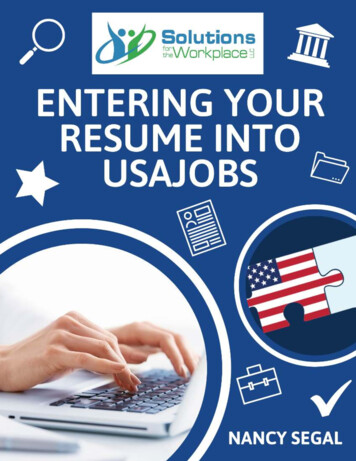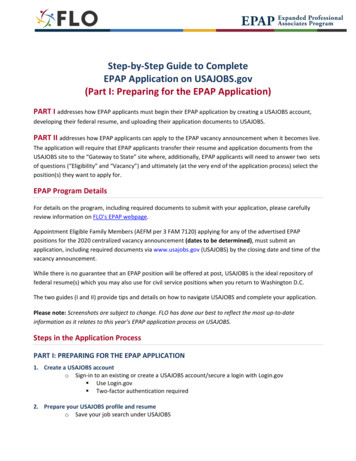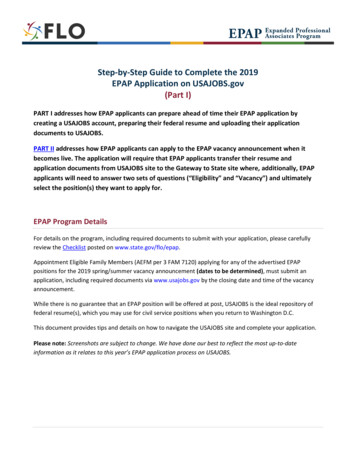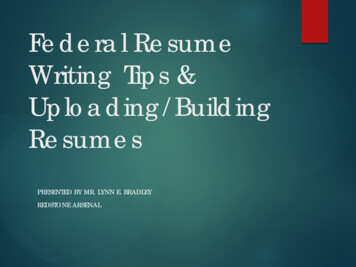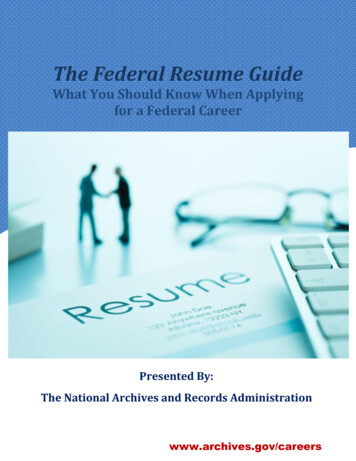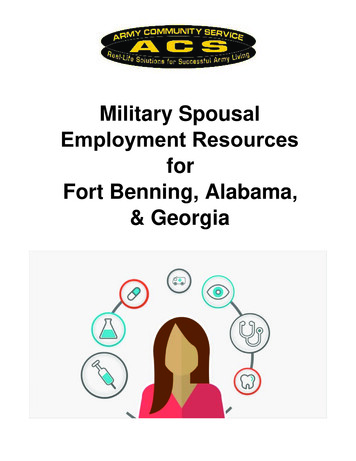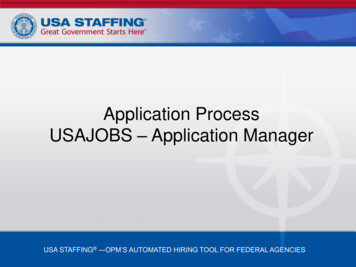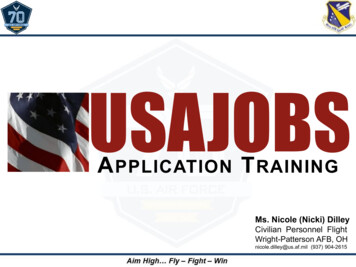
Transcription
USAJOBSA PPLICATION T RAININGMs. Nicole (Nicki) DilleyCivilian Personnel FlightWright-Patterson AFB, OHnicole.dilley@us.af.mil (937) 904-2615
COURSE OVERVIEW Create a USAJOBS profile Create/upload application documents Search for jobs Review job announcement Prepare application in USAJOBS Submit application to agency What’s Next? Tips & Tricks2
CREATE PROFILE Go to www.usajobs.gov Click Create Profile Once clicked, the CreateAccount page displays When this page is complete, USAJOBS willsend a confirmation message to the PrimaryEmail provided. Click on the link in the e-mail to activate theaccount and create a password and securityquestions/answers.3
CREATE PROFILE Log with username/e-mail and newly created password. To continue, click the Complete Profile button. Complete profile pages which include: Contact,Eligibility, Demographics, and Preferences. Once the Profile pages are complete, create and/orupload a resume and add supporting documents, asappropriate.4
DOCUMENTS Once the profile is complete, create/upload applicationdocuments to the account. To access the Resumes page, click Documents on theleft menu of the page. There are two ways to add a resume: To begin, click the Upload or build resume button.1) Create a resume using the USAJOBS Resume Builder.2) Upload a resume that meets the acceptable filerequirements.5
DOCUMENTS Upload supporting documents such as transcripts, DD214, SF-50, etc. from the Other Documents page. To begin, click the Uploaddocument button. The Add Document page willdisplay. Use the browse tool toselect the document from its savedlocation. Once selected, choose aDocument type.6
DOCUMENTS Use the View button to review all uploaded documents. IMPORTANT: Verify documents are correct andlegible or risk being screened-out fromconsideration.7
JOB SEARCH From USAJOBS homepage, begin searching for jobannouncements using keyword(s) or by location. Make sure you are logged into your account first! Use search filters located along the right side of thepage to further refine search results.8
JOB ANNOUNCEMENT Once a job is found, review the announcement carefullyfor position details, qualifications, and applicationrequirements before proceeding. Click the Apply button to start the application process.9
HOW TO APPLY “Welcome to the USAJOBS Application Process” popup will appear, click Start Application to continue. Note: Applicants can turn this feature off by checking the “Donot show this message again” box.10
HOW TO APPLY Header highlights eachstep of the applicationprocess.1)2)3)4)5)Select ResumeSelect DocumentsReview PackageInclude Personal InfoContinue Applicationwith Agency Click Save & Continueto progress to each page11
HOW TO APPLY At Step 5, continue application with agency, bychecking the certification statement and clickingContinue to Agency Site. The Continue to Agency message will appear as theapplication transfers sites.12
HOW TO APPLY Welcome page appears and displays a bar showing theapplication is retrieving information from USAJOBS. The green bar in the middle of the page will indicateDone when the information retrieval is complete. Click Continue to complete the application.13
HOW TO APPLY The first time an applicant applies to an organization,the Personal Security Information page will display. Applicant must enter a month and day of birth and thelast 4 digits of the Social Security Number to continue.14
HOW TO APPLY Review and completethe BiographicInformation page. This data is retrievedfrom the applicant'sUSAJOBS account. Items that are grayedout can only be modifiedin the applicant’sUSAJOBS account. Click to Continue.15
HOW TO APPLY Answer all questions on the Eligibilities page. This verifies the applicant meets at least one of theWho May Apply criteria of the job announcement. Click to Continue.16
HOW TO APPLY The Preferences page is populated from items listed onthe questionnaire and varies by job announcement. This page will not display for applicants if there are noPreference questions. Answer all questions and click to Continue.17
HOW TO APPLY Next, complete the assessment. All questionnaire items display onscreen; must scroll to see andrespond to all questions. The assessment portion of thejob announcement is used todetermine if applicant is amongthe best qualified. Responses must be supported bythe applicant’s resume andsupporting documentation(i.e., transcripts, certs, etc.) Click to Continue.18
HOW TO APPLY On the Documents page, assign uploaded documentsto an Accepted Documents name using drop downs. Documents marked asRequired on the SupportingDocument page will displayrequired in red text next to thedocument type. IMPORTANT: Any AvailableDocuments not matched to one ofthe Accepted Types will nottransfer to USA Staffing and willnot appear as part of theapplicant's record. Click to Continue.19
HOW TO APPLY Once Available Documentsare assigned, view usingthe View link to the right ofthe document name ordelete using the X in frontof the document name. Documents can only bedeleted before anapplication is submitted.Once application issubmitted, all documentsbecome a permanent partof the application record. Click to Continue.20
SUBMIT APPLICATION Use the Review and Submit page to ensure all sectionsof the job application are correct and complete. Incomplete items will bemarked with a red X. x Complete items are markedwith a green check-mark. Applicants can click on thesection titles to go back toany section of theapplication for review ormodification. When finished reviewing,click Submit Application.21
SUBMIT APPLICATION Once application is submitted, three confirmationsappear:1) Application Progress Bar will be full.2) Application Package Status will show ApplicationSubmitted.3) A statement that the application is being processed willappear.22
WHAT’S NEXT? Monitor application status in USAJOBS account. Click on the next to the job title for additional details.23
WHAT’S NEXT? Hiring agency sends notice of results at each step ofthe application process.1) Application Received2) Application Reviewed3) Referred/Not Referred4) Selected/Not Selected24
WHAT’S NEXT? After an announcement closes, agency reviewsapplications, makes qualification determinations, &issues a certificate of eligible candidates to the hiringofficial . Hiring official has 25 calendar days to make aselection. Allows time for interviewing and reference checks. May take longer depending on the number of applications. The interview can be a panel, in-person, video, orphone interview and there may be more than one. Practice interviewing with tools such as theOhioMeansJobs.com practice center25
emTIPS & TRICKS Use the Online Help tool available on USAJOBS or callthe number under the Contact section at the bottom ofthe job announcement. Always review applications after submission. Applicants can make changes to an application up until theannouncement closes. Don’t forget a required document! Ensure uploaded documents can be opened and arelegible.26
emTIPS & TRICKS Use a narrative format with specific contribution, actionbased statements when building a government resume. Avoid vague statements such as, “Over 5 years managingbudgetary programs” Use narratives to describe the duties performed such as,“Over 5 years managing budgetary programs to includeconducting assessments to determine overall financialemergency in accordance with business policies andregulations. Advise on the different types of loans and grantsavailable. Prepare financial budgets for standard loans.Update customers personal and financial data into database.Prepare checks for disbursement.” No page limit, but tailor resume to include only relevant jobinformation.27
emTIPS & TRICKS Utilize the USAJOBS “saved search” feature to avoidmissing job opportunities1) Start a job search by entering a keyword or location in thesearch box and click Search.2) Click Save this search on the search results page abovethe search results.3) Name the search and choose a notification frequency.4) Click Save.28
emTIPS & TRICKSQuestions?29
Once the profile is complete, create/upload application documents to the account. To access the Resumes page, click . Documents. on the left menu of the page. 5. D. OCUMENTS There are two ways to add a resume: 1) Create a resume using the USAJOBS Resume Builder. 2) Upload a resume that meets the acceptable file requirements. To .