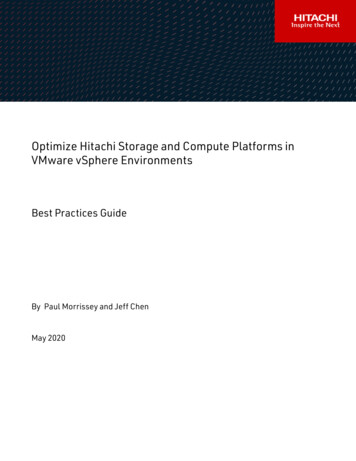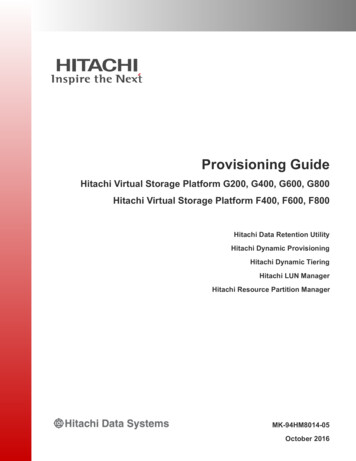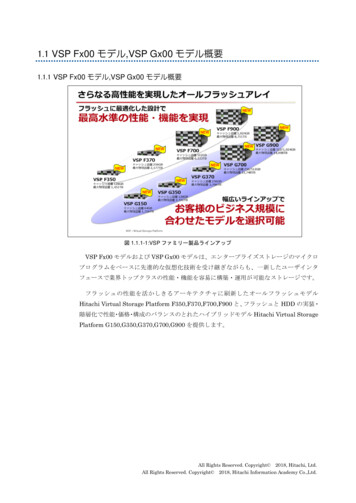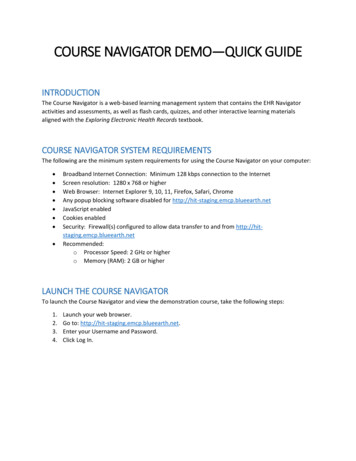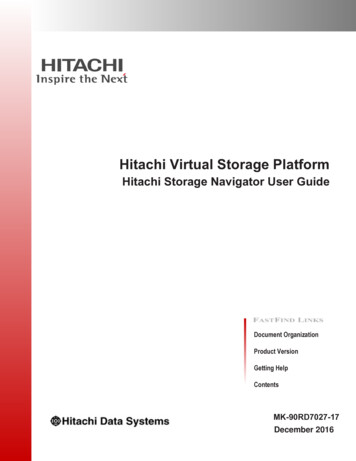
Transcription
Hitachi Virtual Storage PlatformHitachi Storage Navigator User GuideDocument OrganizationProduct VersionGetting HelpContentsMK-90RD7027-17December 2016
2010 - 2016 Hitachi, Ltd. All rights reserved.No part of this publication may be reproduced or transmitted in any form or by any means,electronic or mechanical, including photocopying and recording, or stored in a database or retrievalsystem for any purpose without the express written permission of Hitachi, Ltd.Hitachi, Ltd., reserves the right to make changes to this document at any time without notice andassumes no responsibility for its use. This document contains the most current information availableat the time of publication. When new or revised information becomes available, this entiredocument will be updated and distributed to all registered users.Some of the features described in this document might not be currently available. Refer to the mostrecent product announcement for information about feature and product availability, or contactHitachi Data Systems Corporation at ce: Hitachi, Ltd., products and services can be ordered only under the terms and conditions ofthe applicable Hitachi Data Systems Corporation agreements. The use of Hitachi, Ltd., products isgoverned by the terms of your agreements with Hitachi Data Systems Corporation.Notice on Export Controls. The technical data and technology inherent in this Document may besubject to U.S. export control laws, including the U.S. Export Administration Act and its associatedregulations, and may be subject to export or import regulations in other countries. Reader agrees tocomply strictly with all such regulations and acknowledges that Reader has the responsibility toobtain licenses to export, re-export, or import the Document and any Compliant Products.Hitachi is a registered trademark of Hitachi, Ltd., in the United States and other countries. HitachiData Systems is a registered trademark and service mark of Hitachi, Ltd., in the United States andother countries.Archivas, Essential NAS Platform, HiCommand, Hi-Track, ShadowImage, Tagmaserve, Tagmasoft,Tagmasolve, Tagmastore, TrueCopy, Universal Star Network, and Universal Storage Platform areregistered trademarks of Hitachi Data Systems Corporation.AIX, AS/400, DB2, Domino, DS6000, DS8000, Enterprise Storage Server, ESCON, FICON,FlashCopy, IBM, Lotus, MVS, OS/390, RS/6000, S/390, System z9, System z10, Tivoli, VM/ESA,z/OS, z9, z10, zSeries, z/VM, and z/VSE are registered trademarks or trademarks of InternationalBusiness Machines Corporation.All other trademarks, service marks, and company names in this document or website areproperties of their respective owners.Microsoft product screen shots are reprinted with permission from Microsoft Corporation.iiHitachi Virtual Storage Platform Hitachi Storage Navigator User Guide
ContentsPreface.xiiiIntended audience.xivProduct version. xivDocument revision level. xivChanges in this revision. xvReferenced documents. xvDocument organization. xvDocument conventions.xviConvention for storage capacity values.xviiAccessing product documentation. xviiiGetting help.xviiiComments. xix1 Storage Navigator overview.1-1Manage the storage system.1-2GUI feature highlights. 1-2Emphasis on performance. 1-2Wizards and task management. 1-2Reporting.1-3Help. 1-3Storage Navigator CLI. 1-3Storage Navigator components. 1-32 Setting up Storage Navigator.2-1Setup workflow.2-2Cable connection requirements. 2-2Enabling IPv6 communication. 2-2Configuring IPv6 communication in Windows 7. 2-3Configuring IPv6 communication in Solaris 10. 2-3Setting up SSL encryption.2-3Flow of SSL communication settings.2-4Notes on updating the signed certificate to the SVP. 2-4Creating a keypair. 2-5Creating a private key (.key file) .2-5Creating a public key (.csr file) .2-5iiiHitachi Virtual Storage Platform Hitachi Storage Navigator User Guide
Acquiring a self-signed certificate . 2-6Creating a signed and trusted certificate. 2-7Verifying and releasing an SSL certificate passphrase. 2-7Prerequisites.2-7Procedure.2-7Example (when passphrase is set).2-7Example (when passphrase is not set). 2-7Uploading a signed SSL certificate.2-8Returning a certificate to default.2-9Prerequisites.2-9Procedure.2-9Problems with a website security certificate. 2-10Blocking HTTP communication to the storage system. 2-11Prerequisites. 2-11Procedure. 2-11Releasing HTTP communication blocking . 2-12Prerequisites. 2-12Procedure. 2-12Setting up a client computer . 2-13Requirements for client computers. 2-14Requirements for Windows-based computers. 2-14Requirements for UNIX/Linux-based computers. 2-16Configuring a Windows 2003/2008 Server. 2-17Setting up TCP/IP for a firewall.2-18Configuring the web browser. 2-18Lowering the IE security level on Windows Server 2012 or later. 2-19Enabling Flash Player. 2-19Enabling Flash Player in Windows Server 2012 or later.2-19Enabling Flash Player in Windows 8 or later.2-21Enabling Javascript. 2-22Installing Adobe Flash Player. 2-23Installing and configuring the JRE. 2-23Configuring JRE.2-23Using the SMI-S function with a Storage Navigator user account. 2-24Using the SMI-S function.2-24Prerequisites. 2-24Procedure. 2-24Troubleshooting. 2-24Uploading a signed certificate to the SMI-S provider.2-25Prerequisites. 2-25Procedure. 2-25Returning an SMI-S provider certificate to default. 2-26Prerequisites. 2-26Procedure. 2-26Uploading an SMI-S provider configuration file.2-27Prerequisites. 2-28Procedure. 2-28Returning an SMI-S provider configuration file to default. 2-29Prerequisites. 2-29Procedure. 2-29Installing the report configuration tool.2-31Prerequisites. 2-31ivHitachi Virtual Storage Platform Hitachi Storage Navigator User Guide
Installation procedure. 2-31Using the report configuration tool . 2-313 Getting started using Storage Navigator. 3-1Logging in to Storage Navigator.3-2Initial super-user login. 3-2Normal login. 3-2Changing your password. 3-3Adding your SVP to the trusted sites zone—for Windows server. 3-3Java updates.3-4Storage Navigator restrictions. 3-6General restrictions.3-6Web browser restrictions while using Storage Navigator. 3-6Unsupported actions in Windows version of Storage Navigator.3-7Unsupported actions in UNIX version of Storage Navigator. 3-7Applying changes made in Storage Navigator. 3-8Refreshing data after a Volume Migration or Quick Restore operation.3-8LUN ID displayed in Storage Navigator.3-8Refreshing data after operations performed with another application.3-9Refreshing your user view. 3-9Setting your view back to default. 3-9For more information about Storage Navigator.3-94 Setting up and managing user accounts. 4-1Workflow for creating and managing user accounts.4-2Administrator tasks. 4-2User tasks.4-2Using an authentication server and authorization server. 4-3Authentication server protocols.4-4Authorization server requirements. 4-4Connecting two authentication servers. 4-5Connecting authentication and authorization servers. 4-5Enabling the cooperation with the authorization server.4-6User Groups. 4-7Roles. 4-8Built-in groups, roles, and resource groups. 4-10Creating a new user group. 4-12Managing user accounts. 4-13Creating user accounts.4-13Changing user passwords.4-15Changing user permissions. 4-16Disabling user accounts.4-16Deleting user accounts. 4-17Releasing a user lockout.4-17Changing the user group configuration. 4-18Changing a user group name.4-18Changing user group permissions.4-18Changing resource groups assigned to a user group.4-19Deleting a user group.4-20Account lock policy.4-20Session timeout. 4-20vHitachi Virtual Storage Platform Hitachi Storage Navigator User Guide
5 Configuring the Storage Navigator environment. 5-1Configuration overview.5-2Creating a login message. 5-2Setting email notification for SIMs or SNMP traps. 5-3Configuring email notification. 5-3Sending a test email. 5-4Setting time periods.5-5Backing up and restoring Storage Navigator configuration files.5-7Setting syslog notification for SIMs.5-10Setting and configuring syslog notification for SIMs. 5-10Sending a test syslog. 5-106 License keys.6-1License keys overview.6-2License key types.6-2Using the permanent key. 6-3Using the term key. 6-3Using the temporary key. 6-4Using the emergency key. 6-4Estimating licensed capacity. 6-4Software and licensed capacity. 6-5Calculating licensed capacity for a normal volume. 6-7Calculating licensed capacity for an external volume. 6-8Calculating pool capacity . 6-8Installing and removing software. 6-9Installing software using a license key code.6-9Installing software using a license key file. 6-9When the status is Installed (Disabled).6-10Enabling or disabling a license. 6-11Removing software. 6-11Removing Data Retention Utility . 6-11Insufficient license capacity. 6-12Exceeded capacity. 6-12License key expiration. 6-12Expired temporary key. 6-13Expired term key. 6-137 Viewing and managing the storage system. 7-1Viewing and managing overview. 7-2Viewing storage system information. 7-2Viewing basic information.7-2Viewing specific information. 7-3Viewing other system information. 7-4Viewing port locations.7-4Status icons for certain resources. 7-5Using reports to verify system changes. 7-6Viewing a Storage Navigator report.7-6Creating a configuration report. 7-7Deleting a configuration report. 7-7Managing tasks.7-8Tasks window. 7-8viHitachi Virtual Storage Platform Hitachi Storage Navigator User Guide
Managing your tasks.7-8Stalled tasks.7-9Setting the status refresh interval of the Tasks window. 7-9Creating a configuration report with the Report Configuration Tool. 7-10Preparing a script file. 7-10Executing a regularly scheduled script file.7-13Example execution and explanation of script files. 7-14Error in executing Report Configuration Tool.7-158 Troubleshooting.8-1Getting help. 8-2General troubleshooting. 8-2Checking alerts. 8-3Login errors.8-4Java application errors. 8-4No-response errors. 8-8Incorrect display errors.8-11UNIX operation errors. 8-13Other errors.8-14Clearing Java and web browser caches. 8-15Firefox web browser problems on UNIX. 8-16Downloading dump files using the FD Dump tool.8-16Saving Java log and trace files. 8-18A Storage configuration reports. A-1Reports in table view . A-2Disk Adapters report.A-2Host Groups report.A-3Hosts report.A-4Logical Device Expansions report.A-4Logical Devices report.A-5LUNs report. A-7MP Blades report. A-7MP Blade Details report.A-8Parity Groups report. A-8Ports report.A-10Spare Drives report.A-11SSD Endurance report.A-11Storage System Summary report. A-11Reports in graphical view . A-13Cache Memories report. A-13Channel Adapters report. A-14Physical View report.A-14CSV files.A-16AllConf.csv. v. tus.csv.A-19viiHitachi Virtual Storage Platform Hitachi Storage Navigator User Guide
DkcInfo.csv. A-20ELunInfo.csv. A-20FcSpNameInfo.csv. A-22FcSpPortInfo.csv.A-22HduInfo.csv. A-23JnlInfo.csv. A-24LdevCapaInfo.csv. A-24LdevCountInfo.csv. A-24LdevInfo.csv.A-25LdevStatus.csv. A-27LogPathStatus.csv. A-28LPartition.csv.A-28LunInfo.csv. A-29LunPortInfo.csv
Hitachi Virtual Storage Platform Hitachi Storage Navigator User Guide MK-90RD7027-17 Document Organization Product Version Getting Help Contents December 2016