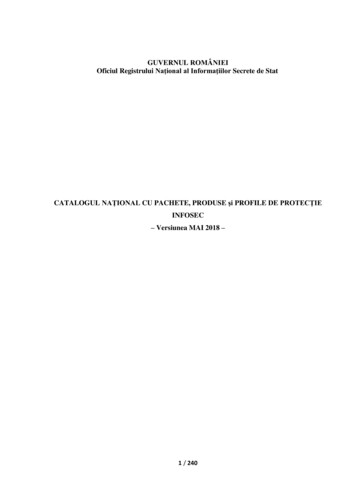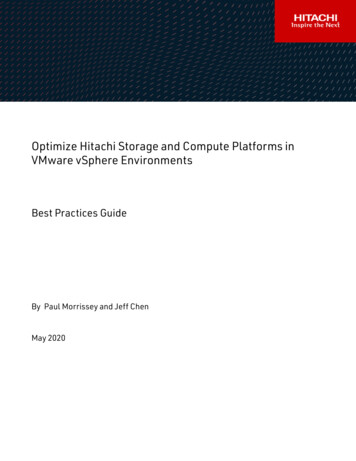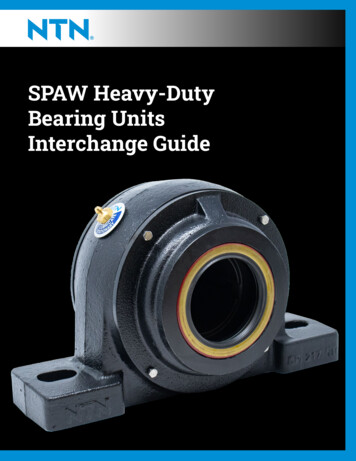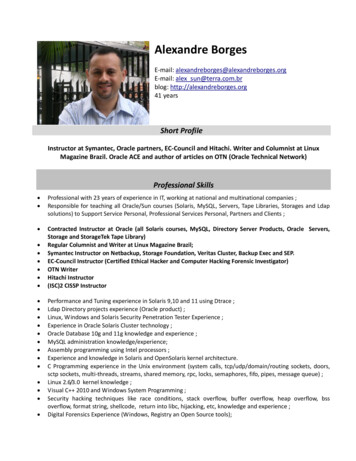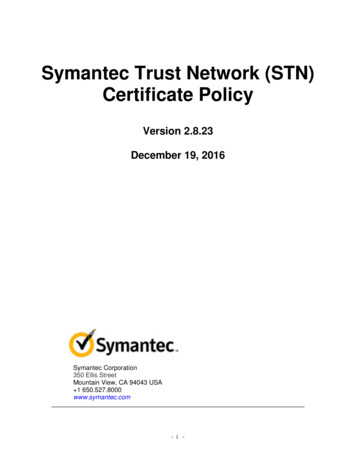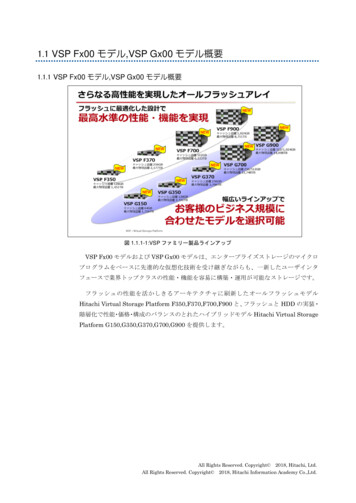Transcription
Hitachi Content Platform Streamer Adapterfor Veritas Enterprise VaultUser’s GuideFASTFIND LINKSDocument OrganizationSoftware VersionGetting HelpContentsMK-90ADPTR014-05
Copyright 2017 Hitachi, Ltd., Hitachi Data Systems Corporation, ALL RIGHTS RESERVEDNo part of this publication may be reproduced or transmitted in any form or by any means,electronic or mechanical, including photocopying and recording, or stored in a database orretrieval system for any purpose without the express written permission of Hitachi, Ltd.(hereinafter referred to as “Hitachi”) and Hitachi Data Systems Corporation (hereinafter referredto as “Hitachi Data Systems”).Hitachi and Hitachi Data Systems reserve the right to make changes to this document at anytime without notice and assume no responsibility for its use. This document contains the mostcurrent information available at the time of publication. When new and/or revised informationbecomes available, this entire document will be updated and distributed to all registered users.All of the features described in this document may not be currently available. Refer to the mostrecent product announcement or contact your local Hitachi Data Systems sales office forinformation on feature and product availability.Notice: Hitachi Data Systems products and services can be ordered only under the terms andconditions of Hitachi Data Systems’ applicable agreement(s). The use of Hitachi Data Systemsproducts is governed by the terms of your agreement(s) with Hitachi Data Systems.By using this software, you agree that you are responsible for:a) Acquiring the relevant consents as may be required under local privacy laws or otherwisefrom employees and other individuals to access relevant data; andb) Ensuring that data continues to be held, retrieved, deleted or otherwise processed inaccordance with relevant laws.Hitachi is a registered trademark of Hitachi, Ltd. In the United States and other countries.Hitachi Data Systems is a registered trademark and service mark of Hitachi in the United Statesand other countries.All other trademarks, service marks, and company names are properties of their respectiveowners.Enterprise Vault product screen shot(s) reprinted with permission from Veritas, Incorporated.
ContentsContentsUser’s Guide . iIntended Audience. vSoftware Version . vDocument Revision Level . vDocument Organization. vRelated Documents . viDocument Conventions . viGetting Help . viiComments. viiiOverview. 2Set-up Prerequisites . 4Installation . 4Set-up. 6Configuring the Hitachi Content Platform Adapter for Veritas Enterprise Vault . 8Overview . 8Creating a New Tenant in HCP . 8Creating a New Namespace in HCP . 10Creating an HCP Vault Store Partition in EV . 14Troubleshooting . 24Access to HCP failed . 24Incorrect Parameter . 24
PrefaceThis document describes how to use the Hitachi Content Platform Adapter forVeritas Enterprise Vault.This preface includes the following information: Intended Audience Software Version Document Revision Level Document Organization Related Documents Document Conventions Convention for Storage Capacity Values Getting Help CommentsNotice: The use of Hitachi Content Platform Adapter for Veritas EnterpriseVault and all other Hitachi Data Systems products is governed by the terms ofyour agreement(s) with Hitachi Data Systems.
Intended AudienceThis document is intended for Enterprise Vault (EV) system administrators,Hitachi Ltd. representatives, and authorized service providers who are involvedin installing, configuring, and operating Hitachi Content Platform (HCP).This document assumes the following: The user is familiar with Enterprise Vault. The user is familiar with the Hitachi Content Platform. The user is familiar with Veritas Enterprise Vault software and theWindows host systems on which it is installed.Software VersionThis document revision applies to Hitachi Content Platform Adapter for VeritasEnterprise Vault 1.4.2.Document Revision LevelRevisionDateDescriptionMK-90ADPTR014-00June 2011Preliminary ReleaseMK-90ADPTR014-01November 2011Revision 01, supersedes and replaces MK-90ADPTR014-00MK-90ADPTR014-02January 2012Revision 02, supersedes and replaces MK-90ADPTR014-01.MK-90ADPTR014-03October 2013Revision 03, supersedes and replaces MK-90ADPTR014-02.MK-90ADPTR014-04June 2014Revision 04, supersedes and replaces MK-90ADPTR014-03.MK-90ADPTR014-05February 2017Revision 05, supersedes and replaces MK-90ADPTR014-04.Document OrganizationThe following table provides an overview of the contents and organization ofthis document. Click the chapter title in the left column to go to that chapter.The first page of each chapter provides links to the sections in that chapter.ChapterDescriptionContentsHitachi Adapter for Symantec Enterprise Vault User's Guidev
ChapterDescriptionAbout Hitachi ContentPlatform Adapter for VeritasEnterprise VaultThis chapter describes the Hitachi Content Platform Adapter for VeritasEnterprise Vault.Requirements andInstallationThis chapter provides requirements, prerequisites, installation, and setup for the Hitachi Content Platform Adapter for Veritas EnterpriseVault.ConfigurationThis chapter provides instructions for performing Hitachi ContentPlatform Adapter for Veritas Enterprise Vault operations.TroubleshootingThis chapter provides troubleshooting information for Hitachi ContentPlatform Adapter for Veritas Enterprise Vault.Related Documents Enterprise Vault 12 Documentation Enterprise Vault 11 DocumentationDocument ConventionsThis document uses the following typographic conventions:ConventionDescriptionBoldIndicates text on a window, other than the window title, including menus, menuoptions, buttons, fields, and labels. Example: Click OK.ItalicIndicates a variable, which is a placeholder for actual text provided by the useror system. Example: copy source-file target-fileNote: Angled brackets ( ) are also used to indicate variables.screen/codeIndicates text that is displayed on screen or entered by the user.Example: # pairdisplay -g oradb angled bracketsIndicates a variable, which is a placeholder for actual text provided by the useror system. Example: # pairdisplay -g group Note: Italic font is also used to indicate variables.[ ] square bracketsIndicates optional values. Example: [ a b ] indicates that you can choose a, b,or nothing.{ } bracesIndicates required or expected values. Example: { a b } indicates that youmust choose either a or b.
ConventionDescription vertical barIndicates that you have a choice between two or more options or arguments.Examples:[ a b ] indicates that you can choose a, b, or nothing.{ a b } indicates that you must choose either a or b.This document uses the following icons to draw attention to information:IconLabelDescriptionNoteCalls attention to important and/or additional information.TipProvides helpful information, guidelines, or suggestions for performingtasks more effectively.CautionWarns the user of adverse conditions and/or consequences (e.g.,disruptive operations).WARNINGWarns the user of severe conditions and/or consequences (e.g.,destructive operations).Getting HelpThe Hitachi Data Systems Support Center staff is available 24 hours a day,seven days a week. Provisions for patches and fixes are restricted to normalbusiness hours, 8 a.m. to 5 p.m. PST.To reach us, please visit the support Web site for current telephone numbersand other contact information: http://www.hds.com/services/support/. If youpurchased this product from an authorized HDS reseller, contact that resellerfor support.Before calling the Hitachi Data Systems Support Center, please provide asmuch information about the problem as possible, including: The circumstances surrounding the error or failure. The exact content of any error message(s) displayed on the hostsystem(s). Any Windows error log messages from Enterprise Vault that are relevant tothe issue.ContentsHitachi Adapter for Symantec Enterprise Vault User's Guidevii
CommentsPlease send us your comments on this document: doc.comments@hds.com.Include the document title, number, and revision, and refer to specificsection(s) and paragraph(s) whenever possible.Thank you! (All comments become the property of Hitachi Data SystemsCorporation.)
About HCP Streamer Adapter forVeritas Enterprise VaultThis chapter describes the Hitachi Content Platform Adapter for VeritasEnterprise Vault: OverviewAbout HCP Streamer Adapter for Veritas Enterprise VaultAbout HCP Streamer Adapter for VeritasEnterprise Vault1Hitachi Adapter for Symantec Enterprise Vault User's Guide
OverviewVeritas Enterprise Vault (EV) provides a software-based intelligent archivingplatform that stores, manages, and enables the discovery of corporate datafrom e-mail systems, file server environments, instant messaging platforms,content management, and collaboration systems. When used with HitachiContent Platform (HCP), the result is an open, highly scalable, intelligentarchive that preserves and protects data, while at the same time greatlyreducing storage capital and ongoing management costs.With the Hitachi Content Platform Streamer Adapter API interface, EnterpriseVault can take better advantage of HCP features, communicate with HCP overits REST-based enhanced interface, place data in secure, authenticatednamespaces, and validate that the data has been successfully replicated to aremote HCP.
Requirements and InstallationThis chapter provides requirements, prerequisites, installation and set-up forthe HCP Streamer Adapter for Veritas Enterprise Vault: Set-up Prerequisites Installation Set-up
Set-up PrerequisitesBefore installing the adapter, ensure that the following are installed: Enterprise Vault Version 11.0.0 Hotfix 3 or later HCP 6.1 or laterBefore set-up, perform the tasks below: Enterprise Vault Version 11 (or later) is installed and ready to create newVault Store Partitions HCP 6.1 (or later) is installed and configured in the following way: oThe HCP DNS is integrated with the data center DNSoThe Tenant(s) and Namespace(s) used for Vault Store Partitions arecreated prior to using the HCP Partition Wizard of Enterprise Vault.oThe Namespace Data Access User Account name and password arecreated prior to using the HCP Partition Wizard of Enterprise Vault.Hitachi Content Platform Adapter for Veritas Enterprise Vault is installed oneach Enterprise Vault Server.InstallationThe Hitachi Content Platform Adapter for Veritas Enterprise Vault software isavailable for download from the Hitachi Data Systems Support Portal. Toinstall the software:1. Stop Enterprise Vault Storage Services and Task on the Enterprise VaultServer.2. If there an earlier version of Hitachi Content Platform Adapter forVeritas Enterprise Vault installed on the Enterprise Vault Server,uninstall it from the Windows Programs and Features Control Panel.3. Double-click Hitachi Content Platform Adapter for VeritasEnterprise Vault in its file location. The first page of the InstallationWizard is displayed, as shown below in Figure 2-1.
Figure 2-1 HITACHI CONTENT PLATFORM ADAPTER FOR VERITAS SetupWizard Window4. Click the Install button.Figure 2-2 Installation Complete Window5. When installation is complete, click the Close button.Requirements and InstallationRequirements and InstallationHitachi Adapter for Symantec Enterprise Vault User's Guide5
Set-up1. In the Enterprise Vault (EV) console, expand the Enterprise VaultServices in the Console Root tree and double click Services.2. In the Main pane, select Enterprise Vault Storage Service. TheService Properties window is displayed, as shown below in Figure 2-5.Figure 2-5 Service Properties Window3. Click the Advanced tab.4. Adjust the value of Archive processes as needed, up to a maximum of25, to increase archive performance.5. Adjust Restore values, as needed.6. Click the OK button to exit the window.
ConfigurationThis chapter provides instructions for performing Hitachi Content PlatformAdapter for Veritas Enterprise Vault operations: Overview Creating a New Tenant in HCP Creating a New Namespace in HCP Creating a Vault Store Group and Vault Stores in EV
Configuring the Hitachi Content Platform Adapter forVeritas Enterprise VaultOverviewHCP 4 supports multiple tenants, each tenant a peer of others, and for eachtenant, multiple namespaces. Each tenant has its own disk quota, and eachnamespace of a given tenant can share that quota.Multiple vault store partitions can share the same namespace as long as eachpartition has a unique root folder path.When multiple Enterprise Vault (EV) servers exist, each server can share thesame tenant, but should have their own dedicated namespace.For best results, create all necessary EV vault store partitions that share thesame namespace in a unique root folder path.Creating a New Tenant in HCP1. Open the HCP Admin UI, as shown below in Figure 3-1.Figure 3-1 HCP Admin UI2. Select the Tenants tab and then click Create Tenant, as shown belowin Figure 3-2.
Figure 3-1 Tenants Tab3. Assign a name and password for a new tenant in UTF-8 lowercaseletters.4. Assign a Disk Quota for anticipated data storage requirements.5. Set Namespace Quota (number of namespaces allowed in the tenant)to unlimited or to the number of EV servers that access HCP.6. Disable Disposition Service and Versioning (the default values).7. Enable Search.8. Leave all other tenant settings in their default values.ConfigurationTroubleshootingHitachi Adapter for Symantec Enterprise Vault User's Guide9
Creating a New Namespace in HCP1. Logon to the Tenant Admin UI, as shown below in Figure 3-3.Figure 3-3 Tenant Admin UI2. The Tenant user must have administrative privileges to create a newnamespace. Select the Security tab and then click Users, as shownbelow in Figure 3-4.
Figure 3-4 Security Tab3. Click to expand the initial user and assign compliance andadministrative privileges to the account, as shown below in Figure 3-5.These assignments take place immediately and are reflected in themenu choices.Figure 3-5 Edit User Account4. Select the Namespaces tab and then click Create Namespace.a. Assign a name for a new namespace in UTF-8 lowercase letters,as shown below in Figure 3-6.ConfigurationTroubleshootingHitachi Adapter for Symantec Enterprise Vault User's Guide11
Figure 3-6 Namespaces Tab5. Assign a Disk Quota for anticipated data storage requirements.6. Click the Search “on” radio button.7. Select the Security- Users tab and create a User Access Account witha password that has required access permissions to the namespace, asshown below in Figure 3-7.
Figure 3-7 Data Access Permissions on Security- Users TabNote: Do not change the default retention setting (Deletion Allowed) for thenamespace.Note: Search must be enabled to allow EV to query the storage structure onHCP when attempting to rebuild its internal database view.8. For added performance, enable the HTTP protocol in the Protocol tab ofthe Namespace Admin UI.ConfigurationTroubleshootingHitachi Adapter for Symantec Enterprise Vault User's Guide13
Note: The HTTP protocol should only be used on a network that is secure frommalicious monitoring.Creating an HCP Vault Store Partition in EV1. The HCP Vault Store Partition may be created within any existing VaultStore Group and Vault Store within Enterprise Vault. A new Vault StoreGroup and/or Vault Store may be created for HCP using standardEnterprise Vault techniques.2. Right click on the selected Vault Store and select New Partition. In theVeritas New Partition window, select Hitachi Content Platform(HCP) from the drop-down menu, as shown below in Figure 3-8.Note: Do not select Hitachi Content Archive Platform (HCAP) optionappearing in older versions of Enterprise Vault. This option was non-REST(CIFS) and utilized the now deprecated HCP default namespace.
Figure 3-8 Service Properties Window3. In the Configuration window, enter the DNS, Tenant, Namespaceand Data Access User information.4. When there is no replica, leave the Replica Cluster Name blank.Note: If desired, a replica can be configured at a later date.ConfigurationTroubleshootingHitachi Adapter for Symantec Enterprise Vault User's Guide15
5. Set the number of Local Safety Copies to the DPL (data protectionlevel) value of the local namespace accessed by EV.6. Set the number of Remote Safety Copies to the DPL (data protectionlevel) value of the remote namespace accessed by EV. When there is noremote HCP, set the value to 0.7. Click the Advanced tab to view the new settings, as shown below inFigure 3-9.Figure 3-9 Advanced Tab Display8. Confirm the settings and click the Test button. The followingconfirmation message is displayed:
Note: In the above message, Streamer Version refers to Hitachi ContentPlatform Adapter for Veritas Enterprise Vault and Storage System Versionrefers to Hitachi Content Platform (HCP).Figure 3-10 Test Succeeded9. Click the OK button to return to the New Partition window, as shownbelow in Figure 3-11.ConfigurationTroubleshootingHitachi Adapter for Symantec Enterprise Vault User's Guide17
Figure 3-11 Set Up Confirmation Window10. Check the Store data in WORM mode checkbox. When not selected,EV does not synchronize retention values with the HCP.11. Uncheck the Device performs data deduplication checkbox. Whenselected, EV sends data to the HCP in a format incompatible with HCP’sdata deduplication feature.12. Check the Device performs data compression checkbox. When notselected, EV performs data compression on the client side.13. Click the Next button to display the Connectivity Test window, asshown below in Figure 3-12.
Figure 3-12 Connectivity Test Window14. Click the Run Test button to ensure proper connectivity of all EV servercomponents with HCP.15. Click the Next button to display the Partition Rollover Configurationwindow, as shown below in Figure 3-13.Note: This step is optional and is disabled by default.ConfigurationTroubleshootingHitachi Adapter for Symantec Enterprise Vault User's Guide19
Figure 3-13 Partition Rollover Window16. Click the Next button to display the Scan Frequency window, as shownbelow in Figure 3-14.17. If desired, adjust the scan frequency.
Figure 3-14 Scan Frequency Window18. Click the Next button to display the Final Summary window, as shownbelow in Figure 3-15.ConfigurationTroubleshootingHitachi Adapter for Symantec Enterprise Vault User's Guide21
Figure 3-15 Final Summary Window19. Review the summary of the new vault store partition, and if correct,click the Finish button to create the new partition. If any items in thesummary are incorrect, click the Back button to change a setting or theCancel button to terminate the process.
TroubleshootingThis chapter provides troubleshooting information for Hitachi Content PlatformAdapter for Veritas Enterprise Vault: hi Adapter for Symantec Enterprise Vault User's Guide23
TroubleshootingAccess to HCP failedAn access failure leads to a connection test failure. Access Denied to HCPoccurs under the following conditions: Tenant name is incorrect (for HCP 4.0) Namespace name is incorrect (for HCP 4.0) User name is incorrect or does not exist Password is incorrect.Check the Enterprise Vault event log for more information.Incorrect ParameterAn incorrect parameter leads to a connection test failure. Parameter failuresoccur under the following condition: Value for remote safety copies (other than zero) is specifiedwhen there is no replica The Primary Cluster DNS Name is incorrectCheck the Enterprise Vault event log for more i Adapter for Symantec Enterprise Vault User's Guide
TroubleshootingTroubleshootingHitachi Adapter for Symantec Enterprise Vault User's Guide25
Hitachi Data SystemsCorporate Headquarters750 Central ExpresswaySanta Clara, California 95050-2627U.S.A.Phone: 1 408 970 1000www.hds.cominfo@hds.comAsia Pacific and Americas750 Central ExpresswaySanta Clara, California 95050-2627U.S.A.Phone: 1 408 970 1000info@hds.comEurope HeadquartersSefton ParkStoke PogesBuckinghamshire SL2 4HDUnited KingdomPhone: 44 (0)1753 618000info.eu@hds.comMK-90ADPTR014-05
The Hitachi Content Platform Adapter for Veritas Enterprise Vault software is available for download from the Hitachi Data Systems Support Portal. To install the software: 1. Stop Enterprise Vault Storage Services and Task on the Enterprise Vault Server. 2. If there an earlier version of Hitachi Content Platform Adapter for