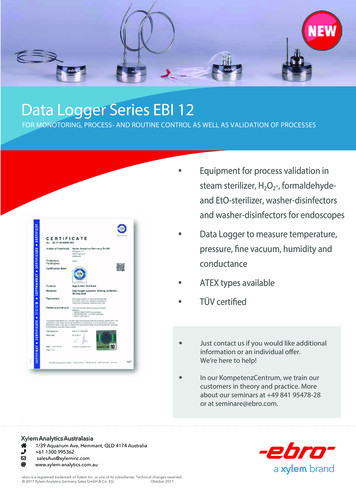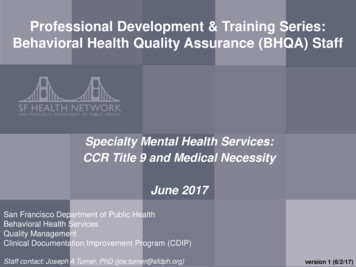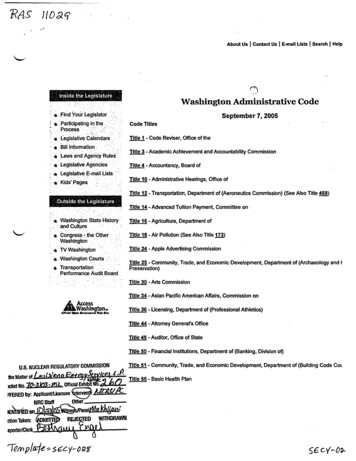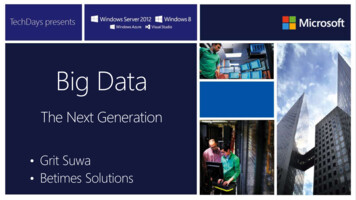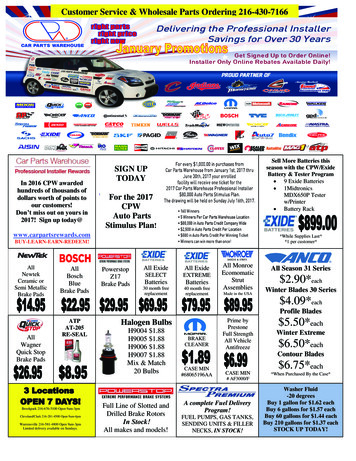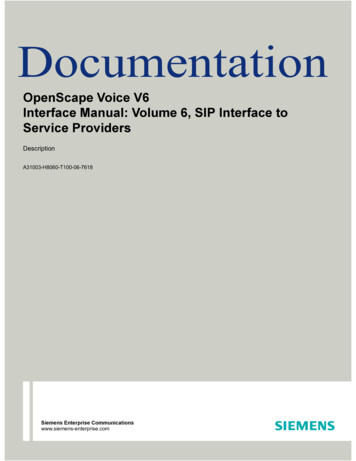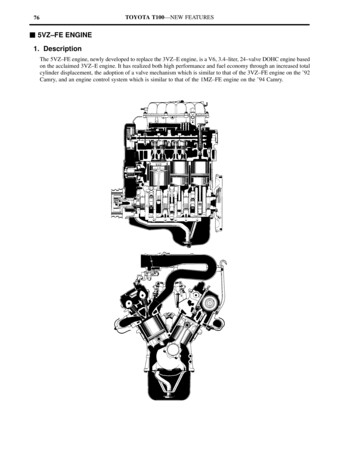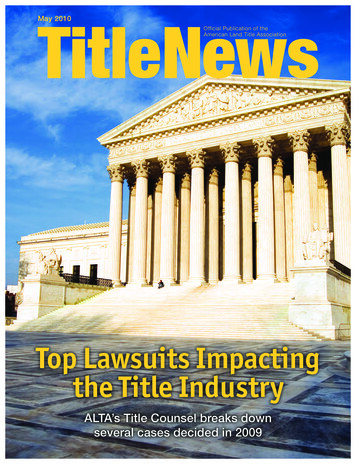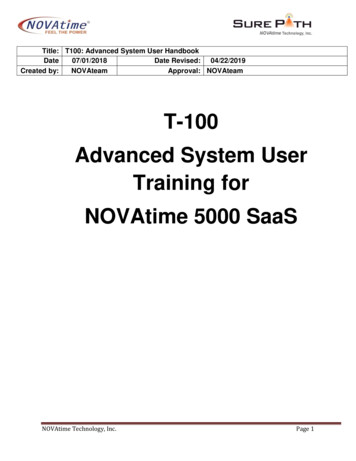
Transcription
Title: T100: Advanced System User HandbookDate07/01/2018Date Revised: 04/22/2019Created:Createdby:NOVAteamApproval: NOVAteamT-100Advanced System UserTraining forNOVAtime 5000 SaaSNOVAtime Technology, Inc.Page 1
Table of ContentsI. Employee Web Services (EWS) – Advanced Feature Use . 3II. Supervisor Web Services (SWS) – Advanced Feature Use . 6III. Payroll Administration – Process Review and Advanced Features . 19IV. Understanding Company Setup (Overview) . 22V. Understanding System Rules (Overview) . 27VI. Understanding Access Setup (Overview) . 34VII. Maintaining Employees . 34VIII. Maintaining System Users and Delegation . 38IX. Maintaining Holidays . 44X. Using Retro-pay and Advanced Timesheet Features. 46XI. Publishing and Scheduling Reports . 47XII. Dashboard, Navigation Settings and Overview . 49XIII. Notifications. 56XIV. Point System Overview and Use. 58XV. NOVAmobile . 64Appendix A – Processing A Payroll File . 71Appendix B – Reports: Creating, Saving, and Sharing . 74NOVAtime Technology, Inc.Page 2
I. Employee Web Services (EWS) – Advanced Feature UseEmployees use EWS for a variety of functions from punching to submitting expenses.It is important to note that there is a variety of login pages available depending on the needs of thecompany or organization. Different employees can have access to different login pages based onsecurity access.1) Quick Basic Review: Based on security access, employees can a) Select a supported language:i) Chinese (Simplified and Traditional)ii) English (and English UK)iii) French (Canadian)iv) Spanishb) Punch/Transfer or access Kiosk features (based on IP Address restrictions)c) View and submit timesheetsd) View schedulese) Submit Time-off requestsf) Review attendance historyg) Review accrual and attendance points balances and history2) Advanced EWS Featuresa) Submit Rule: Employees can be prompted with user-defined questions when submitting theirtimesheets. The system will provide different questions based on their answers and email theemployee’s supervisor based on their answers.Example: Did you take your meal break on time? If the answer is yes, the submission is complete.If the answer is no, the display can remind the employee that he or she must take their mealwithin a defined amount of time. It will then indicate that their submission is complete and thesystem will send an email to the employee’s supervisor.NOVAtime Technology, Inc.Page 3
b) Submit Attested Timesheets: This is used in cases where an employee cannot submit theirtimesheet before payroll (absent) and it bypasses the employee. Think of it as the employee’spost-payroll timesheet submission.c) Adding Missed (Unconfirmed) Punches:i) Employees with no access to edit timesheets can be allowed to add their own missingpunches. The added punches are marked as an “Unconfirmed Punch” exception and calculatenormally.(1) Punch exceptions are included in exception reporting, gadgets, and notifications(2) Supervisor approves the unapproved punches(3) Prevents approval of timesheets with unapproved punchesTo enable:1.2.Employee Access Group: Access / Advanced / Timesheet Preferences / allow missed punchesSupervisor Access Group: Add Unconfirmed Punch to supervisor group as an exceptionNOVAtime Technology, Inc.Page 4
d) Time Distribution: Employees can manually distribute their labor hours without being able to edittheir timesheet. Tracks labor hours when real-time labor group transfers are not needed.e) Expense: Company expense entries can be added from the Timesheet or from the Expensecategory and submitted for approval by a supervisor. Once approved, it can be included in payrollor in an export file / report for data entry into other systems. (Note: Expense module is feebased)NOVAtime Technology, Inc.Page 5
II. Supervisor Web Services (SWS) – Advanced Feature UseManagers and supervisors use SWS for a variety of functions that range from correcting assignedemployee’s timesheets to approving employee expenses.1) Quick Basic Review: Based on security access, employees can a) Select a supported language:i) Chinese (Simplified and Traditional)ii) English (and English UK)iii) French (Canadian)iv) Spanishb) Easily navigate the system through the dashboard and “one-stop-shop” for items that need theirattention.c) View, edit, and approve timesheetsd) View, edit, and approve time-off requestse) Review attendance historyf) Review accrual and attendance points balances and historyg) Schedule employees2) Advanced SWS Featuresa) SPA Timesheet - Editingi) Copy and Paste timesheet records(1) Copy one or more records to the Clipboard and paste to the same or other employeesNOVAtime Technology, Inc.Page 6
(2) View the Clipboard(3) Paste To Selected: Clipboard overwrites the selected records (except dates) for anyemployee or any pay period(4) Paste From Clipboard: Clipboard appends to the end of the timesheet (except dates) forany employee or any pay periodNOVAtime Technology, Inc.Page 7
b) Daily Timesheet (Module required – Additional PEPM)i) Edit each day for multiple employees at once. This is an effective way to ensure thattimesheets are managed in a short time each day; as opposed to once a pay period andcorrecting the entire pay period all at once, one employee at a time.ii) It is a great way to get supervisors used to checking and quickly correcting employeetimesheet issues before they get complicated or require extensive rushed, last minute editing.c) Timesheet Approval:i) Prevent approval of timesheets that contain missing punches, absences, or unapprovedpunches.NOVAtime Technology, Inc.Page 8
d) Template Scheduling (new Template Schedules page): It is important to remember thatemployees can be scheduled by their assigned shift rule. Changes are only required if theydeviate from their normal schedule.i) Why should you schedule an employee?(1) The employee can view their schedule (anywhere) to know when they are supposed towork.(2) Tracking punch-related exceptions (Tardy, out Early, etc.)(a) Automate attendance tracking (Point System)(b) Attendance History – annual employee reviewii) Schedule Changes: It is a simple process.(1) Add a schedule and assign employees(2) Change an employee’s schedule or schedule leave(3) Remove employees from a schedule(4) Copy selected employees’ schedules to other days(5) Copy employees’ schedules to other weeks(6) Copy one employee’s schedules to other employeesNOVAtime Technology, Inc.Page 9
iii) Adding “new” Schedules:(1) Click Add Schedule.(2) Select “Template” and select an existing template schedule and the employees toschedule. Alternatively, select “Free Form” and enter the schedule information and theemployees to schedule.NOVAtime Technology, Inc.Page 10
iv) Adding Employees to an existing Schedule:(1) Click for an existing scheduled group schedule (like Maintenance 08:00AM - 4:00PM)and click Add Schedule to add additional employees.(a) Select “Pay code”(b) Enter meal information (optional)(c) Select employee(s) and click Ok.NOVAtime Technology, Inc.Page 11
v) Copying Employee Schedules – Method 1:(1) Click Copy Schedule(a) Copy “Employee to Multi Employees”: Copy one employee’s schedule(s) to otheremployees.(i) Search for and select the “copy from” employee.(ii) Define Cycle Start Date and End Date: Select the date range to be copied.(iii) Copy To1. Start Date: Select the first date to start copying to (destination).2. Number of cycles: Select 1 to copy one time. Select 2-9 to copy the schedulesmultiple times starting with the first date.a. You can copy one week or multiple weeks (define cycle a week)b. You can copy one day or multiple daysc. Refer to the examples below for a better understanding of the power of thecopy feature.(iv) Select filters as needed (optional – “All” is selected by default).(v) Click OK to copy the schedules.NOVAtime Technology, Inc.Page 12
(b) Copy “Multi Employees”: Copy each employee’s schedules to other dates.(i) Define Cycle Start Date and End Date: Select the date range to be copied.(ii) Copy To1. Start Date: Select the first date to start copying to (destination).2. Number of cycles: Select 1 to copy one time. Select 2-9 to copy the schedulesmultiple times starting with the first date.a. You can copy one week or multiple weeks (define cycle a week)b. You can copy one day or multiple daysc. Refer to the examples below for a better understanding of the power of thecopy feature.(iii) Select filters as needed (optional – “All” is selected by default).(iv) Click OK to copy the schedules.NOVAtime Technology, Inc.Page 13
vi) Copying Employee Schedules – Method 2a (Copy to the Previous or next day):(1) Click for an existing scheduled group schedule (like Maintenance 08:00AM - 4:00PM Monday) and click Copy.(2) Deselect employees (as needed) that you do not wish to copy.(3) Click to copy the selections to the previous day(4) Click to copy the selections to the next day(5) If a selected employee already has a schedule in destination, the schedule will not copyfor that employee.(6) Click Save.vii) Copying Employee Schedules – Method 2b (Copy and Paste):(1) Click for an existing scheduled group schedule (like Maintenance 08:00AM - 4:00PM Monday) and click Copy.(2) Deselect employees (as needed) that you do not wish to copy.(3) Clickon another day to paste the selections to that day(4) If a selected employee already has a schedule in destination, the schedule will not copyfor that employee.(5) Click Save.NOVAtime Technology, Inc.Page 14
viii) Deleting Employee Schedules – Method 1 – Multiple Employees:(1) Click for an existing scheduled group schedule (like Maintenance 08:00AM - 4:00PM Monday) and click Delete. This will mark the employees for deletion.(2) Undo: Clickto undo a single employee. Clickto re-select an employee to be markedfor deletion.(3) Click Save.ix) Deleting Employees Schedules – Method 2 – Individual Employee:(1) Move the mouse over the employee and click . This will mark the employee for deletion.(2) Undo: Clickto undo unmark the employee for deletion.(3) Click Save.NOVAtime Technology, Inc.Page 15
x) Editing an Employee’s Schedule:(1) Click on an employee(2) Change the schedule as needed or change to a leave schedule(3) Click Ok.xi) Editing Employees on Leave:(1) Click on an employee(2) Change the leave pay code or schedule as needed(3) Click Ok.NOVAtime Technology, Inc.Page 16
xii) Editing Employees Not Scheduled:(1) Click on an employee(2) Change the leave pay code or schedule as needed(3) Click Ok.xiii) Template Schedules - Scheduled Groups view vs. Employee view: The Employee Viewfunctions in the same way the Schedule Groups view, except that it is employee-centricinstead of scheduled group schedule-centric.NOVAtime Technology, Inc.Page 17
e) Expense Approval: Expenses are reviewed, edited or rejected, and approved by the employee’ssupervisor.i) Select a pending expense sheet from the Expense Summary page. This will navigate you tothe Details page for review and approval.NOVAtime Technology, Inc.Page 18
III. Payroll Administration – Process Review and Advanced FeaturesThe payroll process is probably one of the most important features in the system.Quick Reviewa) Process Data: Used to select the correct date range and employees being processed to payroll.b) Reports: Used to preview payroll data to catch any MAJOR mistakes (by payroll admin).c) Export: Used to create the export file that is imported into the system.2) Updating existing payroll file: Ignore this option. It is a legacy feature that is no longer useful in thesystem. Always generate a new payroll file.3) Pay Period:a) This is simply a shortcut to autofill the “From” and “To” dates with the previous pay period’s daterange.i) Only one pay period type: Click Refresh Period and the system will automatically update theFrom/To dates.ii) Multiple pay period types: In cases where you have multiple types of pay period (weekly andsemi-monthly for example), selecting the appropriate period and clicking Refresh Period willautomatically update the From/To dates. You can also edit the dates yourself and it willprocess payroll data for that date range.4) Prepay Rule:a) Use in cases where employees are paid on the last day of the pay period, or in cases wherepayroll needs to be processed early due to a holiday or special event.i) Employees are pre-paid the selected number of days based on their scheduled hours as wellas their hours for the rest of the pay period.ii) In the next pay period, the system will compare hours previously prepaid against what theyactually worked for the prepaid days and make an adjustment in the current payroll export.iii) This process can be run every pay period or as events require.NOVAtime Technology, Inc.Page 19
5) Special Options:It is important to remember that saving the page or running the process saves these settings.a) Do not lock timesheets: Select to practice running the payroll processes. The payroll processwill not have any impact on timesheets.b) Skip Accrual Process: Select to decrease the amount of time it takes to process payroll data forlarger companies.i) Manually run the Attendance Posting pages “Post Accrual” feature at your leisure.ii) Select when not accruing hours in NOVAtime or when always importing the current balancefor all employees from another system.c) Post Holiday Pay: Select to post holiday pay in case the scheduled holiday posting failed, or incases where the scheduled holiday posting feature did not generate holiday hours for employeeswho worked the scheduled day after a week-ending holiday – after the scheduled holiday posting.i) Import Note: If posted holiday records are manually deleted in the timesheet, use of this optionwill re-post the holiday hours back to the timesheet (it will not double-up holiday hours).d) Post Auto-Pay: Select to generate exempt employee auto-pay hours in their timesheets just priorto the payroll process. Auto-pay is used to generate hours for employees who do not punch wherethe hours are needed for labor reports (not necessarily payroll). Do not select this option if notneeded, and it will shorten the payroll process time.e) Post Schedule Pay Code: Select to post approved / scheduled time-off requests to theemployees’ timesheets in case the scheduled holiday posting failed (it will not double-up time-offhours). Do not select this option if not needed. It will shorten the payroll process time.i) Import Note: If posted holiday records are manually deleted in the timesheet, use of this optionwill re-post the holiday hours back to the timesheet (it will not double-up holiday hours).NOVAtime Technology, Inc.Page 20
6) Export Page - Spoiler Alert:a) The program was enhanced with a new option to prevent the processing and exporting of an olderpayroll file. The new option prevents the display of the Process button when the payroll processwas last run more than 24-hours ago, and it prevents the display of the last generated exportfile(s) when the Process on the export page was last run more than 24-hours ago.7) Multiple Pay Period Types – No problemThe payroll administrator can be configured as a delegate user for an alias payroll user. Forexample, if a payroll administrator must pull multiple payroll files for different groups or different paycycles, the payroll administrator can create another User Account with access to just theemployees/groups in the second pay cycle. Then, using Delegation, create a delegate relationshipwith the payroll administrator’s primary User account. The secondary payroll setting would be savedalong with the delegate account.In this way the information on the Process Data page will always contain the settings for one group ofemployees (one pay period type), and the delegation (switch) would contain the settings for anothergroup of employees using another pay period type.Appendix A:A step by step overview of Payroll Processing is found at the end of this document.NOVAtime Technology, Inc.Page 21
IV. Understanding Company Setup (Overview)The Company Setup Category is essentially a one-time setup area that controls activating many of thefeatures available in the program. The areas in this category are configured based on the Discoverydocument your organization completed at the beginning of the implementation process. Sections includesetting up Work Groups, Pay Codes, Holiday maintenance, Reason Codes (primarily used in conjunctionwith attendance/points policies), and several other areas related to programming your database.This configuration is performed by trained NOVAtime solutions consultant and should only be changed bya trained NOVAtime support technician.1) User-Defined field and Timesheet Approval Levelsa) User-defined Fields:i) Up to 8 user-defined text and 4 user-defined date fields that can be used for supervisors toensure employees meet other job requirements before asking them to do something.Example: Valid driver’s license and date.b) Timesheet Approvals:i) Up to 8 timesheet approval levelsii) Daily and/or pay period approvalsNOVAtime Technology, Inc.Page 22
(IV. Understanding System Setup (Overview) – continued)2) System Preferencesa) Terminated Employees:i) Clear future data (like approved PTO requests, etc )ii) Auto-enroll new employees in biometric time clocksNOVAtime Technology, Inc.Page 23
(IV. Understanding System Setup (Overview) – continued)3) System Pay Codesa) Track any hours or amount ( ) pay code in the timesheeti) Work and PTO hoursii) Unpaid absences (timesheet has a record for every scheduled day)iii) Commissionsiv) Bonusesv) Expensesvi) Equipmentvii) Work apparelNOVAtime Technology, Inc.Page 24
(IV. Understanding System Setup (Overview) – continued)4) System Modulesa) Many are standard; other are PEPMi) Concierge Enhanced Scheduling: Easily find qualified replacement employees for employeewho call in sick or those who are approved for paid-time off. Directly select a replacementemployee or publish the scheduled to selected employees and the first one to pick it up wins.ii) Expense Module: Allow authorized employees to input company-related expenses andscanned or other electronic receipts in the system. Expenses can either be included in thepayroll process or exported to a .CSV or Excel file for import into other systems.iii) FMLA Module: Automate FMLA compliance. The employee can initiate, take necessaryactions, and monitor FMLA requests while the FMLA Administrator (FA) performsadministrative functions, or the FA can complete the entire process. The system sends emailnotifications and reminders to the employee and FA as needed for each step in the userdefined process.iv) Notification Services Module: The system can email and, in some cases, send a text for thefollowing system events (and more):(1) Approaching required meal break(2) Approaching overtime(3) Approaching total hours(4) No Show(5) Pending schedule requests(6) Timesheet Exceptions(7) Unapproved Timesheets(8) Unprinted point documentsv) Point System Module: Automate your companies attendance rules and motivate youremployees to adhere to them.(1) User-defined point values for timesheet exception, pay code, and reason codes(2) User-defined point levels and documents(3) Reason codes and pay codes can excuse points(4) Perfect attendance point, paid time-off, and bonus awardsvi) Retro Pay Module: Allow changes to the “Adjustment Timesheet” area for timesheets alreadyprocessed to payroll; and the adjustment will automatically go out in the next payroll process.vii) NOVAphone-in Module: Authorized employees can punch/transfer based on allowed caller ID.They can also review schedules and call-in to report being absent or tardy. When absent, thesystem will remove them for the schedule, and in the case of using the Advanced ScheduleManager (ASM) the system can automatically reach out to available, qualified employees byphone, text, and email until someone picks up the open schedule.viii) Advanced Schedule Manager (ASM): Configure the company’s or organizations scheduleresource requirements and the employee’s certifications/qualification/availability. The systemwill automatically generate schedules based on configured priority (seniority and lowestovertime to name just a couple) and open schedules can be automatically published to andpicked up by qualified employees. Employees can also giveaway or exchange schedules.NOVAtime Technology, Inc.Page 25
(IV. Understanding System Setup (Overview) – continued)NOVAtime Technology, Inc.Page 26
V. Understanding System Rules (Overview)The Rule Setup Category is used to configure system rules that govern how employees are paid in thesystem. The areas in this category include1) Shift Rulesa) Fixed – Single start/end time each work dayb) Flexible – No start/end times – just workdayc) Dynamic – All possible schedules employees can work on any designated workday. “In” punchassigns the employee (in the timesheet only for timesheet calculations) based on closestschedule.d) Rotating schedulese) Unpaid meals and meal waiversNOVAtime Technology, Inc.Page 27
(V. Understanding System Rules (Overview) – continued)2) Holidays Rulesa) Eligibility (scheduled day before/afterb) Prorate rule: Pay an employee an average of his or her daily hours for their unworked paid holidayhours.i) Great incentive for employee to work their full hoursNOVAtime Technology, Inc.Page 28
(V. Understanding System Rules (Overview) – continued)3) Accrual Rulesa) Vacation, Sick, PTO, FMLA, Personal Day(s), and morei) Secondary pay codes:(1) One accrual bucket (PTO): Sick and Vacation timesheet records subtract from the samebucket.(2) Run out of sick, and it can then come out of Vacationb) Prorate accrual benefits based on hours workedi) More incentive for employees to work their full hoursNOVAtime Technology, Inc.Page 29
(V. Understanding System Rules (Overview) – continued)4) Point Rulesa) Track points based on reason codes, exception codes, and pay codesb) Define point levels and each one’s associated user-defined documentc) Perfect attendance incentive awards of points, comp-time hours, or bonusNOVAtime Technology, Inc.Page 30
(V. Understanding System Rules (Overview) – continued)NOVAtime Technology, Inc.Page 31
(V. Understanding System Rules (Overview) – continued)5) FMLA Rulesa) Manage FMLA in one systemi) Interactive FMLA review and submission by employeesii) Case management for MFLA Administratorsiii) Reason code task list (workflow) that includes email notification and remindersNOVAtime Technology, Inc.Page 32
(V. Understanding System Rules (Overview) – continued)6) Advanced Schedule Rules (ASM)a) Configure and maintain company schedules and scheduled resource counts.b) The system generates schedules based on process order priority, employee qualifications andavailability.NOVAtime Technology, Inc.Page 33
VI. Understanding Access Setup (Overview)The Access Category is used to configure system access security (access groups). Access groups are atthe very core of NOVAtime functionality. Access groups control what any person can see and do withinthe database. Access is granted at one of three levels and each level is highly configurable within theAccess category.1)List Pagea) Create access security groups and assign to web service, time zone, and whether or not theyhave access to sensitive employee information.2) Page Menu Pagea) Define the pages each access group can see3) Page Access Pagea) Define the type of access each access group has for what they can see(IV. Understanding Access Setup (Overview) – continued)NOVAtime Technology, Inc.Page 34
4) Advanced Pagesa) Define assigned timesheet approval level and other approval related featuresb) Define timesheet optionsc) Define timesheet columnsd) Define pay code and exception access (attendance and Scheduled categories only)e) Define time-off request submission access and approval featuresNOVAtime Technology, Inc.Page 35
VII. Maintaining EmployeesThere are a couple of different ways to integrate employee setup data from other systems (Payroll/HR)into NOVAtime. However, there may be various fields that are either required or desired in the NOVAtimesystem that are not always available in the other systems. NOVAtime’s Express Employee Entry page isused to make quick changes to these fields for new employees, or to make quick changes to existingemployees.1) Navigate to the Employees Express Employee Entry page.a) Page Features:i) Employee List Panel: Search, Group (2), Policy, and Shift Filter: Select the appropriate filter(s)to locate and display the employees that need their information changed.b) The employees listed and selected here will also be listed in the information selection area.i) “One” column:(1) Uncheck/check an employee from the list panel and the employee will be removed/addedto the information selection area.(2) Click “One” and all of the checkboxes will be cleared except for the highlighted employeeand the text will change to read “All.”(3) Click “All” and all of the checkboxes will be selected and the text will change to read “One.”NOVAtime Technology, Inc.Page 36
c) Screen Setup:i) Click the Column button to select the fields and their order to display on the page.d) Screen Setup:i) Click the Column button to select the fields and their order to display on the page.e) Making Changes:i) Click on the field in the row for an employee and select the correct record. Continue to makechanges to the rest of the fields for the employee.ii) Copy Buttons:(1) Copy one employee’s displayed information (the entire row) to the next employee (nextrow): Click the button to the right of the employee Name/ID field for that employee.(2) Copy one employee’s displayed information (the entire row) to all of the next employees(next rows): Click the button to the right of the employee Name/ID field for that employee.(3) Copy one employee’s column to the next employee (next row): Click the button to theright of that column field for that employee.(4) Copy one employee’s column to all of the next employees (next rows): Click the button tothe right of that column field for that employee.iii) Click Save.NOVAtime Technology, Inc.Page 37
VIII. Maintaining System Users and DelegationThe User Setup page is used to add and maintain system users who are accessing Administrator WebServices (AWS) or Supervisor Web Services (SWS). System users can be assigned to AWS or SWSaccess based on their assigned Access Group. It is important for SaaS customers to understand thatany user added to this area, even if by mistake, will generate an additional user cost for the billing cyclefor which they were added—even if the user is immediately deleted or disabled. Important Note: Sharingsystem user logins is a violation of the software license agreement. Do not use the same system userlogin for more than one system user.Note: The terms User and Supervisor may be used interchangeably in this document. The term refers toanyone with access above that of an employee in the organization.Users Setup Page - there are several pages under the Users Setup Page. Depending on yourorganization's configuration, you may see one, or all, of the following: Overview page: Add/edit system user setup information Employees page: Assign employees to a system user Preferences page: Review / modify system user preferences Groups page: Modify group records system users can access several areas of the program. Delegation page: Add/edit system user delegates who can cover other system users when theyare not available to perform system duties for their employees.1) How to set up a new supervisora. Navigate to the User Setup/Overview Pageb. Click New. This will open a user management window that will allow the entry of the newuser’s basic setup information.c. User Name: Enter the supervisor’s login (e.g., smithc, employee number, or other uniqueidentifier). Note: once a User Name/login name is added, their User Name CANNOT bechanged. Full Name and Password can be changed at any time.d. Full Name: Enter the system user’s full displayed namee. Password, and Verify Password: Select a
Number of cycles: Select 1 to copy one time. Select 2-9 to copy the schedules multiple times starting with the first date. a. You can copy one week or multiple weeks (define cycle a week) b. You can copy one day or multiple days c. Refer to the examples below for a better understanding of the power of the copy feature.