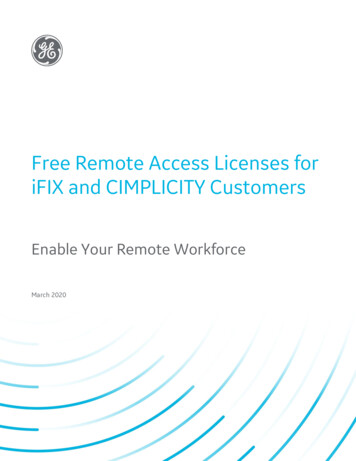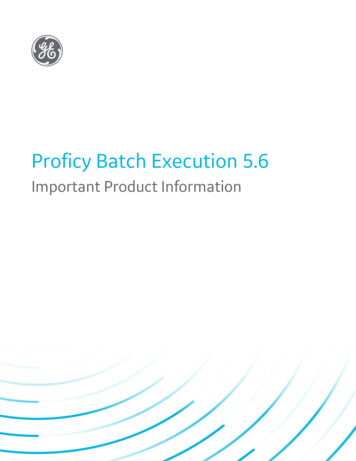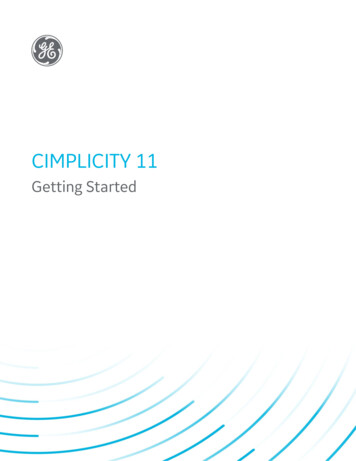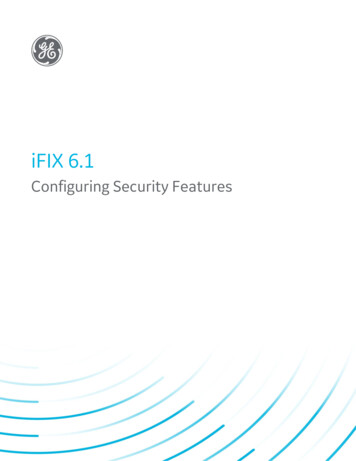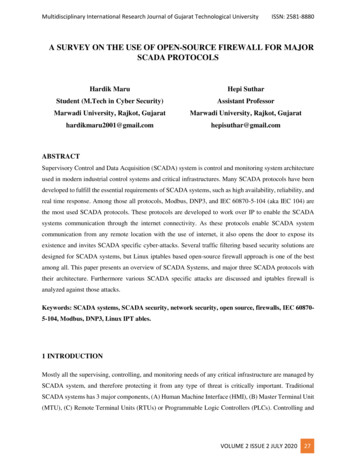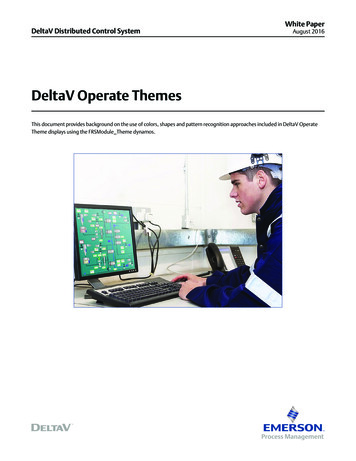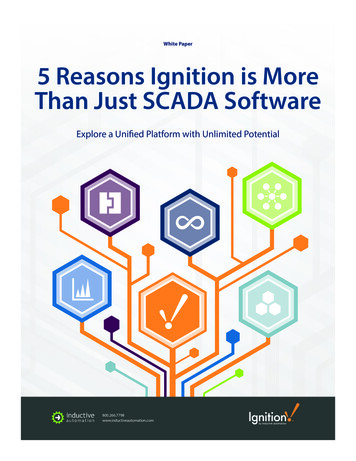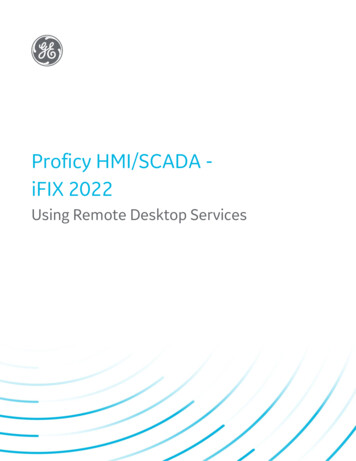
Transcription
Proficy HMI/SCADA iFIX 2022Using Remote Desktop ServicesGE DigitalProficy Historian and Operations Hub: Data Analysis in Context1
Proprietary NoticeThe information contained in this publication is believed to be accurate and reliable. However, General Electric Company assumes noresponsibilities for any errors, omissions or inaccuracies. Information contained in the publication is subject to change without notice.No part of this publication may be reproduced in any form, or stored in a database or retrieval system, or transmitted or distributed in anyform by any means, electronic, mechanical photocopying, recording or otherwise, without the prior written permission of General ElectricCompany. Information contained herein is subject to change without notice. 2022, General Electric Company. All rights reserved.Trademark NoticesGE, the GE Monogram, and Predix are either registered trademarks or trademarks of General Electric Company.Microsoft is a registered trademark of Microsoft Corporation, in the United States and/or other countries.All other trademarks are the property of their respective owners.We want to hear from you. If you have any comments, questions, or suggestions about our documentation, send them to the following emailaddress:doc@ge.com
Table of ContentsUsing Remote Desktop Services with iFIXReference DocumentsIntroduction to Remote Desktop Services112Using iClientTS2Understanding the iFIX and Remote Desktop Services3File System SupportWhere to Find More Information on Remote Desktop ServicesGetting StartediFIX and Remote Desktop Services LimitationsScalabilityHardware Requirements556677iFIX with Remote Desktop Services - Less than 5 Clients7iFIX with Remote Desktop Services - Up to 25 Clients8Software Requirements9Licensing Requirements9iFIX Remote Desktop Clients9iClientTS Licensing and Keys10Hardware Key Licensing Considerations10Setting Up Windows Server for Remote Desktop Services10Enabling Remote Desktop Services in Windows Server 2016 or 2019 for iFIX11To install Remote Desktop Service on a Windows Server computer:11To install iFIX on the Remote Desktop:12Enabling Remote Desktop Services in Windows Server 2012 for iFIXTo install the Remote Desktop Service:Activating a License Server in Windows Server Through the InternetTo activate the license server through the Internet:Configuring Users to Use Remote Desktop Services1212181919To grant access to users for Terminal Server on Windows Server:19Installing and Configuring iFIX with Windows Remote Desktop Services21 2022 General Electric Company. All rights reserved.i
Overview of the Setup Steps for Remote Desktop Services21Step1: Determining User Types and Directories21Planning User Types22Planning SCU Directories for iFIX22Planning Shared Directories23Understanding Project Directory Paths23Step 2: Installing iFIX24To install iFIX:24Installing iFIX over an Uninstall24Running iFIX as a Service on the Remote Desktop Session Host24Step 3: Installing the Virtual Keyboard on Remote Desktop Session Host and ClientsTo install the virtual keyboard:25Step 4: Configuring the SCU25Defining Project Directory Paths26To create a project in the SCU:26Notes on Project Paths27Disabling SCADA Support for Client SCUs28Defining iFIX Global Security Paths28Upgrading SCU Files from a Previous iFIX Release29To upgrade the iFIX default files:29Configuring User Accounts to Use a Unique Set of SchedulesTo configure user accounts to use a unique set of schedules:Step 5: Creating Startup Profiles303030Configuring the Options for the Startup Profile ManagerTo change the options for the Startup Profile Manager:Configuring the Default Profile313131To define the default profile:32Adding Startup Profiles33To add a startup profile:33More on Startup Profiles34TIP: Creating User Defined Desktop Shortcuts to Start iFIXii2534 2022 General Electric Company. All rights reserved.
To create a desktop with the settings currently specified in the iFIX Startup dialog box:34TIP: Using the Application Validator to Take a Snapshot of Your Project Folders35EXAMPLE: Configuring Remote Desktop Services with iFIX Running As a Service36To build the service SCU on Terminal Server:36To create the guest SCU:37To create the administrative SCU:38To create startup profiles for your users:38To verify that the administrative account logs in with the PAUL startup profile:39To verify that other users log in with the GUEST startup profile:40iFIX WorkSpace Toolbars and Remote Desktop Services40Securing the Remote Desktop Services Environment40To specify the program that starts when the user logs on to the Remote Desktop Services:41To disable the Ctrl Alt Delete function:41Installing and Configuring Remote Desktop SessionsConfiguring Remote Desktop Services to Connect to a Host with iFIXTo connect a client to Remote Desktop Session Host in Windows:Logging on to a Remote Desktop Web ConnectionTo connect to a Remote Desktop Services:Optimizing iFIX for use with Remote Desktop ServicesOptimizing iFIX42424244444545Using Deadband Values45Using Refresh Rates45Disabling Picture Caching46Using Bitmaps46Disabling Smooth Scrolling46To disable smooth scrolling:Using Auto ScaleOptimizing the Remote Desktop Session HostModifying the Encryption RateTo change the encryption rate:Disabling Client Wallpaper 2022 General Electric Company. All rights reserved.474747474747iii
To disable the wallpaper:48Deleting Temporary Folders48To delete temporary folders upon exiting:48Disabling Active Desktop48To disable Active Desktop:48Third-party Thin Client Software and Hardware48Citrix Presentation Server49Automation Control Products (ACP) ThinManager49Optimizing New iFIX Pictures for Use with Remote Desktop Capable DevicesTroubleshooting Your iFIX and Remote Desktop Services EnvironmentIsolating Your Remote Desktop Connection ProblemTroubleshooting Specific Issues with Remote Desktop ServicesTroubleshooting Known Issues with Remote Desktop ServicesIndexiv495050515255 2022 General Electric Company. All rights reserved.
Using Remote Desktop Services with iFIXUsing Remote Desktop Services with iFIX is intended for system integrators, IT administrators, and process control engineers responsible for setting up and optimizing your iFIX with Remote Desktop Servicesenvironment.This help assumes familiarity with Microsoft Windows Server, Remote Desktop Services (Terminal Services) and/or Citrix technologies including licensing, and your network environment.IMPORTANT: Be aware, that starting with Windows Server 2008 R2, Remote Desktop Services was renamed RemoteDesktop Services.Reference DocumentsFor more information on iFIX, the System Configuration Utility (SCU), iFIX Security, and the iFIX Environment, refer to the following:lOptimizing Your iFIX SystemlMastering iFIXlConfiguring Security FeatureslSetting up the EnvironmentFor more information on installing and configuring Microsoft Terminal Services, refer to the MicrosoftRemote Desktop Services online documentation and the Microsoft Windows Server Help. To access theMicrosoft Windows Help, position your cursor over any empty space on the Windows desktop and pressF1. 2022 General Electric Company. All rights reserved.1
Introduction to Remote Desktop ServicesRemote Desktop Services allow you to centrally manage and execute iFIX. The Remote Desktop Servicesenvironment is a thin-client architecture where all application processing occurs centrally on the Server.By installing a small piece of thin-client software from Microsoft or connecting through a Microsoftbrowser, thin clients are able to initiate and run individual instances of iFIX on the Server. Only graphic,keyboard, and mouse instructions are sent back and forth between the client and the Server, minimizingnetwork traffic.NOTE: Remote Desktop Services should only be used for Remote Desktop (Terminal Server Client) Connections to runiFIX in a remote desktop client session. Microsoft’s Remote Desktop Connection is not supported for installing software.If you need to install software, use tools such as Team Viewer, VNC, or vSphere Web Client software.Using Remote Desktop Services with iFIX provides:Ease of maintenance – You can install one copy of iFIX onto the Server, allowing multiple users to run clients from the Server. Upgrades and SIMs only need to be installed on the Server.Shared pictures – Each user accesses the same set of pictures. When one picture is changed, all usersget the changes.Remote access – Using the Remote Desktop Services Advanced Client (TSAC) or Remote Desktop Protocol (RDP), clients can connect to the iFIX Server/Remote Desktop Session Host and access iFIXthrough Internet Explorer 5.5 or higher.Built-in RDP in Windows – Windows Clients can connect using Remote Desktop Protocol (RDP) andaccess iFIX through Internet Explorer.Security – Data between the iFIX Remote Desktop Session Host and the client session is encrypted.There is also additional security between the client machines and the iFIX Remote Desktop SessionHost.Lightweight client machines – The iFIX Remote Desktop Session Host locally processes the softwarethat the clients execute. Clients connecting to the Server do not need the processing power usuallyrequired to run iFIX. This allows clients running platforms from other Windows platforms to executeiFIX through Remote Desktop Services.Specialized environments – Terminal Services allows you to tightly control user accounts. For example,you can configure a user account to start and execute a single program (iFIX). iFIX automaticallystarts at log in, and the user does not have access to the Windows desktop. When the user exits iFIX,he logs out of the Terminal Server account.Handheld environments – Terminal Services gives you the ability to use wireless handhelds to displayiFIX screens.Controlled access to files – Using the Windows file protection, you can limit the directories users areallowed to access and modify. File protection also allows you to create safe and separate environments for developing and testing new pictures.Using iClientTS2 2022 General Electric Company. All rights reserved.
iClientTS provides a multi-session version of iFIX client software (iClient) that runs on a machine withRemote Desktop Services enabled. The multi-session environment allows multiple thin clients to log onto the Server and initiate individual sessions of iFIX. iFIX is not installed on the individual client machines,only on the Remote Desktop Session Host. The user's experience is nearly identical to running iFIX ontheir local node. From the client, it is not obvious that a user is in a Remote Desktop session. Virtually alliFIX client functions work including scripts, trending, alarms, and security. iClientTS also allows you toremotely support iFIX from any computer on your network or anywhere in the world.The following table compares iClient and iClientTS features.Comparison of iClient and iClientTSFeatureStandard iClient iClientTSRequires software on clientYesNoiFIX compatibility (Pic100%100%tures/Schedules)Picture navigationYesYesTag Group supportYesYesWrite Access/Alarm ACKYesYesHistorical charts and Historical YesYesdatalinksVBA scriptingYesYesActiveX supportYesYesDevelopment/run time support YesYesColor supportUnlimitedUnlimited for Windows Server with RDP6.0 or greater ClientRuns in browserNoYes (IE)SecurityiFIX, WindowsiFIX, Windows ServerServeriFIX Environment protectionYesNoRuns applications requiring ser- YesYes (if iFIX is configured to run as a services in Windowsvice)Server platforms supportedYesYesNumber of clients talking to aEach client 1Each client 1 connectionSCADA nodeconnectioniFIX SCADAYesYesChange ManagementYesNot supportedUnderstanding the iFIX and Remote Desktop ServicesiFIX with Remote Desktop Services allows multiple clients to run individual instances of iFIX from oneServer. A sample iFIX with Remote Desktop Services environment, illustrated in the following figure,includes a Server, one or more iFIX SCADA nodes, and multiple clients. 2022 General Electric Company. All rights reserved.3
Sample 1: iFIX Terminal Server EnvironmentThin clients access the Remote Desktop Session Host through Microsoft Remote Desktop Protocol (RDP)or Citrix Independent Computing Architecture (ICA) protocol. Each thin client accesses applications onthe Server by connecting to the Remote Desktop Session Host machine either through an RDP client orICA. No iFIX software is installed or runs on the thin client machine.A separate session of iFIX runs on the Remote Desktop Session Host for each thin client. This allows verythin clients with minimal client-side resources to execute an individual instance of iFIX. The user's experience is nearly identical to running iFIX on their local machine. If you have clients and SCADAs in your iFIXwith Remote Desktop Services environment, you can access and manage any of the SCADAs from a thinclient. For example, from a thin client machine, you can build graphics, add tags, and change setpoints ona networked SCADA.Another sample iFIX with Remote Desktop Services environment, illustrated in the following figure,includes a Remote Desktop Session Host that runs the iFIX SCADA server as a service on the same computer, and includes multiple Terminal Server clients.4 2022 General Electric Company. All rights reserved.
Sample 2: iFIX Terminal Server EnvironmentFor more information on the Remote Desktop Services environment, refer to the Remote Desktop Services Configuration Overview section of the Microsoft Windows operating system Help.File System SupportWindows provides three types of file systems for disk partitioning: NTFS, FAT, and FAT32. It is recommended that you use NTFS with iFIX Terminal Server.NTFS provides greater file-level security for users in a multi-session environment. For more informationon file systems and configuring file system security, refer to the Choosing a File System section of theMicrosoft Windows operating system Help.IMPORTANT: Be aware that you can configure directory level security in NTFS and the Windows operating system.Use caution when doing so. Any enhancement to security that you make at the folder or directory level is not managedwithin iFIX. You must manage these security settings outside of iFIX.Where to Find More Information on Remote Desktop ServicesFor the most up to date information on managing Remote Desktop Services, visit Microsoft's web PORTANT: Be aware, that starting with Windows Server 2008 R2, Remote Desktop Services was renamed RemoteDesktop Services. 2022 General Electric Company. All rights reserved.5
Getting StartedBefore installing iFIX on a Windows Server computer, you must enable and set up the Windows RemoteDesktop Services. However, before you get started you should be aware of the iFIX Terminal Server limitations and software and licensing requirements. You should also spend some time planning a sound network and security strategy, and user and machine naming conventions.This chapter describes the information that you need to know before installing and running iFIX withRemote Desktop Services. It includes the following topics:lLimitations for iFIX with Remote Desktop ServiceslHardware RequirementslSoftware RequirementslLicensing RequirementslSetting Up Windows Server for Remote Desktop ServiceslConfiguring Remote Desktop Services UsersiFIX and Remote Desktop Services LimitationsThe following is a list of iFIX and Remote Desktop Services Limitations and assumptions:lliFIX does not support running a Remote Desktop session on Windows Vista.lChange Management is not supported from a Remote Desktop client session.lRunning iFIX on Windows NT 4.0, Windows 2000, or Windows 2003 is not supported.lllllRemote Desktop Services does not solve the iFIX limitation of 200 iClients connecting to a singleSCADA node.Running FIX32 and iFIX on the same computer is not supported on Remote Desktop Session Host.Although Windows allows machine names of up to 15 characters, iFIX node names are limited toeight characters.NETBIOS is not supported for connecting View (Remote Desktop Session Host computer) toSCADA.Depending on your settings, some keyboard shortcuts (such as Ctrl ALT DEL) may be disabled orremapped.lAlarm printing at the client side is not supported.lUser accounts must be created and accessed after installing iFIX.l6The Remote Desktop Session Host computer must have a supported version of Windows forRemote Desktop installed. For specific versions supported by iFIX (with Service pack mentions)refer to the System Requirements tab of the iFIX IPI.When using iFIX with Remote Desktop Services and all clients share the same iFIX folders, toolbars can be configured separately on each client. Refer to the iFIX WorkSpace Toolbars andRemote Desktop Services section for more details. 2022 General Electric Company. All rights reserved.
lBecause Microsoft disabled screen savers for Remote Desktop sessions, the iFIX Screen Saverdoes not work on Remote Desktop clients.ScalabilityThe number of clients allowed per Server varies according to the Server's processing power and memory.iClientTS performance depends on the design of the application. If you use good optimization techniquesand avoid unnecessary animations when developing your application, you should be able to run more clients with better performance per Server.The Microsoft Performance Monitor can help you to determine the optimal number of iClientTS sessionsyour Server can handle. For more information on optimizing your iClientTS performance, refer to theOptimizing iFIX with Remote Desktop Services chapter.TIP: Be aware that if your SCADA Server runs as a service on your Remote Desktop Session Host, your processor speedand optimization routines become even more important. Be sure to read the Optimizing iFIX with Remote Desktop Services section.Hardware RequirementsiFIX with Remote Desktop Services - Less than 5 ClientsThe following minimum hardware recommendations apply when using the iFIX and Remote Desktop Services on a low-end machine supporting less than five iFIX Terminal sessions, and iFIX projects with pictures that have a small amount of animation, shapes, and bitmaps:lllllA 3.0 GHz Intel Core i5 Processor or equivalent. For better performance, please consider usinghigher.SpeedStep technology is not supported and must not be enabled.For time synchronization, the Windows Net Time and W32tm commands are both supported.However, if using the W32tm command, be sure to use the /nowait instruction when resynchronizing the clock. For example: W32tm /resync /nowait. The /nowait parameter instructs theoperating system to make a stepping adjustment against the time server.The power save settings on your computer must be disabled. Do not use any power setting features that affect CPU clock speed.A minimum of 16 GB RAM. For better performance, please consider using more.NOTE: To use more than 4 GB of memory on a 32-bit platform you need to use Physical Address Extension(PAE). For more information on PAE please reference sktop/aa366796%28v vs.85%29.aspxslA minimum of 40 GB of free hard drive space. It is strongly recommended that many GBs of additional free space exist on the hard drive to avoid performance issues.Be aware that iFIX alarm and historical data files grow dynamically. If you plan to perform extensive alarm or data collection on a node, you may need more disk space on that particular node.lOther GE products, such as Plant Applications and Proficy Historian, impose additional requirements. Refer to the Important Product Information (IPI) topic in the product's electronic books forspecific system requirements. Click the System Req. tab in that product's IPI for details. 2022 General Electric Company. All rights reserved.7
l100 MBit or faster Full Duplex TCP/IP-compatible network interface adapter for iFIX network communication between SCADA and Client nodes. Since the server bandwidth scales linearly with thenumber of clients connected, the speed of the network card on the server should be able toaccommodate these connections.NOTE: iFIX does not support IPv6. If you disable IPv6 to use iFIX with Remote Desktop Services, make surethat your local HOSTS file does not contain any IPv6 references. For example, remove the "::1 localhost" linesfrom the HOSTS file, and replace them a line that references the IP address and the local host name (if necessary).llllOne free direct-connect USB port. Some touch screens, pointing devices, and I/O drivers require aserial port. Additional ports for I/O hardware should be ordered with the computer.SVGA or better color monitor with a 24-bit (16,777,216 colors) graphics card capable of at least1024x768 resolution.Two-button mouse or compatible pointing device (such as a touch screen) that is capable of opening a context menu.For best performance using iFIX in the Remote Desktop Services environment, please refer to iFIXElectronic Books, Optimizing iFIX for use with Remote Desktop ServicesiFIX with Remote Desktop Services - Up to 25 ClientsThe following minimum hardware recommendations apply when using the iFIX on a high-end machinethat can support up to 25 clients:lllllIntel Xeon Quad-Core Processor, running at 3.2 GHz or better. For better performance, pleaseconsider using higher. Be aware that the computer must be at least Quad-Core; a single core isnot supported (with or without hyper-threading). Hyper-threading is also not supported on multiple core computers.SpeedStep technology is not supported and must not be enabled.For time synchronization, the Windows Net Time and W32tm commands are both supported.However, if using the W32tm command, be sure to use the /nowait instruction when resynchronizing the clock. For example: W32tm /resync /nowait. The /nowait parameter instructs theoperating system to make a stepping adjustment against the time server.The power save settings on your computer must be disabled. Do not use any power setting features that affect CPU clock speed.A minimum of 32 GB RAM. For better performance, please consider using more.NOTE: To use more than 4 GB of memory on a 32-bit platform you need to use Physical Address Extension(PAE). For more information on PAE please reference sktop/aa366796%28v vs.85%29.aspxslA minimum of 40 GB of free hard drive space. Even after allowing for an extra GB for iFIX, it isstrongly recommended that many GBs of additional free space exist on the hard drive to avoid performance issues.Be aware that iFIX alarm and historical data files grow dynamically. If you plan to perform extensive alarm or data collection on a node, you may need more disk space on that particular node.l8Other GE products, such as Plant Applications and Proficy Historian, impose additional requirements. Refer to the Important Product Information (IPI) topic in the product's electronic books forspecific system requirements. Click the System Req. tab in that product's IPI for details. 2022 General Electric Company. All rights reserved.
l100 MBit or faster Full Duplex TCP/IP-compatible network interface adapter for iFIX network communication between SCADA and Client nodes. Since the server bandwidth scales linearly with thenumber of clients connected, the speed of the network card on the server should be able toaccommodate these connections.NOTE: iFIX does not support IPv6. If you disable IPv6 to use iFIX Terminal, make sure that your local HOSTS filedoes not contain any IPv6 references. For example, remove the "::1 localhost" lines from the HOSTS file, andreplace them a line that references the IP address and the local host name (if necessary).llllOne free direct-connect USB port. Some touch screens, pointing devices, and I/O drivers require aserial port. Additional ports for I/O hardware should be ordered with the computer.SVGA or better color monitor with a 24-bit (16,777,216 colors) graphics card capable of at least1024x768 resolution.Two-button mouse or compatible pointing device (such as a touch screen) that is capable of opening a context menu.For best performance using iFIX in the Remote Desktop Services environment, please refer to iFIXElectronic Books, Optimizing iFIX for use with Remote Desktop ServicesSoftware RequirementsiFIX with Remote Desktop Services requires one of the following operating systems:lMicrosoft Windows Server 2022.lMicrosoft Windows Server 2019.lMicrosoft Windows Server 2016.lMicrosoft Windows 11.lMicrosoft Windows 10.NOTE: It is highly recommended that you install the latest Service Pack and Windows Updates.Licensing RequirementsIt is recommended that you install your Remote Desktop Session Host on a computer that is not adomain controller. Make sure that you back up the terminal server licenses regularly, so as not to losedata.For the most up to date Remote Desktop Services license information, visit Microsoft's web site.iFIX Remote Desktop ClientsWhen a Windows Server client connects to the Remote Desktop Session Host with External ConnectorLicensing disabled, the license from the client is used. The first time that you connect to the Server, thatlicense is activated.External Connector Licensing was formerly known as Internet Connector Licensing. External ConnectorLicensing is not supported with iFIX. By default, External Connector Licensing is disabled on the RemoteDesktop Session Host. 2022 General Electric Company. All rights reserved.9
If you are running a non-Windows Server 2012 client computer, you need to purchase Windows RemoteDesktop Services Client Access Licenses (TSCALs) from Microsoft. When you first set up the iFIX withRemote Desktop Services, you have a 120 day temporary license to run a maximum of 10 client machinesfrom the Server. The first 10 Windows 9x and NT client machines that connect to the Server will reservethe licenses.NOTE: Remote Desktop Services Client Access Licenses (TSCALs) are counted per device and are not concurrent.WARNING: Once you activate a TSCAL, it is permanently associated with that machine. You cannot reboot the machineto clear your license use. If you reformat the machine, you must contact Microsoft to obtain a replacement license.iClientTS Licensing and KeysAn iClientTS Hardware Key is required on the Remote Desktop Session Host computer to enable iFIX torun in Remote Desktop Session Host mode. No hardware keys are required on the thin client machines.If you purchased iClientTS, you are responsible for ensuring that your licenses are used correctly. UsingRemote Desktop Services capability, you can limit the number of incoming client connections to the number of iClientTS licenses that you have purchased. You can also use Remote Desktop Security and iFIXSecurity to limit the users who can initiate iClientTS sessions on the Remote Desktop Session Host.If you have iClientTS licenses that enable a mixed environment of Developer, Run Time, and Read-Onlyusers, your Hardware Key will be enabled for Developer use. To limit users to:Run Time only – Implement iFIX security and authorize only the ability to use the WorkSpace Run-Timeapplication.Read-only – Select a single security area and apply this security area to all tags. Configure iFIX securityso that read-only users are not authorized for this security area.You can also limit your users to Read-Only capability by providing a user environment that does notprovide any opportunity to change values. For example, you could use Data Entry Type None for all datalinks when creating displays. Or when using Alarm Summaries, clear all of the items on the Operator tabin the Alarm Summary Configuration dialog box.If you have iClientTS licenses that enable a mixed environment of Run Time and Read-Only uses, yourHardware Key will be enabled for Run Time use. To limit users to Read-Only, use the methods describedabove.For more information on setting up your licensing system and iFIX Security, refer to the Configuring Security Features manual.Hardware Key Licensing ConsiderationsAll hardware keys distributed to run iFIX contain software to enable licensing for Remote Desktop clientcomputers. For example, if you purchase a ten-client license, software embedded in the key enables tenconcurrent client users, and prevents an eleventh client access to iFIX. When a client disconnects fromRemote Desktop Session Host, the eleventh client can then access it.NOTE: You still need enough TSCALs to license all the devices that will connect to the server. Be aware that eventhough you may have the appropriate number of iClientTS licenses enabled, if performance issues exist, you may not beable to connect.Setting Up Windows Server for Remote Desktop Services10 2022 General Electric Company. All rights reserved.
This section describes the configuration steps you need to enable and set up Microsoft Remote DesktopServices. These steps must be performed before you install the iFIX product. The Remote Desktop configuration steps include:For Windows Server 2016 and 2019:lEnabling Remote Desktop Services in Windows Server 2016 and 2019 for iFIXlActivating a License Server in Windows Server Through the InternetFor Windows Server 2012:lEnabling Remote Desktop Services on Windows Server 2012lActivating a License Server in Windows Server Through the InternetFor more information, refer to the Remote Desktop Services section of the Windows Server Help.Enabling Remote Desktop Services in Windows Server 2016 or 2019 for iFIXIt is recommended that you use Server Manager to enable Remote Desktop Services (Terminal Services).You must be logged in as an administrator.The steps that follow explain how to install Remote Desktop Services (Terminal Services) on your Windows Server computer, and then install iFIX.To install Remote Desktop Service on a Windows Server computer:1.2.3
Automation Control Products (ACP) ThinManager 49 Optimizing New iFIX Pictures for Use with Remote Desktop Capable Devices 49 Troubleshooting Your iFIX and Remote Desktop Services Environment 50 Isolating Your Remote Desktop Connection Problem 50