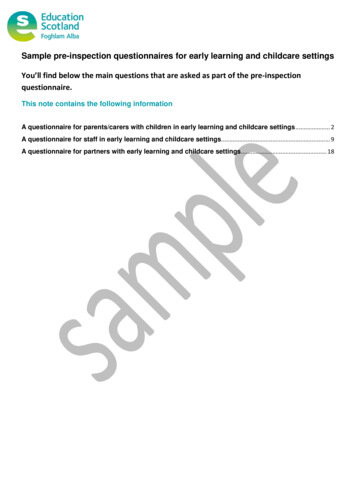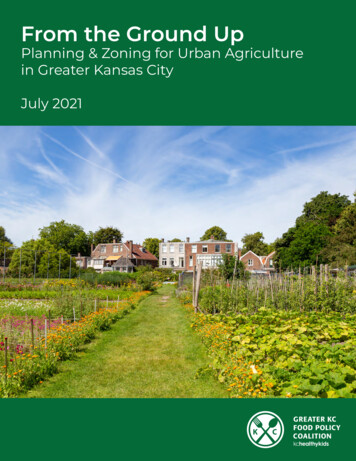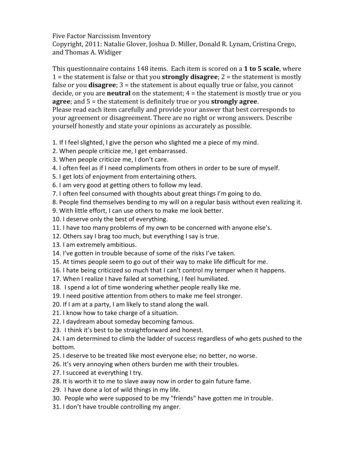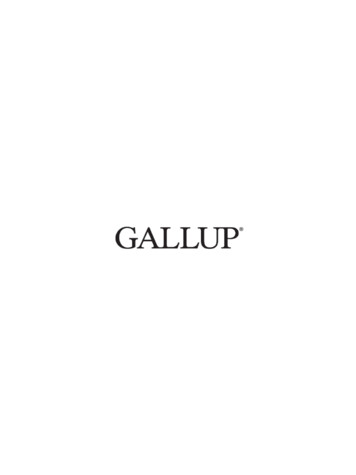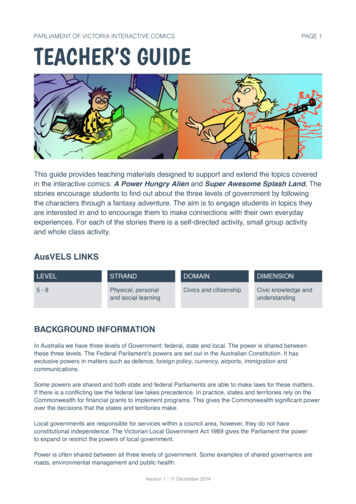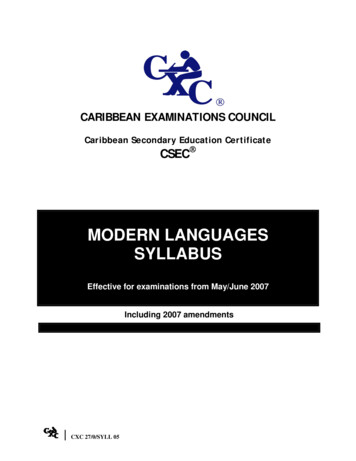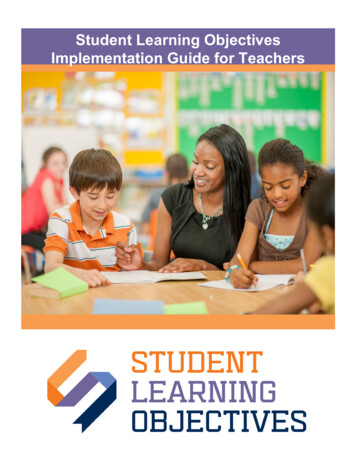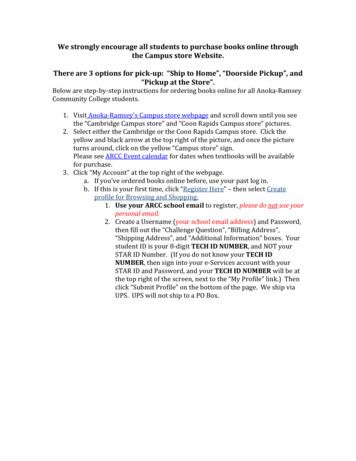
Transcription
We strongly encourage all students to purchase books online throughthe Campus store Website.There are 3 options for pick-up: “Ship to Home”, “Doorside Pickup”, and“Pickup at the Store”.Below are step-by-step instructions for ordering books online for all Anoka-RamseyCommunity College students.1. Visit Anoka-Ramsey's Campus store webpage and scroll down until you seethe “Cambridge Campus store” and “Coon Rapids Campus store” pictures.2. Select either the Cambridge or the Coon Rapids Campus store. Click theyellow and black arrow at the top right of the picture, and once the pictureturns around, click on the yellow “Campus store” sign.Please see ARCC Event calendar for dates when textbooks will be availablefor purchase.3. Click “My Account” at the top right of the webpage.a. If you’ve ordered books online before, use your past log in.b. If this is your first time, click “Register Here” – then select Createprofile for Browsing and Shopping.1. Use your ARCC school email to register, please do not use yourpersonal email.2. Create a Username (your school email address) and Password,then fill out the “Challenge Question”, “Billing Address”,“Shipping Address”, and “Additional Information” boxes. Yourstudent ID is your 8-digit TECH ID NUMBER, and NOT yourSTAR ID Number. (If you do not know your TECH IDNUMBER, then sign into your e-Services account with yourSTAR ID and Password, and your TECH ID NUMBER will be atthe top right of the screen, next to the “My Profile” link.) Thenclick “Submit Profile” on the bottom of the page. We ship viaUPS. UPS will not ship to a PO Box.
Use Your School Email Address
4. Once you have signed in, select the “Textbooks” option on the top left.5. The next page allows you to select the Term and Departments.a. The term should be set to the current term, but if it is not, you canclick the down arrow and change it.b. Next, click on “Department” and select your subject. Ex. Hist.c. Next click on your Course and Section Number. Ex. 1101-01-CRJOHNSON.d. If you have another course, you can add it. Once you have entered allyour courses, click “View Your Materials.” The page will looksomething like below.e. Select either New/Used/Digital & “Add to Cart”. Some books arelisted as “Required” and some are listed as “Optional”,“Recommended”, or “Study Aid”. “Optional”, “Recommended”, or“Study Aid” materials are NOT required for a course but can bepurchased if you want to.ATTN: PSEO STUDENTS—Only “Required” material are covered bythe PSEO program. All other books, including “Optional” books or“Recommended” books or “Study Aids”, are NOT covered under thePSEO Program. If you want one of these other books, you must payfor it out of your own pocket.If you come across a book that says “CHOOSE ONE’, then you willchoose ONE of the 2 options, not both.After you have added your items to your cart by clicking “Add to Cart”:
f. Click “Continue Checkout”.g. Hit “Continue Checkout” again at the top right of the page.h. The following message pops up: “If the condition (New/Used) of atextbook you ordered is no longer available, may we substitute withanother condition?” If you ordered a new edition, but all we have isused, are you ok with us sending you a used one? If yes, click yes. Ifnot, click no. Then click “Continue”.i. The next pop-up says: “In the event the Instructor changes thematerials for you course, how would you like us to update yourorder?” The options are “Add only required,” “Add All Materials” and“Do not Add to Order”. Click “Do not Add to Order” and hit “Continue”.j. Next page says “If we substitute or add course materials to your order,what condition would you prefer?” Click “New” or “Used” and click“Continue”.6. Select “Payment Options” at the top right of the page.a. On the next page, choose how you would like to receive your material.If you want to pick up the order at the school, either via “DoorsidePickup” or “Pick Up at Store”, click “Pickup Order”. If you want thematerial shipped to you, click “Ship Order”. PSEO STUDENTS—Shipping is NOT covered for PSEO Students, and you will not be ableto have your order shipped to you. You can still place your orderonline, but will need to choose one of the other two options to receiveyour materials. FINANICAL AID STUDENTS can have materialsshipped to them for this semester and it will be covered by FinancialAid, provided you have enough funds.b. On the next page, make sure your address is correct and click“Continue”.c. If you clicked “Pickup Order”, click the drop-down arrow and selecteither “Pick up at Store” or “Doorside Pickup”, whichever you prefer.NOTE*** Before you come to the school, make sure you have receivedan email saying that “Your Order has Been Processed and is Ready forPickup”. If you have not, then your order is not ready yet. If youclicked “Doorside Pickup” and are heading to the Coon RapidsCampus, you will call the store to let us know you have arrived at thecollege at (763)-433-1250 and we will bring your materials to you atDoor #1. There will be signs in the parking lot directing you where togo for the “Doorside Pickup”. If you are doing a “Doorside Pickup” atthe Cambridge Campus, follow the signs in the parking lot and callthe store at (763)433-1850. Your order will not be ready forpickup until we have processed it. PLEASE allow 2-4 business daysfor us to process your order. If you clicked “Pick up at Store” for theCoon Rapids Campus, you will enter the college through Door #1,which is the Educational Services entrance. ARCC does requireMASKS to be worn on the premises. When you get into the college,you can head to the campus store and follow the signs directing you to
the back of the store, which is where the “Web Order Pickup” windowis located. You will NOT physically enter the store. If you clicked“Pick up at Store” for the Cambridge Campus, go through Door # 5,which is on the lower level near the fitness center. Go through thefood court, and the bookstore will be on your left. After you pick yourpickup method, click “Continue”.If you clicked “SHIP ORDER”, verify that your billing address andshipping address are both correct. Then click “Continue”. Then click“Continue” on the next page as well.PSEO STUDENTS ONLY—d. On the “Payment Information” page, click the drop-down arrow nextto “Credit Card” and select “Financial Aid”.e. Type your ARCC TECH ID NUMBER (which is located on the top rightcorner of your e-Services account after you login) in the “AccountNumber” box and check the box that says “I authorize the bookstoreto charge my financial aid.”f. In the “Order Comments” box, please write “I am a PSEO student”and click “Submit Payment”.For all non-PSEO students, you can use either Financial Aid or a Credit/Debit Cardto pay for your materials.FINANCIAL AIDApplies to Financial Aid eligible recipients, including Veterans and ThirdParty Students.
g. If you are paying with FINANCIAL AID, on the “Payment Information”page, select the drop-down arrow next to “Credit Card” and click“Financial Aid”.h. Type your ARCC Student ID (which is located on the top right corner of youre-Services account after you login) in the “Account Number” box, check thebox that says “I authorize the bookstore to charge my financial aid,” and click“Submit Payment CREDIT/DEBIT CARD—We accept Visa, Mastercard,and Discover Cards.i. If you are paying with a CREDIT/DEBIT CARD, on the “PaymentInformation” page, click on “Card Type” and select either Visa,Mastercard, or Discover. Type in your “Card Number”, the “Name onCard”, enter your expiration date, and the “Card CVV”, which is your 3digit security number on your card.j. Click “Submit Payment” on the bottom of the page.EBOOK PURCHASES—If you purchased an E-Book, to access it you will log intoyour bookstore account. Once in, you will click on “Activate and Access eBooks”.On the next page you will click on your eBook and you can start reading it.Please call 763-433-1250 for questions regarding Coon Rapids orders, or call 763433-1850 for Cambridge orders. Please feel free to leave a voicemail if the campusbookstore staff does not answer the phone.You can also email us at: campusstore@anokaramsey.edu.
Below are step-by-step instructions for ordering books online for all Anoka-Ramsey Community College students. 1. Visit Anoka-Ramsey's Campus store webpage and scroll down until you see the "Cambridge Campus store" and "Coon Rapids Campus store" pictures. 2. Select either the Cambridge or the Coon Rapids Campus store. Click the