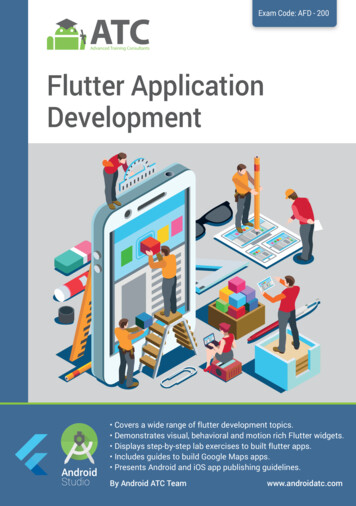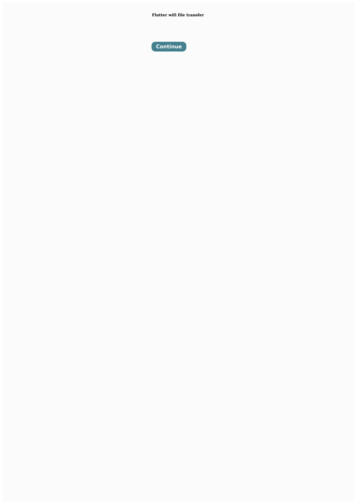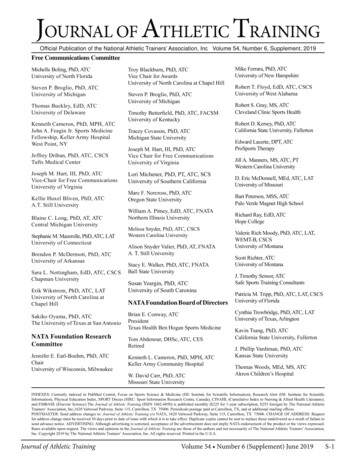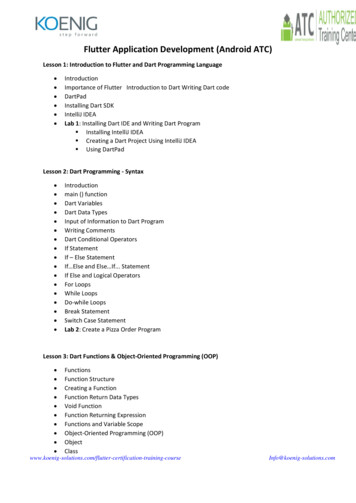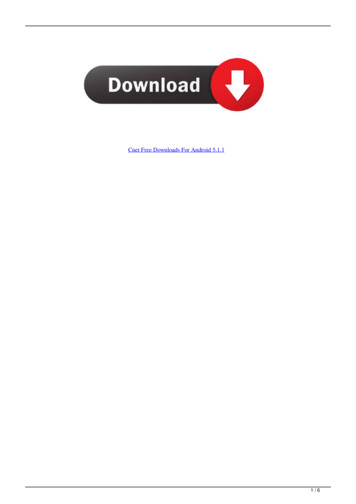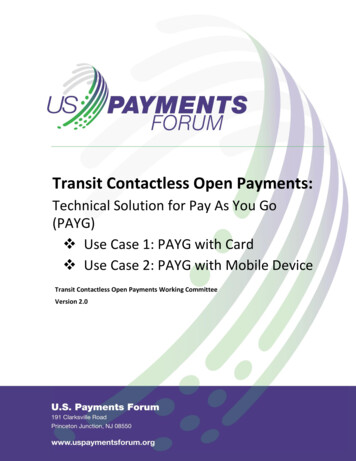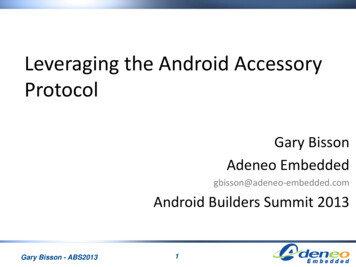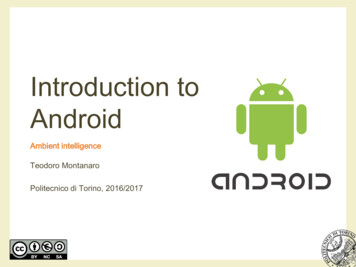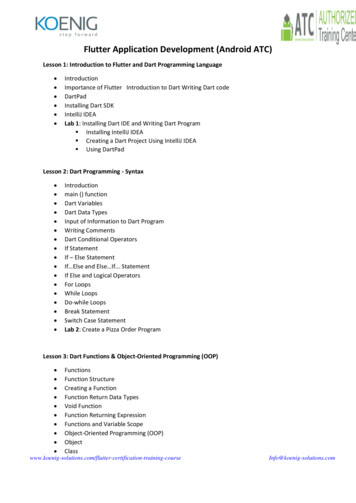
Transcription
Flutter Application Development (Android ATC)Lesson 1: Introduction to Flutter and Dart Programming Language IntroductionImportance of Flutter Introduction to Dart Writing Dart codeDartPadInstalling Dart SDKIntelliJ IDEALab 1: Installing Dart IDE and Writing Dart Program Installing IntelliJ IDEA Creating a Dart Project Using IntelliJ IDEA Using DartPadLesson 2: Dart Programming - Syntax Introductionmain () functionDart VariablesDart Data TypesInput of Information to Dart ProgramWriting CommentsDart Conditional OperatorsIf StatementIf – Else StatementIf Else and Else If. StatementIf Else and Logical OperatorsFor LoopsWhile LoopsDo-while LoopsBreak StatementSwitch Case StatementLab 2: Create a Pizza Order ProgramLesson 3: Dart Functions & Object-Oriented Programming (OOP) FunctionsFunction StructureCreating a FunctionFunction Return Data TypesVoid FunctionFunction Returning ExpressionFunctions and Variable ScopeObject-Oriented Programming com
Creating a ClassAdding Methods to ClassesProviding Constructors for Your ClassesClass — Getters and SettersClass InheritanceAbstract ClassDart Project Structure and Dart LibrariesLab 3: Create a Small Overtime Payment ProgramLesson 4: introduction to Flutter Understanding FlutterFlutter FrameworkAndroid Studio What is Android Studio? Android Studio Software Prerequisite Installing Android StudioFlutter SDKInstalling and Configuring Flutter SDKCreating a New Flutter ProjectSetup an Android Virtual DeviceRun a Flutter AppInstalling Flutter on MacTest Your Flutter App on iOS Phone with Windows O.SAndroid Studio Sugar and SpiceRun your Apps on a Hardware Device (Physical Phone) Run your Flutter App on Android Phone Run your Flutter App on Android PhoneEmulator Debug ModeIntroduction to Flutter WidgetsCreating a Flutter App Using WidgetsWhat is a MaterialApp widget?Lab 4: Creating a Simple Flutter AppLesson 5: Flutter Widgets FundamentalsoooooooooScaffold WidgetImage WidgetContainer WidgetColumn and Row WidgetsIcon WidgetLayouts in FlutterCard WidgetApp Icons for iOS and Android AppsHot Reload and Hot ion-training-courseInfo@koenig-solutions.com
oooStateful and Stateless WidgetsUse a Custom FontLab: Creating a Restaurant MenuLesson 6: Navigation and Routing Button WidgetFloatingActionButtonRaisedButton, FlatButton, and pMenuButtonApp Structure and NavigationNavigate to a New Screen and BackNavigate with Named RoutesSend and Return Data Among ScreensAnimate a Widget Across ScreensWebView Widget in FlutterLab 6: Navigation and Routing a Pizza Store AppLesson 7: visual, Behavioral, and Motion-Rich Widgets implementing Material Design Guidelines - Part 1IntroductionBottomNavigatorBar WidgetDefaultTabController, TabBar, and TabBarView WidgetsListTile WidgetListView WidgetDrawer WidgetDataTable WidgetSelectableText WidgetStack WidgetLab: 7 Lab A: Creating a Flutter App using BottomNavigatorBar Navigation Technique Lab B: Using DataTable Sorting Built-in functionLesson 8: visual, Behavioral, and Motion-Rich Widgets implementing Material Design Guidelines - Part 2 Input and Selections Text Field Widget. Checkbox Group and RadioButtonGroup Widgets Date Picker. Time ion-training-courseInfo@koenig-solutions.com
Slider Widget.Switch WidgetDialogs, Alerts, and PanelsAlert Dialog WidgetCupertino Alert Dialog Widget.Bottom Sheet.Modal Bottom SheetPersistent Bottom Sheet.Expansion Panel Widget.Snack Bar Widget.Lab 8: Creating a Hotel Reservation App.Lesson 9: Firebase IntroductionWhat is the JSON?How does Firebase Database work?Firebase authentication (Signup and Login to Flutter App)Configure Your App to use Firebase ServicesAdding Firebase to your Android AppAdding Firebase to your iOS AppConfiguring Firebase AuthenticationLogin to an App Using Firebase User AccountsLogout ConfigurationFirebase DatabaseWhich database is right for your project?Real Time DatabaseCloud FirestoreLab 9: Create a User Profile Interface using FirebaseLesson 10: Location-Aware Apps: Using GPS and Google Maps IntroductionWhat is GPS and how does it work?The Camera PositionAdding Google Maps to a Flutter appGetting a Google API keyAdding Google Maps Flutter plug-in as a dependencyAdding your API key for your Android appAdding your API key for your iOS appAdding a Google Map on Your Flutter App ScreenAdding a Google Map MarkerGoogle Map TypesMoving the Camera (Camera Animation)Capturing an App User’s Location for iOS and Android n-training-courseInfo@koenig-solutions.com
Lab10: Location-Aware Apps Using GPS and Google MapsGetting a Google API keyCreating an App InterfaceConfiguring your App to Use Your API KeyAdding a Google Map on your Flutter App ScreenAdding a Google Map MarkerFlutter TM Application DevelopmentCapturing Users’ LocationConfiguring User App’s PermissionLesson 11: App Testing & Publishing Testing and Feedback for Your AppSetting up a Test EnvironmentUsability Testing by ParticipantsStarting your Test SessionAnalyzing your TestPublishing Flutter AppsPublishing Android App on Google Play StorePublishing iOS app on Apple n-training-courseInfo@koenig-solutions.com
Setup an Android Virtual Device Run a Flutter App Installing Flutter on Mac Test Your Flutter App on iOS Phone with Windows O.S Android Studio Sugar and Spice Run your Apps on a Hardware Device (Physical Phone) Run your Flutter App on Android Phone Run your Flutter App on Android Phone Emulator Debug Mode .