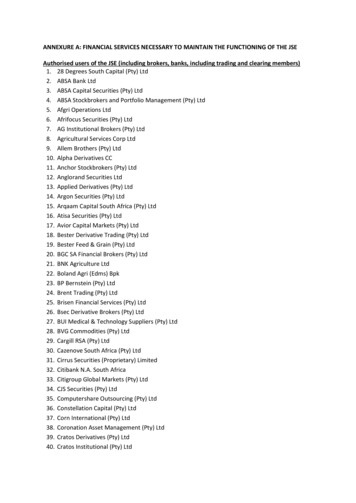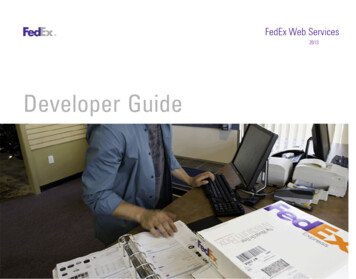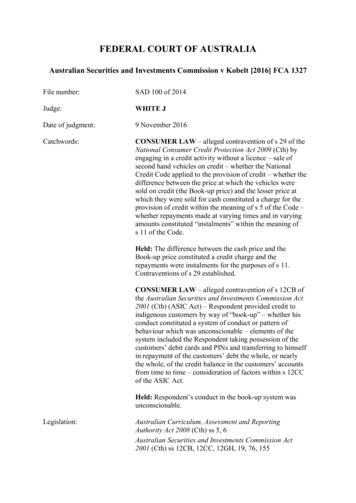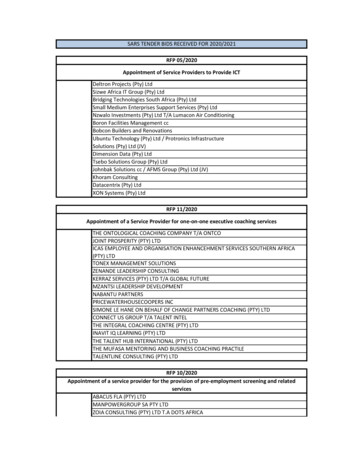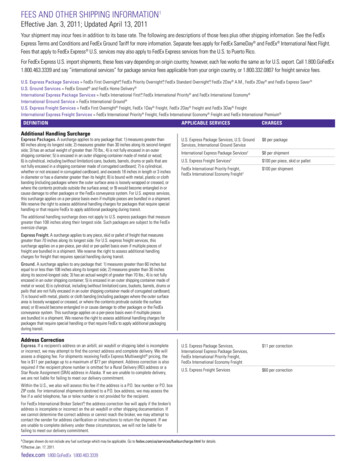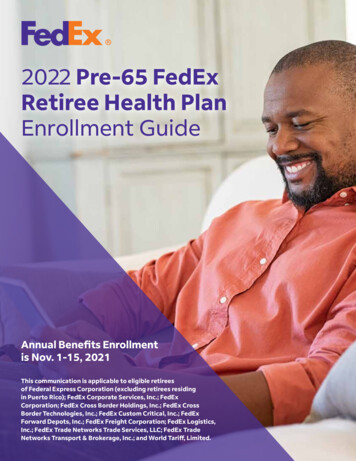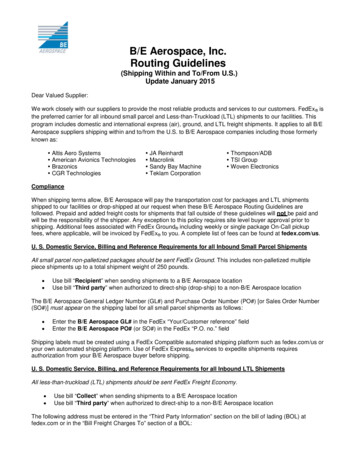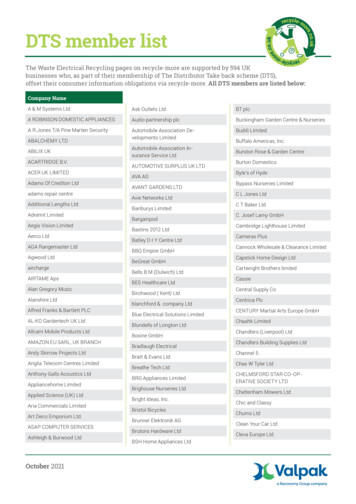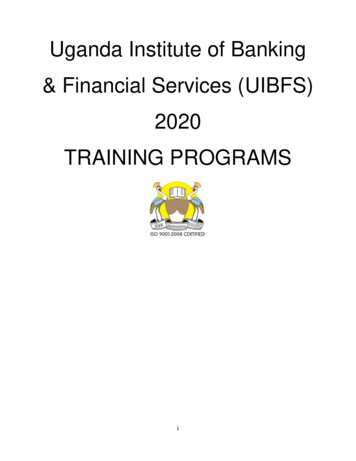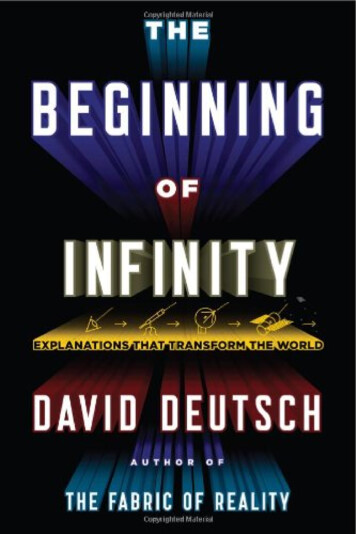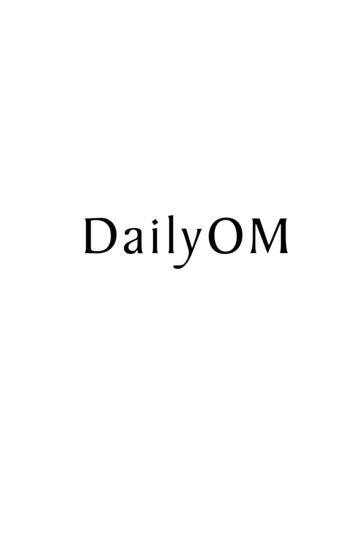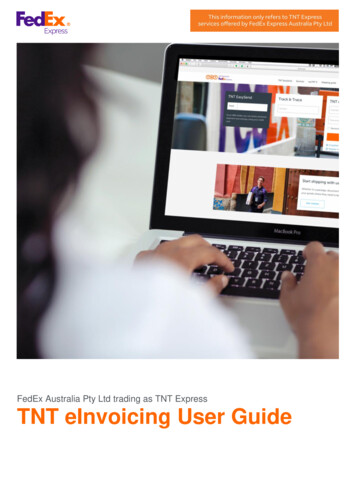
Transcription
FedEx Australia Pty Ltd trading as TNT ExpressTNT eInvoicing User Guide
eInvoicing User GuideCONTENTS LISTINTRODUCTION . 3Customer Prerequisite . 3Features of e-Invoicing . 3HOW TO REGISTER FOR E-INVOICING . 41)2)3)4)5)6)7)8)9)Locate the TNT Australia web site . 4Registering Account . 5Account Information . 6Registration Type . 7E-invoice Information . 8Terms and Conditions . 9Registration Message .10Update password .11Long Form Terms and Conditions.12NAVIGATE E-INVOICING . 13Home Page .13Invoice Page .14PDF Invoice .15CSV Data file .16View Invoice Transactions .17All Invoices .18AU - SAL(M) – 103Issue Date 03/06/22Page 2 of 18
eInvoicing User GuideINTRODUCTIONThe details contained in this document are a guide for customers to understand how to use TNT’seInvoicing application. TNT eInvoicing is accessible via TNT’s website.The following screen shots are representative of the flow you are required to follow when logging ontowww.tnt.com.au to access eInvoicing.CUSTOMER PREREQUISITEPrior to gaining access to eInvoicing, you must have a TNT account number and be registered for TNTOnline, a secure and password protected area of TNT’s website.To register for eInvoicing you will need a copy of a recent TNT Tax Invoice/Statement relating to youraccount.FEATURES OF E-INVOICING Secure environment for your invoices and invoice data. Each week, an email alert is sent to notify you that a new invoice is available. The email alert canbe sent to an individual or a group (group is preferred). A pdf of the new invoice is attached to the email alert. Data relating to your invoice can be immediately accessed via TNT’s website. View your invoice online or as a pdf, which can be printed, emailed or faxed. Download your invoice as a CSV file. CSV files can be imported directly into your accountingsoftware or saved into your preferred format, e.g. Microsoft Excel. Drill-down options allow you to view consignment note and proof of delivery (POD) details. Change or update email recipients. EInvoicing is supported by a dedicated technical support team.AU - SAL(M) – 103Issue Date 03/06/22Page 3 of 18
eInvoicing User GuideHOW TO REGISTER FOR E-INVOICING1)Locate the TNT Australia web site:www.tnt.com.au If you already have access to TNT Online, scroll down to the TNT Online area, enter yourusername and password and click Log in. If you are new to the TNT website, scroll down to the TNT Online area and click ‘Register now’. Followthe instructions to register for both TNT Online and eInvoicing.Note: If you do not register for TNT Online you will not be able to access eInvoicing. TNT Online is a secure andpassword protected area of TNT’s website.AU - SAL(M) – 103Issue Date 03/06/22Page 4 of 18
eInvoicing User Guide2)Registering AccountAfter clicking on “Register Now”, the following screen will appear. Enter your account number:AU - SAL(M) – 103Issue Date 03/06/22Page 5 of 18
eInvoicing User Guide3)ACCOUNT INFORMATIONOnce your account number is entered, the following fields will appear. View your account details and check ‘Iconfirm this is my TNT Express ‘Account Number’ when verified.AU - SAL(M) – 103Issue Date 03/06/22Page 6 of 18
eInvoicing User Guide4)REGISTRATION TYPEMore fields will appear. Fill in the details required to set up the account.The account may be General Usage by default. You can enable eInvoicing for the account by checking the‘EInvoice*’ box. Additional fields will appear below when selected.AU - SAL(M) – 103Issue Date 03/06/22Page 7 of 18
eInvoicing User Guide5)E-INVOICE INFORMATIONThe fields below are to direct the invoices to your preferred recipient. To confirm the details, you must validate theaccount with a recent invoice number and the invoices amount.Click the ‘Submit’ button once your details are complete.AU - SAL(M) – 103Issue Date 03/06/22Page 8 of 18
eInvoicing User Guide6)TERMS AND CONDITIONSPlease read the terms and conditions and select ‘I agree’ to complete the registration.AU - SAL(M) – 103Issue Date 03/06/22Page 9 of 18
eInvoicing User Guide7)REGISTRATION MESSAGEOnce completed the screen below should appear. Once your registration has been approved, you willreceive a temporary password through your designated email address. The email will be fromTNTOnlineRegistrations@tnt.com.au. Once received, please log in via www.tnt.com.au or use the linkprovided in the email.AU - SAL(M) – 103Issue Date 03/06/22Page 10 of 18
eInvoicing User Guide8)UPDATE PASSWORDOn the login page, enter your username and temporary password.You will be prompted to change to a password of your choosing. The password must be 8 or more characters longand the hint must not be the password.Click the ‘Submit’ button when complete.AU - SAL(M) – 103Issue Date 03/06/22Page 11 of 18
eInvoicing User Guide9)LONG FORM TERMS AND CONDITIONSPlease review the long form terms and conditions and click ‘I agree’ to continue.TopBottomAU - SAL(M) – 103Issue Date 03/06/22Page 12 of 18
eInvoicing User GuideNAVIGATE E-INVOICINGHOME PAGEOnce you have logged in, you can access your invoices online by highlighting the INVOICING option andselecting Invoicing. A new tab/window should open with your invoice history.AU - SAL(M) – 103Issue Date 03/06/22Page 13 of 18
eInvoicing User GuideINVOICE PAGEWithin the eInvoicing environment you can access the following information:a)PDF invoiceb)CSV Data Filec)View Invoice Transactionsd)All DocumentsHelpful Hint: If there are no invoice details showing then there are no ‘New Invoices’. Go to “All Documents” toaccess invoices previously loaded onto eInvoicing.Helpful Hint: Use the Preferences tab to change or update email recipients.AU - SAL(M) – 103Issue Date 03/06/22Page 14 of 18
eInvoicing User GuideThe following screen shots are examples of the content within eInvoicing:PDF INVOICEThe PDF is a soft copy of the TNT Express Tax Invoice/Statement and contains exactly the same detail as thepaper invoice. This soft copy replaces the paper invoice.AU - SAL(M) – 103Issue Date 03/06/22Page 15 of 18
eInvoicing User GuideCSV DATA FILEThe data file option enables you to open up invoicing information in Microsoft Excel from a CSV file. It contains allrelevant information relating to the weekly invoice data, including account number, week, invoice number, pick-update, consignment number, reference, service, price, etc.This information can be downloaded into your own accounting system.AU - SAL(M) – 103Issue Date 03/06/22Page 16 of 18
eInvoicing User GuideVIEW INVOICE TRANSACTIONSThis section of eInvoicing is an online version of the tax invoice and enables you to review all components of theinvoice.2Account NumberXXXXXXXXXXXXXXXXAccount xxxxxxxxxxxxxxxxxxxxxxxx67581)Consignments tab – click on this tab to view all consignments billed on this week’s invoice. Each pagedisplays up to 10 consignments. To view more consignment details, select page 2, 3, 4, etc at the bottomright of the screen.2)To quickly search for a specific consignment note, enter the number into this field, then click search.3)Adjustments tab – click on this tab to view any Credit Adjustments or Debit Notes processed on to youraccount this week.4)To sort data - click on the arrow at the top of the appropriate column5)To view an image of a manual consignment note - select the consignment note by clicking on the button atthe left of the consignment note number, then click on Finance Image6)Status History – Electronically lodged consignment details can be viewed in here along with the status of theconsignment, from Collection to Delivery7)To return to the main eInvoicing page, click the ‘Back’ button8)The ‘Exit’ button will take you out of eInvoicingAU - SAL(M) – 103Issue Date 03/06/22Page 17 of 18
eInvoicing User GuideALL INVOICESUse this section if there are no invoice details on the screen when you open eInvoicing.Sometimes no invoices appear because after they are opened for the first time they are automatically moved from“New Invoices” into the “All Invoices” section.Click on the “All Documents” link as shown belowHelpful Hint: Within the “All Documents” section, 26 weeks of data is retained. After 26 weeks the oldest invoiceis removed from the system. Invoices do not go to an archive.AU - SAL(M) – 103Issue Date 03/06/22Page 18 of 18
Download your invoice as a CSV file. CSV files can be imported directly into your accounting software or saved into your preferred format, e.g. Microsoft Excel. Drill-down options allow you to view consignment note and proof of delivery (POD) details. Change or update email recipients.