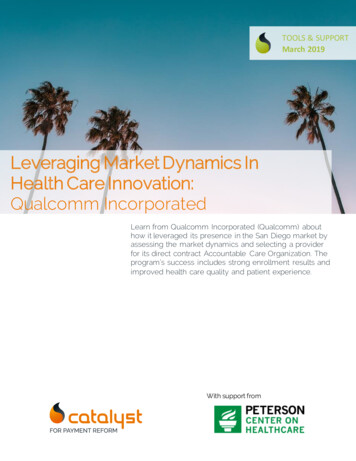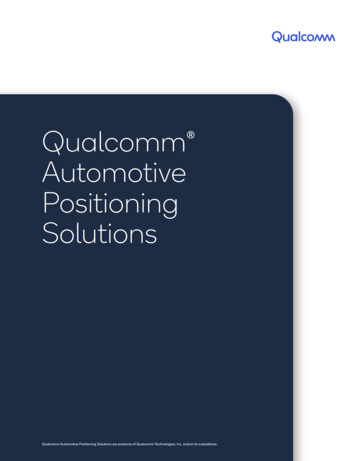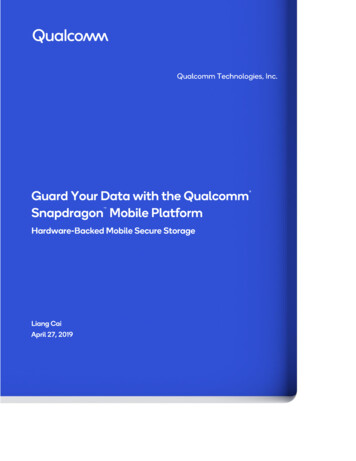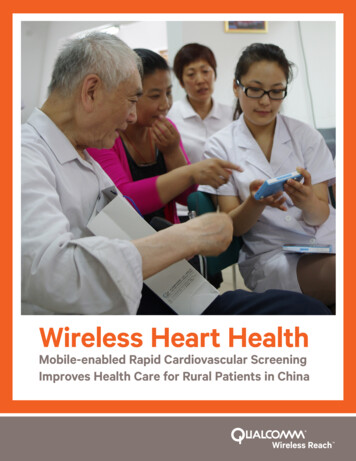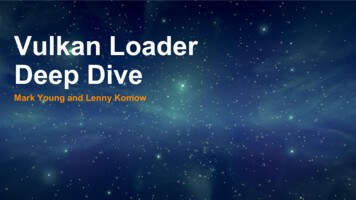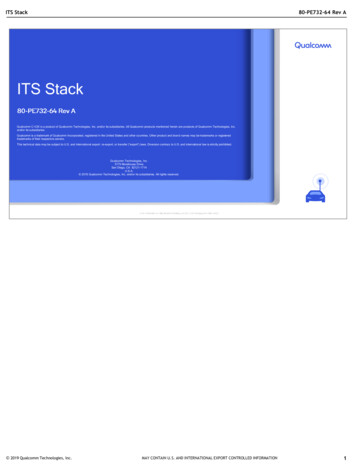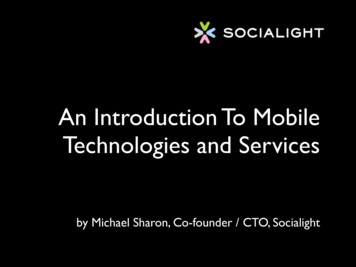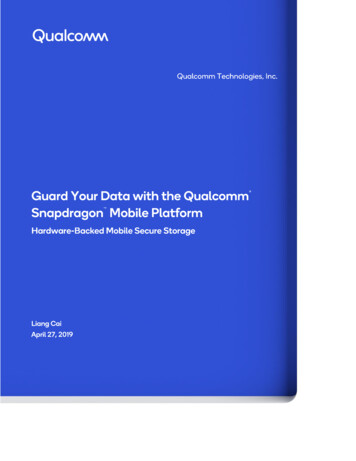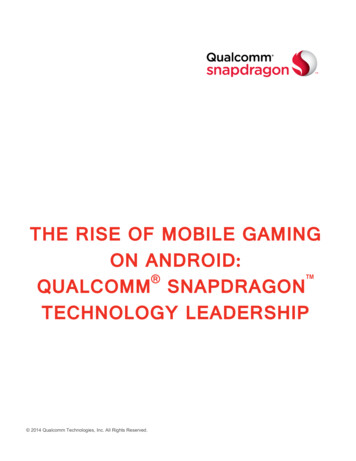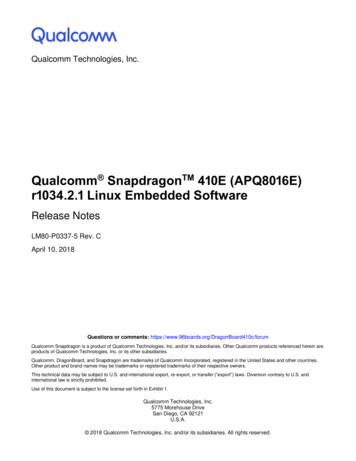
Transcription
Qualcomm Technologies, Inc.Qualcomm SnapdragonTM 410E (APQ8016E)r1034.2.1 Linux Embedded SoftwareRelease NotesLM80-P0337-5 Rev. CApril 10, 2018Questions or comments: comm Snapdragon is a product of Qualcomm Technologies, Inc. and/or its subsidiaries. Other Qualcomm products referenced herein areproducts of Qualcomm Technologies, Inc. or its other subsidiaries.Qualcomm, DragonBoard, and Snapdragon are trademarks of Qualcomm Incorporated, registered in the United States and other countries.Other product and brand names may be trademarks or registered trademarks of their respective owners.This technical data may be subject to U.S. and international export, re-export, or transfer (“export”) laws. Diversion contrary to U.S. andinternational law is strictly prohibited.Use of this document is subject to the license set forth in Exhibit 1.Qualcomm Technologies, Inc.5775 Morehouse DriveSan Diego, CA 92121U.S.A. 2018 Qualcomm Technologies, Inc. and/or its subsidiaries. All rights reserved.
Revision historyLM80-P0337-5 Rev. CRevisionDateDescriptionAMarch 2018Initial releaseBApril 3, 2018An update to DragonBoard 410c Linux EmbeddedRelease Notes (LM80-P0337-4 Rev. A) document.CApril 10, 2018Fixed broken link in Section 2.22
Contents1 Introduction . 51.1 Introduction to www.codeaurora.org .51.2 Introduction to DragonBoard410c .51.3 Terms and acronyms .52 Build overview . 62.1 Build Structure overview . 62.2 Build Versions .72.3 Project setup overview . 73 Linux build environment set up . 83.1 Linux host .83.2 Install Repo .84 Build set up . 94.1 BSP download .94.2 GPT creation .94.3 Building LK HLOS . 104.3.1 Download the source files. 104.3.2 Set up a bitbake environment . 104.3.3 Generate build images. 105 Load images .125.1 Overview . 125.2 Boot from eMMC (standard boot). 125.3 Boot from SD . 136 FW/BSP update from Qualcomm Developmer Network .147 Supported features .157.1 GPS enablement. 167.2 Real time clock usage . 167.2.1 Connect coin-cell battery for RTC on DragonBoard 410c . 167.2.2 RTC read and write from user space . 177.3 Enablement and test examples . 177.3.1 Enable USB camera . 177.3.2 Enable CSI camera . 177.3.3 RDI mode 1080p . 187.3.4 RTSP . 197.4 Swap partition . 198 Troubleshooting.218.1 Cannot flash CDT using Fastboot . 218.2 Device fails to boot. 21LM80-P0337-5 Rev. C3
Qualcomm SnapdragonTM 410E (APQ8016E) r1034.2.1 Linux Embedded Software Release NotesContents9 Known issues and limitations .229.1 Limitations. 229.2 Known issues . 229.3 Resolved issues . 22TablesTable 1-1 Acronyms .5Table 2-1 Download the source files . 7LM80-P0337-5 Rev. C4
1 IntroductionThis document describes how to obtain, build, and load the software that is applicable to theLinux embedded software product as-is into a reference platform. This document describes thefollowing: Set up a development environment and install the software Build the software and flash it onto the DragonBoard 410c platform Supported features of the release and known issues Troubleshooting1.1 Introduction to www.codeaurora.orgOpen source HLOS (High-Level Operating System) software for Qualcomm Snapdragon chipsets is available on the Linux Foundation hosted site www.codeaurora.org.1.2 Introduction to DragonBoard410cRefer to the following websites for additional oard410c/docs1.3 Terms and acronymsTable 1-1 AcronymsTerm or acronymeMMCDefinitionGCCEmbedded multimedia cardembeddedmultimediacardGNU CompilerCollection(GCC) toolEABIEmbedded application binary interfaceCDTConfiguration data tableGPTGlobal Partition TableHLOSHigh-level operating system (generic term for WinMob, Linux and so on)INITRDInitial RAM diskLM80-P0337-5 Rev. C5
2 Build overview2.1 Build Structure overviewA Linux build references to a set of images that must be loaded to the device for a properfunctionality.A full build content contains the following components: gpt.bin – See Section 4.2 for more information sbc 1.0 8016.bin (CDT image) sbl1.mbn tz.mbn hyp.mbn rpm.mbn NON-HLOS.bin emmc appsboot signed.mbn (LK bootloader) boot.img rootfs.ext4Some of the above images are available only in a binary format, which cannot be altered. Otherimages are built from open source projects available on public repositories.The binary images are archived and hosted on Qualcomm Developer Network website. Thearchive is referred to as a BSP Package.The BSP Package contains the following: All proprietary images: sbl1.mbn – used to boot from on-board flash memory tz.mbn hyp.mbn rpm.mbn NON-HLOS.bin CDT file Proprietary firmware for WLAN and videoLM80-P0337-5 Rev. C6
Qualcomm SnapdragonTM 410E (APQ8016E) r1034.2.1 Linux Embedded Software Release NotesBuild overview2.2 Build VersionsTable 2-1 summarizes the different versions of the BSP and open source repository referred to inthis document. The specified image composition is tested and its supported features and issues aredocumented in section 7Error! Reference source not found.NOTE:Other versions of combinations may not show the same functionality or issues.Table 2-1 Download the source .1.0-33400-8x16.0.xmlTag/Build IDIMM.LE.1.0-334008x16.0BSP Version1034.2.12.3 Project setup overviewA build is generally comprised out of four main components: GPT BSP package Apps bootloader (LK) Kernel user space (Operating system)The GPT is created using the db-boot-tools tool provided by Linaro. The BSP package can bedownloaded from Qualcomm developer network website. The Apps bootloader and OperatingSystem can be built together or separately, both processes are described below.The Linux composition selected for this build is based on the YOCTO project, additionalinformation is available at https://www.yoctoproject.org/.The build environment used for the YOCTO project is BitBake. The BitBake build processautomatically downloads required tools and generate the LK Kernel User Space images.A high-level image creation process is as follows:1. Download source files.2. Set up the bitbake environment.3. Run bitbake.4. Sign the LK image.Section 4.3 describes the process in details.LM80-P0337-5 Rev. C7
3 Linux build environment set up3.1 Linux hostCompilation process for DragonBoard410c LE requires Linux host machine. RecommendedLinux machine for compiling the code is the latest release from Ubuntu.Create an installation CD and install it onto the computer by following the instructions athttp://releases.ubuntu.com/.3.2 Install RepoThe Repo tool is a source code configuration management tool used by the Android project. TheRepo tool is a front end to Git written in Python. It uses a manifest file to help download the codeorganized as a set of projects that are stored in different Git repositories.To install Repo, perform the following steps:1. Create a /bin directory in the home directory, or, if the root or sudo access is available,install for all system users under a common location, such as /usr/local/bin or under /opt.2. Download the Repo script. curl repo /bin/repo3. Set the Repo script attributes to executable. chmod a x /bin/repo4. Include the installed directory location for Repo in your PATH. export PATH /bin: PATH5. Run Repo --help to verify the installation. repo –helpThe following message is displayed:usage: repo COMMAND [ARGS]Repo is not yet installed. Use “repo init” to install it here.The commonly used Repo commands are as follows: init - Install Repo in the current working directory help - Display detailed help on a commandNOTE:To access to the online help, install Repo (repo init).LM80-P0337-5 Rev. C8
4 Build setup4.1 BSP downloadBoard Support Packages are available at the following nBoard-410c/softwareFor Yocto, download from the Linux Board Support Package section.It is mandatory to match the Board Support Package release version to the HLOS release.See section 2.2 for build version details.The following images from the archive are used during the software flashing ux/NON ux/sbl1.mbn/bootloaders-linux/tz.mbn/cdt-linux/sbc 1.0 8016.bin4.2 GPT creationGPT maps the eMMC partitions to suit the build.NOTE:Images download fails without the presence of a coherent GPT in the eMMC.Use the db-boot tool to generate a GPT that is required to flash images to the eMMC. To create a GPT with CDT support, use the following commands:git clone omm/dbboot-tools.git/cd db-boot-tools To create an empty SD card image (sd.img) with the partition table from linux.txt, run thefollowing command:sudo ./mksdcard -g -o sd.img -p DragonBoard410c/linux/partitions.txt To create a GPT backup, run the following command:sudo sgdisk -bgpt.bin sd.img To convert GPT backup into the 'fastboot' format, run the following command:./mkgpt -i gpt.bin -o gpt both0.bin LM80-P0337-5 Rev. CThe created file, gpt both0.bin is used during the software flashing process9
Qualcomm SnapdragonTM 410E (APQ8016E) r1034.2.1 Linux Embedded Software Release NotesBuild setup4.3 Building LK HLOS4.3.1 Download the source filesRefer to the Mass Market project on Code Aurora Forum for the source files:https://source.codeaurora.org/quic/immTo download the source files, run the following commands:mkdir apps proccd apps procrepo init -u git://codeaurora.org/quic/imm/manifest.git -b IMM.LE.1.0 -mIMM.LE.1.0-33400-8x16.0.xml --repo-url git://codeaurora.org/tools/repo.git--repo-branch caf-stablerepo sync4.3.2 Set up a bitbake environmentTo set up a build environment for the bitbake tool, run the following commands:export OE MACHINE "DragonBoard-410c"export BUILD NUMBER IMM.LE.1.0-8x16 33400export IMAGES "rpb-desktop-image"QCOM EULA 1 MACHINE {OE MACHINE} source ./setup-environment buildecho "IMAGE NAME append \"- {BUILD NUMBER}\"" conf/local.confecho "LICENSE FLAGS WHITELIST \"commercial\"" conf/local.confecho "ACCEPT EULA DragonBoard-410c \"1\"" conf/local.confecho "MACHINE ESSENTIAL EXTRA RRECOMMENDS \" lk\"" conf/local.confecho "RDEPENDS packagegroup-rpb remove \"docker\"" conf/local.conf4.3.3 Generate build imagesA build content is composed from the following images: LK – emmc appsboot.mbn Kernel - boot-DragonBoard-410c.img HLOS - rpb-desktop-image-DragonBoard-410c.ext4.gzWhen the process is completed, all the images are available in the following d-410cTo create a build, run the following commands in apps proc directory:bitbake {IMAGES}cd ip -fk rpb-desktop-image-DragonBoard-410c.ext4.gzmv rpb-desktop-image-DragonBoard-410c.ext4 rootfs.ext4mv boot-DragonBoard-410c.img boot.imgLM80-P0337-5 Rev. C10
Qualcomm SnapdragonTM 410E (APQ8016E) r1034.2.1 Linux Embedded Software Release NotesNOTE:Build setupIn case, there is no need to build the full image (LK Kernel HLOS), the following commandscan be used to build individual images: Kernel:bitbake linux-linaro-qcomlt LK:bitbake lkSign LK imageThe generated LK image needs to be signed. The signLK tool is used for this purpose.In the apps c directory run the followingcommands to sign the LK:git clone omm/signlk.git./signlk/signlk.sh -i emmc appsboot.mbnThe following images from the directory are used during the software flashing process:emmc appsboot signed.mbnboot.imgrootfs.ext4LM80-P0337-5 Rev. C11
5 Load images5.1 OverviewEnsure that all images are available for flashing, this includes all files specified in section 2.1The platform can boot from the eMMC or an SD card. Each method follows a different process.5.2 Boot from eMMC (standard boot)The following process describes the process to flash the images using the fastboot method.The fastboot tool is not installed by default, thus, it is required to install it on the host beforeexecuting the following:1. To bring the device into the fastboot mode, perform the following steps:a. Hold down the VOL-key.b. Connect the DC supply to the DragonBoard 410c.c. Plug the USB cable into the target.2. Depending on your build environment, choose one of the following options: Run the following command from the Windows command shell:fastboot devices Run the following command from the Windows command shell:sudo fastboot devicesThe list of registered devices appears.3. After the device is detected, flash the binaries to the target. Run the following commands toflash all the LE application images (if running from a Linux host, add sudo in the beginningof the command): GPTfastboot flash partition path to gpt both0.bin ashflashflashflashcdt path to sbc 1.0 8016.bin sbl1 path to sbl1.mbn tz path to tz.mbn rpm path to rpm.mbn hyp path to hyp.mbn LE application imagesfastboot flash aboot path to emmc appsboot signed.mbn LM80-P0337-5 Rev. C12
Qualcomm SnapdragonTM 410E (APQ8016E) r1034.2.1 Linux Embedded Software Release NotesLoad imagesfastboot flash boot path to boot.img fastboot flash rootfs path rootfs.ext4 4. Reboot the board. During power-up, the USER LED #4 glows in green color, which indicatesthat the bootup is completed.5.3 Boot from SDRefer to 96Boards.org and follow the latest release instructions to create a rescue SD rd410c/linaro/rescue/latest/LM80-P0337-5 Rev. C13
6 FW/BSP update from QualcommDeveloper NetworkThe Linux build includes a set of binary firmware images to operate different integratedcontrollers or processors.The linux-fw project has a snapshot of Qualcomm’s firmware files, however the snapshot maynot be up-to-date.It is recommended to pick the latest firmware from Qualcomm’s developer network website andupdate the build with them.This section describes how to update the firmware files on the DragonBoard 410c device.Prerequisites: Install mtools:sudo apt-get install mtools Download required BSP from Qualcomm Developer 410c/linux-board-support-packager1034.2.1.zipThe instructions are as follows:1. Unzip the BSP to a new folder linux-board-support-package-r1034.2.1:unzip linux-board-support-package-r1034.2.1.zip2. Extract the firmware and create lib/firmware directory layout:mkdir -p bsp/lib/firmware/qcom/venus-1.8/cp -r linux/*bsp/lib/firmware/MTOOLS SKIP CHECK 1 mcopy -i inux/NON-HLOS.bin ::image/modem.* ::image/mba.mbn::image/wcnss.* bsp/lib/firmware/cp bsp/lib/firmware/venus.* bsp/lib/firmware/qcom/venus-1.8/3. Copy and overwrite the content of /lib/firmware on DragonBoard (for example, by usingsdcard, scp, rsync, or any other method).4. Synchronize the filesystem on DragonBoard: sync5. Reboot the DragonBoard 410c device.LM80-P0337-5 Rev. C14
7 Supported featuresThe following software features are validated in this release on DragonBoard 410c: File system on flash memory HDMI display Wi-Fi STA (Open and WPA2 PSK) (via wpa supplicant) Wi-Fi SoftAP (Open and WPA2 PSK) (via hostapd) Bluetooth (via hcitool and bluetoothctl) USB HID (Mouse/Keyboard) USB Mass Storage USB Ethernet Dongle USB Camera SD card GPIOs (compliant to 96boards.org) SPI/I2C (compliant to 96boards.org) Serial Port (UART) (compliant to 96boards.org) Fastboot X Window server 3D Graphics GPS (via gpsd and gpsmon) Video playback (via gstreamer, up to 1080p 30 fps, hardware decoder) Audio playback (software decoder) Power button (Long press for 10 sec to shut down the device/2 sec to power up) Software deployment via fastboot CSI YUV camera (OV5640/5) RTC read and write Chromium browser OpenEmbedded/Yocto Morty Linux Kernel 4.9.29 Diag interface over USB, UART, or Ethernet-over-USBLM80-P0337-5 Rev. C15
Qualcomm SnapdragonTM 410E (APQ8016E) r1034.2.1 Linux Embedded Software Release Notes Wi-Fi Factory Test Mode (over Diag) for WLAN precertification testing Bluetooth Factory Test Mode (over Diag) for Bluetooth precertification testing Wayland/Weston Boot from SD cardSupported features7.1 GPS enablementThis build contains basic operation of GPS receiver functionality.To start the GPS, run the following commands:systemctl start gpsd.socketsystemctl start gpsdsystemctl start gnss-gpsdgpsdctl add /dev/ttyGPS0gpsmonTo stop the GPS software, run the following commands:close gpsmongpsdctl remove /dev/ttyGPS0systemctl stop gnss-gpsdTo restart the GPS software, run the following commands:systemctl start gnss-gpsdgpsdctl add /dev/ttyGPS0gpsmon7.2 Real time clock usageThe PM8916 chip contains inside hardware real time clock (RTC) that can be used to trackcurrent time even when the device is not connected to power.7.2.1 Connect coin-cell battery for RTC on DragonBoard 410cCoin-cell battery can be used to keep RTC up-to-date when device has no power attached.The system is tested with ML-621S/ZTN. The user can use larger capacity coin-cell battery forlonger keep alive periods, such as ML-2020/H1CN.Rework instructions are as follows:1. Remove metallic shield from APQ/PMIC area.2. Remove C81.3. Connect positive battery side to PM VCOIN pad (U9.L11 or C81.1), and negative side toclose GND (for example, C81.2).LM80-P0337-5 Rev. C16
Qualcomm SnapdragonTM 410E (APQ8016E) r1034.2.1 Linux Embedded Software Release NotesSupported features7.2.2 RTC read and write from user spaceTo read and update RTC, the root access is required. To read and update RTC, run the followingcommands: Read RTC: hwclock –r Save current system time in RTC: hwclock -wBy default, HLOS is limited to read-only access to hardware RTC. To overcome this limitation,when RTC is updated, a file with offset in seconds from current RTC is stored in file/etc/rtc offset.7.3 Enablement and test examples7.3.1 Enable USB cameragst-launch-1.0 -vv v4l2src device /dev/video1 ! glimagesink7.3.2 Enable CSI camera7.3.2.1 Inspect V4L2 configurationmedia-ctl -d /dev/media0 -p7.3.2.2 Enable driver debug messagesecho 0x1e /sys/class/video4linux/video0/dev debug7.3.2.3 Switch between RDI and "MSM ispif0":1- "MSM vfe0 rdi0":0[1]''"MSM ispif0":1- "MSM vfe0 pix":0[0]''"MSM ispif0":1- "MSM vfe0 rdi0":0[0]''"MSM ispif0":1- "MSM vfe0 pix":0[1]'7.3.2.4 PIX mode 1280 x 960Configuremedia-ctl -d /dev/media1 -l '"MSM csiphy0":1 "MSM csid0":0[1],"MSM csid0":1- "MSM ispif0":0[1],"MSM ispif0":1 "MSM vfe0 pix":0[1]'media-ctl -d /dev/media1 -V '"ov5645 10076":0[fmt:UYVY2X8/1280x960],"MSM csiphy0":0[fmt:UYVY2X8/1280x960],"MSM csid0":0[fmt:UYVY2X8/1280x960],"MSM ispif0":0[fmt:UYVY2X8/1280x960],"MSM vfe0pix":0[fmt:UYVY2X8/1280x960]'Previewexport DISPLAY :0GST GL PLATFORM egl GST GL API gles2 gst-launch-1.0 v4l2srcdevice /dev/video3 ! 'video/x-LM80-P0337-5 Rev. C17
Qualcomm SnapdragonTM 410E (APQ8016E) r1034.2.1 Linux Embedded Software Release NotesSupported featuresraw,format NV12,width 1280,height 960,framerate 30/1' ! glimagesinksync falseStill capturegst-launch-1.0 v4l2src device /dev/video3 num-buffers 1 ! videoparseformat nv21 width 1280 height 960 framerate 30/1 ! jpegenc ! filesinklocation image 1280x960.jpgORyavta -B capture-mplane -c10 -I -n 5 --requeue-last -f NV12 -s 1280x960/dev/video37.3.2.5 Video recordinggst-launch-1.0 -v -e v4l2src device /dev/video3 num-buffers 300 ! video/xraw,format NV12,width 1280,height 960,framerate 30/1 ! v4l2video5h264encextra-controls "controls,h264 profile 4,video bitrate 15000000;" !h264parse ! mp4mux ! filesink location enc.h264.1280x960.mp47.3.3 RDI mode 1080pmedia-ctl -d /dev/media0 -l '"MSM csiphy0":1 "MSM csid0":0[1],"MSM csid0":1- "MSM ispif0":0[1],"MSM ispif0":1 "MSM vfe0 rdi0":0[1]'media-ctl -d /dev/media0 -V '"ov5645 10078":0[fmt:UYVY2X8/1920x1080],"MSM :UYVY2X8/1920x1080],"MSM ispif0":0[fmt:UYVY2X8/1920x1080],"MSMvfe0 rdi0":0[fmt:UYVY2X8/1920x1080]'export GST GL XINITTHREADS 1export DISPLAY :0GST GL PLATFORM egl GST GL API gles2 gst-launch-1.0 v4l2srcdevice /dev/video0 ! glimagesink sync falseORyavta -B capture-mplane -c10 -I -n 5 --requeue-last -f UYVY -s 1920x1080/dev/video0ORgst-launch-1.0 v4l2src device /dev/video0 num-buffers 1 ! 'video/xraw,format UYVY,width 1920,height 1080,framerate 30/1' ! jpegenc ! filesinklocation image01.jpgORgst-launch-1.0 filesrc location image01.jpg ! jpegparse ! jpegdec !imagefreeze ! glimagesink sync falseLM80-P0337-5 Rev. C18
Qualcomm SnapdragonTM 410E (APQ8016E) r1034.2.1 Linux Embedded Software Release NotesSupported features7.3.4 RTSPServercvlc 1 --sout #rtp{sdp rtsp://: port/ stream name}Clientgst-launch-1.0 -vvv rtspsrc location rtsp:// IP:5004/stream.sdp latency 10! rtph264depay ! h264parse ! v4l2video4dec ! glimagesink sync false7.4 Swap partitionFor some distinct memory intensive tasks, such as running Chromium browser for accessing richweb pages, a memory extension via swap partition can be helpful for faster operation.To define and use a swap partition on an SD card, perform the following steps:1. Insert a blank SD card into the SD card slot on the device (for example, DragonBoard 410c).2. Partition and mount it.3. Run the following commands:NOTE:The red color text in the following code example displays user input.sudo gdisk /dev/mmcblk1Command (? for help): oThis option deletes all partitions and creates a new protective MBR.Proceed? (Y/N): yCommand (? for help): nPartition number (1-128, default 1):First sector (34-123764702, default 2048) or { -}size{KMGTP}:Last sector (2048-123764702, default 123764702) or { -}size{KMGTP}: 7GCurrent type is 'Linux filesystem'Hex code or GUID (L to show codes, Enter 8300): 8200Changed type of partition to 'Linux swap'Command (? for help): nPartition number (1-128, default 2):First sector (34-123764702, default 16779264) or { -}size{KMGTP}:Last sector (2048-123764702, default 123764702) or { -}size{KMGTP}:Current type is 'Linux filesystem'Hex code or GUID (L to show codes, Enter 8300):Command (? for help): wFinal checks complete. About to write GPT data. THIS WILL OVERWRITEEXISTING PARTITIONS!!Do you want to proceed? (Y/N): y4. Reboot the device (for example, DragonBoard 410c).5. To define swap partition, run the following commands:sudo reboot nowsudo mkfs -t ext4 /dev/mmcblk1p2LM80-P0337-5 Rev. C19
Qualcomm SnapdragonTM 410E (APQ8016E) r1034.2.1 Linux Embedded Software Release NotesSupported featuressudo mkswap /dev/mmcblk1p16. To update /etc/fstab, run the following command:sudo sed -i ' a /dev/mmcblk1p1 none swap sw 0 0\n' /etc/fstab7. Reboot the device. To verify that the swap is properly defined, run the following commands:sudo rebootfreeLM80-P0337-5 Rev. C20
8 Troubleshooting8.1 Cannot flash CDT using FastbootFlash a proper GPT that includes a CDT partition, see Section 4.1 for more information.8.2 Device fails to bootIf the device does not boot properly, check and find out the root cause of the failure.The following are the common problems that prevent the device from booting: The build images are not loaded successfully. See Section 5.2Error! Reference source not found. for more information. If the CDT is not flashed to the device, perform the following steps:a. Connect the DragonBoard to a terminal using UART (external mezzanine is required) orssh.b. Follow the boot log and search for the CDT configuration stated as follows:B 291671 - CDT version:3,Platform ID:24,Major ID:1,MinorID:0,Subtype:0If the platform ID is not 24, see Section 5.2 for guidelines to flash the CDT. DIP switch 1 is set to ON. For proper boot, set the DIP switch 1 to 0. LK image is not signed. Perform the following steps:c. Connect the DragonBoard to a terminal using UART(external mezzanine is required) orssh.d. Search for the following line:B - 417972 - Error code 3063 at boot authenticator.c Line 407The log displays that the LK image (emmc appsboot.mbn file) is not signed before loading it tothe device. See Section 0 for the steps and guidelines to sign the image.NOTE:If the LK image is not authenticated and loaded properly, Fastboot is not supported. See Section5.3 for the steps on SD rescue.LM80-P0337-5 Rev. C21
9 Known issues and limitations9.1 Limitations Internal GPS antenna requires clear open sky environment for optimal performance, soexternal antenna usage is 9467/lm80-p043642 add ufl ant and valid gps on android app note.pdf When restarting the device by power cable reins
2.3 Project setup overview A build is generally comprised out of four main components: GPT BSP package Apps bootloader (LK) Kernel user space (Operating system) The GPT is created using the db-boot-tools tool provided by Linaro. The BSP package can be downloaded from Qualcomm developer network website. The Apps bootloader and Operating