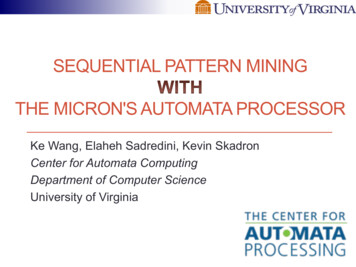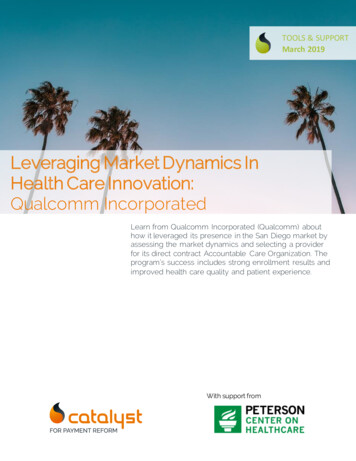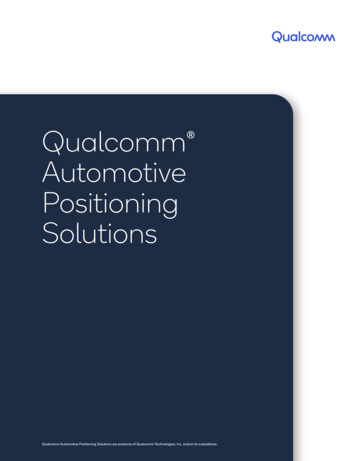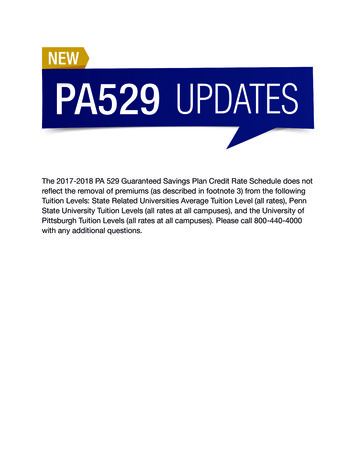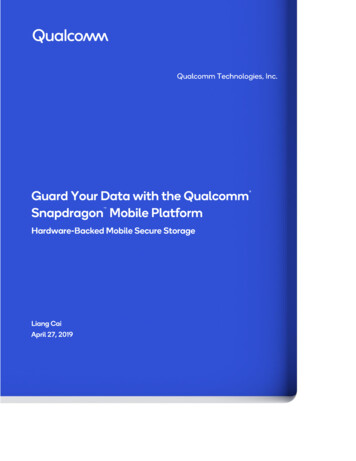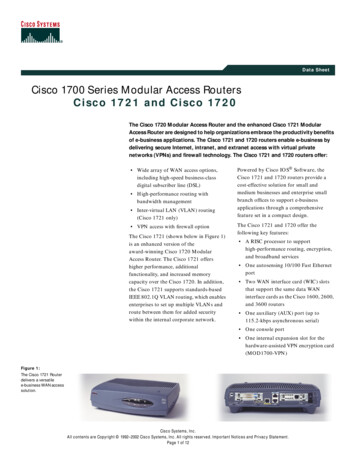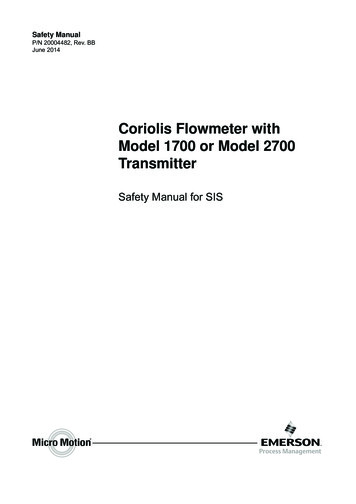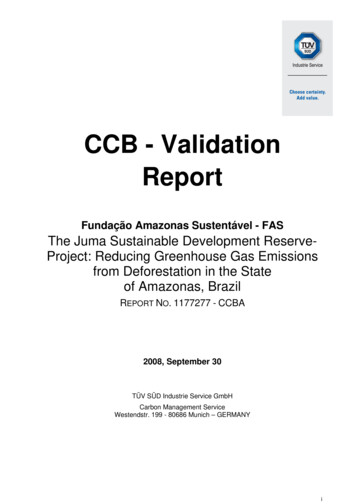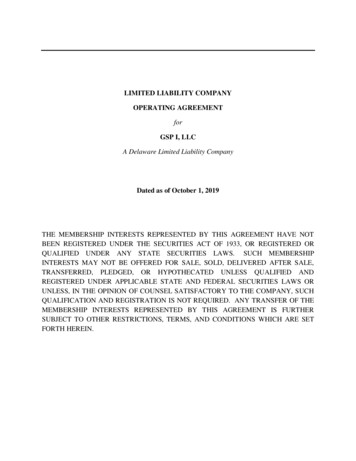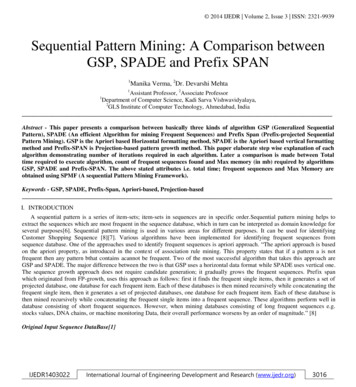Transcription
00-80-C6302-2.book Page 1 Tuesday, August 22, 2006 3:31 PMQUALCOMM GlobalstarGSP-1700 PhoneUser Manual
00FrontMatter.fm Page 2 Wednesday, August 23, 2006 2:22 PMThis guide is based on the production version of the QUALCOMM GlobalstarGSP-1700 Phone. Software changes may have occurred after this printing.QUALCOMM reserves the right to make changes in technical and productspecifications without prior notice.QUALCOMM Incorporated5775 Morehouse Drive, San Diego, CA 92121-1714Document Number 80-C6302-3 Rev ACopyright 2006 QUALCOMM IncorporatedAll rights reservedThis technology was exported from the United States Government. Diversioncontrary to U.S. law prohibited.QUALCOMM is a registered trademark of QUALCOMM Incorporated.Digital by QUALCOMM is a registered trademark of QUALCOMM Incorporated.SMART KEY is a trademark of QUALCOMM Incorporated.Globalstar and Globalstar are registered trademarks andservice marks of Globalstar, Inc.All other trademarks and registered trademarks are propertiesof their respective owners.Printed in United States of America
00-80-C6302-2.book Page iii Tuesday, August 22, 2006 3:31 PMContentsGetting Started .1Understanding this guide .2Preparing to make calls .2Making voice calls .4Making Data Calls .4Receiving calls .5Ending calls .6Displaying your phone number .6Solving problems .6Contacting customer service .6Phone Basics .7Phone features and keypad .8Display indicators .10Antenna .11Calling Basics .13Turning the phone on and off .13Standby mode .14Power save mode .14Entering numbers .15Making emergency calls .16Redialing a call .17Muting a call .17Possible service provider services .17Menu Basics .19Accessing the Main Menu .21Navigating and using menus .21Phone Book Menu .23Entering letters and other characters .23Entering pauses .25Saving entries .26Finding entries .27Editing entries .28iii
00-80-C6302-2.book Page iv Tuesday, August 22, 2006 3:31 PMContentsErasing entries .29Using the “secret” feature .29Viewing numbers .30Sending tones .30Prepending numbers .31Speed dialing .32One-touch dialing .32Call History Menu .33Accessing the call history list .34Viewing call history details .35Messages Menu .37Message alerts .37Reading messages .37Voice messages .38Text messages .39Features Menu .45Key Guard .45Scratchpad .46Current position coordinates .46Call Information Menu .49Last Call .49Home Calls .50Roam Calls .50Recent Calls .50Data Calls .51All Calls .51Resetting call counters .51Security Menu .53Lock code .53Locking the phone .54Restricting the phone .55Entering priority numbers .55Erasing call history list .56Erasing phone book entries .56Erasing SMS messages .57Resetting preferences .57iv
00-80-C6302-2.book Page v Tuesday, August 22, 2006 3:31 PMContentsPreferences Menu .59Sounds .60Display .64Alerts .70Calling .72System Menu .77Status .77Find Home .78Version .79Service Provider Select .79Service Provider .83Territory .84My Number .84Battery Care and Maintenance .85Battery .85Battery care and charging .86Battery chargers .87Low battery .87Battery removal .88Battery replacement .89Safety Information .91FCC/IC notice .91Exposure to radio frequency signals .92Body-worn operation .93Antenna care .94Phone operation .94Driving .94Electronic devices .95Aircraft .96Blasting areas .96Potentially explosive atmospheres .96For vehicles equipped with an air bag .97Battery care .97Other safety issues .97Accessories .99Battery .99v
00-80-C6302-2.book Page vi Tuesday, August 22, 2006 3:31 PMContentsAC wall charger .99Universal travel charger .99Car power adapter/vehicle charger .99Data cables .100Hands-free operation .100Troubleshooting .101vi
00-80-C6302-2.book Page vii Tuesday, August 22, 2006 3:31 PMCautions and WarningsWarningOnly use the batteries, antennas, and chargers provided byQUALCOMM. The use of any other type may be dangerous.WarningAllow only authorized personnel to service the phone and itsaccessories. Unauthorized service can invalidate the warranty.CautionAny modification to this product is prohibited and will void yourwarranty. The opening of the unit and use of the components forpurposes not otherwise authorized by this document, includingany use in airplanes or any other Aviation application, isprohibited and will void your warranty.CautionAvoid exposing the phone and accessories to rain or otherliquids. If the phone gets wet, turn the power off immediatelyand remove the battery pack. See Battery Care and Maintenance,page 85, for more information.NoteWhen using the QUALCOMM Globalstar Satellite Phone near atelevision or radio, the phone can cause interference. Regulatoryagencies in your area, such as the United States FederalCommunications Commission (FCC) or Canadian IndustryCanada (IC), can require you to stop using the phone if suchinterference cannot be eliminated. If you need assistance, contactyour service provider.vii
00-80-C6302-2.book Page viii Tuesday, August 22, 2006 3:31 PMviii
00-80-C6302-2.book Page 1 Tuesday, August 22, 2006 3:31 PMGetting StartedCongratulations on purchasing your Globalstar GSP-1700 Satellite Phone.Your phone comes with the following:GSP-1700 Satellite PhoneBattery Charger This User Manual Quick Reference CardIt is very important that you read this section because your Globalstarsatellite phone is unique. This section provides information on the following basic concepts.Understanding this guidePreparing to make calls Making voice calls Making data calls Receiving calls Ending calls Displaying your phone number Solving problems Contacting customer serviceFor more detailed information on usage, refer to the other sections in thisguide. If you need further assistance, see Solving problems, page 6. 1
00-80-C6302-2.book Page 2 Tuesday, August 22, 2006 3:31 PMGetting StartedUnderstanding this guideThese conventions or representations are used in this guide:Type of ActionKey PressesExamplePressActionPress key briefly.Press and hold.Press key for more than onesecond.Using SMARTKEY optionsPressScrollingScroll to select“yes” or “no.”Press the SMART KEYunder the appropriate optionon the screen.Press either of the volumebuttons (on the side of thephone) or theandkeys.menu.Preparing to make calls Charge and properly install the battery. For more information, refer toBattery Care and Maintenance, page 85.Rotate and extend the antenna located on the back of the phone (seePhone features and keypad, page 8).or2
00-80-C6302-2.book Page 3 Tuesday, August 22, 2006 3:31 PMGetting Started Move the antenna to its optimal position (pointing straight up to thesky) until it sets into one of three positions. Ensure the antenna is fullyextended. You cannot make or receive a call with the antenna stored.The following shows correct and incorrect antenna positions:RightSideLeftCorrect IncorrectThe phone does not operate inside a building, nor does it operate in avehicle, unless you are using the Globalstar Installation Kit.To prevent dropped calls, use the phone outdoors where you can see thewhole sky and have direct line of sight access to the satellite. If a call isdropped, a “fade alert” sounds (to verify that this feature is turned on,see Fade, page 71).For best performance, move away from tall obstacles such as buildingsor trees.CorrectIncorrectIncorrectIncorrectwithout kit3
00-80-C6302-2.book Page 4 Tuesday, August 22, 2006 3:31 PMGetting StartedMaking voice calls1.2.Rotate and extend the antenna (see Preparing to make calls, page 2).Press and holdto turn your phone on.NoteThe roaming indicator ( ) usually displays immediately if thenetwork roams to find a service provider.3.Enter the phone number that you want to call (see Entering numbers,page 15). To dial international calls, see International dialing, page 17.NoteWhen using the keypad or viewing the screen, keep the antennapointing up to maintain service.4.Press.A message displays if the phone is locked, the phone number isrestricted, or there is another problem.Making Data CallsIf your service provider offers Globalstar packet data service, you can makedata calls.The Globalstar data cable is required to connect your computer (or WindowsCE or other handheld organizer) to the phone. Depending on the computeror other device, additional cables or an adapter may be required.With the Globalstar data cable installed, your computer (or handheldorganizer) can be used to send and receive email, use Telnet or FTP, orbrowse the Internet.4
00-80-C6302-2.book Page 5 Tuesday, August 22, 2006 3:31 PMGetting StartedNotePosition the phone on its side for better stability.Receiving callsTo receive a call1.2.Turn the phone on.Rotate and extend the antenna to find service.NoteThe phone will ring with the antenna stowed (see Ring WhileStowed, page 75), but cannot be answered until the antenna isextended. To answer calls, the antenna must be extended androtated to vertical, in a location with a view of the whole sky.3.4.When you receive a call, the phone rings, the indicator light flashes,and the “Incoming Call” message flashes on the screen until the call isanswered.To answer a call, do one of the following: Press.5
00-80-C6302-2.book Page 6 Tuesday, August 22, 2006 3:31 PMGetting StartedFrom standby mode, press any key except. The Any-KeyAnswer feature must be set to “on” (see Any-Key Answer, page 74).If you miss a call, a message is displayed. To display the call history listfor details about the missed call, pressview.Pressok to return to standby mode. 5.6.Ending callsTo end calls, press. The total duration of the call is displayed. (Fordetails of all calls, see Viewing call history details, page 35.)Displaying your phone number To display the phone number: Pressmenu. Pressfor My Number. (See My Number, page 84.)NoteThe currently registered phone number briefly displays when thephone is turned on.Solving problemsIf you have problems using your phone, see Troubleshooting, page 101. Ifthe problems are not resolved, contact your service provider.Contacting customer serviceContact your service provider for customer service.6
00-80-C6302-2.book Page 7 Tuesday, August 22, 2006 3:31 PMPhone BasicsThis section provides information on the following functions: Phone features and keypadDisplay indicatorsAntenna7
00-80-C6302-2.book Page 8 Tuesday, August 22, 2006 3:31 PMPhone BasicsPhone features and keypad1162349GlobalstarApr 1, Satmenu101918book56111278171314151.2.3.8Light indicator – Flashes when turning the phone on, when receivingincoming calls, or when receiving text (not available in all markets) orvoice mail messages.Earpiece.Volume buttons: Adjust ringer volume when not on a call. Scroll through the menu items if a scroll arrow displays. Scroll through call history and phone book. Move the cursor when editing alphabetic characters or digits.
00-80-C6302-2.book Page 9 Tuesday, August 22, 2006 3:31 PMPhone ART KEY options – Select the SMART KEY option on the screen bybelow it.pressing the SMART KEY buttonSMART KEY buttons:Send key – Originate or answer a call. Also used for features such ascall waiting.Punctuation key – Add punctuation or spaces when entering letters.International dialing or plus ( ) key – Make international calls (seeInternational dialing, page 17).Display indicators – Show phone and battery status (see Displayindicators, page 10).Screen.Clear key: Delete characters (see Entering numbers, page 15, and Enteringletters and other characters, page 23). Return to previous screen.End/Power key – Press to end a call, return to the main menu, or turnthe phone on or off.Scroll keys: Scroll through menu items if a scroll arrow displays on the screen. Move cursor.Message key – To access messages, press and hold thekey. (SeeMessages Menu, page 37.)Microphone.Antenna (see Preparing to make calls, page 2).Battery.Battery release latch.Globalstar Installation Kit connector.9
00-80-C6302-2.book Page 10 Tuesday, August 22, 2006 3:31 PMPhone BasicsDisplay indicatorsThe indicators on the screen show the status of the phone and the batterycharge level at a quick glance.Globalstar:Looking forservice.menuSymbolbookStatusIndicates signal strength ranging from a strong signal (fourlines) to an extremely weak signal (one line).Call in progress.No service available. If service is unavailable, the phone soundsa beep when you try to make a call.Roaming – service is established outside the home area.Home – service is established inside the home area.Notification of a text message (not available in all markets).Notification of a voice mail message.Battery charge. Ranges from four vertical bars (full charge), toone bar (minimal charge), to no bars and blinking (no charge).Ringer volume indicator.Ringer silenced.10
00-80-C6302-2.book Page 11 Tuesday, August 22, 2006 3:31 PMPhone BasicsIndicates that encryption is turned on.Designates the menu option currently selected.Indicates that you can scroll between screens using the volumebuttons (located on the side of the phone) or theandkeys.Indicates that either the selected text message is locked or thekeypad is locked.Indicates that the text message is unlocked.AntennaPhone performance depends on the strength of the signal it receives. As youfully extend and rotate the antenna, the signal strength indicator shows thestrength of the signal received in that particular antenna position. Youcannot make a satellite call with the antenna stored. Using the Ring WhileStowed feature, your phone will ring to alert you to an incoming call.However, you cannot answer that call until you rotate and extend theantenna.It is important to use the antenna properly for the best performance. Followthese guidelines for the antenna:Never hold the phone by the antenna.Do not use the phone if the antenna is damaged, unless the phone isbeing used with the Globalstar Installation Kit.For more information on how to use the antennas, see Preparing to makecalls, page 2. 11
00-80-C6302-2.book Page 12 Tuesday, August 22, 2006 3:31 PMPhone Basics12
00-80-C6302-2.book Page 13 Tuesday, August 22, 2006 3:31 PMCalling BasicsThis section provides information on the following basic features: Turning the phone on and offStandby modePower save modeEntering numbersMaking emergency callsRedialing a callMuting a callPossible service provider servicesTurning the phone on and offTurning the phone on1.2.3.Before turning the phone on, make sure that the battery is charged andproperly installed (see Battery chargers, page 87, and Batteryreplacement, page 89).Press and holduntil the indicator light illuminates (about onesecond).The phone is now in standby mode (see Standby mode, page 14)searching for service.TipWhen the phone is turned on, a Globalstar animation sequencedisplays. To stop this animation, press any key.Turning the phone off1.2.Press and holdRelease.until “Powering Off” displays.13
00-80-C6302-2.book Page 14 Tuesday, August 22, 2006 3:31 PMCalling BasicsTipIf the phone does not turn off, press and holdone second.for more thanStandby modeWith the power on, the phone is in standby mode while searching forservice. The following screen shows the search messages that display.Looking forservice.menubookOnce service is established (also called service registered), your banner, thedate and time, and the appropriate icons display. banner Sept 14, Tue9:10 AM MDTmenubookPower save modeIf service is not established (registered) while in standby mode, the phoneswitches to power save mode. Power save mode maximizes battery life byperiodically looking for service. The following message displays:Service not found.Press key to retry.To return to standby mode, press any key.14
00-80-C6302-2.book Page 15 Tuesday, August 22, 2006 3:31 PMCalling BasicsEntering numbersWhen you enter a telephone number, the phone accepts up to 32 digits orother characters including hyphens and pauses.NoteAll 32 characters do not always display on certain screens andmay be replaced by periods (.). To display the entire number,use the View # option in the Phone Book menu (see Findingentries, page 27) or the Call History menu (see Viewing callhistory details, page 35).To enter telephone numbersFrom standby mode, use the keypad to enter the desired telephone numberdirectly into the opening screen. After the first number key is pressed, anew screen displays the number and provides the following options:1save 1-800-555-1212booksavefindTo save this number in your phone book, pressTo find this number in your phone book, pressTo clear this number and start again, pressTo place the call to this number, press.save.find.To edit numbers1.2.3.Pressbook.To scroll through the phone book, press one of the volume buttonslocated on the side of the phone.When the cursor is flashing over the entry to be edited, pressview.15
00-80-C6302-2.book Page 16 Tuesday, August 22, 2006 3:31 PMCalling Basics4.5.6.7.Pressoptions.Pressto edit.Pressto edit the number.Use the keypad to edit the numbers.TipThebutton can be used to delete a digit or character.NoteYou cannot useorto move the cursor when enteringor editing numbers because these keys are used to enter # or *.To delete numbers Pressto delete one previous character at a time.Press one of the volume buttons to position the cursor over a digit orcharacter, then pressto delete.Press and holdto delete the entire entry.Making emergency calls When making emergency calls, no special conditions apply.Locking or restricting the phone does not prevent making calls toemergency numbers.Contact your service provider for emergency numbers.To make an emergency call1.2.16Enter the emergency number (for example, 911).Press.
00-80-C6302-2.book Page 17 Tuesday, August 22, 2006 3:31 PMCalling BasicsRedialing a callTo redial a recent call1.2.3.Press.Select the phone number from the list.Press.Muting a callWhile on a call, the microphone can be muted so that the person on theother end cannot hear you.To turn mute on Pressmute. The word “Mute” replaces the word “Time” on thescreen until you end the call or turn mute off.Mute: 1:06Mute: menu mute To turn mute off Pressscreen.mute. The word “Time” replaces the word “Mute” on thePossible service provider servicesInternational dialingTo make international calls1.Enter the international access code, the country code, and the phonenumber.Shortcut: Press and holduntil a plus ( ) displays on the screen,and then enter the country code and phone number.17
00-80-C6302-2.book Page 18 Tuesday, August 22, 2006 3:31 PMCalling Basics2. Press.If international dialing is supported in your network, contact your serviceprovider for more information.Position location serviceWhile making a call, it is possible to download your current locationcoordinates. (See Current position coordinates, page 46.)Call waitingCall waiting lets you know that you are receiving an incoming call bysounding a beep. For instructions on how to use call waiting, contact yourservice provider.Three-way callingThree-way calling allows you to talk to two callers at the same time. Forinstructions on how to use three-way calling, contact your service provider.Caller IDCaller ID displays an incoming call’s phone number on the screen, ifavailable. If the phone number of the caller matches one stored in yourphone book, the name also displays with the number.For more information on caller ID, contact your service provider.18
00-80-C6302-2.book Page 19 Tuesday, August 22, 2006 3:31 PMMenu BasicsThis section provides a guide toAccessing the Main Menu (menu)Navigating and using menusThe following chart shows the various menus available from the MainMenu. Pressmenu to access the Main Menu. 19
00-80-C6302-2.book Page 20 Tuesday, August 22, 2006 3:31 PMMenu Basics1 Phone Book123456787 PreferencesEntering Letters and Other CharactersEntering PausesSaving EntriesFinding EntriesEditing EntriesThe “Secret” FeatureSpeed DialingOne-touch Dialing1 Sounds2 Display2 Call HistoryView3 MessagesTextVoice4 Features1 Keyguard2 Scratchpad3 Current Position Coordinates5 Call Information1234567Last CallHome CallsRoam CallsRecent CallsData CallsAll CallsResetting call counters6 Security1234567820Locking the phoneRestricting the phoneLock CodeEntering priority numbersErasing call history listErasing phone book entriesErasing SMS messagesResetting preferences3 Alerts4 Calling8 System1234123456712345678123412345Ringer TypeRinger VolumeEarpiece VolumeKey Beep SoundKey Beep VolumeKey Beep LengthMute StereoBacklightSort BookBannerAuto HyphensShow TimeTime ZoneLanguageDisplay ColorFadeMinuteService changeNew MessageAuto AnswerAuto RedialOne-Touch DialAuto-Key AnswerRing While StowedStatusFind HomeVersionService Provider Select1 Viewing Lists2 Adding to List3 Editing List4 Erasing a Provider5 Force Selection5 Service Provider6 Territory9 My Number
00-80-C6302-2.book Page 21 Tuesday, August 22, 2006 3:31 PMMenu BasicsAccessing the Main MenuThe Main Menu provides access to all of the phone’s features. Use the scrollkeys,and, to move between screens. Useto movebackward through the screens.1.2.To access the Main Menu, turn the phone on. The phone is now instand
QUALCOMM Globalstar GSP-1700 Phone User Manual 00-80-C6302-2.book Page 1 Tuesday, August 22, 2006 3:31 PM