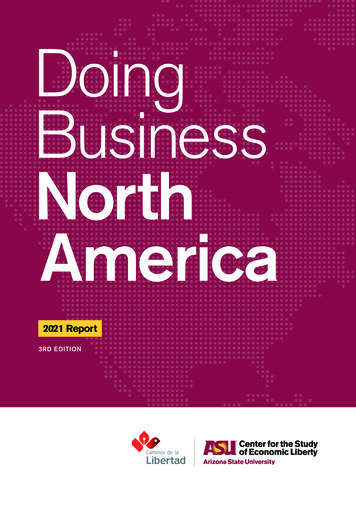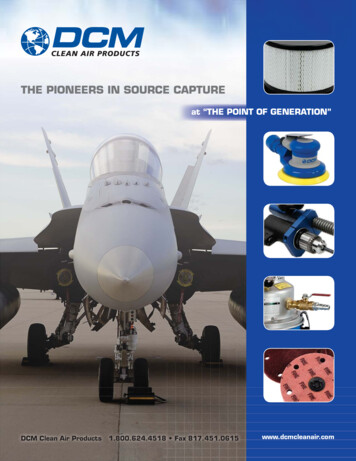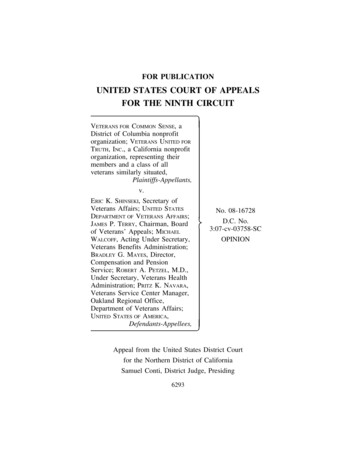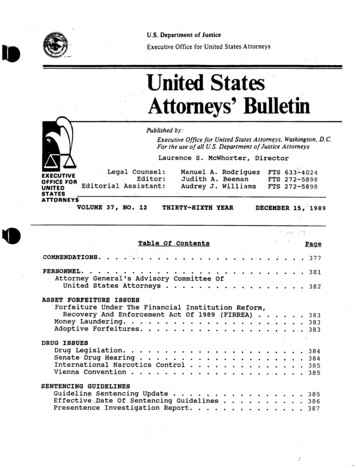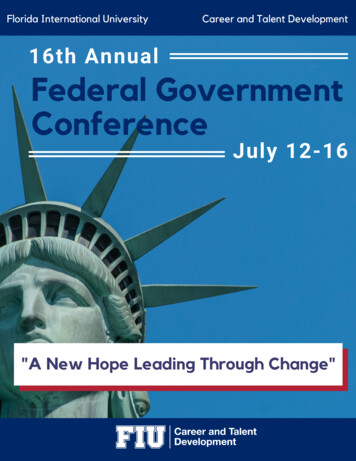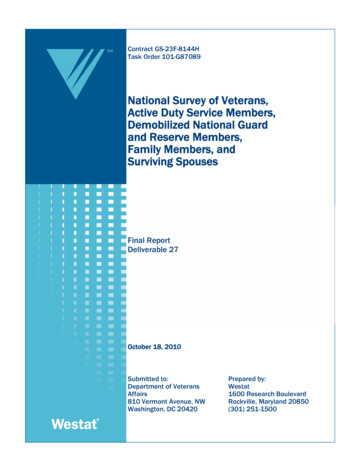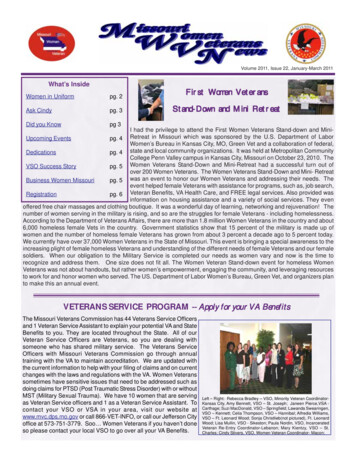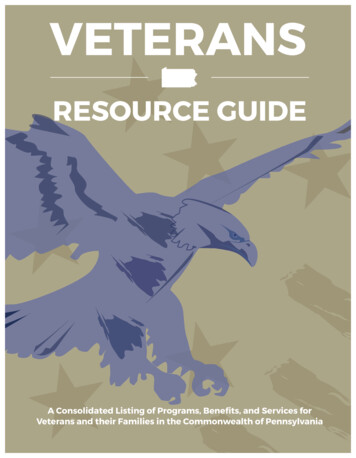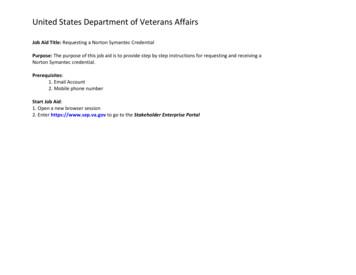
Transcription
United States Department of Veterans AffairsJob Aid Title: Requesting a Norton Symantec CredentialPurpose: The purpose of this job aid is to provide step by step instructions for requesting and receiving aNorton Symantec credential.Prerequisites:1. Email Account2. Mobile phone numberStart Job Aid:1. Open a new browser session2. Enter https://www.sep.va.gov to go to the Stakeholder Enterprise Portal
United States Department of Veterans Affairs3. Clickto go to the Login to Stakeholder Enterprise Portal page.
United States Department of Veterans Affairs4. Clickto display the Continue Login Process pop up window.
United States Department of Veterans Affairs5. Clickto display the Sign into Norton Account page.
United States Department of Veterans Affairs6. Clickto display the Norton Signup Account page.
United States Department of Veterans Affairs7. Enter email address and choose a password.8. Enter First and Last name9. Checkthe Subscriber Agreement after you have read and agreed to the terms.10. Click to submit your information and to go to the Account Creation Successful page.Note: Norton sends a confirmation email message to the email address entered above.Note: Leave this browser session open, by opening another browser session, when you check for the confirmation email.
United States Department of Veterans Affairs11. The above page should display with the following messageemail is sent to the email address listed.and a confirmation
United States Department of Veterans Affairs12. Open another browser session and go to your email account to open the confirmation email fromNortonAccount@Symantec.com.o Note: If you did not receive a confirmation email, switch browser sessions and clickresend the confirmation email.13. Click on the email verification link.to
United States Department of Veterans Affairs14. Redirected to the Norton Login page.15. Enter email address and password and Click
United States Department of Veterans Affairs16. Please read the information under “Next steps on the following pages” and “Important” and Click
United States Department of Veterans Affairs17. Enter personal information and clicksession within Norton (as seen under the titlebe present. . Please be aware that you are being timed during the entire identity proofingon your screen). Once you enter SEP the timer will no longerNote: Cell phone must be able to receive text messages prior to each login. If you do not have a home phone number, leavethis field blank.
United States Department of Veterans Affairs18. Enter DOB (MM/DD/YYYY format only), SSN (XXX-XX-XXXX format only) and Credit Card number and click.
United States Department of Veterans Affairs19. Answer the knowledge-base questions and click.20. If successfully passed the identity proofing process, a postal letter with a mail code will be sent to the home address listed.
United States Department of Veterans Affairs21. Clickto return to the website from which the enrollment was initiated.Congratulations – You have successfully been identity proofed and will be issued a Norton Symantec credential. Note 1: You will receive a letter in approximately a week that will contain instructions on the next steps. Note 2: You will also receive an email containing instructions on the next steps. Save this email until youReceive the letter from NortonAccount@Symantec.
United States Department of Veterans Affairs22. Redirected to Access to SEP page.23. Select thefrom the drop down list box.
United States Department of Veterans Affairs24. Presented with a dialog box. Enter your OGC Accreditation (Registration) number. Click theYou will be brought to a screen that displays all your VSO Roles and POA associations.button.
United States Department of Veterans Affairs25. Click thebutton to receive a SEP message advising that you must wait to receive the postal letter from Symantecbefore you can access the SEP application.
United States Department of Veterans Affairs26. Exit VSO Registration Screen.
United States Department of Veterans Affairs27. Once the postal letter arrives, access the application website (www.sep.va.gov). Above is an example of the email that you willreceive advising you to wait for the postal letter. Below is a sample of the postal letter.
United States Department of Veterans Affairs(Example of the Letter you should receive in the mail).
United States Department of Veterans Affairs28. Once you have receive your Mail Code Letter. Return to SEP and click.
United States Department of Veterans Affairs29. Clickto display the Continue Login Process pop up window.
United States Department of Veterans Affairs30. Continue Login Process Message is displayed, click.
United States Department of Veterans Affairs31. You will be redirected to the Norton Sign In page. Enter username and password and click.
United States Department of Veterans Affairs32. Presented with the Login Activation page. Enter mail code received in the postal letter, click.
United States Department of Veterans Affairs33. Message should appear:click.stating “You have successfully completed validation setup and
United States Department of Veterans Affairs34. During each login, user mustone of the two options: 1) SMSmust be able to receive text messages) OR 2) Voice Call(security code will be sent by text. *Mobile phone. (* A new code will be sent to you each time you log in.)
United States Department of Veterans Affairs35. For Voice Call Option,to receive the security code by either home phone or mobile phone. (Security code is receivedvia phone call. Next screen will let you select for the message to be delivered to your home or mobile phone.)
United States Department of Veterans Affairs36. The security code will arrive by text message to your mobile phone or a phone call will be received at the phone number selectedwith Voice message stating the security code. Enter the security code and click.
United States Department of Veterans Affairs37. The following message should display38. Clickto enter the SEP site.
United States Department of Veterans Affairs39. User is now logged into the SEP application. (Remaining SEP steps/screenshots to start here )
Enter https://www.sep.va.gov to go to the Stakeholder Enterprise Portal. United States Department of Veterans Affairs 3. Click to go to the Login to Stakeholder Enterprise Portal page. United States Department of Veterans Affairs 4. Click to display the Continue Login Process pop up window.