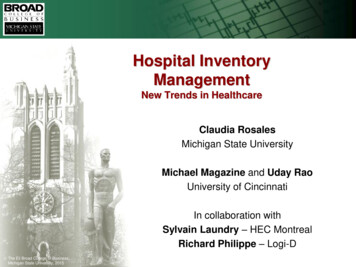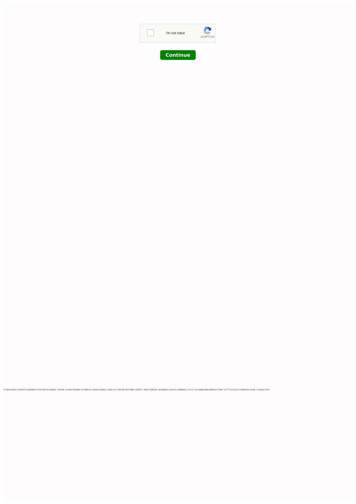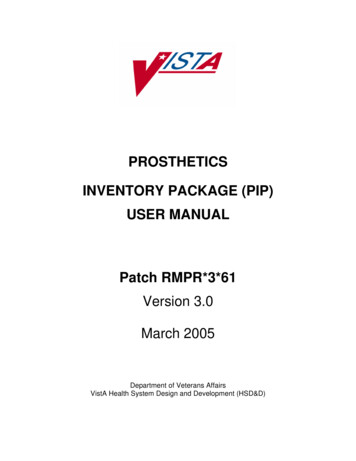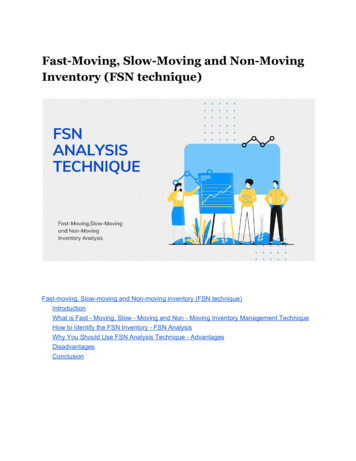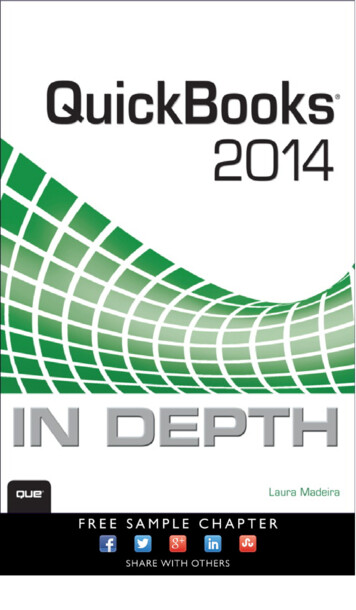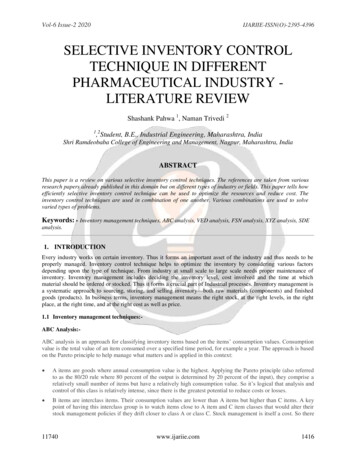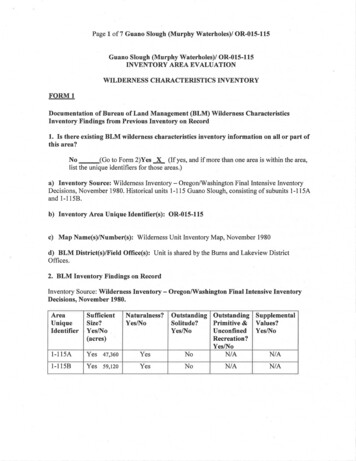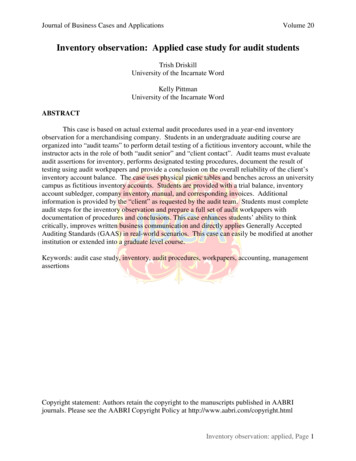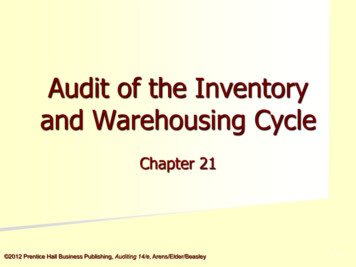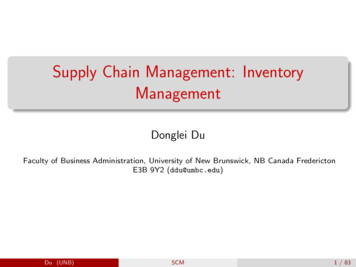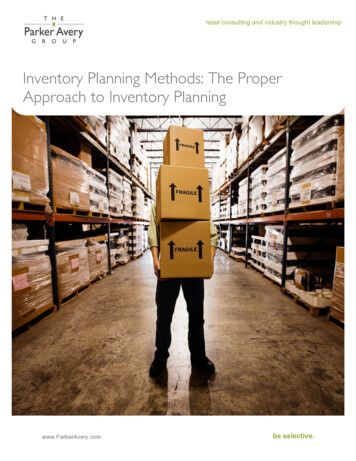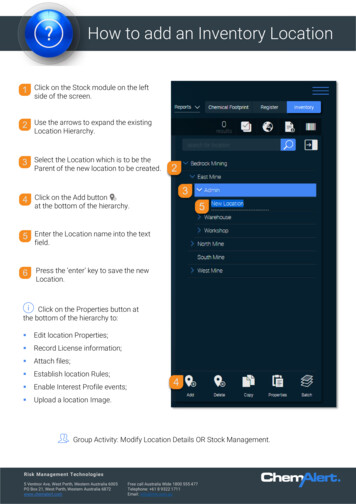
Transcription
How to add an Inventory LocationClick on the Stock module on the leftside of the screen.Use the arrows to expand the existingLocation Hierarchy.Select the Location which is to be theParent of the new location to be created.Click on the Add buttonat the bottom of the hierarchy.Enter the Location name into the textfield.Press the ‘enter’ key to save the newLocation.Click on the Properties button atthe bottom of the hierarchy to: Edit location Properties; Record License information; Attach files; Establish location Rules; Enable Interest Profile events; Upload a location Image.Group Activity: Modify Location Details OR Stock Management.Risk Management Technologies5 Ventnor Ave, West Perth, Western Australia 6005PO Box 21, West Perth, Western Australia 6872www.chemalert.comFree call Australia Wide 1800 555 477Telephone: 61 8 9322 1711Email: info@rmt.com.au
How to add a product to InventoryClick on the Stock module on the left side of thescreen.Use the arrows to expand the existing LocationHierarchy.Select the Location where the product is stored.Click on the Add Products buttonbar.in the HeaderSearch for the product via the Product Lookup screen.Click on the product line to selectthe product and then click OK.Complete the Stock Inventory ItemProperties screen.Click Save to add the product to theStock Inventory Location.Products added to Inventory areautomatically placed in the StockRegister.Group Activity: Modify StockInventory.Risk Management Technologies5 Ventnor Ave, West Perth, Western Australia 6005PO Box 21, West Perth, Western Australia 6872www.chemalert.comFree call Australia Wide 1800 555 477Telephone: 61 8 9322 1711Email: info@rmt.com.au
How to create a new GroupClick on the Admin module on the left sideof the screen.Click on the Groups tile to open theGroups sub module.Click ‘New Group ’ at the bottom of thescreen.In the Group Properties window, enter aGroup name, a description may beentered if relevant.Click into the Activities tab and allocatethe permissions for the Group.Click into the Users tab and assign theusers to the Group.Click Save and Close. The new Group willbe displayed on the Groups page.Users may also be assigned toGroups from within the UserProperties screen.Group Activity: Modify SystemSecurityRisk Management Technologies5 Ventnor Ave, West Perth, Western Australia 6005PO Box 21, West Perth, Western Australia 6872www.chemalert.comFree call Australia Wide 1800 555 477Telephone: 61 8 9322 1711Email: info@rmt.com.au
How to create a new UserClick on the Admin module on the left sideof the screen.Click on the Users tile to open the Userssub module.Click ‘New User ’ at the bottom of thescreen.In the User Properties window, completethe Users First Name, Last Name,Username and password fields.Complete all remaining fields.Assign any Groups, Departments andDivisions to the User.Allocate any Stock Location & Statusrestrictions to the User.Click Save and Close. The new User willbe displayed on the Users page.Users pay also be assigned toGroups from within the GroupProperties screen.Group Activity: Modify SystemSecurityRisk Management Technologies5 Ventnor Ave, West Perth, Western Australia 6005PO Box 21, West Perth, Western Australia 6872www.chemalert.comFree call Australia Wide 1800 555 477Telephone: 61 8 9322 1711Email: info@rmt.com.au
How to Generate ChemAlert ReportsLocate the product and open the ChemAlert Product Details module.Use the Reports/Labels drop-down arrow in the top right to launch the ChemAlertReports/Labels sub-module.Click on the tile for the report to begenerated.The report types available are: Manufacturer SDS ChemAlert Reports Transport Reports Risk Assessment TemplatesComplete any report properties or options (if applicable).Click View/Print and follow computer prompts to download and open the label.Risk Management Technologies5 Ventnor Ave, West Perth, Western Australia 6005PO Box 21, West Perth, Western Australia 6872www.chemalert.comFree call Australia Wide 1800 555 477Telephone: 61 8 9322 1711Email: info@rmt.com.au
How to Generate LabelsLocate the product and open the ChemAlert Product Details module.Use the Reports/Labels drop-down arrowin the top right to launch the ChemAlertReports/Labels sub-module.Navigate to the Labels page.Click on the tile for the label size to begenerated.Customise the label settings.Click View/Print and follow computerprompts to download and open the label.Risk Management Technologies5 Ventnor Ave, West Perth, Western Australia 6005PO Box 21, West Perth, Western Australia 6872www.chemalert.comFree call Australia Wide 1800 555 477Telephone: 61 8 9322 1711Email: info@rmt.com.au
How to generate Stock ReportsClick on the Stock module on the left side of the screen.Click on the Reports drop down arrow at the top right of the screen to display the reports menu.Choose the report to begenerated.Select the Location(s) andrelevant report parameterswithin the Reports screen.Click View/Print to generatethe Stock Report.Once the report is ready, Clickon the grey Notification todownload the report.Follow computer prompts todownload and view the report.Group Activity: Print/Export StockReports.Risk Management Technologies5 Ventnor Ave, West Perth, Western Australia 6005PO Box 21, West Perth, Western Australia 6872www.chemalert.comFree call Australia Wide 1800 555 477Telephone: 61 8 9322 1711Email: info@rmt.com.au
How to create a Custom ProductClick on the Custom module on the leftside of the screen.The Product Name field is mandatory andall remaining fields should be completedto the best of the creators ability.Click on the ‘Add’ button in the CustomProducts Header bar.Click Save and Close at the bottom of thescreenComplete tabs for Product Details &Legislative Details.The Custom Product will then be displayedin alphabetical order by Product Name.A Custom Product can be linked to any modulelike a regular ChemAlert product.Risk Management Technologies5 Ventnor Ave, West Perth, Western Australia 6005PO Box 21, West Perth, Western Australia 6872www.chemalert.comFree call Australia Wide 1800 555 477Telephone: 61 8 9322 1711Email: info@rmt.com.auGroup Activity: Create/Modify Custom Products
How to create a RequestClick on the Request moduleon the left side of the screen.Click on the ‘Add’ button in theRequest Header bar.Complete the accordion fields.The following fields are mandatory:Accordion 01 Request – Products Requested.Accordion 02 Usage – Intended Use.Accordion 04 Risks & Controls – Pre Control Likelihood.The remaining accordion fields should be completedto the best of the requestors ability, based onorganisational requirements.Use the Side Panel to add any attachmentsand set Request Submission and SecurityDepartments and/or Divisions (if applicable).Click Submit in the Side Panel.The request will be submitted through theChemical Request workflow.Group Activity: Modify Chemical RequestRisk Management Technologies5 Ventnor Ave, West Perth, Western Australia 6005PO Box 21, West Perth, Western Australia 6872www.chemalert.comFree call Australia Wide 1800 555 477Telephone: 61 8 9322 1711Email: info@rmt.com.au
How to create a Risk AssessmentClick on the Risk module onthe left side of the screen.Click on the ‘Add’ button in theRisk Assessment Header bar.Complete the accordion fields.The following fields are mandatory:Accordion 01 Task – Task Name.Accordion 02 Products – Products Used.Accordion 03 Risks – Pre Control Likelihood.The remaining accordion fields should be completedto the best of the requestors ability, based onorganisational requirements.Use the Side Panel to add any attachmentsand set Risk Submission and SecurityDepartments and/or Divisions (if applicable).Click Submit in the Side Panel.The request will be submitted through theRisk Assessment workflow.Group Activity: Modify Risk AssessmentRisk Management Technologies5 Ventnor Ave, West Perth, Western Australia 6005PO Box 21, West Perth, Western Australia 6872www.chemalert.comFree call Australia Wide 1800 555 477Telephone: 61 8 9322 1711Email: info@rmt.com.au
How to enable Interest Profile NotificationsInterest Profile Notifications are username specific.Please speak to your ChemAlert administrator if yourequire an individual log in to your ChemAlert system.Click on the Options Icon in the top right of thescreen.From the options menu, navigate to UserPreferences.Tick the Enable checkbox to receivenotifications and apply email settings toreceive email notifications.Use the ‘Add’ button beside InterestProfile Rules to enable specificnotifications.For each event, specify any restrictions orfilters.Click Save at the bottom of the Edit UserInterest screen.Click Save at the bottom of the UserPreferences screen.Interest Profile Notifications will displayon the Home Screen Tasks/Notificationspanel and if enabled, will be emailed tothe emailed address specified in UserPreferences.Group Activity: Modify User Preferences.Risk Management Technologies5 Ventnor Ave, West Perth, Western Australia 6005PO Box 21, West Perth, Western Australia 6872www.chemalert.comFree call Australia Wide 1800 555 477Telephone: 61 8 9322 1711Email: info@rmt.com.au
How to generate Batch ReportsLoad Batch Reports from Stock:Click on the Stock module on the left side of thescreen.Use the arrows to expand the Location Hierarchyand select the applicable Location.Click on the Batch Reports iconthe Hierarchy.at the bottom ofSet the Batch Report parameters and type.Click OK at the bottom of the screen.A notification will confirm the reports have beenadded to the queue.Generate Batch Reports:Click on the Options Menuin the top right corner of the screen.Select Batch Reports from the menu.Apply any Report type and/or ColourRating filters.Click View/Print Resultsbottom of the screen.at theCheck any applicable print optionsboxes.Click OK.A Notification will confirm thereports are being generated.Risk Management Technologies5 Ventnor Ave, West Perth, Western Australia 6005PO Box 21, West Perth, Western Australia 6872www.chemalert.comFree call Australia Wide 1800 555 477Telephone: 61 8 9322 1711Email: info@rmt.com.au
How to generate Batch ReportsA second Notification will display, when the reportsare ready. Click on the notification and followcomputer prompts to open the reports file.The reports will be generated into a zipped PDF file.Open the file to Print the reports.Scheduled Batch Reports:If the Checkbox “Run at Scheduled time” wasselected in Step 11, The reports will begenerated at the displayed time.Click on the Options Menuin the top right corner of the screen.Select Scheduled Batch Reports from themenu.For any ‘Completed’ jobs, Click on the filelink and follow computer prompts toopen the report.Group Activity: Batch Report ManagementRisk Management Technologies5 Ventnor Ave, West Perth, Western Australia 6005PO Box 21, West Perth, Western Australia 6872www.chemalert.comFree call Australia Wide 1800 555 477Telephone: 61 8 9322 1711Email: info@rmt.com.au
How to import productsPlease confirm you are running ChemAlert v5. You can check the version number on the bottomleft of the screen. If you are running an older version of ChemAlert, please upgrade to version v5before beginning the import process below. Alternatively, please contact RMT for the correctimport file.Save the provided import file (e.g.: RMT.zip) toan easily accessible location on yourcomputer such as your desktop.Click on the Admin module on the left side ofthe screen.Click into the Data care sub module.Click on Choose File under the‘Product/Language’ Pack heading.Browse to the zip file saved in step 1, and click‘Open’Click the ‘Execute’ button.Once the Data Care Restore Operation hascompleted successfully, the product(s) can belocated, viewed and used throughout ChemAlert.Risk Management Technologies5 Ventnor Ave, West Perth, Western Australia 6005PO Box 21, West Perth, Western Australia 6872www.chemalert.comFree call Australia Wide 1800 555 477Telephone: 61 8 9322 1711Email: info@rmt.com.auGroup Activity: Import Products (PDX)
How to Link to the ChemAlert Mobile AppDownload the ChemAlert Application from theApp Store or Google Play Store.Agree to the terms and conditions and clickon Scan QR Code.Open ChemAlert and navigate to User Preferences.Scan the QR Code on the User Preferences page.Login to ChemAlert using your usual username andpassword.Your app is now ready to go.Risk Management Technologies5 Ventnor Ave, West Perth, Western Australia 6005PO Box 21, West Perth, Western Australia 6872www.chemalert.comFree call Australia Wide 1800 555 477Telephone: 61 8 9322 1711Email: info@rmt.com.au
How to Navigate the Home ScreenThe updated user interface introduces a whole new way to interact with ChemAlert. Users are presentedwith a new home screen which provides quick access to the last viewed products as well as news andnotifications to make using the system even easier than before.Modules – Use the sidebar to navigate between the ChemAlert modulesSearch – Search ChemAlert to locate Safety Data Sheets, independent research, reports and labels.Previous Products – See the last 10 products searched.Tasks/Notifications – Tasks assigned to the user from the Request & Risk Modules along withInterest Profile Notifications will appear here.News – View the latest ChemAlert, legislative and chemical information here.Pages – Switch between the Home Page and the Chemical Footprint Action Boards.Options – Use the Options menu to access ChemAlert preferences, settings and help.Risk Management Technologies5 Ventnor Ave, West Perth, Western Australia 6005PO Box 21, West Perth, Western Australia 6872www.chemalert.comFree call Australia Wide 1800 555 477Telephone: 61 8 9322 1711Email: info@rmt.com.au
How to replace a Custom ProductClick on the Custom module on the leftside of the screen.Confirm the replacement by clicking OKat the prompt.Double click on the Custom Product to bereplaced.Use the Product Lookup screen to searchfor the replacement product.Click on the ‘Replace Custom Product ’button at the bottom of the screen.Click on the product to select it forreplacing the Custom Product.When the confirmation reaches 100% thecustom product replacement has beencompleted.Close the confirmation window. TheCustom Product will no longer bedisplayed in the module.The Custom Product will be replaced with theselected product in all modules it was linked to.Group Activity: Delete/Replace Custom ProductsRisk Management Technologies5 Ventnor Ave, West Perth, Western Australia 6005PO Box 21, West Perth, Western Australia 6872www.chemalert.comFree call Australia Wide 1800 555 477Telephone: 61 8 9322 1711Email: info@rmt.com.au
How to SearchThe Search bar is located at the top of the Home Screen.Click on the drop down arrowto view the search criteria.Select a search criteria.Edit the filter as required byclicking on the dottedunderline.Enter your search term.Click on the magnifying glassto begin the search.Click on the SDS Link to openthe Manufacturers SafetyData SheetClick anywhere else on theproduct line to open theChemAlert Product DetailsScreen.You can use multiple search criteria at once by repeating steps 2-4.Risk Management Technologies5 Ventnor Ave, West Perth, Western Australia 6005PO Box 21, West Perth, Western Australia 6872www.chemalert.comFree call Australia Wide 1800 555 477Telephone: 61 8 9322 1711Email: info@rmt.com.au
www.chemalert.com Email: info@rmt.com.au How to Generate Labels Locate the product and open the ChemAlert Product Details module. Use the Reports/Labels drop-down arrow in the top right to launch the ChemAlert Reports/Labels sub-module. Navigate to the Labels page. Click on the tile for the label size to be generated. Customise the label settings.