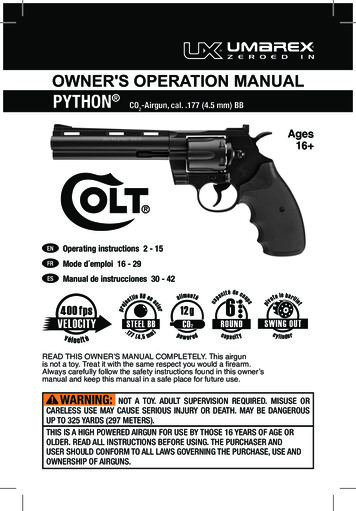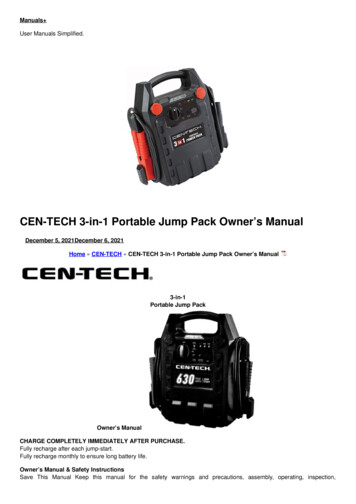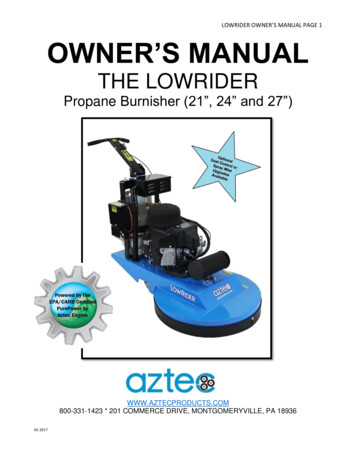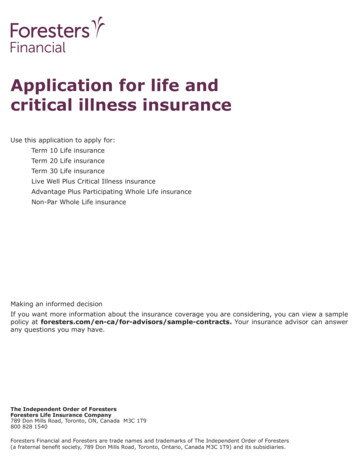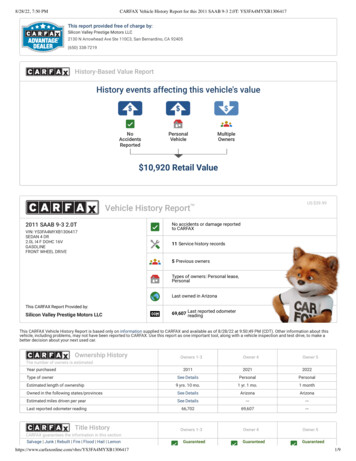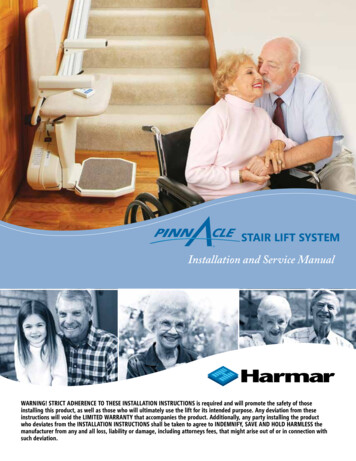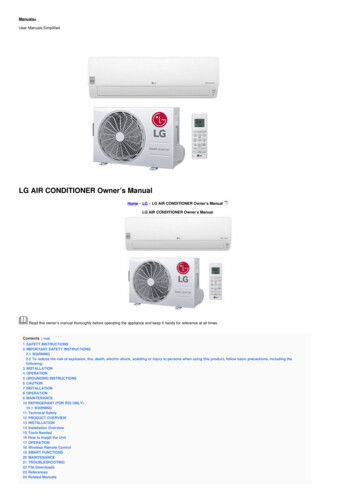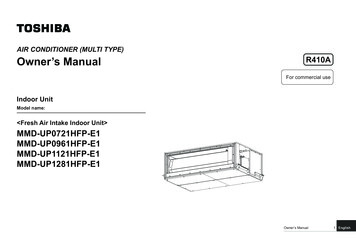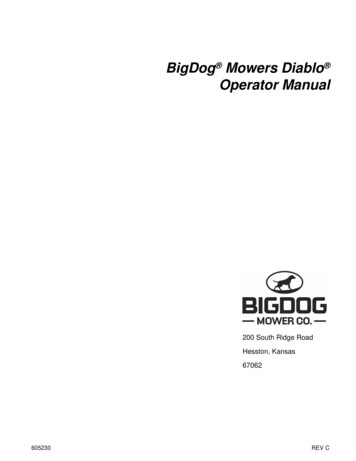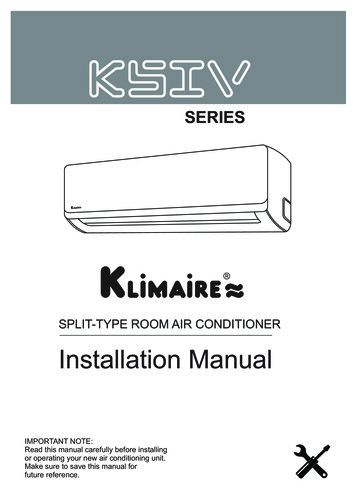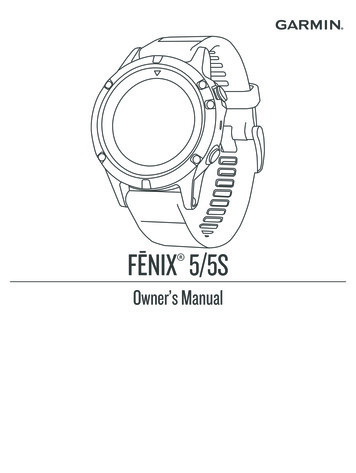
Transcription
FĒNIX 5/5S Owner’s Manual
2017 Garmin Ltd. or its subsidiariesAll rights reserved. Under the copyright laws, this manual may not be copied, in whole or in part, without the written consent of Garmin. Garmin reserves the right to change or improve itsproducts and to make changes in the content of this manual without obligation to notify any person or organization of such changes or improvements. Go to www.garmin.com for current updatesand supplemental information concerning the use of this product.Garmin , the Garmin logo, ANT , Auto Lap , Auto Pause , Edge , fēnix , inReach , TracBack , VIRB , and Virtual Partner are trademarks of Garmin Ltd. or its subsidiaries, registered in the USAand other countries. Connect IQ , Garmin Connect , Garmin Explore , Garmin Express , Garmin Golf , Garmin Move IQ , HRM-Run , HRM-Swim , HRM-Tri , QuickFit , tempe ,TruSwing , TrueUp , Varia , Varia Vision , Vector , and Xero are trademarks of Garmin Ltd. or its subsidiaries. These trademarks may not be used without the express permission of Garmin. American Heart Association is a registered trademark of American Heart Association, Inc. Android is a trademark of Google Inc. Apple and Mac are trademarks of Apple Inc., registered in theU.S. and other countries. The Bluetooth word mark and logos are owned by the Bluetooth SIG, Inc. and any use of such marks by Garmin is under license. The Cooper Institute , as well as anyrelated trademarks, are the property of The Cooper Institute. Di2 is a trademark of Shimano, Inc. Shimano is a registered trademark of Shimano, Inc. STRAVA and Strava are trademarks ofStrava, Inc. Advanced heartbeat analytics by Firstbeat. Training Stress Score (TSS), Intensity Factor (IF), and Normalized Power (NP) are trademarks of Peaksware, LLC. Wi‑Fi is aregistered mark of Wi-Fi Alliance Corporation. Windows is a registered trademark of Microsoft Corporation in the United States and other countries. Other trademarks and trade names are thoseof their respective owners. This product is ANT certified. Visit www.thisisant.com/directory for a list of compatible products and apps.
Table of ContentsConnect IQ Features. 8Introduction.1Heart Rate Features . 8Device Overview . 1Viewing the Controls Menu . 1Viewing Widgets . 1Charging the Device . 1Pairing Your Smartphone with Your Device . 1Product Updates . 1Setting Up Garmin Express . 2Activities and Apps. 2Starting an Activity . 2Tips for Recording Activities . 2Stopping an Activity . 2Adding or Removing a Favorite Activity . 2Creating a Custom Activity . 2Indoor Activities . 2Calibrating the Treadmill Distance . 2Recording a Strength Training Activity . 3Outdoor Activities . 3Viewing Your Ski Runs . 3Using the Metronome . 3Jumpmaster . 3Multisport . 3Creating a Multisport Activity . 3Tips for Triathlon Training or Using Multisport Activities . 3Swimming . 4Swim Terminology . 4Stroke Types . 4Tips for Swimming Activities . 4Resting During Pool Swimming . 4Training with the Drill Log . 4Golfing . 4Downloading Golf Courses . 4Playing Golf . 4Hole Information . 4Moving the Flag . 5Viewing Hazards . 5Viewing Measured Shots . 5Viewing Layup and Dogleg Distances . 5Keeping Score . 5Updating a Score . 5TruSwing . 5Using the Golf Odometer . 5Tracking Statistics . 5Connected Features. 5Enabling Bluetooth Notifications . 6Viewing Notifications . 6Receiving an Incoming Phone Call . 6Replying to a Text Message . 6Managing Notifications . 6Turning Off the Bluetooth Smartphone Connection . 6Turning On and Off Smartphone Connection Alerts . 6Locating a Lost Mobile Device . 6Garmin Connect . 6Updating the Software Using Garmin Connect Mobile . 7Updating the Software Using Garmin Express . 7Using Garmin Connect on Your Computer . 7Manually Syncing Data with Garmin Connect Mobile . 7Garmin Golf App . 7Starting a GroupTrack Session . 7Tips for GroupTrack Sessions . 7Garmin Explore . 7Wi‑Fi Connected Features . 7Connecting to a Wi‑Fi Network . 8Table of ContentsDownloading Connect IQ Features Using Your Computer . 8Wrist-based Heart Rate . 8Wearing the Device . 8Tips for Erratic Heart Rate Data . 8Viewing the Heart Rate Widget . 8Broadcasting Heart Rate Data to Garmin Devices . 8Broadcasting Heart Rate Data During an Activity . 9Setting an Abnormal Heart Rate Alert . 9Turning Off the Wrist-based Heart Rate Monitor . 9Putting On the Heart Rate Monitor . 9Pool Swimming . 9Heart Rate While Swimming . 9Data Storage . 9Tips for Erratic Heart Rate Data . 9Caring for the Heart Rate Monitor . 10Running Dynamics . 10Training with Running Dynamics . 10Color Gauges and Running Dynamics Data . 10Ground Contact Time Balance Data . 10Vertical Oscillation and Vertical Ratio Data . 11Tips for Missing Running Dynamics Data . 11Performance Measurements . 11Turning Off Performance Notifications . 11Detecting Performance Measurements Automatically . 11Syncing Activities and Performance Measurements . 12Training Status . 12Tips for Getting Your Training Status . 12About VO2 Max. Estimates . 12Getting Your VO2 Max. Estimate for Running . 12Getting Your VO2 Max. Estimate for Cycling . 12Recovery Time . 13Viewing Your Recovery Time . 13Recovery Heart Rate . 13Training Load . 13Viewing Your Predicted Race Times . 13About Training Effect . 13Heart Rate Variability and Stress Level . 13Viewing Your Heart Rate Variability and Stress Level . 14Performance Condition . 14Viewing Your Performance Condition . 14Lactate Threshold . 14Performing a Guided Test to Determine Your LactateThreshold . 14Getting Your FTP Estimate . 14Conducting an FTP Test . 14Training. 15Setting Up Your User Profile . 15Fitness Goals . 15About Heart Rate Zones . 15Setting Your Heart Rate Zones . 15Letting the Device Set Your Heart Rate Zones . 15Heart Rate Zone Calculations . 15Setting Your Power Zones . 15Activity Tracking . 16Auto Goal . 16Using the Move Alert . 16Sleep Tracking . 16Using Automated Sleep Tracking . 16Using Do Not Disturb Mode . 16Intensity Minutes . 16Earning Intensity Minutes . 16Garmin Move IQ . 16Activity Tracking Settings . 16Turning Off Activity Tracking . 16i
Workouts . 17Following a Workout From the Web . 17Starting a Workout . 17About the Training Calendar . 17Using Garmin Connect Training Plans . 17Adaptive Training Plans . 17Interval Workouts . 17Creating an Interval Workout . 17Starting an Interval Workout . 17Stopping an Interval Workout . 17Segments .17Strava Segments . 18Viewing Segment Details . 18Racing a Segment . 18Using Virtual Partner . 18Setting a Training Target . 18Cancelling a Training Target . 18Racing a Previous Activity . 18Personal Records . 18Viewing Your Personal Records . 18Restoring a Personal Record . 18Clearing a Personal Record . 19Clearing All Personal Records . 19Clock . 19Setting an Alarm . 19Deleting an Alarm . 19Starting the Countdown Timer . 19Using the Stopwatch . 19Adding Alternate Time Zones . 19Setting Clock Alerts . 19Syncing the Time with GPS . 19Navigation. 19Saving Your Location . 19Editing Your Saved Locations . 19Projecting a Waypoint . 20Navigating to a Destination . 20Creating and Following a Course on Your Device . 20Marking and Starting Navigation to a Man OverboardLocation . 20Navigating with Sight 'N Go . 20Navigating to Your Starting Point During an Activity . 20Navigating to the Starting Point of Your Last Saved Activity . 20Stopping Navigation . 20Map . 20Panning and Zooming the Map . 20Compass . 20Altimeter and Barometer . 21History . 21Using History . 21Multisport History . 21Viewing Your Time in Each Heart Rate Zone . 21Viewing Data Totals . 21Using the Odometer . 21Deleting History . 21Customizing Your Device. 21Activities and App Settings . 21Customizing the Data Screens . 22Adding a Map to an Activity . 22Alerts . 22Setting an Alert . 22Auto Lap .22Marking Laps by Distance . 22Enabling Auto Pause . 23Enabling Auto Climb . 233D Speed and Distance . 23iiTurning On and Off the Lap Key . 23Using Auto Scroll . 23UltraTrac . 23Power Save Timeout Settings . 23Changing the Order of an Activity in the Apps List . 23Widgets . 24Customizing the Widget Loop . 24inReach Remote . 24Using the inReach Remote . 24VIRB Remote . 24Controlling a VIRB Action Camera . 24Controlling a VIRB Action Camera During an Activity . 24Using the Stress Level Widget . 25Customizing the Controls Menu . 25Watch Face Settings . 25Customizing the Watch Face . 25Sensors Settings . 25Compass Settings . 25Calibrating the Compass Manually . 25Setting the North Reference . 26Altimeter Settings . 26Calibrating the Barometric Altimeter . 26Barometer Settings . 26Calibrating the Barometer . 26Map Settings . 26GroupTrack Settings . 26Navigation Settings . 26Customizing Map Features . 26Heading Settings . 26Course Pointer . 26Setting Up a Heading Bug . 26Setting Navigation Alerts . 27System Settings . 27Time Settings . 27Changing the Backlight Settings . 27Customizing the Hot Keys . 27Changing the Units of Measure . 27Viewing Device Information . 27Viewing E-label Regulatory and Compliance Information . 27Wireless Sensors . 27Pairing Your Wireless Sensors . 27Extended Display Mode . 28Using an Optional Bike Speed or Cadence Sensor . 28Training with Power Meters . 28Using Electronic Shifters . 28Situational Awareness . 28Foot Pod . 28Improving Foot Pod Calibration . 28Calibrating Your Foot Pod Manually . 28Setting Foot Pod Speed and Distance . 28tempe . 28Device Information. 29Specifications . 29Battery Information . 29HRM-Tri Specifications . 29Data Management . 29Disconnecting the USB Cable . 29Deleting Files . 29Device Maintenance . 29Device Care . 29Cleaning the Device . 29Cleaning the Leather Bands . 29Changing the QuickFit Bands . 29Metal Watch Band Adjustment . 30Replacing the Heart Rate Monitor Battery . 30Table of Contents
Troubleshooting. 30My device is in the wrong language . 30Is my smartphone compatible with my device? . 30My phone will not connect to the device . 30Can I use my Bluetooth sensor with my watch? . 30Restarting Your Device . 30Restoring All Default Settings . 30Acquiring Satellite Signals . 31Improving GPS Satellite Reception . 31The temperature reading is not accurate . 31Maximizing the Battery Life . 31Activity Tracking . 31My daily step count does not appear . 31My step count does not seem accurate . 31The step counts on my device and my Garmin Connectaccount don't match . 31The floors climbed amount does not seem accurate . 31My intensity minutes are flashing . 31Getting More Information . 31Appendix. 31Data Fields . 31VO2 Max. Standard Ratings . 35FTP Ratings . 35Wheel Size and Circumference . 35Symbol Definitions . 36Index. 37Table of Contentsiii
IntroductionWARNINGSee the Important Safety and Product Information guide in theproduct box for product warnings and other importantinformation.Always consult your physician before you begin or modify anyexercise program.Device Overview If you are recording an activity, select BACK to return to theactivity data pages.Charging the DeviceWARNINGThis device contains a lithium-ion battery. See the ImportantSafety and Product Information guide in the product box forproduct warnings and other important information.NOTICETo prevent corrosion, thoroughly clean and dry the contacts andthe surrounding area before charging or connecting to acomputer. Refer to the cleaning instructions in the appendix.1 Plug the small end of the USB cable into the charging port onyour device.Select to turn the backlight on and off.LIGHT Hold to view the controls menu.Hold to turn the device on.Select to view the activity list and start or stop an activity.Select to choose an option in a menu.Select to return to the previous screen.BACK Select to record a lap, rest, or transition during a multisportactivity.LAPSelect to scroll through the widget loop and menus.DOWN Hold to view the watch face from any screen.UPMENUSelect to scroll through the widget loop and menus.Hold to view the menu.Viewing the Controls MenuThe controls menu contains options, such as turning on do notdisturb mode, locking the keys, and turning the device off.NOTE: You can add, reorder, and remove the options in thecontrols menu (Customizing the Controls Menu, page 25).1 From any screen, hold LIGHT.2 Plug the large end of the USB cable into a USB chargingport.3 Charge the device completely.Pairing Your Smartphone with Your DeviceTo use the connected features of the fēnix device, it must bepaired directly through the Garmin Connect Mobile app,instead of from the Bluetooth settings on your smartphone.1 From the app store on your smartphone, install and open theGarmin Connect Mobile app.2 Bring your smartphone within 10 m (33 ft.) of your device.3 Select LIGHT to turn on the device.The first time you turn on the device, it is in pairing mode.TIP: You can hold LIGHT and select to manually enterpairing mode.4 Select an option to add your device to your Garmin Connectaccount: If this is the first time you are pairing a device with theGarmin Connect Mobile app, follow the on-screeninstructions. If you already paired another device with the GarminConnect Mobile app, from theormenu, selectGarmin Devices Add Device, and follow the on-screeninstructions. 2 Select UP or DOWN to scroll through the options.Product UpdatesViewing WidgetsOn your computer, install Garmin Express (www.garmin.com/express). On your smartphone, install the Garmin ConnectMobile app.This provides easy access to these services for Garmindevices: Software updates Data uploads to Garmin Connect Product registrationYour device comes preloaded with several widgets, and moreare available when you pair your device with a smartphone. Select UP or DOWN.The device scrolls through the widget loop. Select to view additional options and functions for awidget. From any screen, hold BACK to return to the watch face.Introduction 1
Adding or Removing a Favorite ActivitySetting Up Garmin Express1 Connect the device to your computer using a USB cable.2 Go to www.garmin.com/express.3 Follow the on-screen instructions.Activities and AppsYour device can be used for indoor, outdoor, athletic, and fitnessactivities. When you start an activity, the device displays andrecords sensor data. You can save activities and share themwith the Garmin Connect community.You can also add Connect IQ activities and apps to yourdevice using the Connect IQ website (Connect IQ Features,page 8).For more information about activity tracking and fitness metricaccuracy, go to garmin.com/ataccuracy.Starting an ActivityWhen you start an activity, GPS turns on automatically (ifrequired). When you stop the activity, the device returns towatch mode.1 From the watch face, select .2 Select an activity.3 If necessary, follow the on-screen instructions to enteradditional information.4 If necessary, wait while the device connects to your ANT sensors.5 If the activity requires GPS, go outside, and wait while thedevice locates satellites.6 Select to start the timer.NOTE: The device does not record your activity data untilyou start the timer. Tips for Recording Activities Charge the device before starting an activity (Charging theDevice, page 1). Select LAP to record laps. Select UP or DOWN to view additional data pages.Stopping an Activity1 Select .2 Select an option: To resume your activity, select Resume. To save the activity and return to watch mode, selectSave. To suspend your activity and resume it at a later time,select Resume
FĒNIX Owner's Manual 5/5S - Garmin . Garmin Connect