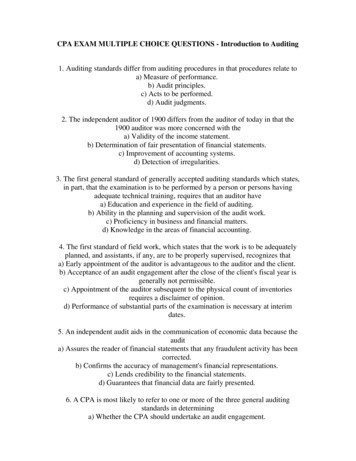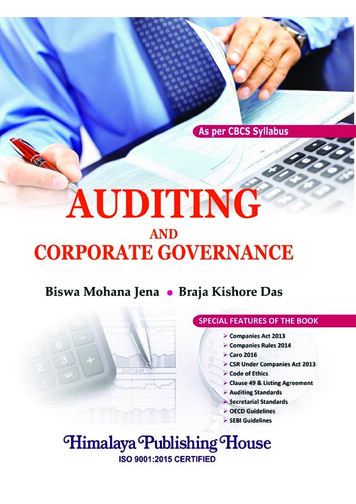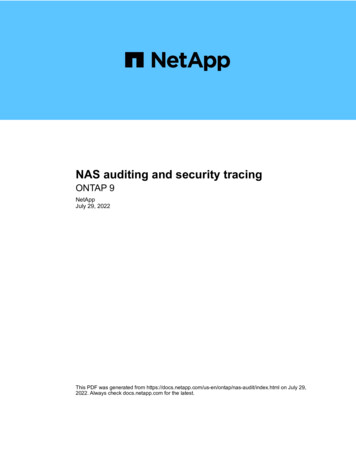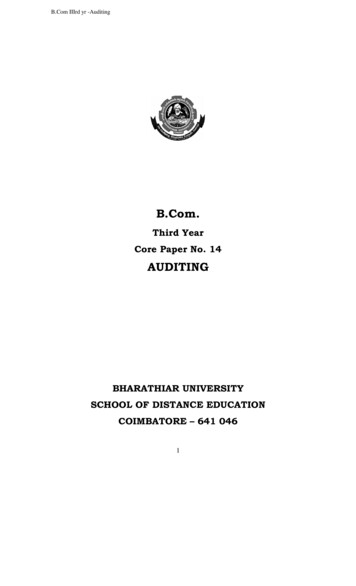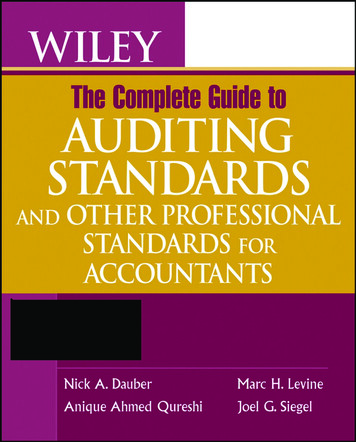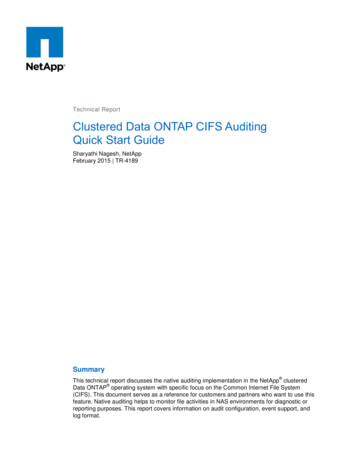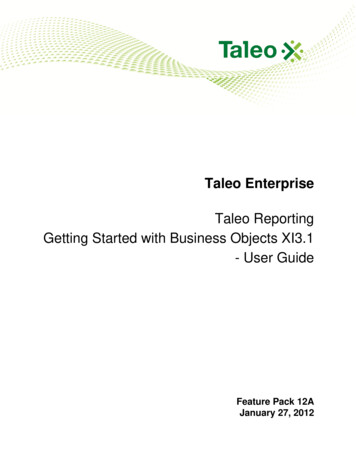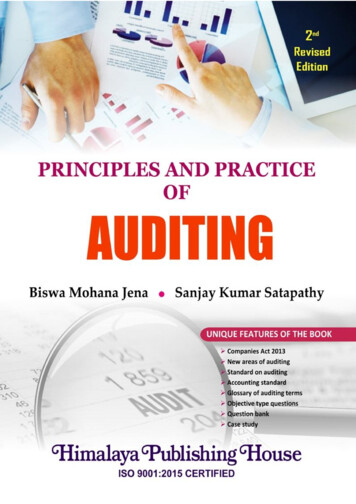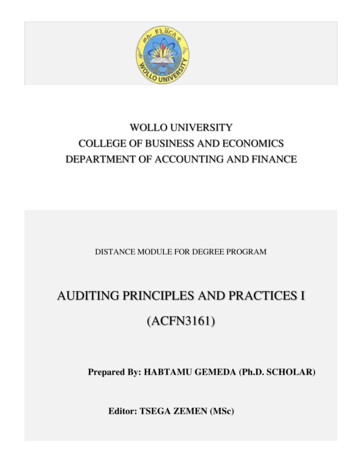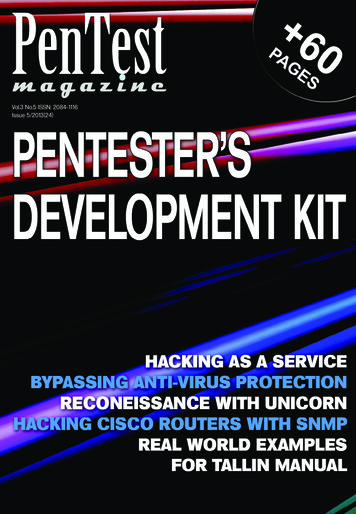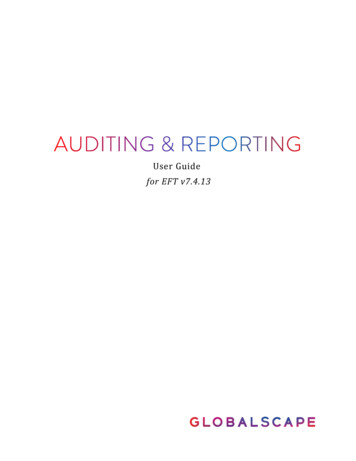
Transcription
User Guidefor EFT v7.4.13
GlobalSCAPE, Inc. (GSB)Corporate HeadquartersAddress: 4500 Lockhill-Selma Road, Suite 150, San Antonio, TX (USA) 78249Sales: (210) 308-8267Sales (Toll Free): (800) 290-5054Technical Support: (210) 366-3993Web Support: http://www.globalscape.com/support/ 2008-2019 GlobalSCAPE, Inc. All Rights ReservedFebruary 6, 20192
Table of ContentsIntroduction to the Auditing and Reporting Module . 5Auditing and Reporting Interface . 5Installing and Configuring Auditing and Reporting . 6EFT Database Utility . 7DBUtility Command Line Parameters . 9Database User Account Privileges. 15Activating the Auditing and Reporting Module . 16Upgrading the EFT Database . 16Upgrading Large Databases . 22Manually Creating the ARM Database in SQL Server . 23Manually Creating the ARM Database in Oracle . 28ARM Schema . 33ARM Database Schema Change Tracking . 33Audit Database Settings . 33Auditing Database Recovery . 35How EFT Handles SQL Data . 35Auditing Event Rule Actions . 36Auditing Administrator Changes to the ARM Database . 36Purging Data from the Database . 38Result IDs. 38Auditing Database Errors and Logging . 41Security Auditing. 41PCI DSS Possible Compliance Report Outcomes . 43Reporting .44Descriptions of Preconfigured Reports.44Generating a Report . 49Using Report Filters . 50Defining Custom Reports . 52iii
Managing Reports . 75iv
Introduction to the Auditing and Reporting ModuleThe Auditing and Reporting Module (ARM) captures the transactions passing through EFT and provides aninterface in the administration interface where you can use preconfigured reports or create your own customreports to query, filter, and view transaction data. Data is stored in a relational database and can be analyzed inreal time.The ARM comes with a number of preconfigured reports to help you start analyzing data right away. Thebuilt-in reports were designed to respond to the most common data analysis requests.Auditing and Reporting InterfaceThe Report tab of the administration interface is the interface for Auditing and Reporting. When you click the Report tab in the left pane, the right pane displays the report. Using the controlsin the right pane, you can view, edit, print, and save the report or create a new report.5
When you define a new report template, it appears in the Custom Reports node of the tree. Refer to Generating a Report, Managing Reports, and Custom Reports for details of running,managing, and defining reports. Refer to Descriptions of Preconfigured Reports for descriptions of the report templates in theGlobalscape Reports node of the tree.Installing and Configuring Auditing and ReportingThe topics below provide the procedures for installing and configuring the Auditing and Reporting module.Auditing and Reporting is normally installed and configured when you install EFT. If you did not install it whenyou installed EFT, you can run the installer again, choose Modify, and then select the Auditing andReporting check box. (Leave the EFT and EFT Admin Interface check boxes selected; clearing the checkboxes will uninstall them.)For the procedure for installing ARM using the EFT installer and for the system requirements, refer to“Installing EFT, Administrator, and Modules” in the EFT User Guide. For EFT to connect to any database, the proper drivers need to be installed on the EFT computer. Ifthe right client-side software (driver) is installed on the EFT computer, the Advanced WorkflowEngine can make the database connection string to get to that database. EFT uses Microsoft ActiveX Data Objects (ADO) 2.7 or later to handle database communication,which in turn should load the Oracle drivers to handle Oracle implementation details. How and whatis connected largely depends upon the connection string. By default, if you do not supply the entireconnection string in EFT, the Oracle connection string should look like: Provider OraOLEDB.Oracle.1; Data Source (DESCRIPTION (ADDRESS LIST (ADDRESS (PROTOCOL TCP)(HOST {host value})(PORT {port})))"(CONNECT DATA (SERVICE NAME {database name})));Persist Security Info true;PLSQLRSet 1;PwdChgDlg 0;UserId {username};Password {password};Installation and configuration of the module consists of:1.Running the EFT installer. The Auditing and Reporting module is normally installed and configuredwhen you install EFT. If you did not install it when you installed EFT, you can run the installer againand choose Modify. On the ARM page of the installer, click Configure Auditing and Reporting.(Follow the procedure in Installing EFT, Administrator, and Modules.)During installation, EFT needs full DB Owner access to the auditing database to set up the schema.During updates or upgrades, EFT needs full DB Owner access to update the schema. Once it is set up,EFT only needs to be able to read, write, and execute stored procedures.2. Activating the software with a serial number that includes ARM3. Enabling EFT to record data6
How does EFT know which TCP/IP port it should use to connect to SQL Server?When the SQL Server browser service (installed with SQL Server) starts up, it searches the registry for any"named instances" of SQL Server and which TCP ports they're listening on. When a client wants to connect toa named instance, it asks the browser service (on UDP port 1434) on which TCP/IP port is that instancelistening. This is how Microsoft implemented support for multiple instances of SQL Server on the samecomputer. The default instance listens on TCP port 1433. If you have a named instance, the TCP port isdynamically configured.This is standard SQL Server functionality and doesn't require special port syntax in the EFT connection stringor host name. It's all abstracted by the API used, which looks at the host string and figures out whether you'retrying to connect to a named instance or a default instance (by determining whether host\instance or just hostwas specified).The SQL Server TCP settings are stored in:HKEY LOCAL MACHINE\SOFTWARE\Microsoft\Microsoft SQLServer\MSSQL10. InstanceName \MSSQLServer\SuperSocketNetLib\TCP\Refer to the following Microsoft topics for more information: For details of how to view/change the TCP information in the SQL Server Configuration Manager,refer to the following MSDN 177440%28SQL.90%29.aspx, "How to: Configure aServer to Listen on a Specific TCP Port (SQL Server Configuration Manager)." http://support.microsoft.com/kb/287932, "Configure the Windows Firewall to Allow SQL ServerAccess" spx, "Connecting to SQL Server over theInternet" spx, "SQL Server Browser Service"EFT Database UtilityA command line utility is included in the installer that is capable of performing various database-related tasks.This same utility is used by the EFT installer to handle upgrades of existing databases. Typically, all commondatabase tasks are handled by the EFT installer. However, on occasion it may be useful to use the commandline utility to verify the status of a database or perform an upgrade independent of the EFT installationprocess.The database utility (DBUtility.exe) is included as part of the core EFT installation. Once installed it is locatedin the "DBUtility" sub-directory of the EFT program files installation directory. Typically this will beC:\Program Files (x86)\Globalscape\EFT Enterprise\DBUtility.Requirements The utility requires the .NET Framework 4 (Full version)7
When operating against an Oracle database, the utility requires the 32-bit version of the Oracle DataAccess Components (ODAC)CapabilitiesThe database utility is capable of performing the following tasks: Check the version of the database to see if it is up to date. This may be used to see if an upgrade mustbe performed on a database before it is ready to be used by EFT. Generate an SQL script that may be used to create a new database schema (tables, views, etc.)manually within an existing database. Generate an SQL script that may be used to upgrade an existing database schema manually. Analyze an existing database prior to performing an upgrade. The analysis will verify prerequisites,display information about the database, and display the SQL that will be used to upgrade thedatabase. Upgrade an existing database schema to the latest version.LoggingThe utility is capable of outputting various levels of information ranging from errors to debug/trace levelinformation.By default, the utility will output errors, warnings, and informational messages to the command window. If the"-verbose" command line parameter is specified, the utility will also output more fined-grained debug/tracelevel messages to the command window.The utility may also optionally output to a log file as specified using the "-logfile" command line option. Theoutput to the log file will include all levels of messages from errors to debug/trace level information.SQL ScriptsThe utility requires the presence of various SQL Scripts located in database-specific subdirectories to performits actions. These subdirectories contain scripts such as: create * - scripts used for creating new, clean database schemas for use by the EFT application Purge* - scripts that may be used for purging data from the database *ODBC - scripts that may be used to create the necessary tables to use an ODBC data source foruser authentication upgrade * - upgrade scripts for upgrading various versions of the databaseBy default, the utility will look for the "SQL Server" and "Oracle" directories under its current workingdirectory. During installation of the Database utility, these script directories will be created under the InstallDir \DBUtility directory, so the scripts will be available to the utility.8
If the utility is unable to locate these subdirectories, it will also attempt to consult the registry for the EFT"AppData" path and then look for the subdirectories under that location.Additionally, the user may specify an alternate parent directory using the "-scripts" command line parameter.UsageThe database utility is a command line utility and may be executed by opening a Windows Command Promptand navigating to the "DBUtility" subdirectory of the EFT installation folder (e.g., C:\Program Files(x86)\Globalscape\EFT Enterprise\DBUtility) and running the command "DBUtility.exe."HelpThe utility includes built-in help documentation. Additionally, the utility will provide feedback on incorrect ormissing command line parameters.The built-in help documentation for the utility may be accessed using the command:DBUtility.exe -helpMore detailed help for the various top-level actions may be accessed using the command:DBUtility.exe -help -action Action ID Where Action ID is one of: CheckVersion - checks the version of the database to see if it is up to date CreateScript - generates a SQL script that may be used to manually create a new database schema UpgradePreview - used prior to upgrading a database. This action will generate and display usefulpre-upgrade information as well as the actual SQL that will be used to upgrade the database UpgradeSchema - upgrades the database, if needed UpgradeScript - generates a script that may be used to manually upgrade a databaseExamplesExample executions for each of the actions supported by the utility may be viewed in the command line helpfor each action.DBUtility Command Line ParametersThe following section describes each of the command line parameters for the utility. Depending on the actionperformed, only a subset of the parameters will be applicable or required.For the command line parameters that accept a value, the value should be enclosed in double-quotes if thevalue contains spaces. For example,-logfile "C:\My Logs\MyLogFile.txt"9
Parameter Definitions -helpo Description: Display help on the command line. Refer to the "Help" section above foradditional information.-logfile file oDescription: When specified the utility will log output of the execution to the specified logfile.oDefault: NoneoExample:o -optionsfile file oDescription: When specified the utility will load command line parameters from the file. Thefile should specify parameters in a "parameter value" pair with one pair specified per line.Parameters specified on the command line override parameters specified in the file.oDefault: NoneoExample:o oDescription: For actions that generate output SQL scripts this parameter defines the file towhich the script should be written.oDefault: NoneoExample:oDescription: When specified the utility will log terminal errors to the specified file. Mainlyused for error handling when the utility is called by the EFT installer.oDefault: NoneoExample:-errorfile "C:\My Scripts\MyErrorFile.txt"- resultfile file o10-scriptfile "C:\My Scripts\MySQLScript.sql"-errorfile file o -optionsfile "C:\My Scripts\MyOptionsFile.txt"-scriptfile file o -logfile "C:\My Logs\MyLogFile.txt"Description: When specified the utility will output result status codes for the execution tothe file. Mainly used for state handling when the utility is called by the EFT installer.
oDefault: NoneoExample:o -pauseoDescription: When specified the utility will pause at the end of the execution. Useful whenexecuting the utility through a shortcut to keep the console window from closing before theuser has a chance to review the results.oDefault: None-verboseoDescription: When specified the utility will output additional debug level logging.oDefault: None-action id oDescription: Specifies the overall action to be performed by the utility.oValid values: CheckVersion - checks the version of the database to see if it is up to date CreateScript - generates a SQL script that may be used to manually create a newdatabase schema UpgradePreview - used prior to upgrading a database. This action will generate anddisplay useful pre-upgrade information as well as the actual SQL that will be used toupgrade the database UpgradeSchema - upgrades the database, if needed UpgradeScript - generates a script that may be used to manually upgrade adatabaseoDefault: NoneoExample:o resultfile "C:\My Scripts\MyResultFile.txt"-action UpgradeSchema-type type oDescription: The dialect of the database.oValid values:o SQLServer - a SQL Server/SQL Server Express database Oracle - an Oracle databaseDefault: None11
oExample:o -server server oDescription: The database server host or IP addressoDefault: NoneoExample:o oDescription: The listener port for the database on the database server/host.oDefault: NoneoExample:oDescription: The database server instance name.oDefault: NoneoExample:oDescription: The name of the database.oDefault: NoneoExample:12-database "GLOBALSCAPE"-timeout timeout oDescription: The timeout, in seconds, to continue trying to connect to the database. A valueof 0 causes the utility to wait indefinitely and should be used with caution.oDefault: 30 secondsoExample:o -instance "MSSQLSERVER"-database database o -port 1433-instance instance o -server "Jupiter"-port port o -type SQLServer-timeout 5-auth auth oDescription: The type of authentication to use when connecting to a SQL Server database.oValid values:
Windows - Use Windows authentication which will use the currently logged in useraccount.oExample:-auth SQLServer-user user oDescription: The login name to use when connecting to the database.oDefault: NoneoExample:-user "eftdbuser"-pass pass oDescription: The password to use when connecting to the database.oDefault: NoneoExample:o Default: Noneo SQLServer - Use SQL Server authentication which requires specification of theusername and password.oo -pass “3qym9NCebHDJ”-scripts dir oDescription: Parent directory containing the SQL Server and Oracle SQL Scriptssubdirectories. Refer to the "SQL Scripts" section above for additional information.oDefault: Refer to the "SQL Scripts" section above for additional information.oExample:o-scripts "C:\ProgramData\Globalscape\EFT Server Enterprise"Advanced Parameter DefinitionsThe following parameters are typically reserved for use by the EFT installer and will normally not be useful toend users. However, they are documented here for completeness. -conn connection string oDescription: When specified this string will be used as the full connection string to thedatabase rather than constructing the string based on the distinct parts.oDefault: NoneoExample:13
o -app application name oDescription: The application name to present to the database for use when identifyingconnections.oDefault: NoneoExample:o oDescription: The directory containing the EFT Installer. May be used during some upgradesfor accessing or storing additional files.oDefault: NoneoExample:oDescription: The directory where EFT is installed or will be installed. May be used duringsome upgrades for accessing or storing additional files.oDefault: NoneoExample:oDescription: The directory that will be used for the EFT application data. May be used duringsome upgrades for accessing or storing additional files.oDefault: NoneoExample:-appdatadir "C:\ProgramData\Globalscape\EFT Server Enterprise"-backupdir dir oDescription: The directory in which to store backup data. May be used during some upgrades.oDefault: NoneoExample:o14-installationdir "C:\Program Files (x86)\Globalscape\EFT ServerEnterprise"-appdatadir dir o -installerdir .tmp"-installationdir directory o -app "EFT Database Utility"-installerdir directory o -conn "DataSource (DESCRIPTION (ADDRESS LIST (ADDRESS (PROTOCOL TCP)(HOST mthoracle)(PORT 1521)))(CONNECT DATA (SERVICE NAME orastart)));PersistSecurity Info true;User Id eftdbuser;Password 3qym9NCebHDJ"-backupdir "C:\ProgramData\Globalscape\EFT Server Enterprise\Backup"
Database User Account PrivilegesThe database user account used by EFT must have certain privileges within the database for the application tofunction correctly. Additionally, a different set of privileges are needed for Installation, Upgrade, and Runtime,as described below.Installation—When creating a new database, the EFT installer is capable of creating the database useraccount for you. Alternatively, you may create the database user account ahead of time. Either way, the EFTdatabase user account must have certain privileges during the creation process. Once the creation process iscomplete, the privileges may be reduced to those necessary for runtime operation. (Refer to Runtime below.)The following privileges, or their equivalents, are required during the creation process: SQL Server—The database user account must have the "db owner" database role membership. Oracle—The database user account must have the following privileges: CREATE SESSION CREATE TABLE CREATE TRIGGER CREATE SEQUENCE CREATE PROCEDURE CREATE VIEWUpgrade—When upgrading the ARM database, either through the EFT Installer or the Database Utility(DBUtility.exe), you should use the EFT database user account to connect to the database to perform theupgrade. The upgrade process may temporarily require that additional privileges be temporarily given to theEFT database user account. The actual set of privileges depends on the version of the database schema beingupgraded. Before upgrading the database, the EFT Installer will perform an analysis of the database.Additionally, the "UpgradePreview" action may be used with the Database Utility to perform the analysis. Partof this analysis will verify that the database user account possesses the necessary privileges to perform theupgrade. The analysis results will display any privileges that the account is lacking. You will need to grant theappropriate privileges to the account temporarily before proceeding with the upgrade. These privilegesmay be revoked once the upgrade process is complete. Refer to the Runtime section below for the privilegesrequired during subsequent operation of EFT. To minimize the chance of encountering missing privileges, youshould grant the privileges described in Installation, above, before performing the upgrade preview analysis.Runtime—During normal operations, the EFT only manipulates the data within the database while auditing,and so requires less powerful privileges. EFT does not modify the database schema during normal operation. Ifyou want to lock down the EFT database user accounts during normal operation, ensure that the followingminimal privileges, or their equivalents, are granted to the account: SQL Server—When operating against SQL Server, the EFT database user account only needs to beable to read data, write data, and execute stored procedures. The following permissions are requiredduring normal operation:15
CONNECT DELETE EXECUTE INSERT SELECT UPDATEOracle—During normal operation, the EFT database operates only within its own schema.Additionally, it has no need to create objects during runtime. Only the following privilege is requiredduring normal operations: CREATE SESSIONActivating the Auditing and Reporting ModuleThe Auditing and Reporting Module (ARM) is an add-on to EFT that comes with a unique activation serialnumber. If you have purchased EFT with ARM and have your serial number, follow the normal activationprocess. If you are upgrading, follow the upgrade process.Upgrading the EFT DatabaseThis introduction describes in general how an EFT database upgrade works.A Database Utility (DBUtility.exe) is used to upgrade the database, when applicable. You have the option ofeither upgrading the database during the upgrade process within the EFT Installer or choose to upgrade thedatabase "out of band" later using the Database Utility. Because the EFT installer uses the same DatabaseUtility internally to perform the upgrade, the methods are synonymous.As part of this new approach to upgrading the ARM database, the database schema maintains an independentversion number. This version is used to determine if the database schema and data require an upgrade acrossvarious releases of the EFT application. This version number is maintained in a new table called"TBL SCHEMA VERSION." This new table is created as part of the initial ARM upgrade process whenupgrading EFT.During the upgrade, you will be prompted to provide the user credentials that should be used whenconnecting to the database. You must provide the credentials for the EFT database user account, asopposed to the super-user accounts such as "sa" or "sys", because the upgrade process assumes it isoperating as the database account that owns the schema to be upgraded. (Refer to Database User AccountPrivileges Upgrade for information on the required database user account privileges necessary tosuccessfully upgrade.)16
When upgrading from within the EFT installation process, the installer will analyze the database prior toperforming the actual upgrade. The results of this analysis are displayed in an upgrade preview page of theinstaller. Administrators are urged to read the results carefully prior to continuing with the upgrade. (EFT'supgrader does not check the database for fragmentation.)The analysis step will determine whether the database requires an upgrade by examining the version number inthe new version table. Across many builds and releases of the EFT application, the ARM database may notrequire any changes. As such, the version number for the database may not change as often as the EFTversion. If the database does not require an upgrade, then the installer will state this and essentially skip theARM upgrade process.As with the database upgrade, the database analysis process used in the EFT installer is actually performed bythe Database Utility and is equivalent to running the utility with the "-action PreviewUpgrade" command lineoption. In addition to checking the database version number, the installer/utility will also check for variousprerequisites needed to perform the upgrade. Prerequisites that have been met will be displayed with a"PASS" status. Any prerequisites that have not been met will be displayed with a "FAIL" or "WARN" status.These issues should be researched and rectified prior to proceeding with the upgrade.Recommendations are provided along with any failed prerequisites suggesting how to resolve the issue. Afterremedying any errors, you can run the analysis again by clicking Reanalyze.The analysis will also display information about the database such as the approximate size of the user data aswell as the age of the user data within the database. Additionally, the SQL script that will subsequently be usedto perform the actual upgrade will be displayed.You may decide to upgrade the database later. If so, you can retain the upgrade script by clicking View toopen the database analysis results in a text editor and then save to a file of your choosing.Alternatively, you can run the EFT installer in maintenance mode or run the Database Utility using the "action UpgradeSchema" option to upgrade the database another time.User Account Permission/Privilege RequirementsWhen upgrading the ARM Database, either through the EFT Installer or the Database Utility, you should usethe EFT Database user account to connect to the database to perform the upgrade. This is as opposed tousing one of the more privileged system accounts such as the "sa" account on SQL Server or the "sys" or"system" accounts on Oracle.For additional information related to database user account privileges refer to Database User AccountPrivileges.SQL ServerThe user account used to upgrade the database should have the "db owner" privilege. This is the default for theuser account created for, and used by, the EFT. As such, no action is required on your part prior to upgrading.17
OracleThe ARM module makes use of database views. In previous releases, the database user account created foruse by the EFT was not granted the ability to create views. As such, prior to upgrading an Oracle ARMdatabase, you must grant this privilege to the EFT database user account manually. This is done by grantingthe "CREATE VIEW" privilege to the account using a more privileged account such as the "sys" or "system"account.One method of granting the privilege is to connect to the database using the Oracle command line "SQLPlus" utility. On the computer where Oracle is installed, launch the SQL Plus utility: Click the SQL Plus Start menu shortcut (e.g., Start Menu All Programs Oracle OraDb11g home1 Application Development SQL Plus) If the utility is available on the system path, then open a Windows command prompt (e.g., Start Run cmd.exe), type sqlplus at the comma
Auditing and Reporting is normally installed and configured when you install EFT. If you did not install it when you installed EFT, you can run the installer again, choose Modify , and then select the Auditing and Reporting check box. (Leave the EFT and EFT Admin Interface check boxes selected; clearing the check