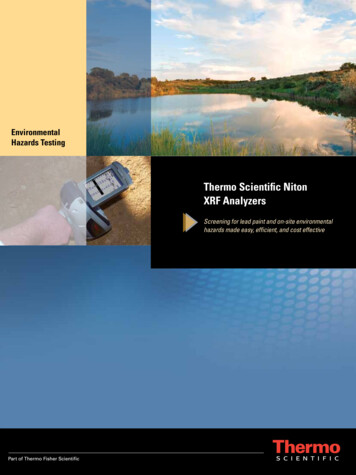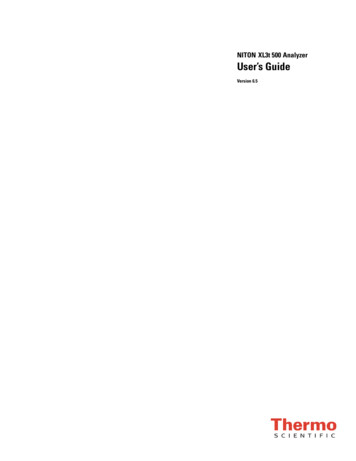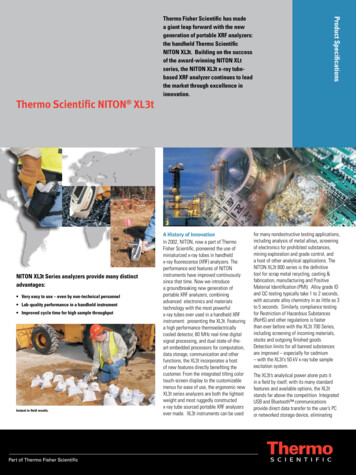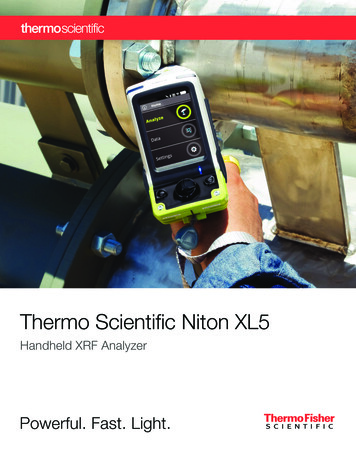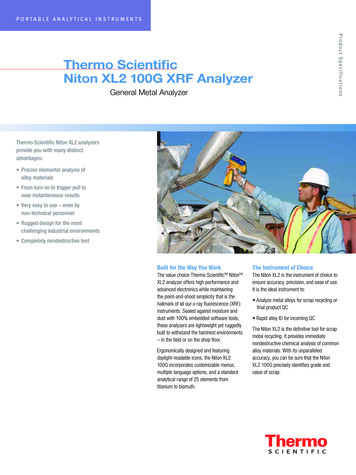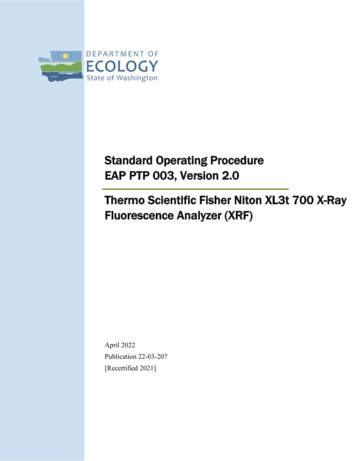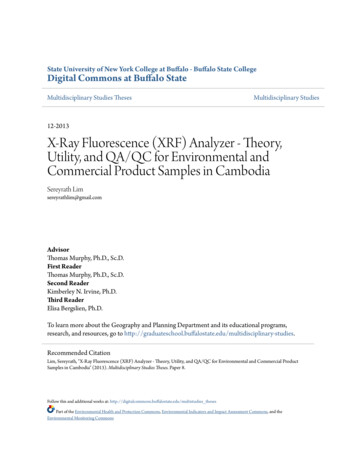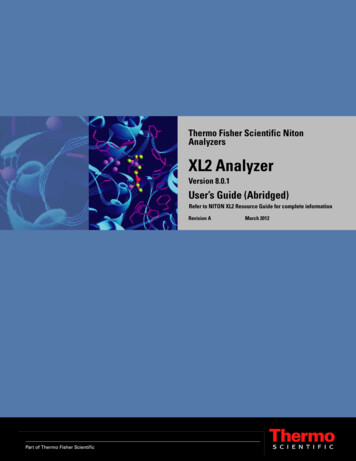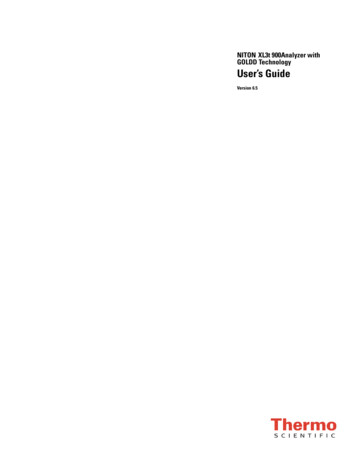
Transcription
NITON XL3t 900Analyzer withGOLDD TechnologyUser’s GuideVersion 6.5
ContentsContentsAbout This User’s Guide .iUnpacking and Assembling Your NITON XRF Analyzer .iThe NITON XRF Analyzer Overview .iiThe Control Panel .iiInstrument Startup .viChapter 1Thermo ScientificApplications . 1-1The NAV Menu . 1-1The Tools Menu . 1-2Example Averaging. 1-5Live Spectrum Feed. 1-6Analyzing Metal Alloy Samples . 1-9Surface Oxidation . 1-10Painted Surfaces . 1-11Oil, Grease & Cutting Oils. 1-13Anodized, Plated and Galvanized Surfaces. 1-14Cordless Right Angle Drill . 1-14Cordless Angle Grinder. 1-17Sanding Discs.1-19Safety Rules.1-20Analyzing Metal Samples . 1-21The Data Entry Screen. 1-24Changing the Data Entry Screen to Two Columns . 1-27Navigating the Data Entry Screen . 1-31The Virtual Keyboard . 1-32The Results Screen . 1-34Match Number . 1-35Helium Attachment . 1-36Standard Alloys Analysis. 1-43Alloy Pass/Fail. 1-47SpectraView .1-50Cu/Zn/Pb Analysis. 1-51Ta/Hf/Re Test Menu. 1-52Match Signature Analysis . 1-53The Store Signature Screen . 1-55SuperChem Analysis . 1-57The SuperChem Teach Menu. 1-60Metal Coatings Analysis . 1-65Metal Coatings Setup Menu . 1-67The Coatings Edit Screen. 1-68Standardizing the Coating System. 1-73Table of ContentsI
ContentsAnalyzing Bulk Samples . 1-77The Data Entry Screen. 1-80Changing the Data Entry Screen to Two Column . 1-82Selecting Data Entry from View Data Mode . 1-86Navigating the Data Entry Screen . 1-87The Virtual Keyboard . 1-88The Measurement Screen. 1-90Standard Soil Mode . 1-91Standard Soil Mode . 1-92The Measurement Screen. 1-93Mining Cu/Zn Mode. 1-95The Measurement Screen. 1-97Mining Ta/Hf Mode. 1-99The Measurement Screen. 1-101To Prepare or Not to Prepare - In Situ vs. Ex Situ . 1-103Analysis of Unprepared Samples – In Situ. 1-104On-site vs. Lab Analysis . 1-110Analysis of Prepared Samples – Ex Situ . 1-111Cleaning Your Equipment: . 1-113The View Data Screen . 1-117The Erase All Data Screen. 1-121The Erase Readings Screen. 1-122The Erase Signatures Screen. 1-123The Erase SuperChem Screen . 1-124The Erase SuperPrec Screen . 1-125The SwitchLibraries Menu. 1-126The Manage Libraries Menu . 1-127The View Signatures Menu. 1-134The View SuperChem Screen. 1-135The View SuperPrec Screen . 1-136The Calibrate Detector Screen . 1-137The Calibrate Touch Screen Screen . 1-140Calibrating the Touch ScreenWithout Using the Touch Screen. 1-142The Specs Screen. 1-144The Date and Time Screen . 1-149The Rotate Screen 180 Toggle . 1-150The Adjust Backlight Screen . 1-151The Hardware Setup Screen. 1-153The Filter Config Screen . 1-158Filters on He-purged analyzers . 1-164The Language Settings Screen . 1-165The Printer Setup Screen . 1-167The Beep Setup Menu . 1-169The Data Entry Settings Menu . 1-171The Safety Settings Menu . 1-172Thermo ScientificTable of ContentsII
ContentsThe Adjust Calibration Screen . 1-173Calibration Factors. 1-175Oxides vs. elemental concentrations . 1-176The Sort Element Display Menu. 1-178The Set Element Threshold Menu . 1-183The Adjust Alloy Thresholds Menu . 1-188The Set Display Units Menu. 1-190Setting Display Units . 1-190Changing Sigma. 1-191Camera and Small Spot Video . 1-193Using the Small Spot. 1-196Chapter 2Routine Maintenance Guidelines . 2-1Battery Pack and Battery Charger. 2-1Maintenance, Cleaning and Repairs . 2-5Replacing the Measurement Window. 2-6Storing and Transporting Your XL3 Analyzer . 2-8Networking and Connectivity . 2-11Entering Data with a Barcode reader. 2-27Chapter 3Radiation and General Safety . 3-1Radiation and General Safety . 3-1Radiation Protection Basics. 3-1How to Use the NITON XL3t Analyzer Safely. 3-6Safe Handling of Samples. 3-9Radiation Profile - Light Filter Only . 3-10Radiation Profile . 3-11Storage & Transportation . 3-16EMERGENCY PROCEDURES . 3-17Registration and Licensing . 3-20Contact Information . 3-22AppendicesA-1Appendix A: . A-1Appendix B: . A-4Appendix C:. A-7Appendix D: . A-11Appendix E: . A-13Appendix F: . A-15Thermo ScientificTable of ContentsIII
ContentsIVTable of ContentsThermo Scientific
About This User’s GuideWARNING! Do not attempt to use this analyzer without first reading andunderstanding the entire User’s Guide! CAUTION NITON Analyzers are not intrinsically safe analyzers in regard tosparking. All pertinent Hot Work procedures should be followed in areas ofconcern. Unpacking andAssembling YourNITON XRF AnalyzerThermo Scientific Inspect the shipping carton for signs of damage such as crushed or waterdamaged packaging. Immediately notify the shipping company andThermo Fisher Scientific, in the United States, toll free, at (800)875-1578, or outside the United States, at 1-978-670-7460, if there isany visible damage to the shipping container or any of its contents. Open the packing carton. If your analyzer is not packed in its carryingcase, please call Thermo Fisher Scientific immediately, in the UnitedStates, toll free, at (800) 875-1578, or outside the United States, at 1-978-670-7460. Verify the contents of the shipping container against the enclosedpacking list. If there are any discrepancies between the actual contents ofthe shipping container and the enclosed packing list, please notifyThermo Fisher Scientific immediately, in the United States, toll free, at(800) 875-1578, or outside the United States, at 1-978-670-7460. Open the carrying case and visually inspect the analyzer for damagebefore removing it from the case. Call the shipper and Thermo FisherScientific if you find any damage to the case or its contents. Save the shipping carton and all packing materials. Store them in a safe,dry area for reuse the next time that you ship the analyzer.NITON XL3 Analyzer User’s Guidei
The NITON XRFAnalyzer OverviewThe NITON XL3 Analyzer is a single unit, hand held, high performanceportable x-ray fluorescence (XRF) elemental analyzer.Control panelRearInterlockTop ViewMeasurementWindowLCD touch screenFront ViewRear ViewTriggerLED lightsBattery Pack/HandleSide ViewProximity SensorFigure 0-1. Analyzer OverviewThe Control PaneliiNITON XL3 Analyzer User’s GuideThe control panel is located on the analyzer’s top housing, directly below theLCD touch screen (see Figure 0-1). The control panel consists of a 4 waytouch pad, a center button, and two control buttons, one on each side.Using either the control panel or the touch screen you may navigate throughall of the analyzer’s screens and menus. You can control the movement of thescreen cursor by pressing the four way control pad in one of four directionsto highlight each of the menu options. The Select button in the center ofthe four way touch pad is used to select highlighted menu options. Theon/off/escape button both controls the power to the analyzer and serves asan "escape" button. When the on/off/escape button is pushed andimmediately released, it functions as an "escape", and brings you back to theMain Menu from the current screen in the menu system.Thermo Scientific
LCD touchscreenOn/off/escapebuttonLCD touchscreen catchClear/enterbuttonSelect buttonInterlock button4-way touch padFigure 0-2. The Control PanelPush and hold the on/off/escape button for at least 3 seconds to turn theanalyzer on.Push the on/off/escape button and hold it down for about 10seconds to shut off power to the analyzer from any screen in the menusystem.You also have the option of operating the analyzer, including navigating themenu system, by using the built in touch screen. To select a menu option,tap on the icon once. The touch screen icons have the same functionality asthe four way touch pad, the on/off/escape button, and the select or enterbutton. This User's Guide will refer to the process of choosing a course ofaction by selecting an icon from a menu, either using the touch screen orusing the control panel buttons, as “selecting.”Selecting the Return icon works everywhere throughout the User Interfaceto bring you back to the previous menu from the current menu in the menusystem. Use the on/off/escape button to return to the Main Menu.Thermo ScientificNITON XL3 Analyzer User’s Guideiii
The LCD Touch ScreenThe LCD TouchScreenThe LCD Touch Screen on your XL3 Analyzer is designed to swing up anddown to different angles for ease in viewing and interacting with youranalyzer. The LCD Touch Screen is connected to your analyzer along thebase of the screen, right above the Control panel. The screen is not designedto separate from the analyzer, but can be adjusted to any arbitrary anglebetween zero degrees - that is, flush with the analyzer - and 85 degrees,which is almost perpendicular. The LCD Touch Screen will stay at anygiven angle between these extremes until moved to a different angle. Whenin closed position, the screen is secured by a catch at the top center of thescreen housing.Figure 0-3. XL3 Analyzer Showing LCD Screen Tilted. To raise the LCD Touch Screen, disengage the catch at the top-center ofthe LCD Touch Screen housing and gently pull the screen towards youuntil it is at the best angle for your use. To close the LCD Touch Screen, gently push away from you along thetop edge of the screen housing. The screen will swing down until thecatch solidly engages with an audible click.Note The LCD Touch Screen cannot be removed from your XL3 analyzer.Removing or attempting to remove the LCD Touch Screen will damageyour analyzer and void your warranty.Note Always close your LCD Touch Screen before storing or transportingyour XL3 analyzer.ivNITON XL3 Analyzer User’s GuideThermo Scientific
The Data PortsThe Data PortsPower PortUSB PortRemote Trigger PortSerial PortFigure 0-4. Data Ports on the XL3Thermo ScientificUSB PortThe USB Port is a communications and control port, for uploading anddownloading data, configuration files, and software to the analyzer.Remote Trigger PortThe Remote Trigger Port controls the analyzer’s trigger function, for usewith the Extend-a-pole, In Situ Tripod, and test stands.Serial PortThe Serial Port is a communications and control port, for uploading anddownloading data, configuration files, and software to the analyzer.Power PortThe power port is used to run the XL3 under external power.NITON XL3 Analyzer User’s Guidev
The Data PortsInstrument StartupTo turn on the analyzer, depress the on/off/escape button on the controlpanel for approximately 10 seconds.Figure 0-5. System Start ScreenOn startup, the screen will be replaced by a Start Screen (see Figure 0-5)which will automatically count down from 9 to 0 in increments of onesecond.Figure 0-6. Logon ScreenWhen the Start is complete, the Start Screen will be replaced by the Logonscreen (see Figure 0-6.) Tap anywhere on this screen to continue.The Logon Screen will be replaced by a Warning Screen, see Figure 0-7,advising you that this analyzer produces radiation when the lights areflashing. You must acknowledge this warning by selecting the “Yes” buttonbefore logging on. Selecting the “No” button will return you to the LogonScreen.viNITON XL3 Analyzer User’s GuideThermo Scientific
The Data PortsFigure 0-7. Warning ScreenAfter selecting the “Yes” button, the Virtual Numeric Keypad becomesavailable for you to log onto the analyzer.Figure 0-8. Virtual Numeric Keypad for LogonThermo ScientificNITON XL3 Analyzer User’s Guidevii
The Data PortsSelect your 4 digit security code, followed by the enter (E) key. Thetemporary password assigned by default is 1-2-3-4, followed by the “E” key.If you enter an incorrect number, you can use the “ “ key to backspace overit, ot use the “C” key to clear everything. After you have completed the logon procedure, the word "USER" will appear on the bottom of the screen,then the Main Menu will appear. Note that security codes are editable.Please see the NDT manual for instructions on creating user-definablepasswords.Check the date/time. The time should be set correctly for accurate andverifiable record keeping (See Chapter 1 page 149).Your analyzer can be stored and operated safely in temperatures from -5º C(23º F) to 50º C (122º F). You will not be able to take a measurement if theanalyzer overheats. If it is hot to the touch, you should allow it to coolbefore testing.The NAV MenuFigure 0-9. The NAV MenuThe Navigation Menu, or NAV Menu, is available in all screens, thoughonly through the touch screen interface. Within a menu, the particularoptions available from the NAV Menu may change with the context. Forexample, within the View Menu, the NAV Menu changes optionsdepending on the mode you are currently using.viiiNITON XL3 Analyzer User’s GuideThermo Scientific
The Data PortsAccess the NAV Menu by selecting the word NAV in the screen. Adrop-down menu of choices will appear. Selecting an option from the NAVMenu will take you directly to a particular menu, no matter where you arein the menu hierarchy. Selecting the “View” option from the NAV Menu,for example, will bring you directly to the Data Menu.The NAV Menu cannot be selected through the Control Panel.The Battery Life IndicatorThe Battery Life Indicator is visible on all screens in the menu system. Theindicator is visible in the top right portion of the screen, and graphicallyshows you how much battery life is left, enabling you to change batteries asneeded to avoid unexpected shutdowns.Battery Life IndicatorBattery Life KeyExternal Power SourceFull Battery90% Battery Life75% Battery Life50% Battery Life25% Battery Life05% Battery LifeFigure 0-10. Battery Life IndicatorThe more green visible in the indicator, the higher the charge. The more redvisible in the indicator, the lower the charge. It’s best to charge one batterywhile using the other, to avoid work slowdowns or stoppages due to batterycharge conditions.WARNING! In the highly unlikely event that the x-ray tube remains onwhen the trigger is not depressed, disconnect the battery pack immediatelyto turn off the x-ray tube, and call Thermo Fisher Scientific’s ServiceDepartment in the United States, toll free, at (800) 875-1578, or outsidethe United States at 1-978-670-7460, or your local Authorized NITONAnalyzers Service Center. Thermo ScientificNITON XL3 Analyzer User’s Guideix
The Data PortsThe Menu PathThe Menu Path shows you graphically how to get to the function beingdescribed in several discrete steps from the universal start position, the MainMenu.Figure 0-11. Example Menu PathIn the Menu Path, the order is top to bottom, then if needed left to right,starting with the Main Menu and ending with the function wanted. Thearrows show the succession of menus, while the icon to be selected ishighlighted by a heavy rectangular border.This Menu path should be read as:To get to this screen, starting at the Main Menu, select the Mode icon,select the Metals icon, then select the Standard Alloys icon.xNITON XL3 Analyzer User’s GuideThermo Scientific
ApplicationsThe NAV MenuChapter 1The NAV MenuApplicationsThe NAV Menu enables you to move between various menus and screensdirectly, without going through the intervening screens. Select a destinationfrom the drop down menu and you will be brought directly to that menu orscreen.Figure 1-1. The NAV MenuThermo ScientificNITON XL3 Analyzer User’s Guide1-1
ApplicationsThe Tools MenuThe Tools MenuThe Tools Menu enables you to perform common data-related tasks such asprinting and averaging. Select a task from the drop down menu to initiatethat task.Tools Menu - All EnabledTools Menu - All DisabledFigure 1-2. The Tools MenuThe Tools Menu, like the NAV Menu, uses context sensitive menus. Thefollowing is the most common menu set.1-2Avg ForwardEnables you to average different readings together from this analysisforward. Select Avg Forward to initiate future sample averaging. AvgForward will set up an automatic personal averaging protocol to be followeduntil your analyzer is shut down, or this feature is disabled. To begin, selectthe number of readings you want to average from the virtual numerickeypad. Your analyzer will calculate an average reading after that number oftests, and continue this pattern until stopped. For example, if you select 3on the virtual keypad, the analyzer will automatically calculate, average, andstore a reading for every three tests you take, storing the individual readingsalong the way.Avg BackEnables you to average different readings together from this analysisbackward. Select Avg Back to initiate backwards sample averaging. AvgBack will take a number of readings you select and average their analyticalresults. The range is counted from the last reading backward by the numberNITON XL3 Analyzer User’s GuideThermo Scientific
ApplicationsThe Tools Menuof readings selected. If your last reading was #15, selecting 3 would averagereadings #13, 14, and 15. The average is calculated, displayed, and storedinto memory as the next sequential reading number.The range number is selected using a virtual keypad on your analyzer similarto the keypad used for login. Select the digits in the range number from thekeypad, then select the “E” key to enter the number. “C” will clear all, and“ “ will clear the last digit entered. The average will automatically bedisplayed.Figure 1-3. The Virtual Numeric Keypad for AveragingNote You cannot average readings taken with different element lists - or withdifferent filter settings if the settings have different element lists - with eitherAvg Back or Avg Forward. Alloy and Mining modes each use the sameelement lists with the different filter settings, so averaging works whenswitching between filter settings when in either of these modes. Thin Filmand Bulk modes both use different element lists for different filter settings,and readings with different filter settings cannot be averaged when usingeither of these modes. You can never average readings taken in differentmodes. Note The Tools Menu is only available when viewing readings, and themenu is only accessible through the touch screen interface or NDTr. Thermo ScientificNITON XL3 Analyzer User’s Guide1-3
ApplicationsThe Tools MenuStop Avg Fwd/BackAvg Back and Avg Forward are toggles. The option on the Tools Menuchanges to its opposite when selected. To stop averaging, select Stop AvgFwd or Stop Avg Back from the Tools Menu as appropriate.Figure 1-4. The Tools Menu - Averaging Toggles1-4NITON XL3 Analyzer User’s GuideThermo Scientific
ApplicationsExample AveragingExample AveragingFigure 1-5. Averaging example: 3 readingsThermo ScientificNITON XL3 Analyzer User’s Guide1-5
ApplicationsLive Spectrum FeedLive Spectrum FeedThe Tools Menu may contain a toggle option to display live spectra assample analysis occurs.Figure 1-6. The Tools Menu showing the Spectra On/Off Toggle1-6NITON XL3 Analyzer User’s GuideThermo Scientific
ApplicationsLive Spectrum FeedActivating andDeactivating the LiveSpectrumFrom the Tools Menu, select Spectra : On to turn the Spectrun feed on.Once the spectrum is displayed, selecting Spectra : Off from the Tools Menuwill stop the live spectrum display.Figure 1-7. Test Screen Showing Live SpectrumThermo ScientificNITON XL3 Analyzer User’s Guide1-7
ApplicationsLive Spectrum Feed1-8NITON XL3 Analyzer User’s GuideThermo Scientific
Analyzing Metal Alloy SamplesAnalyzing Metal AlloySamplesUp until recently, sample preparation was not a big worry for XRF alloyanalysis, as the LOD of the analyzer was seldom low enough for any but themost heavy contamination to be intrusive; but recent developments such asHe-purged analysis and the GOLDD technology have brought analysis to alevel where even light surface contamination can skew an analysis.You should always prepare your samples before analysis, especially whenusing GOLDD or He-purged analysis, as these analyzers will see even traceamounts of contaminants. Oils from fingerprints and other body contact,lint, oxydation materials, and abrasive materials used in cleaning can allskew readings if not removed. Sample preparation is simple and not timeconsuming, and usually well worth the effort.The following is a list of problems that need correction before testing: Oxidation or Rust may produce an increase or decrease in one or moreelement test values unless we remove the rust or oxidation and exposethe raw metal. Paint may contain several elements which need to be tested at lowerlevels within metal alloys (Ti & Zn in white paint, Fe in red paint, Cr ingreen paint). Oil, grease or lubricates may contain high levels of the followingelements: lithium, aluminum, barium, strontium, molybdenum orcalcium. Plated surfaces may have high levels of the following elements: zinc,chromium, nickel, or copper.Note Anything on the metal surface will become part of your test results! Reference SampleAnalysis PreparationThermo ScientificYou need to clear the surface of your reference samples of any paint, plating,or any oxidation such as rust or verdigris before analysis. In order toaccomplish this, you need the following: Isopropyl alcohol - not rubbing alcohol, which contains oils. Lint-free paper. Diamond paper - P/N 179-1202- cut into 1 inch/2.5 cm squares. Neverre-use this paper, as it may transfer contaminants to the surface of thesample from previous cleanings. Depending on the state of the sample,several squares may be needed per sample.NITON XL3 Analyzer User’s Guide1-9
Surface Oxidation A Sample Grinder for removing deeper surface contamination. Choiceof grinding wheel media also may be important, depending on what youare testing for. Never re-use grinding media, as contaminants can betransferred from sample to sample on the media itself.For light contamination on hard alloy reference standards, remove theoxidation by scrubbing the dry sample lightly with the diamond papersquare, using the fingers to maintain pressure. If the diamond paper beginsto load up with material, discard it and use a fresh square. When theoxidation is removed, wipe the sample with lint-free paper soaked withisopropyl alcohol to remove any oils or dust. Let the sample dry beforeattempting analysis.For soft alloy reference standards, wipe the sample with lint-free papersoaked with isopropyl alcohol, then remove the oxidation by scrubbing thewet sample lightly with the diamond paper square, using the fingers tomaintain pressure. If the diamond paper begins to load up with material,discard it and use a fresh square. When the oxidation is removed, wipe thesample again with lint-free paper soaked with isopropyl alcohol to removeany oils or dust. Let the sample dry before attempting analysis.Oils, lint and dust can be removed by wiping the sample with lint-free papersoaked with isopropyl alcohol. Let the sample dry before attemptinganalysis.Surface OxidationWith the exception of a limited number of metal types, most metal alloysform an oxide covering on the surface when exposed to oxygen or air. Thisoxide covering is visible in carbon and low alloy steel as a red coloredsubstance called rust. Other metal alloys form oxidation which is not alwaysvisible, but that does not mean that it is not present. If the test results forlow concentration elements are higher or lower than expected, remove theoxide coating by grinding and retest. Follow proper safety procedures whenchanging discs or grinding materials.During a recent case study the effects of sample preparation becameapparent. A customer asked for low detection limits of nickel, chromiumand copper in carbon steel pipe. The reported chemistry of the purchasedmaterial is listed on the first line in the chart below. The test results of ahand held XL3t 900S GOLDD instrument appears in the second line of thechart. The results from a test on the unground surface appear in the bottomline of the chart. Note the values for nickel and copper in this carbon steelalloy in the chart below. The oxidation on the surface of this pipe was notvisibly egregious. We need to always be wary of the presence of even lowlevels of oxidation and their possible effects on analytic accuracy.1-10NITON XL3 Analyzer User’s GuideThermo Scientific
Painted SurfacesTable 1-1. Comparative test results with and without grinding% Mn% Ni% Cr% Mo% CuReported Chemistry0.650.0900.0700.0300.040Test Results with Grinding0.670.0890.0700.0330.039Test Results without Grinding0.610.1780.0810.0330.514Painted SurfacesPaint is a mixture of several items that are combined into a liquid which isapplied to the surface of materials such as metal. Once applied this liquiddries with time and adheres to the surface of metal. Paint is used to protector decorate the metal item. Paint can also be used to identify or mark themetal during the manufacturing process.Components of paint are divided into classifications of pigments, binders,solvents, additives and fillers. The inorganic elements in pigments willcontribute to increases in displayed values for those elements if paint on themetal surface is not removed prior to testing. Be especially careful of thepresence of heavy elements, which can also act to shield x-rays from lighterelements in the metal sample.The following is a list of some of the most common components of paint: White Paint Antimony (Sb) Lead (Pb) Titanium (Ti) Zinc
NITON XRF Analyzer Inspect the shipping carton for signs of damage such as crushed or water damaged packaging. Immediately notify the shipping company and Thermo Fisher Scientific, in the United States, toll free, at (800) 875-1578, or outside the United States, at 1-978-670-7460, if there is