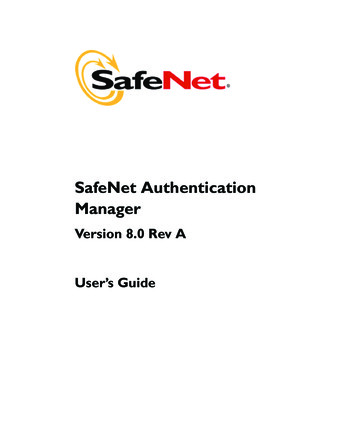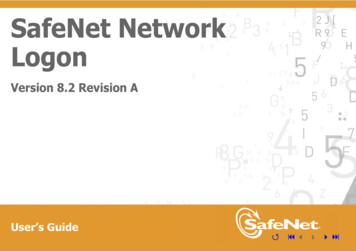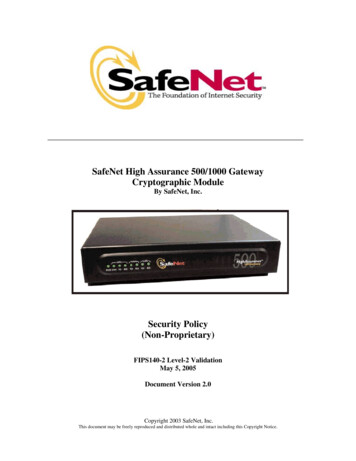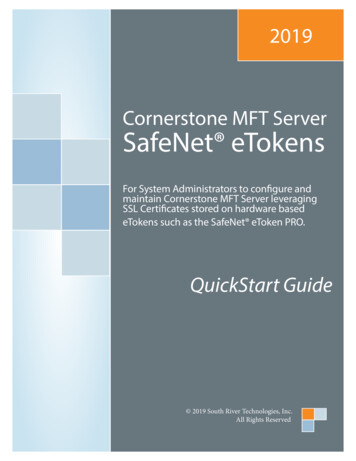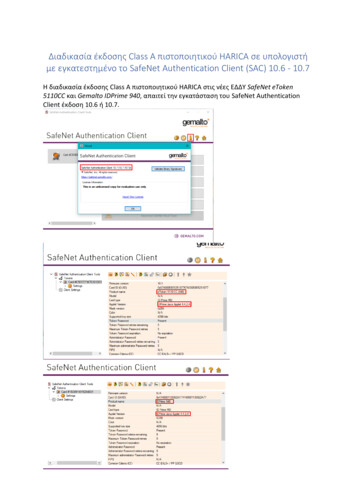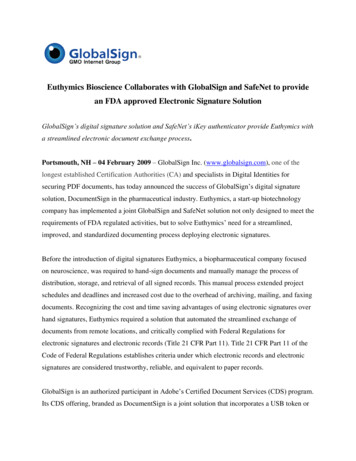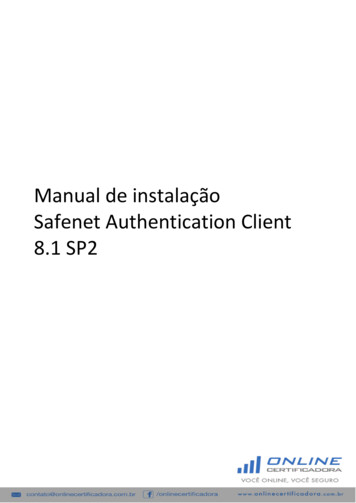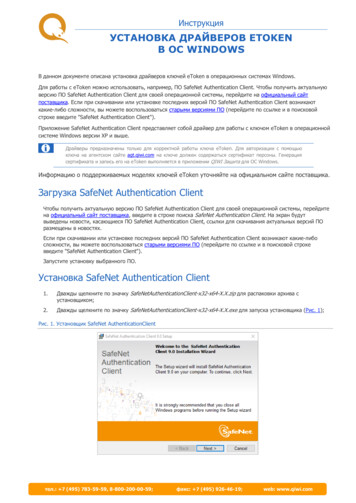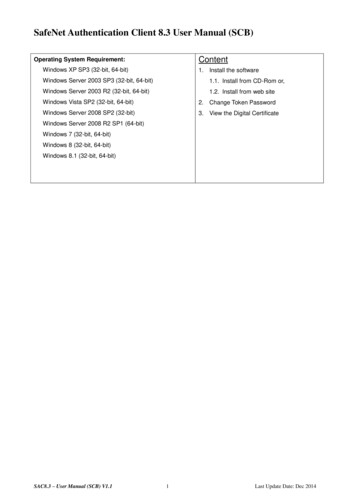
Transcription
SafeNet Authentication Client 8.3 User Manual (SCB)ContentOperating System Requirement:Windows XP SP3 (32-bit, 64-bit)1. Install the softwareWindows Server 2003 SP3 (32-bit, 64-bit)1.1. Install from CD-Rom or,Windows Server 2003 R2 (32-bit, 64-bit)1.2. Install from web siteWindows Vista SP2 (32-bit, 64-bit)2. Change Token PasswordWindows Server 2008 SP2 (32-bit)3. View the Digital CertificateWindows Server 2008 R2 SP1 (64-bit)Windows 7 (32-bit, 64-bit)Windows 8 (32-bit, 64-bit)Windows 8.1 (32-bit, 64-bit)SAC8.3 – User Manual (SCB) V1.11Last Update Date: Dec 2014
1. Install the softwareNote: You should logon with administrator privileges to Windows 7 or above, Vista or XP in order toinstall the software properly.You may install the software by CD-Rom (1.1) or from web site (1.2).1.1 Install from CD-Rom1. Close all programs and applications.2. Uninstall all previous version of the Token software (if applicable).3. Insert the software CD-Rom to your computer’s CD-Rom drive. Select Run install.bat to start theinstallation.** Some PCs may have the Autorun feature disabled. In that case, follow the steps below:Open [My Computer] [CustSAC8.3] Right-click the drive [Open] to select the appropriatesoftware version.CustSAC8-x32-8.3.msi (For 32 bit Windows) or CustSAC8-x64-8.3.msi (For 64 bit Windows)(It will take few minutes to complete the installation process)Warning Message:If you select the incorrect version, the error message will be occurred.Please select the appropriate version again.SAC8.3 – User Manual (SCB) V1.12Last Update Date: Dec 2014
4. Click Next and Select the interface language and click Next again.5. Select “I Accept the license agreement” and click Next. Then Select Standard installation type andclick Next to run the installation.6. Click Next to continue the installation, then click Finish and you must restart your computer tocomplete the installation.SAC8.3 – User Manual (SCB) V1.13Last Update Date: Dec 2014
1.2 Install from web site1. Go to the web site https://www.dg-sign.com/eng/download ikeyscb.htm2. Click on Click here to download the self-extracting file.3. Click Save File to start the download. After download completed, double click CustSAC8-x32-8.3.msior CustSAC8-x64-8.3.msi to start the installation.4. Click Next and Select the interface language and click Next again.5. Select “I Accept the license agreement” and click Next. Then Select Standard installation type andclick Next to run the installation.6. Click Next to continue the installation, then click Finish and you must restart your computer tocomplete the installation.SAC8.3 – User Manual (SCB) V1.14Last Update Date: Dec 2014
2. Change Token Password (Optional)1.Insert the Token into the computer2.From the Start menu, select Programs SafeNet SafeNet Authentication Client SafeNetAuthentication Client Tools. Click the Change Token Password.3.The Change Password window appears.a)In the Current Token Password field, enter your old (current) Password. For the first timelogin, use the NEW PIN Mailer password.b)In the New Token Password field, enter your new Passwordc)In the Confirm Password field, enter your new Password again for confirmationd)Click OK to update the change and click OK to complete.Note: Entering the wrong Password 10 times will block your Token. The minimum length of Password is 8 alphanumeric characters.SAC8.3 – User Manual (SCB) V1.15Last Update Date: Dec 2014
3 View the Digital Certificate1. From the Start menu, select Programs SafeNet SafeNet Authentication Client SafeNetAuthentication Client Tools. Click the Advanced View icon2.Select the Token slot to view the digital certificateCertificate contentSAC8.3 – User Manual (SCB) V1.16Last Update Date: Dec 2014
SafeNet Authentication Client 8.3 User Manual s XP SP3 (32-bit, 64-bit)1. 軟件安裝Windows Server 2003 SP3 (32-bit, 64-bit)Windows Server 2003 R2 (32-bit, 64-bit)1.1. 光碟安裝 或Windows Vista SP2 (32-bit, 64-bit)1.2. 網上安裝Windows Server 2008 SP2 (32-bit)2. 更改 Token 密碼Windows Server 2008 R2 SP1 (64-bit)3. 檢視數位證書內容Windows 7 (32-bit, 64-bit)Windows 8 (32-bit, 64-bit)Windows 8.1 (32-bit, 64-bit)SAC8.3 – User Manual (SCB) V1.17Last Update Date: Dec 2014
1. 軟件安裝注意: 請以 Windows 管理員身份登錄 Windows 7, Vista or 擇從光碟安裝(1.1) 或 經網上下載(1.2)1.1 光碟安裝1 關閉所有應用程式。2 卸載所有舊版本(如適用)。3 將光碟放入光碟機,選擇 Run install.bat 執行安裝程式。請選擇適合的版本。** �以下指示:開啓 [我的電腦] [CustSAC8.3] 右鍵單擊 [開啟] 選擇適合的版本安裝CustSAC8-x32-8.3.msi (適合 32 bit Windows) 或 CustSAC8-x64-8.3.msi (適合 64 bit ��安裝。SAC8.3 – User Manual (SCB) V1.18Last Update Date: Dec 2014
4 單擊 Next (下一步),選擇介面語言 Traditional Chinese (繁體) ,然後選擇 Next (下一步)。5 選擇 “I Accept the license agreement”(接受條款),然後選擇 Next (下一步) 進行安裝。選擇 Standard,然後單擊 Next (下一步) 進行安裝。6 單擊 Next (下一步),選擇 Finish 程。SAC8.3 – User Manual (SCB) V1.19Last Update Date: Dec 2014
1.2 網上安裝1. 瀏覽網址 https://www.dg-sign.com/chi/download ikeyscb.htm2. 單擊 按此下載自我解壓的軟件。3. 單擊 Save File � CustSAC8-x32-8.3.msi 或CustSAC8-x64-8.3.msi 進行安裝。4. 單擊 Next (下一步),選擇介面語言 Traditional Chinese (繁體) ,然後選擇 Next (下一步)。5. 選擇 “I Accept the license agreement”(接受條款),然後選擇 Next (下一步) 進行安裝。選擇Standard,然後單擊 Next (下一步) 進行安裝。6. 單擊 Next (下一步),選擇 Finish 程。SAC8.3 – User Manual (SCB) V1.110Last Update Date: Dec 2014
2. 更改 Token 密碼 (非必要)1. 把 Token 插入電腦中。2. 選 擇 ( 開 始 ) 功 能 表 , 選 擇 程 式 集 SafeNet SafeNet Authentication Client SafeNetAuthentication Client Tools,單擊 變更權杖密碼。3. 之密碼。b)在 �。c)在 �輸入新密碼進行確認。d)選擇 OK 進行密碼更新,再按 OK 完成變更。注意: ��。密碼最小長度為 8 個英數組合字元。SAC8.3 – User Manual (SCB) V1.111Last Update Date: Dec 2014
3. 檢視數位證書內容1.選 擇 ( 開 始 ) 功 能 表 , 選 擇 程 式 集 SafeNet SafeNet Authentication Client SafeNetAuthentication Client Tools,單擊 進階視圖 。證書內容SAC8.3 – User Manual (SCB) V1.112Last Update Date: Dec 2014
2. From the Start menu, select Programs SafeNet SafeNet Authentication Client SafeNet Authentication Client Tools. Click the Change Token Password. 3. The Change Password window appears. a) In the Current Token Password field, enter your old (current) Password. For the first time login, use the NEW PIN Mailer password.