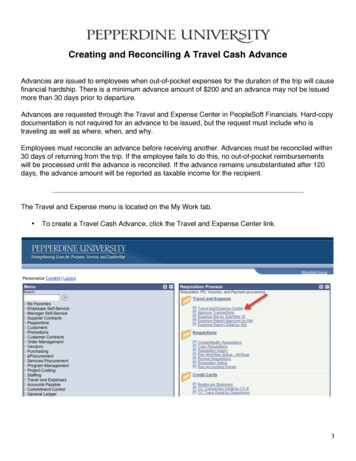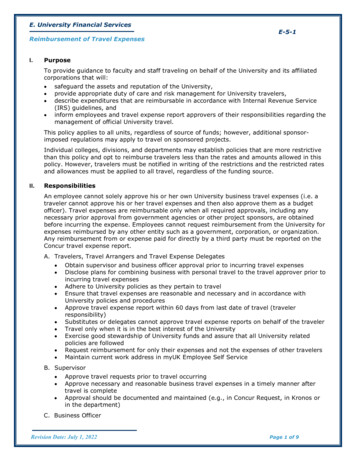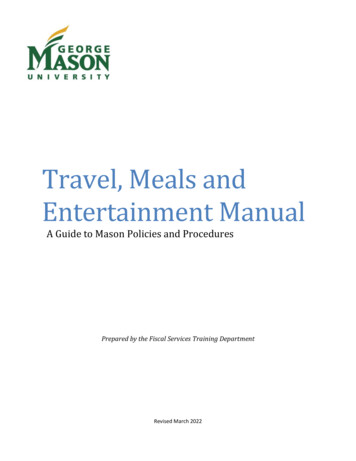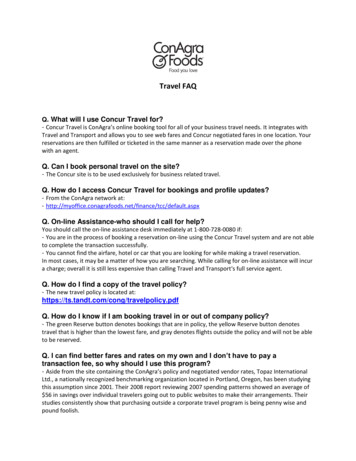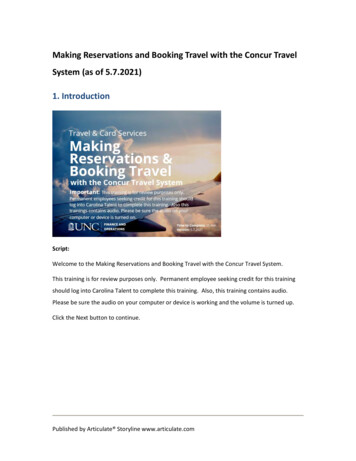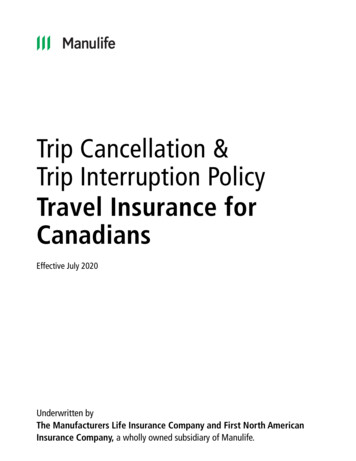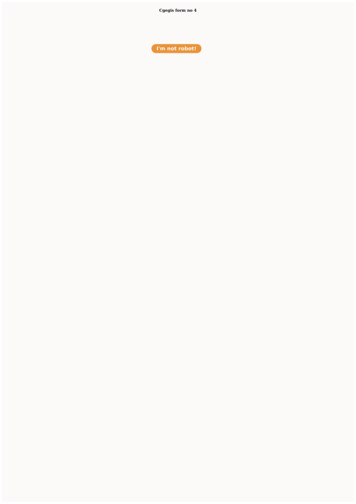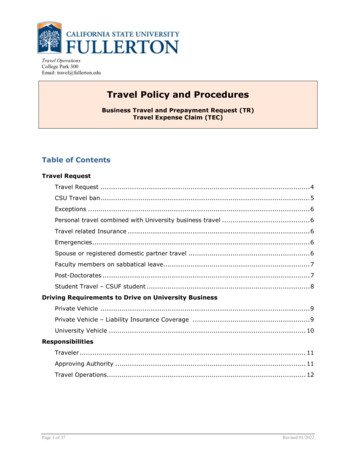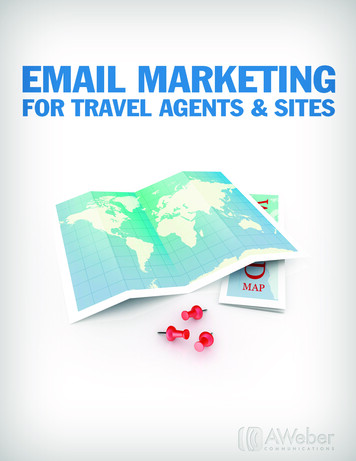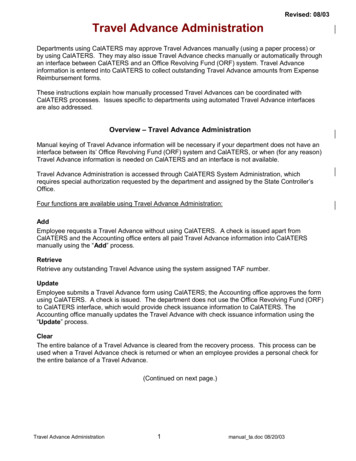
Transcription
Revised: 08/03Travel Advance AdministrationDepartments using CalATERS may approve Travel Advances manually (using a paper process) orby using CalATERS. They may also issue Travel Advance checks manually or automatically throughan interface between CalATERS and an Office Revolving Fund (ORF) system. Travel Advanceinformation is entered into CalATERS to collect outstanding Travel Advance amounts from ExpenseReimbursement forms.These instructions explain how manually processed Travel Advances can be coordinated withCalATERS processes. Issues specific to departments using automated Travel Advance interfacesare also addressed.Overview – Travel Advance AdministrationManual keying of Travel Advance information will be necessary if your department does not have aninterface between its’ Office Revolving Fund (ORF) system and CalATERS, or when (for any reason)Travel Advance information is needed on CalATERS and an interface is not available.Travel Advance Administration is accessed through CalATERS System Administration, whichrequires special authorization requested by the department and assigned by the State Controller’sOffice.Four functions are available using Travel Advance Administration:AddEmployee requests a Travel Advance without using CalATERS. A check is issued apart fromCalATERS and the Accounting office enters all paid Travel Advance information into CalATERSmanually using the “Add” process.RetrieveRetrieve any outstanding Travel Advance using the system assigned TAF number.UpdateEmployee submits a Travel Advance form using CalATERS; the Accounting office approves the formusing CalATERS. A check is issued. The department does not use the Office Revolving Fund (ORF)to CalATERS interface, which would provide check issuance information to CalATERS. TheAccounting office manually updates the Travel Advance with check issuance information using the“Update” process.ClearThe entire balance of a Travel Advance is cleared from the recovery process. This process can beused when a Travel Advance check is returned or when an employee provides a personal check forthe entire balance of a Travel Advance.(Continued on next page.)Travel Advance Administration1manual ta.doc 08/20/03
Travel Advance Administration (continued)Table of ContentsSectionTitlePage(s)I.Sign In to System Administration3–4II.Add Travel Advance5–8III.Retrieve Travel Advance9¾ Report Key Error Message10IV.Update Travel Advance11 – 15V.Clear Travel Advance16 – 18¾ To Clear a Travel Advance17 – 18¾ Reconciliation with Department ORF18VI.Reissuing Advance: Travel Advance Amount on CalATERSis Incorrect19VII.Automated Travel Advance Interfaces19¾ CalATERS to Department ORF Interface19¾ Department ORF to CalATERS Interface19Travel Advance Administration2manual ta.doc 08/20/03
I.Sign In to System AdministrationTravel Advance Administration can be accessed from the CalATERS home page or from theleft index of any web page within the CalATERS website.Click thebutton from the CalATERS website.Click SystemAdministrationbutton.The CalATERS System Admin sign in screen displays.Key your User IDand password, andthen click Sign in.Key your User ID and Password in the appropriate fields.button.Click theNote: The New User Registration button does not function from this screen.Continued on next page.Travel Advance Administration3manual ta.doc 08/20/03
I.Sign In to System Administration (continued)The Select Role screen displays. Click the Travel Advance Administration selection.Click Travel Advance Administration.Click thebutton.The Travel Advance Recovery tab will display.Continued on next page.Travel Advance Administration4manual ta.doc 08/20/03
II.Add Travel AdvanceThe Add Travel Advance function is used when Travel Advances are requested and issuedmanually (travel advance not requested using CalATERS.)Travel Advances issued manually can be added to CalATERS so that outstanding advanceamounts can be scheduled and recovered from Expense Reimbursement forms submittedthrough CalATERS.The information needed to add Travel Advances using this method requires that a check hasalready been issued.Travel Advances that are “Added” are not listed and cannot be viewed on the employee’s orAccounting Office staff’s Work Queue. Outstanding Travel Advance amounts will display onthe “Travel Advance Recovery” tab, when the employee submits an Expense Reimbursementform for approval.IMPORTANT:Travel Advances that are manually added to CalATERS will be immediately available forscheduling via the Travel Advance Recovery tab on Expense Reimbursement forms that havenot yet been approved by Accounting, including:¾¾¾¾¾Forms that have a Draft status.Forms that are Returned.Forms that are Cancelled by the employee.Forms that have been Submitted for approval.Forms that have a status of Action on the approver or accounting staff’s work queue.Travel Advances cannot be added for employees who have not performed New UserRegistration.Continued on next page.Travel Advance Administration5manual ta.doc 08/20/03
II.Add Travel Advance (continued)1) Key User ID.3) Clickand selectORF ID.2) Clickand selectAgencyName.To add a Travel Advance:1) Key the employee's CalATERS User Id in the Employee User Id field.2) Click the down arrowissued the advance.to the right of the Agency Name field and select the Agency thatto the right of the ORF ID field and select the code that3) Click the down arrowcorresponds to the Office Revolving Fund that was used to issue the advance.Continued on next page.Travel Advance Administration6manual ta.doc 08/20/03
II.Add Travel Advance (continued)To add a Travel Advance (continued):4) Complete theremaining fields.4) Complete the ORF Check Number, ORF Check Amount and ORF Check Issue Datefields. To select the ORF Check Issue Date, key date into the field or click on thecalendar buttonto the right of the field. When the calendar displays, clicking on thearrows next to the calendar month, will display the month before ( ) or the monthafter ( ).to the right of “Produce ORF Check Manually?”, select Yes,Click the down arrowbecause the check has already been issued “manually” prior to adding the TravelAdvance to CalATERS.The Index and FFY (Funding Fiscal Year) fields are not required by the system. If yourdepartment will be interfacing with CALSTARS, the FFY field is required and the Indexfield may be required if your department uses this field. Verify CalSTARS procedures foryour department.When all fields are completed, click theTravel Advance Administration7button.manual ta.doc 08/20/03
II.Add Travel Advance (continued)The Processing Request screen displays. Note: Once the Travel Advance is added, itcannot be changed or deleted (the check can be cleared manually see Section VI. ClearTravel Advance).Click thebutton.The Request Processed confirmation message displays. The screen confirms that the TravelAdvance has been added to CalATERS. It provides the Report Key, which is the TravelAdvance number, e.g. TAF000000340. This number, and accompanying Travel Advanceinformation, will display on the Travel Advance Recovery tab on Expense Reimbursementforms. (“Added” advances can be retrieved or cleared through System Administration at anytime using this number.)Click.Note: Report 39, Travel Advance Administration Entries, displays Travel Advances that areadded manually through System Administration. This report is run daily and is availablethrough the CalATERS Reporting System.You can now Add, Retrieve, or Clear another Travel Advance or click thebutton to exit Travel Advance Recovery.Continued on next page.Travel Advance Administration8manual ta.doc 08/20/03
III.Retrieve Travel AdvanceYou can retrieve and view any travel advance that has not been fully recovered.Key the TAF number, e.g. TAF000000353, in the Report Key field and click.2) Click Retrieve.1) Key the TAF numberin the Report Key field.Travel Advance information is retrieved.Advance information, includingCheck Issuance fields,displays.The Check Return Date and Check Return Reason fields are available if you wish to clearthe advance. See Section VI. Clear Travel Advance for more information. Click Cancel toreset the screen.Continued on next page.Travel Advance Administration9manual ta.doc 08/20/03
III.Retrieve Travel Advance (continued)Report Key Error MessageA Report Key Error message may appear when the Travel Advance number was keyedincorrectly or when the Travel Advance has already been fully recovered.Verify the Travel Advance number or for assistance in identifying the Travel Advance number,refer to Report 34 – Travel Advance(s) with Outstanding Balance, available from theCalATERS Reporting System. Click Ok to close the message.You can now Add, Retrieve, or Clear another Travel Advance or click thebutton to exit Travel Advance Recovery.Travel Advance Administration10manual ta.doc 08/20/03
IV.Update Travel AdvanceThe Update Travel Advance function is used when an automated interface between thedepartment’s Office Revolving Fund (ORF) system and CalATERS is not in use. TravelAdvances that are created by employees on CalATERS, can be manually updated to includeORF check issuance information. Travel Advances will not be available for recovery onExpense Reimbursement forms until the update task has been completed via a systeminterface or the update process described here.For Travel Advances that are “Updated”, the original Travel Advance form displays on theemployee, approver and Accounting Office staff’s Work Queues. The “updated” form(including check issuance information) can be retrieved or cleared through SystemAdministration. Outstanding advance amounts will display on the “Travel Advance Recovery”tab, when the employee submits an Expense Reimbursement form for approval.IMPORTANT:Travel Advances that are updated will be immediately available for scheduling via the TravelAdvance Recovery tab on Expense Reimbursement forms that have not yet been approvedby Accounting, including:¾¾¾¾¾Forms that have a Draft status.Forms that are Returned.Forms that are Cancelled by the employee.Forms that have been Submitted for approval.Forms that have a status of Action on the approver or accounting staff’s work queue.The update task is performed after the Travel Advance has Final Approval and the FormStatus window shows “TA Ready for Extract” with a status of “Pending”.Step 1: Form is “Ready for Extract” with a status of Pending.Final Approver andTA Ready for Extract.Continued on next page.Travel Advance Administration11manual ta.doc 08/20/03
IV.Update Travel Advance (continued)Step 2: The Daily Pay process is run and form is available for retrieval.After receiving Final Approval, the form will automatically be scheduled for the “Daily Pay”process, which is a daily batch process run by CalATERS after close of business. After DailyPay is run, the form will be available for retrieval and update in CalATERS SystemAdministration.Before you can update a Travel Advance, you must be able to identify the Travel Advanceform number, e.g. TAF000000330. Report 29 - “Approved Travel Advance(s)” is run dailyafter close of business. It can be used to identify Travel Advance numbers. Otherwise,manual tracking is necessary.Sample Report #29:Approved Travel Advance(s) Ready For PaymentAs of COB July 3, 2003Department: 0001User IDIndexCodeState Controller’s Office – TrainingNameTA IDSCODFANTA AmountDate CheckNeeded07/03/03 300.0007/08/0307/03/03 250.0007/07/03Total: 550.00Fan, D CTAF0000000505SCOSWILDApprovalDateDelivery Option(Blank Pick Up)*TransactionCode916-322-1234MWild, S Issue DateTDepartment Check Issued By:TA Posted to CalATERS by:*Transaction Code M – Produce ORF check manually*Transaction Code T – Produce ORF check via automated checkwriterPage 2 of 3State Controller's Office – CalATERS Report #29Thursday, July 3, 2003Step 3: ORF Check Issued from Department Accounting SystemThe department will issue a check from an Office Revolving Fund system. This task isexternal to CalATERS. Checks can be issued before the “Daily Pay” process, however,Report 29 – Approved Travel Advances will not be available so Travel Advance numberswill need to be manually tracked.Continued on next page.Travel Advance Administration12manual ta.doc 08/20/03
IV.Update Travel Advance (continued)To update a Travel Advance:Key the Travel Advance number in the Report Key field.(This is the 12-digit number that was automatically assigned by CalATERS, for exampleTAF000000854. This number is displayed in the Reference # field on the Work Queue andon Report 29 - Approved Travel Advance(s).Click thebutton.Key Travel Advance (TAF#)and click Retrieve.Continued on next page.Travel Advance Administration13manual ta.doc 08/20/03
IV.Update Travel Advance (continued)The Employee User ID, Agency Name, Produce ORF Check Manually?, Index, FFY, ORF ID,Travel Advance Original Amount and Travel Advance Outstanding Amount are displayed.The ORF Check Number, ORF Check Amount and ORF Check Issue Date fields areavailable.Complete the ORF Check Number, ORF Check Amount and ORF Check Issue Date fields.To select an ORF Check Issue Date, key date into the field or click on the calendar buttonnext to the field. When the calendar displays, clicking on the arrows next to thecalendar month, will display the month before ( ) or the month after ( ).Note: The ORF Check Amount must be equal to the amount displayed in the TA OriginalAmount field.When all fields are completed, click thebutton.Complete ORFCheck fields.Continued on next page.Travel Advance Administration14manual ta.doc 08/20/03
IV.Update Travel Advance (continued)The Processing Request screen displays. (Note: Once the ORF check issuance informationis added, it cannot be changed or deleted.Clickto update the Travel Advance.The Request Processed confirmation message displays.Click thebutton.You can now Add, Retrieve, or Clear another Travel Advance or click thebutton to exit Travel Advance Recovery.Continued on next page.Travel Advance Administration15manual ta.doc 08/20/03
V.Clear Travel AdvanceThe Clear Travel Advance function removes a Travel Advance from the recovery process. Itis generally used when Travel Advance checks are returned or when the employee provides apersonal check or cash for the entire balance of the advance.Cleared Travel Advances will be taken out of the CalATERS Travel Advance recoveryprocess so that they will no longer display or be scheduled for collection on ExpenseReimbursement forms.IMPORTANT:The Clear Travel Advance function does not update your Office Revolving Fund (ORF)system. To ensure proper reconciliation, correct the Travel Advance information in your ORF.The Clear Travel Advance function can only be used to clear the full TA Outstanding Amount(original Travel Advance amount minus any amount collected on another ExpenseReimbursement that has been approved by Accounting). Partial amounts cannot be clearedfrom the System Administration -Travel Advance Recovery screen. Example: employeesubmits a personal check for 75.00 to pay an outstanding 100.00 Travel Advance. The TAOutstanding Amount shows a balance of 100.00 still owing. The 25.00 difference must berecovered on an Expense Reimbursement (approved by Accounting) before the TAOutstanding amount of 75.00 can be cleared.Continued on next page.Travel Advance Administration16manual ta.doc 08/20/03
V.Clear Travel AdvanceTo clear a Travel Advance:You must first Retrieve the Travel Advance. Key the TAF number in the Report Key field andclick thebutton. The form is retrieved.Verify that the TA Outstanding Amount is the amount that you want to clear. This amountcan be less than the TA Original Amount if a portion of the Travel Advance has alreadybeen collected on an Expense Reimbursement form that has been approved by theAccounting Office. When this advance is cleared, any Travel Advance amounts scheduled forrecovery on in-progress Expense Reimbursement forms (not yet approved by Accounting) willbe removed from the recovery process.To clear the advance, complete the Check Return Date and Check Return Reason fields.To select a Check Return Date, key date into the field or click on the calendar buttonnext to the field. When the calendar displays, clicking on the arrows next to thecalendar month, will display the month before ( ) or the month after ( ).When both fields are completed, click thebutton.3) Press Clear toclear TravelAdvance.1) Verify TAOutstandingAmount.2) Key date andreason for return.Continued on next page.Travel Advance Administration17manual ta.doc 08/20/03
V.Clear Travel Advance (continued)The Processing Request screen displays. (Note: Once cleared, the Travel Advance cannotbe retrieved again.)Clickto clear the Travel Advance.The Request Processed confirmation message displays.Click thebutton.You can now Add, Retrieve, Update or Clear another Travel Advance or click thebutton to exit Travel Advance Recovery.Reconciliation with Department ORFWhen Travel Advances are cleared through CalATERS, they are taken out of the TravelAdvance Recovery process and will no longer display on Expense Reimbursement forms.However, the department’s Office Revolving Fund (ORF) system may still show the TravelAdvance with an outstanding balance. The ORF will need to be manually updated to reflectthe current balance of the advance to ensure proper reconciliation.Travel Advance Administration18manual ta.doc 08/20/03
VI.Reissuing Advance: Travel Advance Amount on CalATERS is IncorrectWhen the Travel Advance amount approved using CalATERS is different than the amountactually issued from the department ORF, you will need to clear the Travel Advance off ofCalATERS and reissue the Travel Advance with the correct amount.(Note: If your department uses the System Administration, Travel Advance Recovery screento “Update” check issuance information, the Travel Advance must be updated first before“clearing” see Section V. Update Travel Advance.)If you do not clear the original Travel Advance, CalATERS will attempt to recover the amountthat was approved on CalATERS, which may be more or less than what is reflected in thedepartment ORF. You have two options for reissuing the Travel Advance:1) “Clear” the original Travel Advance then add a new Travel Advance manually using theSystem Administration, Travel Advance Recovery screen. The newly added TravelAdvance will then display on the Expense Reimbursement form, Travel AdvanceRecovery tab. For additional information see Section III. Add Travel Advance.2) “Clear” the original Travel Advance and instruct the employee to submit a new TravelAdvance using CalATERS. The form will be approved using CalATERS and a check willbe issued (either manually or automatically using an interface). The Travel Advance formwill be viewable from the employee’s, approver’s and accounting staff’s work queue. TheTravel Advance will display on the Expense Reimbursement form, Travel AdvanceRecovery tab.VII.Automated Travel Advance InterfacesDepartments using interfaces between CalATERS and their Office Revolving Fund (ORF) willhave special considerations in Travel Advance processing.Note: Departments participating in CALSTARS should also reference CALSTARS proceduresfor CalATERS processing.CalATERS to Department ORF InterfaceIn this interface, CalATERS sends a file to the department ORF with Travel Advanceinformation so that checks can be issued. If the department is using an automatic checkwriter, checks will be issued automatically.Department ORF to CalATERS InterfaceAfter checks are issued, for some departments, the Department ORF to CalATERS Interfacewill provide CalATERS check issuance information, including check number, issue date andamount. Check with your department to verify if you will be using this second interfaceprocess.When using the Department ORF to CalATERS Interface, manual update of Travel Advancesis not necessary. Departments that do not use this interface must “Update” Travel Advancesmanually. See Section V. Update Travel Advance.Travel Advance Administration19manual ta.doc 08/20/03
Travel Advance Administration 7 manual_ta.doc 08/20/03 II. Add Travel Advance (continued) To add a Travel Advance (continued): 4) Complete the ORF Check Number, ORF Check Amount and ORF Check Issue Date fields. To select the ORF Check Issue Date, key date into the field or click on the calendar button to the right of the field.