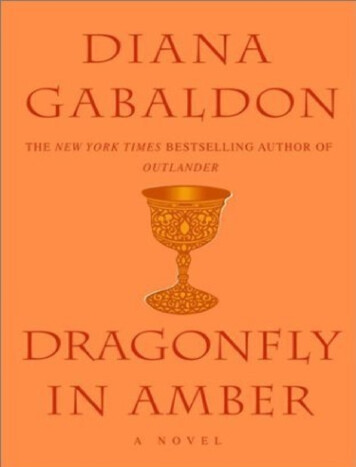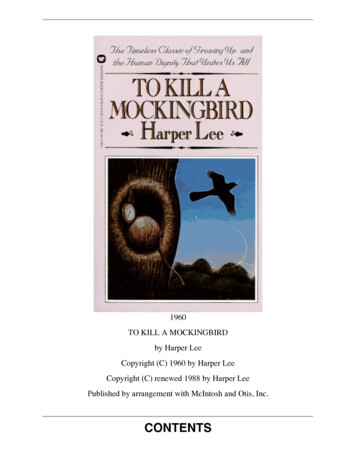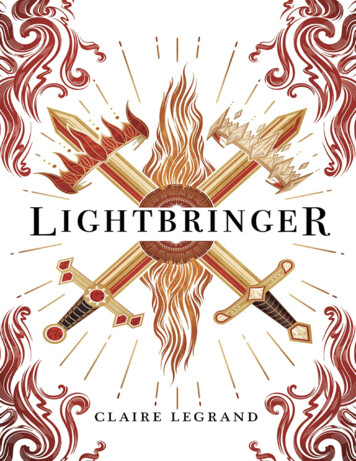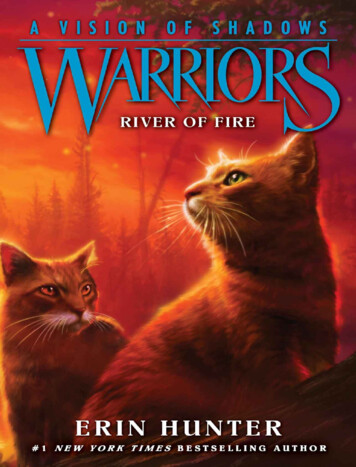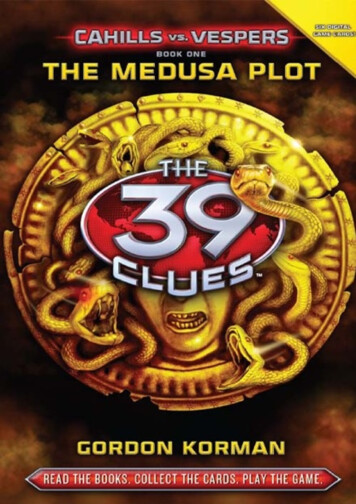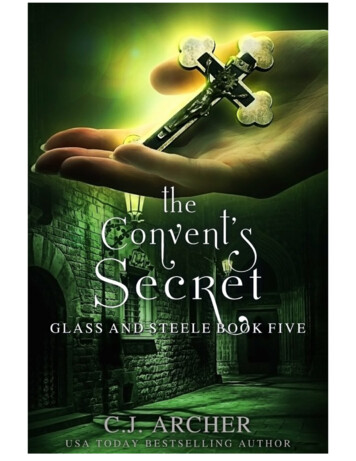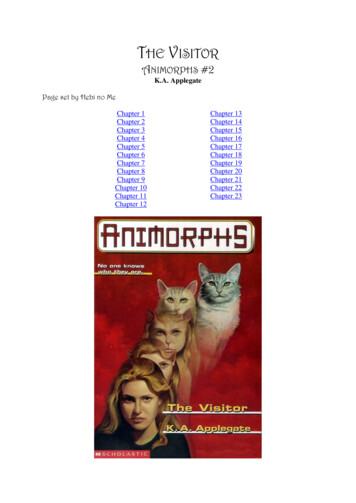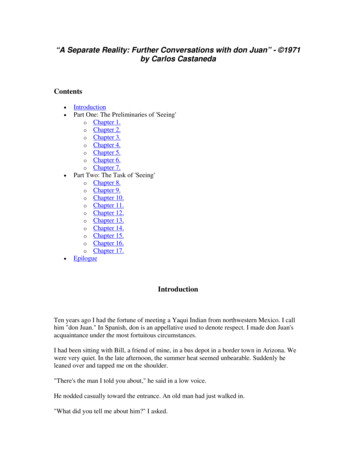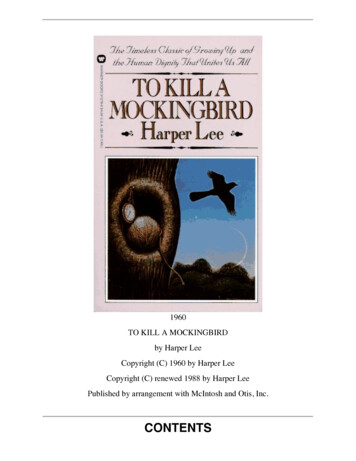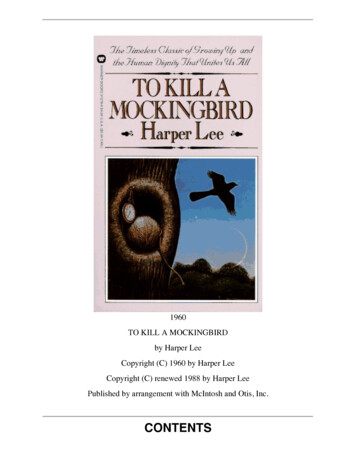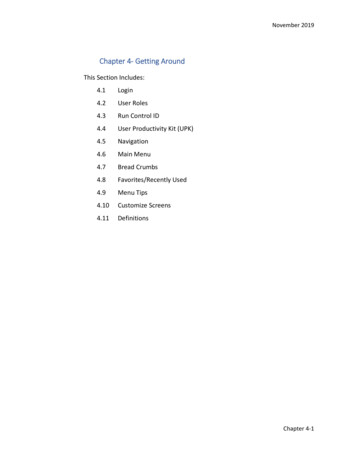
Transcription
November 2019Chapter 4‐ Getting AroundThis Section Includes:4.1Login4.2User Roles4.3Run Control ID4.4User Productivity Kit (UPK)4.5Navigation4.6Main Menu4.7Bread Crumbs4.8Favorites/Recently Used4.9Menu Tips4.10Customize Screens4.11DefinitionsChapter 4‐1
November 20194.1 LoginYour login and password into the GL system will give you access to all the menu items andprocesses based on the User Roles assigned to your position. The login is the same as youuse for MyBSA except that the login is in all caps while the password is your normalpassword.4.2 User RolesThe assignment of user roles is at the request of the Scout Executive or designee. Changesto the role assignments must be implemented by the Member Care. For example, one userrole may have rights to create journal entries, while another user role is used to edit andpost entries. In a smaller council all those roles may be assigned to one person if desired.Care should be taken to insure proper separation of fiscal duties. The user security role formis found in the Appendices as: Appendix 104.3 Run Controls ID:Most processes in PeopleSoft require a run control to be created the first time you run thatprocess. Run Controls are case sensitive, can be up to 30 characters in length and can not includeany spaces, underlines and dashes can be used The same run control can be used for different reports and processes You can create different run controls for the same process or report if needed (Such asone report runs a summary and one run’s a detail versionThe first time you go to run a process you will need to click on the “Add a New Value”Enter the name you choose for the run control (It can be a number if desired)Remember the run control cannot include spaces but an underline or dash is allowedWhen completed click on “Add”Chapter 4‐2
November 20194.4 User Productivity Kit (UPK)Built into the system are sophisticated help screens. They can be accessed in two differentways:1. Page Sensitive – When in a page of the software screens, accessing help willdisplay a listing of available topics about that specific page and the fields andoptions contained therein.2. General Help – When a user accesses the general help screens the system willpresent a library of the entire availability of UPK helps. You will need to searchfor your needed topic.Once accessed, UPK provides a variety of resources to assist the user: See It – A video‐like window glides through the process telling you and showingwhere to point and click and where to fill in the blanks. Try It – Allows you to follow the same steps as above but you get to do thepointing and clicking and filling. It will prompt you if needed. Know It – Same steps but without prior prompting and you will be scored on theaccuracy of your actions. Does It – This option allows you to see and follow the instructions in a Picture‐in‐a‐Picture window while you work in your actual data. Print It – Allows the printing of the step‐by‐step process in a word document thatyou can print and save. You can also add your own notes to the document if youdesire.Job aids are also available in the help system and will show step by step navigation for specificsoftware processes.4.5 NavigationGetting around in the system can be accomplished with some shortcuts to help you get tocommonly used sites. The complete menu system of PeopleSoft is very large and ratherdaunting. Based on your User Role(s) you will see a much smaller menu.4.6 Main MenuFrom the main menu you can see an alpha list of the major areas as you see here on theright of this page. Once you select a topic, such as General Ledger, you get the next level ofmenu items and so on until you reach the desired item. We are seeking the process called“Create/Update Journal Entries”.NOTE: If you click on the name of the menu items as you drill down, you see the result below. If youclick on the folder itself, you will get a second type of menu system of that item shown second below.Chapter 4‐3
November 2019You may use either type of menu selectiondepending on your preference. In this document, wewill use the Drill Down method to generate BreadCrumbs to guide you to the proper menu selection.Chapter 4‐4
November 20194.7 Bread CrumbsOnce we select “Create/Update Journal Entries” we are taken to the actual screen tobegin the process. The menu system then creates a “Bread‐Crumb” trail at the top ofthe page to make it easy to see how we got here and to jump back to a specific pointalong the path.4.8 Favorites/Recently UsedAlso available is the “Favorites” button in the upper leftcorner of the screen where we can save this place as afavorite and see other recent pages you have visited andeasily return. Here you see the “Recently Used” list andwe have added this page to our “Favorites”4.9 Menu TipIn PeopleSoft there are some useful clues to gettingaround the menu system more effectively. When accessing the main menu and othermenu systems if you have a scroll wheel on your mouse, it may move the menusup and down successfully. You will notice that items on the menu that have thefolder symbol indicate that there are additional choices inthat menu item. The levels where you see the blue papersymbol, it will indicate a “page” that where you cansearch, add, modify etc. Under the Accounts Payable and General Journal folders you will see an optionfor a center This is another link to the GeneralLedger or Accounts Payable Center screen shownabove.At the bottom of the Main Menu list you might find somepersonalization items which useful settings for you maybe. Change my password – Not Used Personal Dictionary. You may want to add some Scouting terms to thedictionary. My Feeds – Not Used My Personalization – Useful Topics:o Regional Settings – set your time zone etc.Chapter 4‐5
November 2019 o Personalized Navigation – Alpha soft menu itemsMy System Profile – Not UsedTax Center – Not Used4.10 Customize ScreensThere are several screens where you will want to customize the look and order of fields tosuit your needs. Often there are other chart fields beyond the normal Fund, Account,Project and Class that will appear. Customization allows you to hide the unwanted fieldsand reorder them as desired.(NOTE: This same process can be repeated on many entry screens.)StepsNavigationUPK1. Customize Journal EntryScreenMain Menu GeneralLedger Journals JournalEntries Create/Update Journal EntriesCreate a new Journal then click on theLines TabClick on the “Customize” link that is printedwith white on the blue ribbon in the upperright‐hand corner on the journal field area.LFIN05‐0202. Open up a journal entryscreen3. Review the field on thescreen and determine thepreferred order in whichthey should appear4. Review the list ofavailable fields5. The order moves fromleft to right. Select the firstfield you wish to position onthe left.6. Repeat the process untilall fields you wish to see arein the order you desire.NOTE: Fields that is listed as “Frozen”cannot be moved. Highlight a field nameon the left and then select the action onthe right to “Hide” or move the order ofthe field (see sample below).Click the Move Up button until the field isshown at the top of the list.Click OKChapter 4‐6
November 20194.11 DefinitionsYou will need to become familiar with a few terms and phrases that are commonly repeatedin PeopleSoft.Project Council defined and controlledVAT Value Added Tax – Used in Canada, England and other countriesVoucher When an invoice detail is entered into Accounts Payable a voucher record iscreatedRun Control A control feature needed for nearly all processes and many reports –Unique to the user and need be created only one time and then reused. Example:Run Control for moving fixed assets from AP to the Asset Management (AM) modulemight be called “Move Assets”Ledger A collection of data entries for different purposes, typical are:Actuals Ledger Transactions as a result of operationsBudget Ledger Contains values that project the expected result of operations (NOTE:Journals to Budget Ledger can be out of balance as to debits and credits)Journals A collection of lines of transaction entry, types indicate the source of thetransaction such as:AA Audit adjustments proposed by the council’s independent auditor and acceptedby the council to adjust year end balances in the general ledger.ALO Journal entries created by the month end and year end allocation processeswhich move accounts in a deferred status to a non‐deferred status.AM Journal entries created in Asset Management to record monthly depreciationcalculations, additions, deletions and changes to fixed assets.AP Journal entries created by the entry of vouchers (invoices) and paymentsgenerated in Accounts Payable.CA This source is used by the council when the year has been closed andadjustments need to be made to the year end balances prior to the beginning ofthe audit work.Chapter 4‐7
November 2019CJJournal entries created to record contributions and pledgesentered in the fundraising software.GJ Journal entries created in the general ledger.MJ Journal entries created to record the receipt and distributionsof cash related to membership.MR Journal entries created when councils mergePR Journal entries created by IOI or may be used if the councilmanually records transactions related to payroll generation.TP Journal entries created by the upload from SellWise to recordcash transactions. This source may also be used if the councilmanually records cash transactions.YE Journal entries created by PeopleSoft to move year endbalances to the new year beginning balances.Special NOTE: Do not use the Backspace Key in fields as it will move to the previous screen.If you do so by accident, the “Next” button on the browser (upper left corner) may restoreyour place.No Spaces Many controls and ID’s for items you create may not allow spaces –Common format to use is “Unposted Journals” or “UnPstdJrnls”.Tab Used to move to the next menu item – Note that “Return or Enter” may triggersome other command. Available on the market are separate USB 10‐Key pads with a“Tab” key on them.Chapter 4‐8
In PeopleSoft there are some useful clues to getting around the menu system more effectively. When accessing the main menu and other menu systems if you have a scroll wheel on your mouse, it may move the menus up and down successfully. You will notice that items on the menu that have the