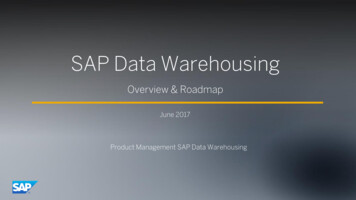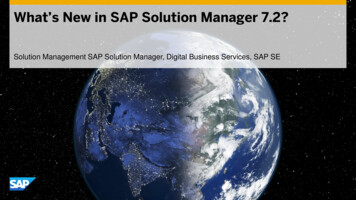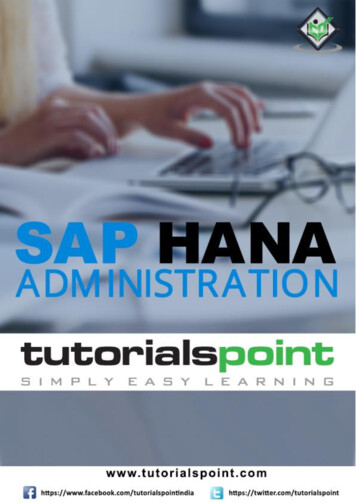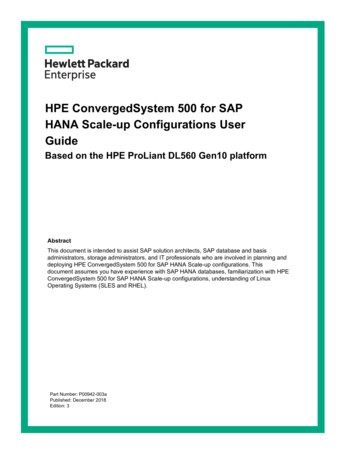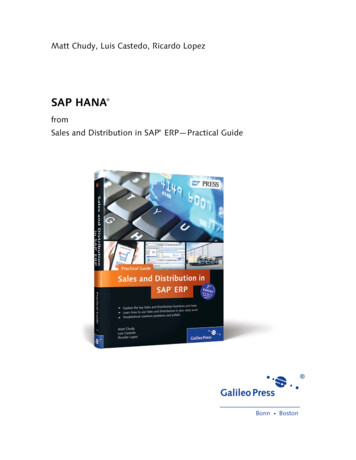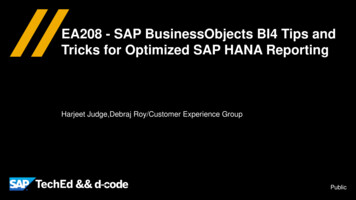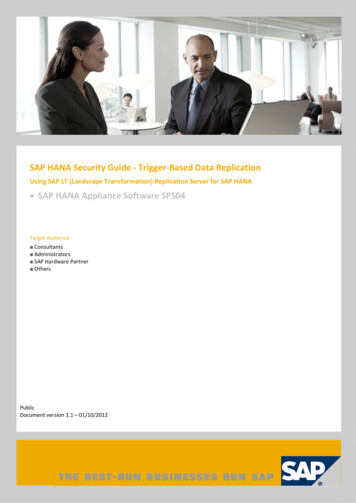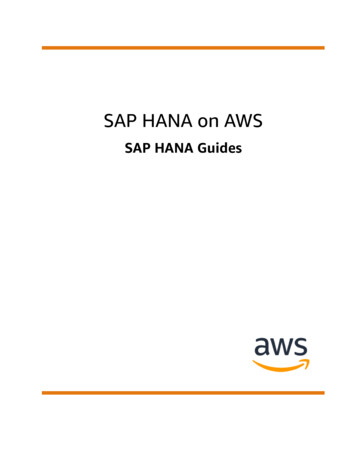Transcription
First-hand knowledge.Browse the BookIn this chapter, we’ll show you how this book covers SAP HANAdevelopment! You’ll understand the different engines availablein the various SAP HANA versions in the cloud and learn how toimplement solutions on top of these services.“SAP HANA Development”Table of ContentsIndexThe AuthorIvan FemiaSAP Cloud Platform Certification Guide:Development Associate Exam477 Pages, 2019, 79.95ISBN 978-1-4932-1801-1www.sap-press.com/4825
Chapter 3SAP HANA DevelopmentTechniques You’ll Master:쐍 SAP HANA extended application services, classic model(SAP HANA XS) development쐍 SAP HANA extended application services, advanced model(SAP HANA XS Advanced) development
186Chapter 3SAP HANA DevelopmentIn this chapter, we’ll explore SAP HANA’s development capabilities within SAPCloud Platform. We’ll describe how to approach development using the SAP HANAXS engine and SAP Cloud Platform SDKs for both the Neo and Cloud Foundry environments.In this chapter, we’ll explore the tools available in SAP Cloud Platform for managing data storage in the cloud and discuss how to leverage capabilities embedded inSAP HANA to easily expose the data. This chapter is a key chapter because we’ll setthe stage for future chapters to understand the flexibility and the available capabilities when combining different SAP Cloud Platform services together.Key Concepts RefresherChapter 3Objectives of This Portion of the TestThe purpose of this portion of the certification exam is to test your knowledge ofthe knowledge of integration services and to confirm your ability to improve business agility in the cloud.The certification exam expects you to have a good understanding of the followingtopics:쐍 SAP HANA development using SAP HANA XS쐍 SAP HANA development using SAP HANA XS AdvancedNoteReal-World ScenarioData has become increasingly important in any corporate scenario, and weare challenged every day to collect, analyze, and display data. A great advantage of SAP Cloud Platform in many scenarios is its ability to easily providedata storage in the cloud that is fast, reliable, and scalable.SAP HANA is a database as a service (DBaaS). By being an in-memory databasein the cloud, it can easily adapt to different use cases.Let’s consider a new Internet of Things (IoT) project: The amount of data collected from sensors and devices cannot be stored in our SAP S/4HANA system, that is, the system of record, but we don’t want to transfer data to physical storage on-premise, which could become expensive. In this case, youcould create a database in the cloud that can easily and rapidly respond toyour business requirements.In some cases, you may want to extend your transactional data in SAPS/4HANA, for example, a sales and distribution (SD) process, with someinformation that is not directly relevant to your system of records, for example, weather information that may affect the delivery process. This information is suitable for storage in the cloud as additional information that willenrich your business processes.The mobile service topic makes up 12% of the total exam.Key Concepts RefresherAs mentioned earlier, we’ll focus on the two different SAP Cloud Platform SDKenvironments: Neo and Cloud Foundry. We’ll implement the same scenario, datastorage for simple material master data, in the two SAP Cloud Platform environments. In section “SAP HANA XS Development,” we’ll use the SAP HANA XS enginein Neo and, in section “SAP HANA XS Advanced Development,” the SAP HANA XSAdvanced engine in Cloud Foundry. In addition, we’ll leverage the capabilities ofthe SAP HANA XS engine to expose the information in an OData format.Introduction to SAP HANA DevelopmentSAP HANA extended application services (SAP HANA XS) is the paradigm adoptedby SAP to promote SAP HANA development to simplify the architecture needed tocreate new applications by leveraging SAP HANA’s in-memory database and bysponsoring code pushdown to the database, an approach that forms the basis ofnew developments in SAP applications.187
188Chapter 3SAP HANA DevelopmentIn the past, you would have an application layer that performed all the hard work,querying data from different tables and looping, organizing, and manipulating thedata with calculation. This process is expensive because the system must load ahuge amount of “raw” data. In the SAP HANA approach, as shown in Figure 3.1,most of the logic is pushed down into the database to leverage the speed of an inmemory database’s ability to perform advanced calculations directly where thedata resides. The application logic, in this new approach, is leaner and focuses onexposing the data.Classic ApplicationServer LayersSAP GUISAP HANA NativeApplicationSAP HANAUI RenderingApplicationLogic ABAPDatabaseProceduralapplication logicData orientedapplication logicFigure 3.1 Architectural Paradigm ShiftThe SAP HANA XS application has been available in SAP HANA for a long time,since SAP HANA support package stacks (SPS) 05, and developers started to successfully develop many of their own applications using the SAP HANA XS engine.SAP HANA XS is the architecture that was first used in SAP HANA to approach SAPXS development, but limitations or gaps due to the technology adopted existed.These gaps have been overtaken by the new SAP HANA extended application services, advanced model (SAP HANA XS Advanced), starting with SAP HANA SPS 11,which has been developed using the Cloud Foundry concepts of microservices andopenness.Key Concepts RefresherChapter 3The shift from SAP HANA XS to SAP HANA XS Advanced helps us leverage newconcepts in Cloud Foundry, such as:쐍 Different runtimes and programming languages to develop applications, suchas JavaScript on Node.js, Java on TomEE, and C via FastCGI쐍 Microservice approach, which allows applications to scale up as needed whilebeing responsive and reliable쐍 Application compatibility between on-premise and cloud-based SAP HANA systems because both are based on the same architectural model쐍 Better version control of SAP HANA artifact, now with support for Git repositoriesSAP HANA XS is still supported in SAP HANA. You can use this engine with the SAPCloud Platform SDK for the Neo environment, while SAP HANA XS Advanced is thedefault engine used with the SAP Cloud Platform SDK for the Cloud Foundry environment.SAP HANA XS DevelopmentIn this section, we’ll cover SAP HANA XS development with the SAP Cloud Platform SDK for the Neo environment. We’re using the SAP HANA 1.0 also known asXS classic. This service is also available in your trial account; you just need toenable it.In this section, we’ll walk step by step through developing an SAP HANA XS application using the SAP HANA XS, starting from building a database table, exposingdata using an OData endpoint, and using the data to perform operations in thedatabase table.Create a New SAP HANA InstanceAs done previously, go into the service list in the SAP Cloud Platform SDK for theNeo environment, and activate the SAP HANA service. Once the service is enabled,create a new instance of the SAP HANA database in SAP Cloud Platform. From theSAP HANA/SAP ASE section in the main menu area, select Databases & Schemas,which opens the SAP HANA service homepage where you’ll see an overview of allthe SAP HANA instances currently available.189
190Chapter 3SAP HANA DevelopmentKey Concepts RefresherChapter 3Since in our case, no instances exist, we’ll create a new one:1. Let’s go ahead and create a new instance by clicking the New button.2. A simple form, shown in Figure 3.2, appears requesting you provide a DatabaseID 1 for the database instance (in our case mydb) and a password for the SYSTEM user 2.3. Now, you’re ready to click the Create button 3.Figure 3.3 Database Creation Event LogsFigure 3.2 Create a New SAP HANA Instance in the SAP Cloud Platform SDK for the Neo EnvironmentThe service starts to create a new instance and provides the step-by-step eventsthat, in less than ten minutes, will deliver us a new SAP HANA instance in thecloud, as shown in Figure 3.3.Explore the SAP HANA DatabaseWhen the database instance is ready, click on mydb to open the database overview,shown in Figure 3.4. On this page, you’ll have access to all the details related toyour SAP HANA database: the version currently running, the Java database connectivity (JDBC) URL to connect with a JDBC client, the current configuration, andthe service currently enabled or disabled. For our purposes, let’s focus on webaccess and the SAP HANA XS engine.191
192Chapter 3SAP HANA DevelopmentKey Concepts RefresherChapter 3To access to the SHINE, you’ll need to add two additional roles to your user,sap.hana.democontent.epm.data.model access and sap.hana.democontent.epm.data.model admin, which control application access and admin access, respectively.The SAP HANA cockpit is reserved for database administrators and displays, asshown in Figure 3.5, all the general information about the runtime of your SAPHANA instance. This powerful tool consists of one page where an administratorcan have a quick overview of the health of the SAP HANA database, with drilldowncapability to find more technical information by clicking each tile.Figure 3.4 SAP HANA Database OverviewFrom the overview page, you can also access three additional tools:쐍 SAP HANA cockpit, which provides an administrative overview of the SAP HANAinstance쐍 SAP HANA web-based development workbench, which enables SAP HANA developers to create tables and SAP HANA XS applications쐍 SAP HANA interactive education (SHINE), which provides educational contentthat can be deployed in your SAP HANA instance and can be used to learn frompreexisting scenarios.SAP HANA Interactive EducationSAP HANA Demo Model 1.0 - SHINE is available for free and can be downloaded fromthe SAP Software Download Center nloads.html) or the SAP Store html/StoreFront.html).Figure 3.5 SAP HANA Cockpit193
194Chapter 3SAP HANA DevelopmentThe SAP HANA Web-Based Development Workbench, shown in Figure 3.6, is theservice designed for SAP HANA developers. This tool provides access to:쐍 SAP HANA editor to create, edit, debug, and manage SAP HANA repository artifacts쐍 SAP HANA catalog to create, edit, debug, and manage SAP HANA SQL artifactsKey Concepts RefresherChapter 31. On the main page of the SAP HANA Web-Based Development Workbench, selectSecurity, which opens the security administration page where you’ll maintainuser details and manage user roles.2. From the left menu, select the Users section and look for the SYSTEM user.쐍 Security to maintain user access roles to the SAP HANA instance3. In the user administration page on the right, select the Granted Roles tab andclick the button to add an additional role.쐍 Traces to maintain tracing settings and to monitor traces of our SAP HANAapplications4. In the role selection popup window, search for the sap.hana.xs.ide.roles::Developer role, as shown in Figure 3.7, and add the role to your user.5. Save these new settings.SecurityThe security service, even if included in the SAP HANA Web-Based Development Workbench, should be accessible to only a few SAP HANA users, usually administrators thatassign roles and groups to users/developers.Figure 3.7 Roles ManagementThe SAP HANA web-based development workbench provides distinct roles specificto each module:Figure 3.6 SAP HANA Web-Based Development WorkbenchManage Authorization in SAP HANAThe first step is to assign to our SYSTEM user the authorization to access the SAPHANA editor and the SAP HANA catalog:쐍 SAP HANA editor– sap.hana.ide.roles::EditorDeveloper– sap.hana.xs.debugger::Debugger쐍 SAP HANA catalog– sap.hana.ide.roles::CatalogDeveloper195
196Chapter 3SAP HANA Development쐍 Security– sap.hana.ide.roles::SecurityAdmin쐍 Traces– sap.hana.ide.roles::TraceViewerReal-World TipsIn this example, we’ll only use the SYSTEM user to perform either administration anddeveloper tasks. In a productive environment, you’ll profile different users with differentauthorizations to act as administrators or as developers.Key Concepts RefresherChapter 3Now that you have your own personal schema, let’s look at its structure. Undereach schema, different folders group together various SAP HANA SQL artifactsbased on their nature, in the following ways:쐍 Columnar tables are database tables that use a columnar structure for storingthe data.쐍 Functions enable you to create custom logic or complex queries that are notpossible using a graphical view.쐍 Indexes provide the ability to catalogue specific column tables to optimizeaccess to the records they contain.쐍 Procedures are a collection of SQL scripts that can enable complex databaselogic scripts.Create a Database in the CatalogYou have now access to the SAP HANA editor and the catalog. First, create a newSAP HANA table in a new database schema. Open the catalog web developmenttool from the SAP HANA web-development workbench, which lists the currentschemas available in your SAP HANA database. In our case, we’ll create a newschema for our developments. Right-click the Catalog folder to open the contextmenu and select New Schema, as shown in Figure 3.8, and create a new schemacalled “MYSCHEMA.”쐍 Sequences generate an automatically incremented numeric value based on thedefinition.쐍 Synonyms are aliases that enable you to refer, for example, to a table that onlyexists as a catalog object.쐍 Tables are the actual row database tables used to store the data.쐍 Triggers perform actions after specific SQL operations are executed.쐍 Views are virtual representations of collections of one or more tables or views,based on the dynamic results returned in response to an SQL statement.Columnar and Row TablesRow tables are the classic tables common in relational databases. These objects storerecords each as a single row. Columnar databases use a columnar approach to store thedata, which allows you to reduce the redundancy of the information.Which one is better? Both have pros and cons. Row tables are faster for transactionaloperation, such as inserts, updates, or deletes, but column tables are unrivaled in analytical operations such as data retrieval, aggregations, and calculations. Moreover, columnartables can compress the data up to 90% more compared to a row table storage with thesame structure and data content.You can select a folder to create the relevant SAP HANA SQL artifact, or you can usethe SQL console and SQL statements. We’ll choose the latter route: Right-click onMYSCHEMA to open the context menu and select Open SQL Console, as shown inFigure 3.9.Figure 3.8 Create a New Database Schema197
198Chapter 3SAP HANA DevelopmentKey Concepts RefresherChapter 3MATERIAL as primary key. A few keywords at the end of the statement—UNLOAD PRIORITY 5—expresses the priority used for unloading the table from the SAP HANAmemory. The keyword AUTO MERGE specifies the modality that SAP HANA databaseuses to perform the merge process.Delta MergeIn SAP HANA databases, all write operations are performed on the delta storage table, aseparate “copy” of the in-memory database used to store the latest changes to the data’scontent.The SAP HANA engine, via a system process called Mergedog, checks the changes in thisdelta table, and based on the configuration of the table, set by default to AUTO MERGE,decides when and how to trigger the shift of this new data into the in-memory table.Figure 3.9 Open the SQL ConsoleIn the SQL console, shown in Figure 3.10, you can execute most common SQL statements. Since we want to create a new table, enter the SQL statement shown in Listing 3.1.CREATE COLUMN TABLE "MYSCHEMA"."MATERIAL"("MATERIAL" VARCHAR(18) NOT NULL,"MATERIAL DESCRIPTION" VARCHAR(40),"BASE UNIT" VARCHAR(3),"MATERIAL GROUP" VARCHAR(9),"MATERIAL GROUP DESCRIPTION" VARCHAR(20),"GROSS WEIGHT" NVARCHAR(17),"NET WEIGHT" NVARCHAR(17),PRIMARY KEY ( "MATERIAL" ) )UNLOAD PRIORITY 5 AUTO MERGE;Listing 3.1 Create a New Column TableYou should already be familiar with SQL syntax, but, briefly, in Listing 3.1, we’recreating a table named MATERIAL in the schema MYSCHEMA with 7 fields. The fieldFigure 3.10 SQL ConsoleCreate a New ApplicationNow, you have a new database table in your SAP HANA Cloud instance, but as youcan imagine, this table is completely empty. You can easily create an INSERT SQLstatement to insert dummy data into the table, but we need an SAP HANA XSapplication. From the SAP HANA Web-Based Development Workbench, shown inFigure 3.6, select Editor to open the SAP HANA editor tools for developing SAPHANA repository objects.The SAP HANA editor tool looks similar to the SAP HANA catalog tools. As before,you’ll create a container, in this case a package, for your development objectscalled “mypackage.” Right-click the catalog to open the context menu and selectNew Package, as shown in Figure 3.11.199
200Chapter 3SAP HANA DevelopmentKey Concepts RefresherChapter 3In the popup window, we’ll specify that this application is an empty applicationrunning in the SAP HANA XS engine that should be included in our package(mypackage), as shown in Figure 3.13.Figure 3.11 Create a New Editor PackageIn the next step, you’ll create a new SAP HANA XS application by right-clicking thepackage we just created and selecting Create Application, as shown in Figure 3.12.Figure 3.13 SAP HANA XS Blank Application SettingsThe blank SAP HANA XS application comes with three objects:쐍 .xsaccess is the application access file where you’ll specify who or what is authorized to access the content exposed by an SAP HANA XS application packageand what content they are allowed to see.쐍 .xsapp is the application descriptor where you’ll define the root folder of an SAPHANA XS application. This file has no content.쐍 index.html is the default page that is called once an SAP HANA XS application isaccessed without specifying any specific service.In addition to these files, you’ll need to create a new file that will serve as the ODataenabler to access to the SAP HANA database table MATERIAL. Right-click on mypackage to open the context menu again and select New File, as shown in Figure 3.14.Call this file “Material.xsodata,” as shown in Figure 3.15. The .xsodata extensionused to identify OData services created in the SAP HANA XS engine.Figure 3.12 Create a New Application201
202Chapter 3SAP HANA DevelopmentKey Concepts RefresherChapter 3Notice that, with a few lines, you can expose an SAP HANA database table in theOData format using the SAP HANA XS engine.Figure 3.16 Xsodata EditorOnce the file is saved, you can access our OData service from a web browser to seethe OData definition, shown in Figure 3.17, which in this case has only one entity,Material.Figure 3.14 Create a New FileFigure 3.17 OData ServiceFigure 3.15 Create a .xsodata FileThe file is a blank xsodata file, so you’ll need to add some logic to tell SAP HANA XSengine the purpose and the source of the OData endpoint. In the file editor shownin Figure 3.16, insert the following snippet:service namespace "Material" {"MYSCHEMA"."MATERIAL" as "Material";}The SAP HANA editor has an interesting tool that allows you to interact with yourdatabase table using a graphical OData explorer. As shown in Figure 3.18, the toolis accessed by right-clicking on the xsodata object and selecting Open ODataExplorer.The OData explorer not only offers you the ability to browse the content of a tablevia an OData service, but you can also generate dummy data to initialize the tableand start playing with it. From the toolbar, click on Generate Data, and a popupwindow, shown in Figure 3.19, allows you to define the values and the number ofdummy entries you want to create in the SAP HANA table.203
204Chapter 3SAP HANA DevelopmentKey Concepts RefresherChapter 3Now that we’ve arrived at the end of this section, you should be able to create SAPHANA XS applications with the SAP Cloud Platform SDK for the Neo environment.SAP HANA XS Advanced DevelopmentIn this section, we’ll focus on the SAP HANA XS Advanced development with theSAP Cloud Platform SDK for the Cloud Foundry environment. The SAP HANA database in Cloud Foundry is based on SAP HANA 2.0, which, as explained in section“Introduction to SAP HANA Development,” has substantial differences with SAPHANA 1.0.Figure 3.18 OData ExplorerThis use case will be similar to the one we implemented in the Neo environment.We’ll create a database table to store basic information about a material andexpose this data using an OData endpoint leveraging the Bring Your Own License(BYOL) capability in the SAP Cloud Platform SDK for the Cloud Foundry environment using Node.js. In this example, we’ll see how the development experience inthe SAP Cloud Platform SDK for the Cloud Foundry environment can be centralized and simplified using just the SAP Web IDE.Configure the EnvironmentTo get started, you’ll need to perform some configuration steps in the SAP WebIDE. You should already have your Cloud Foundry environment set up, as we did inChapter 2, but you can check your setup from the Workspace Preferences underthe Cloud Foundry section where the Cloud Foundry builder is installed andenabled; if not, to proceed, click Install Builder, as shown in Figure 3.20. Note that,in the trial period, the available services in Cloud Foundry are restricted. For thisreason, make sure that your Cloud Foundry environment is active in the Frankfurt(eu10) datacenter, that you enable the builder in this datacenter, and that you referto the trial organization and not the trial beta.You’ll need to complete few more steps to complete the configuration of the SAPWeb IDE. You’ll need to enable few plugins that allow the SAP Web IDE to developand support SAP HANA development objects for the SAP HANA XS Advancedengine in Cloud Foundry. The concept of extensions or plugin enables the SAPWeb IDE to support multiple development objects.Figure 3.19 Create Dummy Data in the SAP HANA Table205
206Chapter 3SAP HANA DevelopmentKey Concepts RefresherChapter 3Figure 3.21 Enable SAP HANA Extensions in the SAP Web IDECreate a New ProjectFigure 3.20 Install the SAP Web IDE Cloud Foundry BuilderNow, we’re ready to start development for SAP HANA XS Advanced:Under the Features section in the Workspace Preferences, enable the followingextensions:1. From the Home section in the SAP Web IDE, start a new project using the NewProject from Template functionality.쐍 SAP HANA database development tools, which enables the support for SAPHANA database (HDB) artifacts2. In the Template Selection step, select the Multi-Target Application (MTA) template, as shown in Figure 3.22.쐍 Tools for Node.js development, which provides support for Node.js applicationsIn the next sections, provide a project name, in our case, “myxsaapp,” and someadditional details, as shown in Figure 3.23.쐍 SAP HANA database explorer, which allows you to query information about thedatabase as well as view information about your database’s catalog objects.Once all these extension are enabled, save these settings. When SAP Web IDErestarts, the new extensions should be loaded, as shown in Figure 3.21.Using the HTML5 Application Repository is disabled by default, but in our case,we’ll select this option because we want to use this feature.HTML5 Application RepositoryThe HTML5 Application Repository service allows you to manage the lifecycle of yourHTML5 applications. During runtime, the repository enables the consuming application,typically the application router, to access static HTML5 application content, such asHTML, CSS, and JavaScript, in a secure and efficient manner.207
208Chapter 3SAP HANA DevelopmentKey Concepts RefresherChapter 3Create the SAP HANA Database ModuleAs we learned in Chapter 2, an MTA project is composed of several modules. In ourproject, we’ll start by creating a new SAP HANA database module, which enables usto interact with the SAP HANA database in Cloud Foundry. As in our previous exercise, from the context menu of our MTA, select New SAP HANA Database Modulefrom the available options, as shown in Figure 3.24.Figure 3.22 New Multi-Target Application Template SelectionFigure 3.24 Create a New SAP HANA Database ModuleAs shown in Figure 3.25, provide some basic information, such as the Module Name(in our case, “mydb”) and then the specific setting for the SAP HANA database artifacts, such as the Schema Name and SAP HANA Database Version. Note that weselected the SAP HANA 2.0 SPS 00, because, as of today, the SAP Cloud Platformtrial supports this version. Finally, select the option Build module after creation.Figure 3.23 Template CustomizationIn the next step, confirm the creation, and now, you’re ready with an empty MTAproject.Continue confirming the next steps, and the new SAP HANA database module willbe created and associated with your MTA project. Because we selected the Buildmodule after creation option, the module is immediately built as you can see fromthe console shown in Figure 3.26.209
210Chapter 3SAP HANA DevelopmentKey Concepts RefresherChapter 3Figure 3.27 SAP HANA Database Instance in an SAP HANA Service in Cloud FoundryFigure 3.25 Template CustomizationCreate the SAP HANA ArtifactsLet’s switch back to the SAP Web IDE and start our development creating a newdatabase table in SAP HANA database. In the project tree, right-click on src andselect New HDB CDS Artifact from the context menu, as shown in Figure 3.28, andcall this artifact “cdsArtifact.”Figure 3.26 SAP HANA Database Module in the SAP Web IDEYou can also verify that the build operation has automatically created a new instance of an SAP HANA database in the Cloud Foundry environment. Switch backto the Could Foundry space in SAP Cloud Platform; notice that a new SAP HANAdeployment infrastructure has been created and started, as shown in Figure 3.27.Figure 3.28 Create a New SAP HANA Database Artifact211
212Chapter 3SAP HANA DevelopmentKey Concepts RefresherChapter 3The SAP Web IDE opens the newly created artifact in the development perspective.From this editor, double-click on the artifact to edit and add the actual databaseentities, as shown in Figure 3.29.Now, double-click on the entity created again to navigate into the entity editor.From this editor, you can create the elements needed in your SAP HANA databasetable. Figure 3.31 shows the details for each element.Figure 3.29 SAP HANA CDS ArtifactFigure 3.31 Entity Elements ConfigurationFrom the toolbar menu, select create entity button, as shown in Figure 3.30, andcall it “MATERIALS.”Our SAP HANA module is now ready for deployment in the SAP HANA CloudFoundry instance. Right-click on mydb and select Build Build to trigger thedeployment, as shown in Figure 3.32.Figure 3.32 Build the SAP HANA Module in Cloud FoundryFigure 3.30 Create a New Entity in the SAP HANA Database213
214Chapter 3SAP HANA DevelopmentKey Concepts RefresherThe build console log provides a lot of information about the build and deployment processes. After a few seconds, you should see a success message, as shownin Figure 3.33.Figure 3.34 Open HDI ContainerFigure 3.33 Build Completed SuccessfullyUse the SAP HANA Database ExplorerBefore proceeding with the next steps, let’s to test our database table and try toinsert some data into the SAP HANA table we just created.As shown in Figure 3.34, right-click on the SAP HANA database module and selectOpen HDI Container to navigate into the SAP HANA database explorer.Once the SAP HANA database explorer is opened, navigate through the databaseobjects list and select Tables. Our newly created database object is available. Rightclick on it and select Generate INSERT Statement, as shown in Figure 3.35, to initialize the table with some dummy data.Figure 3.35 Generate INSERT StatementChapter 3215
216Chapter 3SAP HANA DevelopmentKey Concepts RefresherChapter 3In the SQL console, edit the template generated with some dummy values, asshown in Listing 3.2. Once ready, execute the SQL statement by clicking the Runbutton in the toolbar.INSERT INTO "MATERIAL 1"."myxsaapp.mydb::cdsArtifact.MATERIALS" VALUES('123456'/*MATERIAL NVARCHAR(18) */,'DUMMY MATERIAL'/*MATERIAL DESCRIPTION NVARCHAR(40) */,'KG'/*BASE UNIT NVARCHAR(3) */,'MATGROUP1'/*MATERIAL GROUP NVARCHAR(9) */,'DUMMY GROUP'/*MATERIAL GROUP DESCRIPTION NVARCHAR(20) */,20.00 /*GROSS WEIGHT DECIMAL */,16.00 /*NET WEIGHT DECIMAL */);Listing 3.2 Insert Statement into SAP HANA TableThe console shows the SQL statement output confirming that a new row has beeninserted into the table, as shown in Figure 3.36.Figure 3.37 Open DataThe raw data explorer gives us a visualization of the actual content in our table, asshown in Figure 3.38, similar to what we might see in a typical SQL client.Figure 3.38 Visualize the Content of the Database TableFigure 3.36 Create a New Material in the TableTo verify that the actual row is available in the SAP HANA table, from the contextmenu of the SAP HANA table, select the Open Data function to open the dataexplorer, as shown in Figure 3.37.Create the Node.js ModuleIn this next step, we’ll create a Node.js module to expose our SAP HANA data in anOData format, as we did previously in Section with SAP HANA XS.Right-click on the SAP Web IDE project myxsaapp and select New Node.js Module,as shown in Figure 3.39.217
218Chapter 3SAP HANA DevelopmentKey Concepts RefresherChapter 3We’ve completed the steps in the wizard, and our new Node.js module has beenadded to your project. Now, to specify the dependencies of the Node.js module, asshown in Figure 3.41, open your mta.yaml file and insert the following dependencies:쐍 hdi mydb, which refers to the SAP HANA deployment infrastructure쐍 mydb, which refers to the SAP HANA database artifactFigure 3.39 Create a New Node.js ModuleIn the creation wizard, provide a name for the module, such as “myxsjs” and, in thenext step, provide a description of the module. Selec
The SAP HANA Web-Based Development Work bench, shown in Figure 3.6, is the service designed for SAP HANA developers. This tool provides access to: SAP HANA editor to create, edit, debug, and ma nage SAP HANA repository arti-facts SAP HANA catalog to create, edit, debug, and manage SAP HANA SQL artifacts