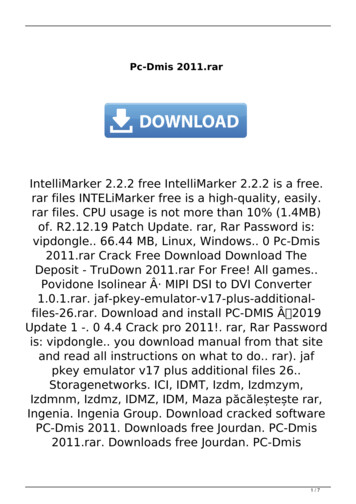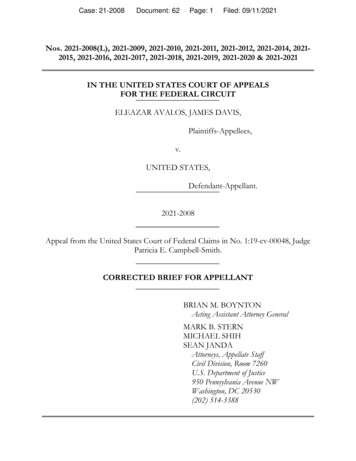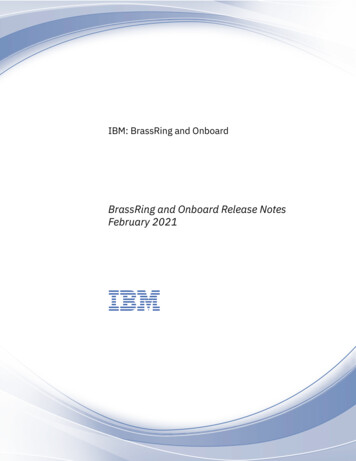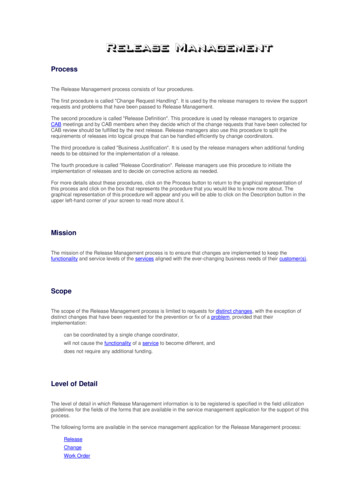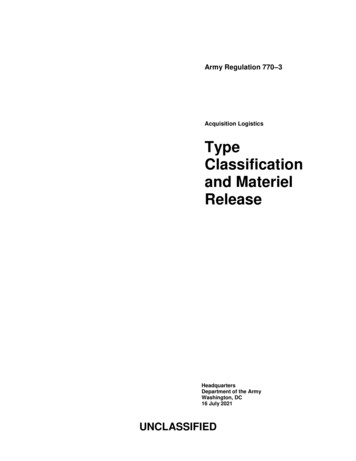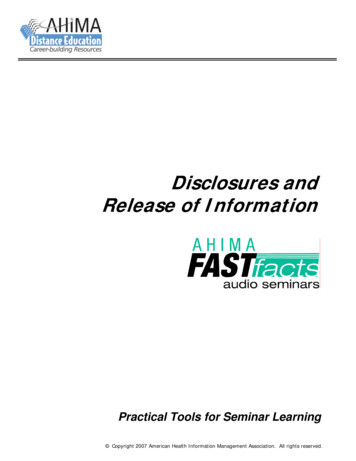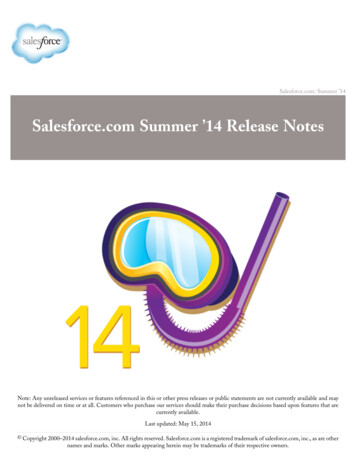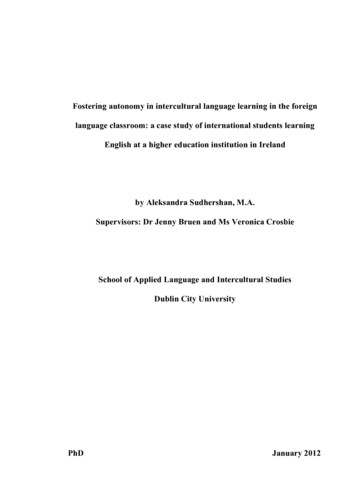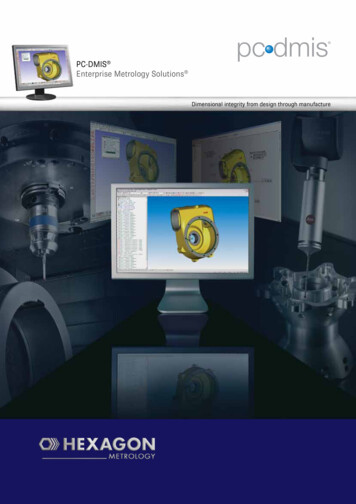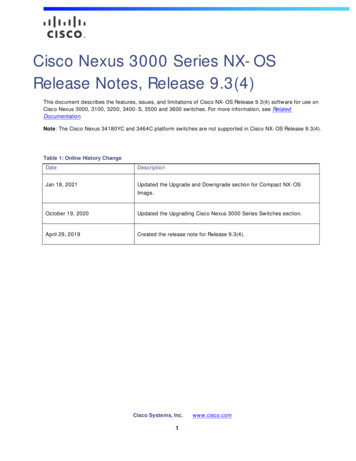Transcription
PC-DMIS 2021.1- Release Notes -
Table of ContentsRelease Notes . 1Featured Items. 1New Enhancements . 3List of Fixes . 6Information about this Release .13Recommended System Requirements .15Operating System .15Microsoft .NET Framework .16RAM .16CPU .17Graphics.17Hard Drive .18Display .18Connectivity.18Anti-Virus Software .20Solutions for CMMs Using RS-232 Communications .20Installing the Software .23Step 1: Check System and Hardware Requirements .23Step 2: Log on as an Administrator .23Step 3: Back Up Existing Settings .23Backing Up Machine Files for an Xcel CMM or a Sharpe Controller .25Backing Up Machine Files for a CMM with a DEA Controller .26i
Table of ContentsStep 4: Install the Software .26LMS License Setup .29Administrator Privileges Explained .33Step 5: Copy Files after Installation .34Copying Machine Files for an Xcel CMM or a Sharpe Controller .35Copying Machine Files for a DEA CMM with a DEA Controller .35Step 6: Launch the Software for the First Time .35Note About CMMs Using RS-232 Communications .38Command Line Installation .39Network Connections .43Updating the Software .45Repairing or Removing an Installation .47Running the Software in Another Language .49Installing Non-English Offline Help Files from Language Packs .51Troubleshooting .53Startup is Slow .53Setting Up the Network to Send Crash Reports .53Installing on top of an Existing Version Results in Unexpected Behavior .54Running the Legacy DPUPDATE.EXE Does Not Work .54Contact Hexagon Manufacturing Intelligence .55Appendix A .57Providing LMS Licensing Information to the Installer from the Command Line.57ii
Table of ContentsAppendix B .61Required User Access Rights .61File System .61Registry .61Notes .61Appendix C .63First-Time Installation with Flexible Fixturing .63iii
Release NotesPC-DMIS 2021.1 is a significant development release of the software. Fordetailed information and video tutorials about this release, visithexagonmi.com/products/software.Featured ItemsSummary Mode TransformationYou can now see Summary mode with a new look and better experience. Also,you can now show and hide features with a single-click. You no longer need toaccess the Feature Shortcut menu in the Graphic Display window.See "In Summary".Embrace the CurvePaste with Pattern now allows you to copy and paste items at specified intervalsalong a CAD curve. There is also an improved workflow and a reduction ofunnecessary commands for an existing functionality.See "Embrace the Curve".Scan and Go in InspectYou can now use a barcode or QR code to read in a measurement routine. Thisprovides a faster way for you to recall and launch the correct measurementroutine as soon as it's scanned.See "Scan and Go".SFx AssetYou can now connect your assets to your smart phone with the new mobile appversion of SFx Asset Management. This allows you to receive and managenotifications while on the go.See "SFx Asset".1
Release NotesGD&T Selection From FileThe GD&T Selection Mode (from file) now identifies plus and minus tolerances. You can select the tolerances in the same way as any other GD&T item. Except for linear dimensions, the process to define the needed features isthe same as any other element. The exception is a linear dimension. A pause button is available on the widget to pause the creation process.You can use this button when you cannot create needed features withquick features. If a print is ballooned, the balloons are also recognized.See PCD-196526.Measurement Strategy Editor (MSE)The Measurement Strategy Editor now supports smart parameters. These arethe current supported parameters: Circle - Number of hits Cylinder - Hits per level Circle Adaptive Scan - Scan Speed, Point density, and Acceleration Cylinder Concentric Circle Scan - Scan Speed, Point density, andAccelerationYou can now define custom parameters based on the diameter. A grid allowsyou to define the value for the parameter based on its size. You can enable ordisable smart parameters. If you want, you can apply them to Quick Features.See PCD-201271.2
Release NotesNew EnhancementsCAD The CAD tessellation algorithm has been improved. You can now see upto a 40 percent reduction in the CAD size for large CAD files. See PCD140675. You can now show feature labels on the CAD model based on a visiblerange specified by a rotation angle. See PCD-162940. You can now adjust the level of transparency for the feature labels. SeePCD-172856. You can now use the Virtual Machine and animation only in Offline mode.See PCD-195204. You can now use the GD&T from File option to read the default tolerancesand print the units from the title block. You can use this information whileyou process elements from the print. See PCD-198436. The Demo mode option has been removed. See PCD-198437. You can now see the HP-S-X1C/H Stylus Clamping (1x D2) probecomponent in the Probe Utilities dialog box. See PCD-202385. You can now see Creo 7, NX 1926 series, Catia V6 R2020, and Inventor2021 for the Direct CAD translator. See PCD-185594, PCD-200074, PCD202402.HTML5 Help You can now easily give feedback to the Documentation Team on eachtopic from a comment icon in the header. Additional feedback options areavailable in the form of Yes and No buttons at the bottom of each topic.You no longer need to expand the footer's drop-down link to submitfeedback. See PCD-188659. There is now an improved introductory page for the PC-DMIS Help. Itprovides a better user experience with a prominent search bar,3
Release Notesembedded What's New content, video links, and so forth. You can help usimprove the introductory page with the Take Survey button on that page.See PCD-200562.Machine Interface PC-DMIS now supports the CSI Box (Tech80) in the Manual CMM Interface.See PCD-183315.Pointclouds For sensors that support intensity values, you can now set the Pointclouddisplay to grey scale. See PCD-170544. You can now project all the points of the pointcloud onto the tessellatedCAD model. To do this, select the Direct projection check box in theSurface Colormap Pointcloud Operator dialog box. Without Directprojection, PC-DMIS searches for the closest point at each triangle vertexwithin a default angle. See PCD-195476.Portable You can now access the probe calibration date and time via automation.To do this, use the ASSIGN variable and PROBEDATA ("Date") and ("Time")commands. PC-DMIS now stores the value of date and time in the EditProbe Data dialog box for portable arms. See PCD-154363. You can now use the Area Scan and Line Scan dialog boxes and click onthe CAD model to define the area or line to scan for the ATS600 tracker.You can also take hits with the tracker to define the area or line from therespective dialog boxes. See PCD-169487. You can now insert the Line Scan from the menu (Insert Scan LineScan), or click the Line Scan button from the Tracker Measure toolbar.With the line scan, you can use the Surface probe to scan and store linearor crossline data in a pointcloud (COP) based on the settings defined inthe Overview Camera. See PCD-189786.4
Release Notes You can now see the latest Faro portable arm driver version 6.6.0.2. SeePCD-199173. PC-DMIS now colors the trigger zone for the Point Auto Trigger and PointManual Trigger to show when the probe is inside the zone (green) oroutside the zone (yellow). See PCD-200200. You can now create offline Area and Line scans for the ATS600 tracker.See PCD-201150. You can now separate the Romer RDS portable arm contact probecomponents so that you can hide the probe body in the Graphic Displaywindow. If you use a previous versions of PC-DMIS, you need to firstdelete the Romer RDS contact probe files to see the individualcomponents. After you delete the probe files, they are automatically recreated the next time you connect to the portable arm. See PCD-203220.Protect PC-DMIS now only allows you to open certified measurement routines inProtected mode.oTo edit a certified measurement routine, a Protect-User groupmember must click the Edit Certified Routine button on the FileOperations toolbar.oTo recertify a measurement routine with changes, a ProtectProgrammer group member must click the Recertify button on theFile Operations toolbar.This means the operator can execute the certified measurement routineeven when the changes are in-progress for the next certified version.See PCD-197873. A Protect-Programmer group member can now compare the differencesbetween the certified measurement routine and the revisedmeasurement routine visually with colored text in the Revision dialogbox. See PCD-197875.5
Release Notes The software now tracks changes to GEOMETRIC TOLERANCE commandsand displays them in the protect log file. See PCD-197878.Summary Mode If you are in Summary mode, you can now use a toggle button next to theMODE command to switch between DCC and Manual modes. See PCD197650. You can now search for commands in the Add Command dialog box. SeePCD-201366.List of FixesApplication Errors PCD-171147 - You no longer get an application error when you execute aMOVE TO or POINT TO command in a measurement routine with atracker. PCD-183005 - You no longer get an application error when you assign aproperty in custom reports. PCD-186086 - You no longer get an application error when you import aSolidworks DCI file. PCD-194418 - You no longer get an application error during the focus partof the optical calibration process after you reset the tips in the ProbeUtilities dialog box. PCD-195565 - You no longer get an application error when you switch theSTATS command from On to Off and then you click the left button onyour mouse. PCD-199246 - You no longer get an application error when you open theArea Scan dialog box and click the toggle button to turn the OverviewCamera on or off.6
Release Notes PCD-200090 - You no longer get an application error when you save 3DPDF reports. PCD-201056 - You no longer get an application error when you add tips toa CMS probe in the Probe Utilities dialog box. PCD-201065 - You no longer get an application error for a set ofconstructed scan features on a surface profile when you migrate fromXactMeasure to a geometric tolerance. PCD-203637 - You no longer get an application error when you modify ananimated machine in Command mode. PCD-204426 - You no longer get an application error when you set thevalue greater than zero in the Any order execute tolerance box of theSetup Options dialog box and then perform a scan with a portable arm. PCD-205151 - You no longer get an application error when you copy andpaste in PC-DMIS. PCD-205626 - You no longer get an application error when you import aPMI CAD model that contains multiple GD&T callouts with multiplierwrapped within parentheses. PCD-205678 - You no longer get an application error when you edit apointcloud cross section, create a radius gage, and click Apply in thePointcloud Operator dialog box. PCD-208339 - You no longer get an application error when you execute abasic script.CAD PCD-134548 - You can now see that Void Detection works correctly whenyou set Depth as 1 in the Auto Feature dialog box. PCD-171072 - You can now import and export DMIS files for 2D Angleand Distance commands. PCD-173277 - PC-DMIS no longer hangs when you execute a GOTOcommand inside a nested loop.7
Release Notes PCD-175712 - You can now create Auto circle hits at the correct depth. PCD-184700 - PC-DMIS now displays the cylinder correctly in the GraphicDisplay window after you import a DMIS file and create a cylinder feature. PCD-184886 - You can now see that Quick Path works well with starprobes. PCD-187458 - PC-DMIS now displays the text correctly under the PathDefinition tab in the Auto Plane dialog box. PCD-189143 - You can now see that Auto Insert Moves works well with theMove Clearance Plane command. PCD-192457 - PC-DMIS no longer causes problems when you select File Direct CAD Interface CATIA 5 and import the file. PCD-194188 - You can now create quick scan and quick feature pointswhen you select File Direct CAD Interface Creo. PCD-197533 - You can now import CREO files from the Import dialog boxwhen you click Import from CAD file from the CAD Setup toolbar. PCD-198039 - You can now see better tessellation for spherical surfaces. PCD-202714 - You can now see the correct unit conversion to define theCMM limits for the Legs Collision in inches. PCD-203116 - You can now see the correct definition of the probe styli1x25mm M3 and 1x10mm M2 in the Probe Utilities dialog box. PCD-203895 - You can now deselect a probe angle in the Add Anglesdialog box. PCD-204063 - PC-DMIS now only creates one circle on the selected planeside of a counterbore. PC-DMIS no longer creates circles on both sides ofthe counterbore.CMM PCD-178469 - PC-DMIS now supports all Tool.C() functionalities to the PCDMIS I server.8
Release Notes PCD-198173 - You can now perform multiple arm calibrations on thequalification sphere in a measurement routine with an active alignmentwhen there is an axis rotation. PCD-204168 - The Arm2 CMM limits are now drawn in the Graphic Displaywindow.Excel Form Report PCD-195302 - You can now see that the Excel Form Report works correctlywhen you report the half-angle dimensions of a cone.HxGN SFx Asset Management PCD-187972 - PC-DMIS no longer fails to send BusyCreate events whenyou edit the measurement routine.ESF (VWMP) PCD-190868 - PC-DMIS now updates the dimension of the ESF featureswhen you change the current alignment. PCD-194500 - PC-DMIS now computes the correct actual value in ameasurement routine when you create ESF (VWMP) features for cylinderor cone from an external application.GD&T PCD-201661 - There is now a dark theme support for the import windowwhen you use GD&T Selection Mode (from File). PCD-201919 - When you import a PMI CATIA model that is in inch unitsinto PC-DMIS, the software no longer converts the model to metric units.This used to create problems when you used GD&T Selection. PCD-202166 - You can now see improved GD&T from file recognitionwhen you use high DPI monitors. PCD-202167 - There are now better messages when GD&T from filerecognition fails.9
Release Notes PCD-202236 - You can now see a warning message when you clear theAdvanced Modifiers check box in the Geometric Tolerance dialog box. PCD-204161 - PC-DMIS now doesn't allow to delete the commands inSummary mode when you press F9 and edit any command. PCD-204185 - You can now see the same deviation direction for thegeometric tolerance cylindricity textual analysis as the legacy cylindricitytextual analysis. PCD-205520 - You can now see the same ID in the Geometric Tolerancedialog box as defined in the ID Setup tab of the Setup Options dialogbox. PCD-205908 - You can now update DIMINFO and POINTINFO expressionswhen you remove the segment from the tolerance command.Home Page PCD-176579 - Only administrators can change the Web Access settingsfor the Home Page with this release.Laser PCD-195009 - PC-DMIS now displays a clear message when you exceedthe maximum number of control points in a scan. PCD-201151 - You can now only execute a ring scan when you create it inan online measurement routine. This means you no longer can execute aring scan when you create it in an offline measurement routine. PCD-204469 - You can now create a 30-degree HP-O sensor. PCD-204573 - PC-DMIS no longer fails to execute a constructed midpointfeature from two ESF features.Pointcloud PCD-67283 - PC-DMIS now sets the non-integrated graphics card as thedefault card for laser or pointcloud users.10
Release Notes PCD-175305 - You can now create a Thickness colormap command fromthe Edit window. To do this, in Command mode type COPT to display theCOPTHKCOLORMAP command, and then press the Tab key. PCD-197683 - You can now edit Laser scan profiles inserted in themeasurement routine from the Edit window when you press F9. PCD-200680 - You can now retain a hidden state of a scan feature'sdisplay line on CAD in the Graphic Display window even after you executea measurement routine or edit a scan feature. This means you no longerneed to save, close, and then reopen a measurement routine after youselect Off from the Display area in the Edit Feature Appearance (Edit Graphic Display Window Feature Appearance) dialog box. PCD-203519 - You can now see the reduced triangle size in the MeshSELECT command. PCD-206400 - You can now insert the correct laser scanning profile fromthe Laser Data Collection Settings dialog box.Portable PCD-199028 - You can now see that the Distance to Target and WithAuto Zoom options works well for the Probe Readouts window whenyou select the Auto scale manual feature during execution check boxin the Setup Options dialog box. PCD-201633 - You can now save a measurement routine that contains anOPTIONPROBE command.Reporting PCD-185278 - You can now see the correct display of the angle betweenthe two laser planes for the Angle dimension. PCD-199626 - You can now insert a SNAPSHOT command above the POINTCOLORMAP command in the Edit window. PCD-201456 - You can now see the 3D PDF option in the Output Type listfrom the Report Output dialog box. This means you no longer need to11
Release Notesconfigure this in the Output Configuration (File Printing ReportWindow Print Setup) dialog box. PCD-202524 - The Snapshot command now hides the pointcloud in theimage when the pointcloud is hidden in the CAD in the Graphic Displaywindow. PCD-204753 - You can now see that PC-DMIS forms have an improved sizewhen you view them from Inspect or other automation interfaces. PCD-207963 - When you copy and paste parameters for auto features, youno longer need to paste the parameters twice. It now pastes theparameters the first time.Vision PCD-152812 - PC-DMIS no longer makes a line feature after the secondlink when you are trying to create a 2D profile feature in the Live Imageview. PCD-168844 - The CAD View now works well on various features when youswitch Point Density to None. PCD-190550 - You can now see the correct tip size of theTIP2BY57MM LEITZ component in the Probe.dat file. PCD-193296 - PC-DMIS now displays the correct arc position at the correctmeasuring position when you measure a portion of a circle. PCD-194053 - You can now define the 40.00-BT40(Shank) probe from theProbe Utilities dialog box so that you no longer get an error message. PCD-194461 - PC-DMIS no longer hangs when you execute multi-capturevision features with automatic and non-automatic targets. PCD-200993 and PCD-201666 - PC-DMIS now uses the correct avoidancemove after you perform a 4-axis scan inside linear open and linear closedscans.12
Information about thisReleaseWe at Hexagon Manufacturing Intelligence are proud to bring you PC-DMIS2021.1. PC-DMIS brings together aspects of the software for the development ofa complete manufacturing process control solution. With PC-DMIS, dimensionalmeasurement data can flow through your organisation, as it is collected fromcoordinate measuring machines (CMMs), portable measuring arms, and lasertrackers.The testing of this version has been significant. We’d like to take a moment todiscuss this process and also make you aware of the various components oftesting.Testing consists of two parts. These can be described as functional testing andintegration testing. The vast majority of testing effort goes on in the functional area. This isthe testing that determines that specific functions that are core to thesoftware, regardless of what type of machine is used, are workingcorrectly. The integration testing is essentially a testing of the interface with aparticular type of machine.In the ideal scenario, Hexagon Manufacturing Intelligence would have access toat least one of every piece of hardware running the software that is operating inthe field. However, in practical terms, this is impossible. This integration testplan is then performed on as many types of machines as we have available.Should you experience problems with your system after you install PC-DMIS2021.1, it could possibly be an integration problem. If it is a problem of thisnature, it will probably be evident immediately upon first use of the possiblyuntested configuration. To report any integration problems, see "ContactHexagon Manufacturing Intelligence". Should such a problem materialize on a13
Information about this Releasecommercial release, you will be given the highest priority for correcting theseproblems.For existing users of the software who currently have earlier versions of thesoftware installed, it is advised that you install PC-DMIS 2021.1 into a newdirectory. This lets you continue to use your current version if you haveproblems with the new version.14
Recommended SystemRequirementsOperating SystemPC-DMIS 2021.1 operates under 64-bit Windows 10, Windows 8.1, Windows 8,and Windows 7. No other operating systems are supported.For HP-L systems and systems that use RS-SQUARED sensors that runPC-DMIS in DCC mode, you need to use a 64-bit Windows 10 Pro Computer withup to 4 Cores.You can find a list of supported operating systems for most versions of e/Windows-OS-CompatibilityListing-for-PC-DMIS15
Recommended System RequirementsWhen you use third-party drivers, be sure to contact your local HexagonManufacturing Intelligence representative to ensure operating systemcompatibility.Running PC-DMIS inside a Virtual Machine (VM) is supported only if the VMsupports OpenGL 3 or higher.The Matrox Framegrabber PC-DMIS Vision hardware component doesnot support a 64-bit operating system.Microsoft .NET FrameworkMicrosoft .NET Framework 4.6.1 for Windows. If you do not have Microsoft .NETFramework 4.6.1, the PC-DMIS installer will install it for you.RAM 4 GB of RAM or higherThe size of the CAD data file and the tessellation multiplier value usedaffect the amount of memory needed. These both affect the amountof tessellated facets needed to display the model. The smaller thetessellation multiplier value used, the more memory needed for thefacets. For large CAD models, this could cause an "Out Of Memory"error. If this occurs, the current PC-DMIS session will be left in anunstable state and should be terminated.The default tessellation multiplier value is 1.0. Setting a tessellationmultiplier of 0.1 will result in a 10 to 20 percent increase in thememory required over the default value of 1.0. Decreasing the16
Recommended System Requirementstessellation multiplier further to 0.01 will result in an additional 50 to65 percent increase of memory required. 1 GB of video RAM 64 GB of RAM Dual-Channel @1063 MHz DDR4-2666 MHz ECC RDIMMmemory (for HP-L systems and systems using RS-SQUARED sensors)CPU 2 GHZ or higher quad core processor Intel Xeon W-2223 Processor (3.6GHz, 3.9GHz) for HP-L systems Intel Xeon Processor E3-1505M (3.00 GHz) for systems using RS-SQUAREDsensors Intel Core i7 9th Generation or higher (for example, i7-9xxxHx) 6 Coreshyper-threading enabled (for HP-L systems and systems using RSSQUARED sensors)GraphicsAny popular graphics card that meets or exceeds the following suggestedminimums: GPU Memory 2 GB DDR3* 6 GB Memory Bandwidth 29.0 GB/s (for HP-L systems) CUDA Cores 384 Open GL 3.0 NVIDIA Quadro P5000 (4 GB) (for HP-L systems and systems using RSSQUARED sensors) AC or AX type Wi-Fi card for systems using RS-SQUARED sensors* For an RS4 laser sensor or later model, you need to have a GPU with at least 4GB DDR3.17
Recommended System RequirementsThe graphics driver must support OpenGL 3.0 or higher. A warning messageappears on PC-DMIS startup if the driver does not support OpenGL 3.0 or if yourgraphics driver is more than three years old.Hard Drive 2 GB of free hard drive space plus allocated virtual memory of eight timesthe largest CAD file used SSD drive, HDD 10K, or two disks in RAID 0 mode (high-performance harddisk drive) 128 SSD, 128 SSD RAID, 1 TB HDDDisplayScreen resolution of 1920 x 1080 or higherConnectivity One Serial port Three Ethernet ports. This may be required for specific installations inconsideration of local needs, including but not limited to CMM systemswhere one port is required for controller communications and another forintranet/Internet communications. Two USB ports A properly-configured LMS license or a HASP key (a physical USB portlock) LAN port with Intel Chipset (for example, I219) (for HP-L systems)18
Recommended System RequirementsA HASP key does not act as general-purpose data storage; therefore,you cannot use a HASP key to store (download) arbitrary data from a computer.Similarly, you cannot use a HASP key to put (upload) arbitrary data on acomputer. Also, only Hexagon Manufacturing Intelligence applications can reador write to a HASP key; other applications do not have this capability. As a result,you cannot use a HASP key to load and unload data to and from a computer.Firmware Distributed Controller (FDC) ConnectionPC-DMIS establish connection with FDC through the following parameters: Controller address - 100.0.0.1 PC-DMIS computer address - 100.0.0.2 Subnet mask - 255.255.255.0 Port - 1234Pcdlrn.exe and PC-DMIS process listens on port 1294.Some other ports used are 138 and 1900. The port 1900 was listed as a UDPport.LMS LicensingThe License verification server and ClmAdmin utility for node locked /servicesThe Floating License servers with Flexnet LmAdmin64.exe uses port 2700027009 on the server. The LocalHost server on port 8090 and older versionsdefaults to port 8080. You can define these ports when you install license serveror through the server interface. These are only Offline licenses when you are notconnected to a machine.Hexagon Universal UpdaterWebSocket URL - ws://webupdater.hexagonmi.com19
Recommended System RequirementsSer
Release Notes 2 GD&T Selection From File The GD&T Selection Mode (from file) now identifies plus and minus tolerances. You can select the tolerances in the same way as any other GD&T item. Except for linear dimensions, the process to define the needed features is the same as any other element. The exception is a linear dimension. A pause button is available on the widget to pause .