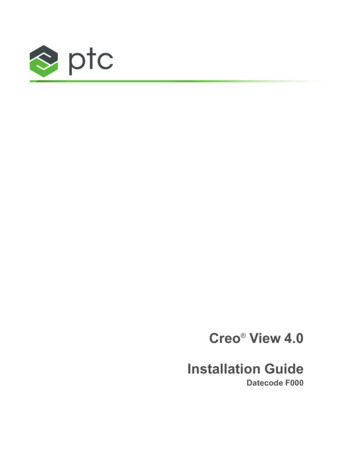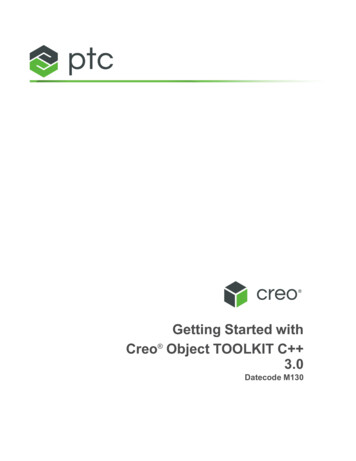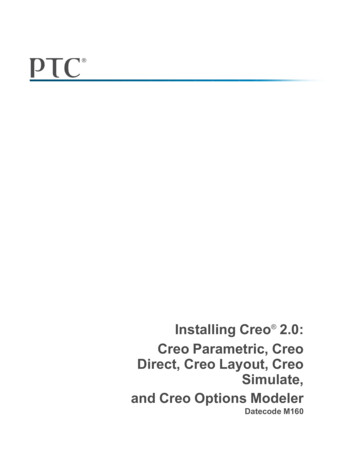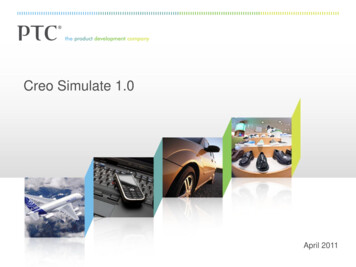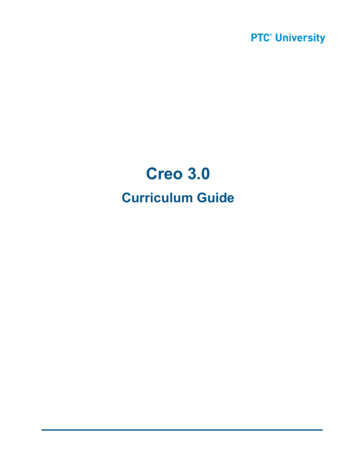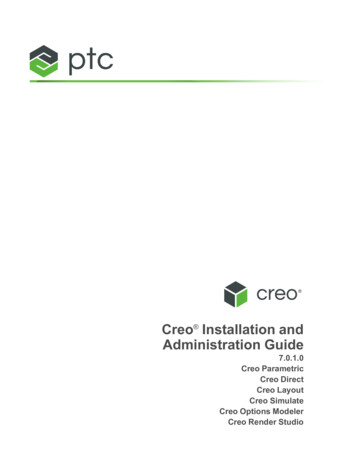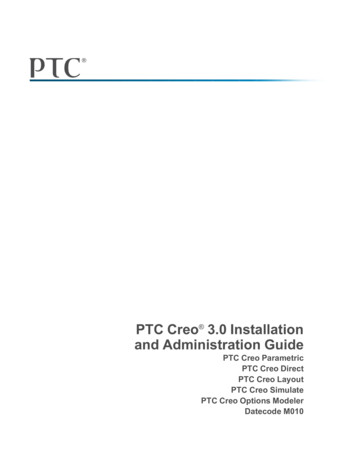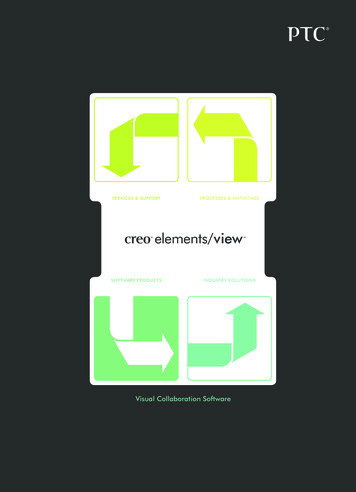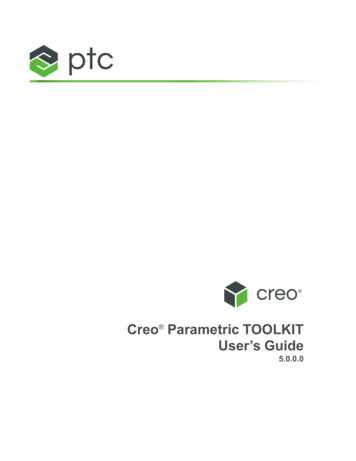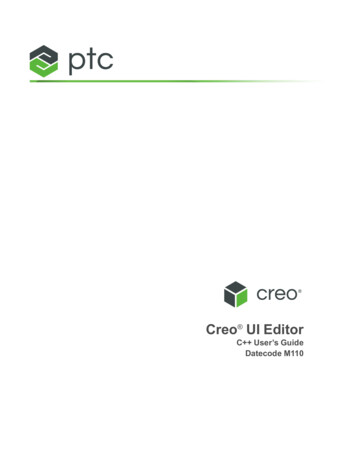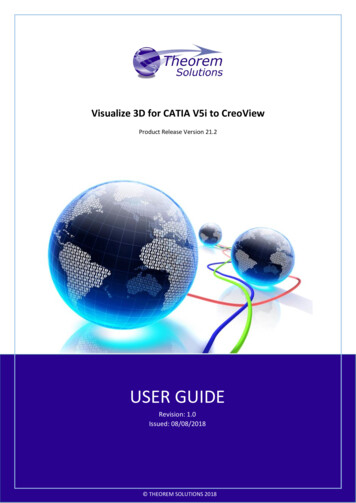
Transcription
Visualize 3D for CATIA V5i to CreoViewProduct Release Version 21.2USER GUIDERevision: 1.0Issued: 08/08/2018 THEOREM SOLUTIONS 2018
CADverter v21.2 for CATIA V5i - CreoViewContentsOverview of Visualize 3D . 3About Theorem .3What is Visualize 3D? .3The CATIA V5i Uni-directional CreoView Translator .4Primary Product Features.4Primary Product benefits? .4CATIA V5I to Creo View PMI Service Module .5CATIA V5I to Creo View JT Add On Module .5CATIA V5I to Creo View 3D PDF Add On Module .5Getting Started . 6Documentation .6Installation Media.6Installation .6License Configuration .6Running the Product .7Introduction . 8Overview.8Support for specific CATIA V5I Release .8Using the Product . 8Via the Unified Interface .8Translation Configuration . 10Default Translation . 10Default Translation – via the Command Line . 10Translator Customization . 13Common Options for CATIA V5i to Creo View . 13CATIA V5i Read Arguments . 13Configuring the Recipe File for the CATIA V5I Object Adapter . 17Customizing Your Object Adapter Output . 17Using The Recipe Editor To Configure Options . 18Specifying a Recipe file on the command line . 181 Page Theorem Solutions 2018
CADverter v21.2 for CATIA V5i - CreoViewTheorem Recipe Options . 19Theorem Recipe V5I Options . 20Theorem Recipe V5I Filter Options . 24Theorem Recipe V5I Post Process . 25Save As JT & PDF Files. 26Save As Option Licenses . 26CATIA V5i to CREOVIEW Advanced Arguments . 27Assembly Processing . 29Processing CATIA V5I Assemblies (.CATProduct files) . 29Processing CATIA V5I Parts (.CATPart files) . 29Efficient Large Assembly Processing . 29Large Assembly Processing Best Practices . 30Minimum Memory Mode for Very Large Assemblies . 30Error Tracking and Management. 31Adapter Exit Status Codes . 31Summary File Definition . 31Summary File Error Codes . 31Worker Logs. 32Process Timeouts. 32Appendix A – Theorem Support Advanced Options. 34Introduction . 34Diagnostics. 34Testing . 343D PDF Publish. 342 Page Theorem Solutions 2018
CADverter v21.2 for CATIA V5i - CreoViewOverview of Visualize 3DAbout TheoremTheorem Solutions is a world leader in the field ofEngineering Data Services and Solutions. Thisleadership position stems from the quality of ourtechnology and the people in the company. Qualitycomes not only from the skills and commitment ofour staff, but also from the vigorous industrial use ofour technology & services by world leadingcustomers.We are proud that the vast majority of the world's leading Automotive, Aerospace, Defense,Power Generation and Transportation companies and their Supply chains use our productsand services daily. Working closely with our customers, to both fully understand theirrequirements and feed their input into our development processes has significantlycontributed to our technology and industry knowledge.Theorem Solutions is an independent UK headquartered company incorporated in 1990,with sales and support offices in the UK and USA. Theorem has strong relationships with themajor CAD and PLM vendors, including; Autodesk, Dassault Systemes, ICEM Technologies (aDassault company), PTC, SolidWorks, Spatial Technology and Siemens PLM Software. Theserelationships enable us to deliver best in class services and solutions to engineeringcompanies worldwide.What is Visualize 3D?Visualize 3D is one of 5 core Theorem brands which consist of:CADverterDirect translation of 3D data to or from an alternate CAD, Visualizationor Standards Based formatMulti-CADInteractive integration of non-native 3D data formats into the nativeCAD systemVisualize 3DDirect translation of 3D data for the purpose of Visualization3 Page Theorem Solutions 2018
CADverter v21.2 for CATIA V5i - CreoViewPublish 3DThe creation of documents enriched with 3D contentProcess AutomationApplications to automate any Data Exchange and collaborationprocessesThe CATIA V5i Uni-directional CreoView TranslatorThe CATIA V5i to CreoView CADverter is a direct database converter between CATIA V5I andCreoView. It enables the user to convert all forms of mechanical design geometry, as well asassembly and attribute information, between these two systems without requiring access toa CATIA V5I license.CADverter can be only purchased as a uni-directional, CATIA V5I to CreoView product.The translator can be invoked in batch mode with the command line interface allowing theconversion process to be integrated into any process oriented operation. Alternatively theconversion process may be operated by using the Theorem Unified Interface.Primary Product Features CADverter converts all geometry If assembly data (product structure) is in the file, the assembly structure will bemapped between the two systems as well as colour information The user can filter data to optimize the process If you wish to visualise and interrogate the CATIA V5I or CreoView data this can bedone by using the integrated User Interface, which is included with CADverter In addition CADverter will work with other Theorem products including DataExchange NavigatorPrimary Product benefits? Direct conversion between CATIA V5I and CreoView reduces processing time,simplifies integration and retains accuracy of the model The integrated viewing capability enables visually verification, pre and posttranslation The integrated data filtering options allows selected data ONLY to be processed,enabling optimisation of translations and time savings4 Page Theorem Solutions 2018
CADverter v21.2 for CATIA V5i - CreoView By converting all forms of geometry no data is lost, eliminating the time required torecreate missing data With over 20 years industrial use Theorem’s product robustness and quality is wellproven, reducing your business riskThis document will focus specifically on guidance for the use of the CADverter for CATIA V5ito CreoView product. For information regarding any of Theorem’s product ranges pleasecontact sales@theorem.comCATIA V5I to Creo View PMI Service ModuleThe PMI module allows PMI, Captures and View states to be read from CATIA V5I andwritten into Creo View.For further details please see the ‘CATIA V5i to Creo View with PMI’ demonstration video.CATIA V5I to Creo View JT Add On ModuleThe JT Add On module works independently of the Post Process module and allows a JT fileto be created alongside assemblies and parts processed into Creo View.For further details please see the ‘CATIA V5i to Creo View - JT Add On’ demonstration video.CATIA V5I to Creo View 3D PDF Add On ModuleThe 3D PDF Add On module works independently of the Post Process module and allows a3D PDF file to be created alongside assemblies and parts processed into Creo View.For further details please see the ‘CATIA V5i to Creo View - 3DPDF Add On’ demonstrationvideo.5 Page Theorem Solutions 2018
CADverter v21.2 for CATIA V5i - CreoViewGetting StartedDocumentationThe latest copy of this documentation can be found on our web site at:http://www.theorem.com/DocumentationEach product has a specific link that provides user documentation in the form of PDF andTutorials.Installation MediaThe latest copy of Theorem software can be found via our web site h product has a specific link to the Product Release Document, which contains a link tothe download location of the installation CD.Alternatively, you can request a copy of the software to be shipped on a physical CD.InstallationThe installation is run from the CD or ZIP file download provided.Currently, there are 2 distinct installation stages that are required.To install the translator, select the CAD xx.x C5ICVW WIN.xx.msi file andfollow the installation process. For a full guide to the process, please see our‘Translator Installation’ Document located here.In addition, the Theorem Unified Interface will also need to be installed. Theinstallation process is the same as for the Translator. For a full guide to theprocess, please see our ‘Translator Installation Process’ demonstration videolocated here.License ConfigurationIn order for the translation to run successfully, the Theorem license fileprovided to you needs to be configured using FlexLM. For a full guide to thisprocess, please see our ‘FlexLM License Set Up and Configuration’ videolocated here.6 Page Theorem Solutions 2018
CADverter v21.2 for CATIA V5i - CreoViewRunning the ProductOnce configured and licensed, the product is ready to be run.There are 2 distinct ways of running the translator: Via the Theorem Unified Interface The Unified Interface offers a Desktop Environment that allows CADand Visualization data to be viewed pre and post translation Via the Command Line The Command Line Interface provides a direct method of invoking thetranslator. It can be used via a DOS shell or called via a third partyapplication as part of a wider process requirement.7 Page Theorem Solutions 2018
CADverter v21.2 for CATIA V5i - CreoViewIntroductionOverviewThe CATIA V5i CADverter allows the user to translate CATIA V5 assemblies(.CATProduct files), components (.CATPart) from their original CATIA V5 format intothe PTC Creo View .pvs, .ed and .ol file formats. The CADverter is developed usingSpatial Independent CGM Interface and therefore is independent of the CATIA V5application.Support for specific CATIA V5I ReleaseCATIA V5I Object CADverters are available for support of the following releases ofthe CATIA V5 Application including all Service Packs at the nominated release.CATIA V5 revisions R18 through to R2018(R28)Using the ProductVia the Unified InterfaceThe Unified Interface can be started via the Start Menu – if a shortcut was added duringinstallation.Alternatively, the Unified Interface can be run via a Windows Explorer selection in: UI installation directory \bin\Unified Interface.cmdThe following interface will be launched:8 Page Theorem Solutions 2018
CADverter v21.2 for CATIA V5i - CreoViewThe default layout is split into 4 primary areas, which can be altered to the users putLogsFileBrowserThe simplest way to translate from CATIA V5i to Creo View is to drag a file from the fileBrowser Pane on to the Active Configurations for the translation you require.On completion, the Unified Interface will display the activity information and details fromthe log file created during the translation, if requested, in the Translation Activity andOutput Log panes, respectively.The generated output data can be located by selecting the translation from the Activity paneand opening the output folder:9 Page Theorem Solutions 2018
CADverter v21.2 for CATIA V5i - CreoViewTranslation ConfigurationIt is recommended that the CATIA V5I to Creo View CADverter be run from a pre-createdconfiguration. Theorem have adopted the standard PTC Configuration tools which willcreate a batch script for running the CADverter on the command line and also a workerscript to allow the CADverter to be run with WindChill.oFor full details of this process, please see our ‘How to Configure theCATIA V5I to Creo View via CADverter’ demonstration video locatedhere.To take full advantage of the configuration tools and to configure the CADverter as anadapter for use as a Windchill Worker please contact your PTC representative to providethe Windchill Installation and Configuration Guide Catia5 CreoView.Default TranslationDefault Translation – via the Command LineRunning a translation via the command line can be carried out without using a pre-createdconfiguration. This will use the default translator settings. This is achieved by directlyrunning the script file located in the installation directory \bin directory. The format ofthe command is as follows: Translator installation directory \bin\catia5i pv.cmd input files -p output path -o output file 10 P a g e Theorem Solutions 2018
CADverter v21.2 for CATIA V5i - CreoViewThe example above will translate a sample file provided within the installation and producethe following screen output:The file will be output to the target location. In this case:C:\TEMP\nist ctc 03 asme1 ct5210 rcThe above example provides the minimum command line arguments required to create anoutput. In order to support the PTC Windchill interface, Theorem have also adopted the PTCAdapter command line syntax, a full list of available options is shown below and can bedisplayed by issuing the following command:11 P a g e Theorem Solutions 2018
CADverter v21.2 for CATIA V5i - CreoView Translator installation directory \bin\ catia5i pv.cmd -hSetting @File -?-h-d depth -H-o name -p name -r name -vc-vc1-vc2-ve[n]-vl file -vL file -vn file -vp n -vw[n]-vt-j name -epdconnect-mockup12 P a g eResultRead Options from the response file file For basic help page. UNIX may try toexport the “?” so –h should be typed inquotes, for example, “h”.Set the conversion file depth. Whenconverting an assembly file determinesto what depth the hierarchy should betraversed. The default is all.For extended help optionsSet output file base name (number ofinput files must be 1).Set output base path.Set recipe to name Disable all console print-out.Redirect all console print-out to stdout.Redirect all console print-out to stderr(default)Increment or set (if[n]is given) the errorreporting level. –ve0 disables all errorreporting, default 1.Direct all printed output to file Concatenates all printed output to file Direct all printed output to new log file file -#.log.Set the process verbosity flag. List themodules by –I. Flags are listed in thesource code.Increment or set the warning reportinglevel, see -vcGive the current date/time stamp withall print outs.Get job from name .paj fileEnable EPD.Connect orientatedconversion.Enable MockUp oriented conversionprocess Theorem Solutions 2018
CADverter v21.2 for CATIA V5i - CreoViewTranslator CustomizationIn the case of the Creo View Translators, they are all configured using a recipe file,consequently the UI allows the user to point to the required recipe file for the translationsettings.Common Options for CATIA V5i to Creo ViewWithin the Configuration Manager pane of the Unified Interface, arguments that can bespecified when publishing CATIA V5 data into Creo View are grouped into the followingareas. CreoView Recipe selection – Those arguments that affect how data is read fromCATIA V5. The setting up of this recipe file to achieve the desired results is explainedlater in this document:CATIA V5i Read ArgumentsThe image below shows the CATIA V5I Read arguments that are available, with their defaultsettings:Each of these options is described below:OptionDescriptionUse recipe fileUse a specific recipe file to create the required reultso Command Line Syntax -r recipe file13 P a g e Theorem Solutions 2018
CADverter v21.2 for CATIA V5i - CreoViewConfiguring the CATIA V5I Creo View CADverter using the Recipe EditorFor completeness this section of the User Guide describes the available configurationoptions provided by the recipe editor.A recipe is a set of user-defined rules that drive the individual CAD Adapter. The recipeconcept provides a solution to the problem of efficiently converting CAD data into a formsuitable for viewing on a wide range of computer platforms. Like its analogy in cooking,gaining a desired result requires cooking to a specific recipe. While most CAD parts willconvert into an efficient form for large-scale visualization, some parts require modificationsto the standard visualization recipe to be viewed effectively.The CATIA V5i Adapter is provided with a master or default recipe file. This file is preconfigured to allow the visualization of most objects. The master recipe file should not beedited. Intead, additional new recipes can be created from this default file using Save Asfunction in the recipe editor (rcpedit) provided with the translator.For full details concerning the Recipe Editor, please refer to the ‘Creo View MCAD AdaptersInstallation and Configuration Guide’ document, which can be obtained via the PTCReference Documents Site at eorem’s Creo View CADverters use the standard PTC mechanism to Configure translationoption. The basic concepts and available options are covered here for convenience.14 P a g e Theorem Solutions 2018
CADverter v21.2 for CATIA V5i - CreoViewTheorem provide a configuration script to allow a recipe file to be created. Running thefollowing script will launch the Recipe Editor Configuration Tool: Translator installation directory \bin\catia5i pv config.cmdThe panel below will be displayed:The Configuration Tool allows the CATIA V5i Creo View CADverter to be configured for use inbatch (via the command line) and/or for use in a Windchill environment (catia5worker).Please contact your PTC representative to provide the Windchill Installation andConfiguration Guide Catia5i CreoView for full details on configuring in a Windchillenvironment. This guide will focus on running the translator from the command line,but all of the configuration options are available in both environments.The ‘Create catia5ibatch’ selection will create a recipe file for batch and the ‘Createcatia5worker’ will create a recipe file for a Windchill invocation. Having selected either ofthese options (and provided a valid Windchill Host and Port) the ‘Setup’ button will becomeactive. Selection of the ‘Setup’ button will launch the following panel:This can be accepted and the ‘Recipe Editor’ button will become active.15 P a g e Theorem Solutions 2018
CADverter v21.2 for CATIA V5i - CreoViewThe ‘Setup’ action will create a new directory beneath the translator installation directory.So, the user that creates new configurations will need write access to the translatorinstallation directory. The first configuration directory will be named catia5i setup.Subsequent configurations will will named catia5i setup’n’ (where ‘n’ is a unique number).In this manner many different configurations can be created. The configuration directory willcontain an invocation script that will deliver a default Configuration that uses defaulttranslation settings. Selection of the ‘Recipe Editor’ button will allow the user to set specifictranslation settings.The contents of a Configuration folder are:The catia5ibatch.bat script will be used in preference to the Theorem provided scriptdiscussed in the Default Translation – via the Command Line section and will useconfiguration options specified in the catia5i pv.rcp (recipe) file.Running a translation using the catia5ibatch.bat script can be achieved using the followingcommand Translator installation directory \catia5i setup\catia5ibatch.bat input files -p output path -o output file The results and screen output will be the same as that noted for the Default Translation.16 P a g e Theorem Solutions 2018
CADverter v21.2 for CATIA V5i - CreoViewConfiguring the Recipe File for the CATIA V5I Object AdapterA recipe is a set of user-defined rules that drive the individual CAD translation tools.The recipe concept provides a solution to the problem of efficiently converting CADdata into a form suitable for viewing on a wide range of computer platforms. Like itsanalogy in cooking, gaining a desired result requires cooking to a specific recipe. Whilemost CAD parts will convert into an efficient form for large-scale visualization, someparts require modifications to the standard visualization recipe to be viewedeffectively.The CATIA V5I Object Adapter is provided with a master or default recipe file. This fileis pre-configured to allow the visualization of most objects. You should not edit themaster recipe. Additional new recipes can be created from this default file using SaveAs function in the recipe editor (rcpedit).The Using the Recipe Editor document describes the steps you should take to createa new recipe file for your particular configuration. Using the Recipe Editor explains therecipe concept and describes the settings available for each object adapter. A copy ofthe document "Using the Recipe Editor with CAD Object Adapters" can be obtainedby contacting your local PTC customer support department.Customizing Your Object Adapter OutputAfter installing, configuring, and testing you object adapter, you may decide that youwant to further customize the output. You can customize your object adapter outputby using the recipe editor. Using the Recipe Editor describes a number of specificcustomizations users will be interested in configuring. The list provided next is notmeant to be exhaustive, but includes the following specific recipe configurationinstructions: Changing what information is published by an object adapter. Optimizing for viewing on Windows or UNIX platforms. Changing the accuracy of the visual representation. Fixing any conversion issue such as holes or cracks. Enabling or disabling CATIA V5I layer states.The information available in Using the Recipe Editor is periodically updated. For thelatest information, download the document from the PTC web-site noted above.17 P a g e Theorem Solutions 2018
CADverter v21.2 for CATIA V5i - CreoViewUsing The Recipe Editor To Configure OptionsThe recipe editor has an advanced options tab, which contains a number of sub menus whichallow the user to control the Theorem translation settings. To access these options :1. Launch the recipe editor:rcpedit.exe recipe file name 2. The recipe editor GUI will be displayed as follows (example):Specifying a Recipe file on the command lineFor any option set in a recipe file, once the recipe file has been saved, the translator can takeadvantage of the settings by referring to the recipe file on the command line:e.g. catia5i pv.cmd input file -r recipe file name Theorem Recipe OptionsSelect the Advanced Tab :18 P a g e Theorem Solutions 2018
CADverter v21.2 for CATIA V5i - CreoView19 P a g e Theorem Solutions 2018
CADverter v21.2 for CATIA V5i - CreoViewTheorem Recipe V5I OptionsSelect the V5I Options Tab :20 P a g e Theorem Solutions 2018
CADverter v21.2 for CATIA V5i - CreoViewOptionDescriptionConversion ModeThe user has the option to process Assemblyinformation in one of 2 modes: Standard Minimum MemoryStandard: The default method for assembly processingreads a CATIA V5I assembly and its entire geometrycontents into memory, before writing out all of thedata to Creo View.Minimum Memory: A more efficient way of processingthe data has been provided via the Minimum Memoryconversion mode selection. This mechanism reads inthe assembly data then process each “.CATPart” filereferenced by the assembly on a part by part basis.See the section on Large Assembly Processing BestPractises for more info.The user 3 option to process Assembly information : Standard Lite - Structure Only Lite - Structure & GeomStandard - uses a direct read of the Catia5 dataLite - Structure Only - Uses a lite weight read designedto read large assemblies quickly, this setting will justread the assembly structure.Lite - Structure & Geom - Uses a lite weight readdesigned to read large assemblies quickly,followed byminimum memory processing for the parts.Allows the user to omit large PLANEs where thebounding exceeds 0.1Km in any direction. These facesare most often construction planes. The bounding boxsize can be adjusted by using the additional argumentset omit large planes value in M , see additionaloptions for details.Allow selective data types to be read regardless ofhide/show state. Default is OFF.o Command Line Syntax read hidden geometryReads any Views that are hiddenAssembly ReadRead OptionsLarge PlanesHidden GeomHidden Views21 P a g e Theorem Solutions 2018
CADverter v21.2 for CATIA V5i - CreoViewConvert CurvesRead OptionsConvert SurfacesTrim Curves OffReadPMIEnableUse 3D CurveWrite OptionsCheck 3D CurvesUse Part NamesDiagnostic InfoInstanceAttributesConvert curves to NURBS. Default is OFF.o Command Line Syntax convert curvesProcess data (read) types as NURBS. Data type is selectedfrom options. Default is Fillets.o Command Line Syntax None: dont convert fillets Fillets: Default Option. Spheres: dont convert filletsconvert spheres Fillets Spheres: convert spheresAll: convert surfacesTrims face surfaces. Default is ON.o Command Line Syntaxdont trim surfacesRead CATIA V5I PMI, such as annotations, GDT andDimensions.This option allows Creo View API to generate its own 2Dcurves. This option is most likely only ever used as a workaround when poor data is encountered.This option allows the CADverter to test the data and ifnecessary automatically enable Use 3D Curves. A defaulttolerance of 0.01 (1%) face/surface overlap being used forthese checks. This tolerance can be adjusted withvalidate 3D curve tol value in the additional optionfield.Use the CATIA V5I 'part number' names for assemblynodes. The default is to use 'Instance name'.Enables the output of any instance at
CATIA V5I to Creo View JT Add On Module The JT Add On module works independently of the Post Process module and allows a JT file to be created alongside assemblies and parts processed into Creo View. For further details please see the ZCATIA V5i to Creo View - JT Add On [ demonstration video. CATIA V5I to Creo View 3D PDF Add On Module