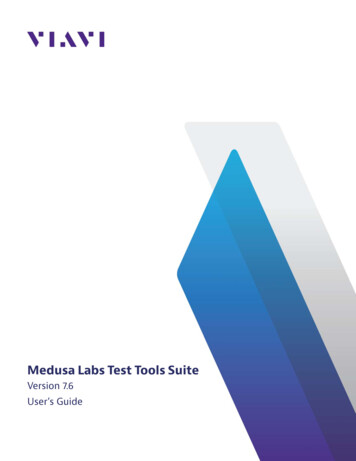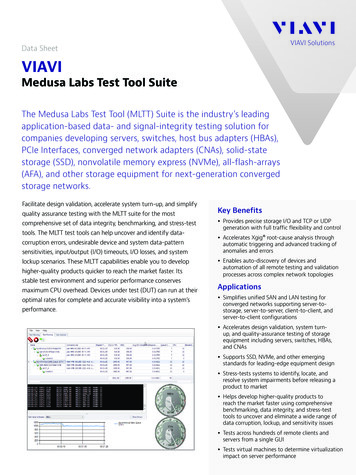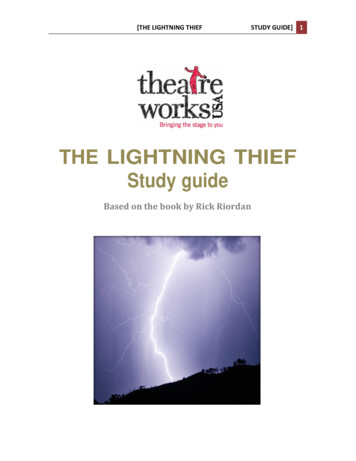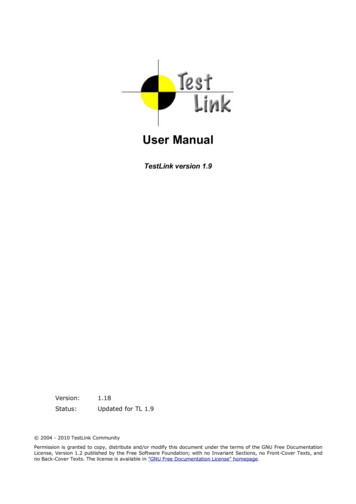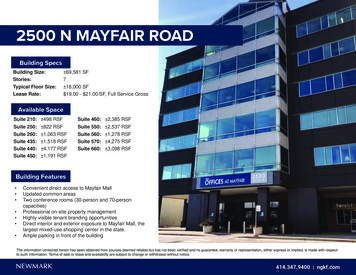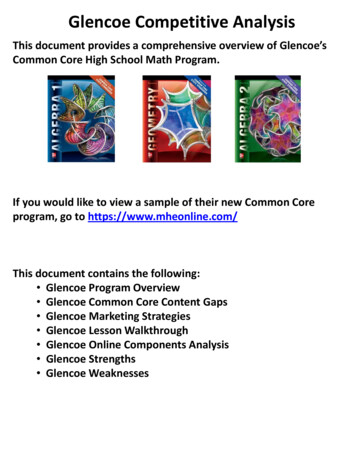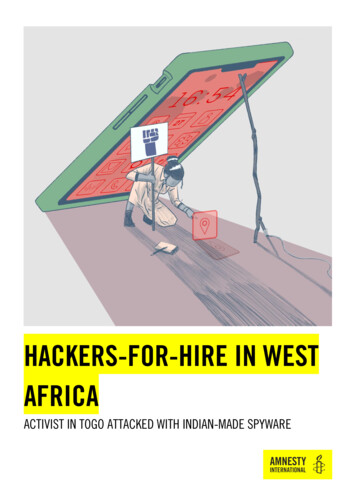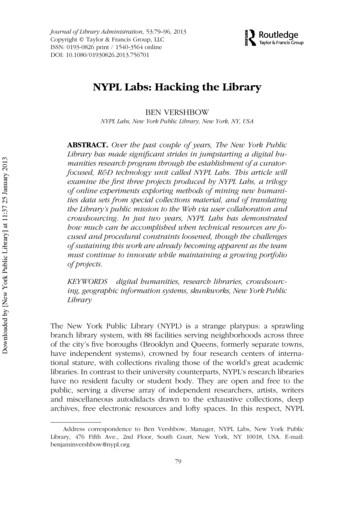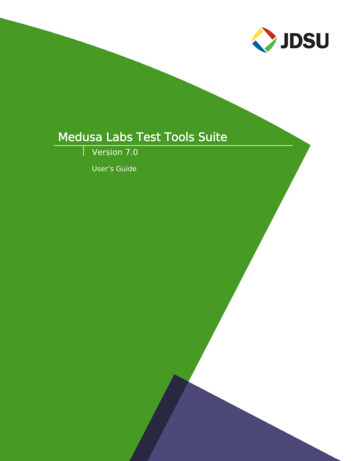
Transcription
Medusa Labs Test Tools SuiteVersion 7.0User’s Guide
NoticeEvery effort was made to ensure that the information in this document was accurate at the time of printing.However, information is subject to change without notice, and JDSU reserves the right to provide anaddendum to this document with information not available at the time that this document was created.This document was published in November 2014.Copyright Copyright 2014 JDS Uniphase Corporation. All rights reserved. No part of this guide may be reproducedor transmitted electronically or otherwise without written permission of the publisher.JDS Uniphase Corporation430 N. McCarthy Blvd.Milpitas, CA 95035 USATrademarksJDSU and Medusa Labs Test Tools are trademarks or registered trademarks of JDS Uniphase Corporationin the United States and/or other countries.Specifications, terms, and conditions are subject to change without notice. All trademarks and registeredtrademarks are the property of their respective companies.Support and MaintenanceTechnical Support:Telephone:US Toll Free:E-mail:1 855 ASK-JDSU, select 3, 3, 31 301 353-1560, select 3E-mail: techsupport-snt@jdsu.comContacting Medusa LabsYou can contact Medusa Labs Monday through Friday, 8 a.m. to 5 p.m. Central Time.Medusa Labs, 800 Paloma Drive, Suite 130, Round Rock, TX 78665Phone: (512) 670-7300E-mail: techsupport-medusa@jdsu.comFax: (512) 670-5078Website: www.jdsu.com/go/medusaTerms and ConditionsSpecifications, terms, and conditions are subject to change without notice. The provision ofhardware, services, and/or software are subject to JDSU’s standard terms and conditions,available at www.jdsu.com/terms.
Contentsiii
ContentsAbout this Guide .What this Guide Contains.Conventions.Message Formats .Typographical Conventions.11222Chapter 1About Medusa Labs Test Tools .What’s New in this Medusa Labs Test Tools Version .What Medusa Labs Test Tools Does.How Medusa Labs Test Tools Works .Pain and Maim Test Tools.Sock Test Tool.Catapult Test Tool Automation .FindLBA Utility .GetKey Utility .Medusa Agent.Licensing .Licensing Requirements .Virtual Machine Licensing .Remote Checkout.Migrating the MLM License Server .System Requirements .System Limitations .Memory Utilization.Processor Utilization.Firewalls.Operating System Restrictions.Testing Concepts .Target Considerations .Protocol Analyzers.TraceView Support .345666777781010121313141415151517171818Chapter 2Using the Graphical User Interface.Using the Medusa Labs Test Tools GUI .Launching the Medusa Labs Test Tools .Setting Up a Performance Test .Medusa Labs Test Tools GUI .GUI Overview.Medusa Labs Test Tools Menus.File Menu .View Menu .Help Menu .Test Planning Tab.Targets Area.Configurations Area.Test Plans Area .1920202023232525262728283234ivMedusa Labs Test Tools Suite
ContentsTest Running Tab .Test List and Statistics Pane .Text View Pane.Graph View Pane .Speedometers Pane .Test Analysis Tab .History Summaries Pane.History Tests Pane .History Information Pane .Chapter 3Using the Configuration Editors.Using the Configuration Editors within the GUI .New Configuration Button.Configuration Editors .Test a Range Controls.Custom Configuration Editor .General Tab.I/O Payload Tab .I/O Behavior Tab .Advanced I/O Tab.Patterns Tab .Comments Tab .Command Lines Tab.Integrity Configuration Editor.General Tab.I/O Payload Tab .I/O Behavior Tab .Patterns Tab .Comments Tab .Command Lines Tab.Performance Configuration Editor .General Tab.I/O Payload Tab .Comments Tab .Command Lines Tab.Storage CLI Configuration Editor .Command Line Tab .Comments Tab .Socket Configuration Editor.General Tab.I/O Payload Tab .I/O Behavior Tab .Advanced I/O Tab.Patterns Tab .Comments Tab .Command Lines Tab.Medusa Labs Test Tools v
ContentsTCP App Simulation Configuration Editor.General Tab.I/O Payload Tab .I/O Behavior Tab .Patterns Tab .Comments Tab .Command Lines Tab.Network CLI Configuration Editor .Command Line Tab .Comments Tab .SSD Secure Erase Configuration Editor .SE Operation Tab .Comments Tab .Command Lines Tab .SSD Trim Configuration Editor .Trim Tab .Comments Tab .Command Lines Tab 22122Chapter 4Using the Command Line Switches.Syntax .Basic Switches.Target Specification .I/O Size .File Size .Queue Depth .Thread Count .Data Pattern.Switches by Category .General Switches .Stand-alone Switches .I/O Characteristic Switches .Target Related Switches .Data Pattern Related Switches .Data Integrity Related Switches .Error Related Switches 79Chapter 5Logging and Output.Status Log.Performance Summary Log.Comma-delimited Performance Log .Error Log .Sample Logs .Sample Error Log.Sample Status Log .183184185186186186186188viMedusa Labs Test Tools Suite
ContentsChapter 6Data Pattern Reference .Overview .Designed For Signal Aggravation.Customized Patterns .Continuously Changing I/O Stream.Customizing Data Patterns .Using Pattern Modifiers.Custom Blink Pattern.Specified Data Patterns .191192192192192194195198202Chapter 7Catapult Test Tool Automation.Basic Usage .Catapult Switches .Scripting .Example 1 (Windows batch file) .Example 2 (Windows batch file) .203204207233233234Appendix AData Pattern Numbers. 235Appendix BTest Guidelines and Examples.A Word About Hardware Configurations .Maximum Bandwidth Stress Testing .Performance Testing.Data Integrity Testing.Backup or Snapshot Testing .Maximum Queue Testing .Full Coverage Target Testing .239240240242243243244244Appendix CDebug Example .Default Trigger Value .TRIGGER.OUT marks - for CACA trigger .Locating the Trigger Data Frame in TraceView .Finding the Write and Read Operations .Error Log Created.Finding the Corrupt Data Frame .Using I/O Signatures .Using the FindLBA Utility.Example 1 .Example 2 .245246247248249250252255256256256Appendix DI/O Signatures. 257Appendix EExit Codes . 261Medusa Labs Test Tools Suitevii
ContentsExit Code Descriptions . 263Appendix FArchitecture Bandwidths .PCI.PCI-X.PCI-Express.Fibre Channel (Full Duplex) .Fast Ethernet (Full Duplex).Gigabit Ethernet (Full Duplex).SAS.Glossary .Index.viii265266266266266266266266267271Medusa Labs Test Tools Suite
About this GuideCongratulations on your purchase of the Medusa Labs Test Tools Suite.This guide describes the Medusa Labs Test Tools (MLTT) features andprovides information about how to use the tools to test your devices.For information on installing Medusa Labs Test Tools and the LicenseManager, see the Medusa Labs Test Tools Suite Installation Guide.What this Guide ContainsThis guide contains the following chapters:Chapter 1, “About Medusa Labs Test Tools” describes the MLTT capabilities. It also provideexamples of test configurations to use with MLTT and includes system requirements andinformation about licensing.Chapter 2, “Using the Graphical User Interface” describes the graphical user interface and menuitems.Chapter 3, “Using the Configuration Editors” describes each of the configuration editors of thegraphical user interface.Chapter 4, “Using the Command Line Switches” describes the test commands you use to stressyour devices.Chapter 5, “Logging and Output” describes the logs that are generated when you use MLTT.Chapter
About Medusa Labs Test Tools What's New in this Medusa Labs Test Tools Version 4 Medusa Labs Test Tools Suite What's New in this Medusa Labs Test Tools Version The Medusa Labs Test Tools (MLTT) Suite version 7.0 has the following new features: IOMeter allows IOMeter Configuration Files (.icf and .txt files) to be imported into MLTT as