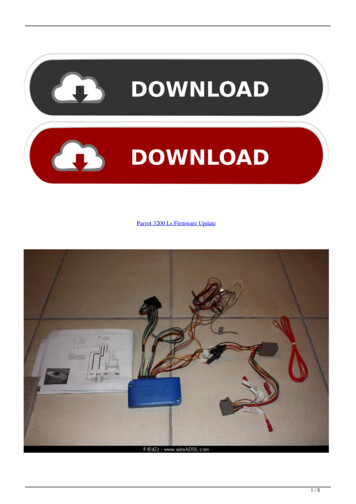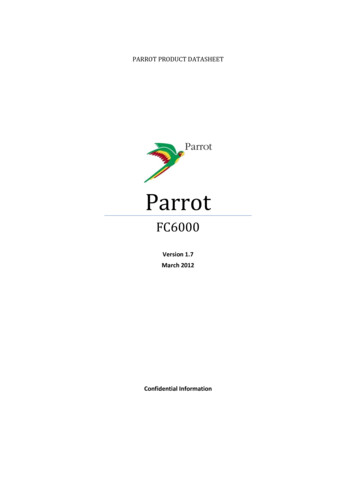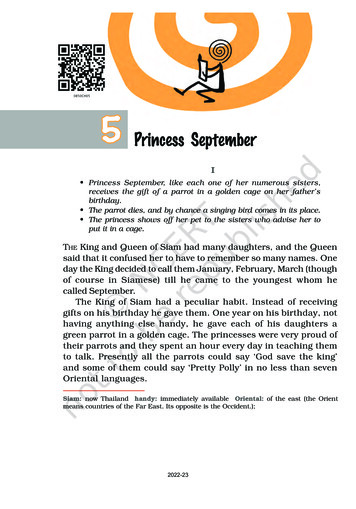Transcription
Parrot MINIKIT Neo 2 HDUser guide
ContentContent . 2Getting started . 4Before you begin . 4Package content . 4Changing the language . 4Installing the Parrot MINIKIT Neo 2 HD . 4Battery . 5Charging the Parrot MINIKIT Neo 2 HD . 5Deep sleep mode . 5Battery life. 5Use . 6Turning the Parrot MINIKIT Neo 2 HD on / off . 6Navigating through the menus . 6Adjusting the volume for menus. 6Connection . 7Establishing a Bluetooth connection with a phone . 7Pairing a phone . 7Automatic connection . 8Solving the memory full problem . 8Using the Parrot MINIKIT Neo 2 HD with 2 phones . 8Activating dual mode . 8Connecting 2 phones to the Parrot MINIKIT Neo 2 HD . 8Main and secondary phones . 8Making and receiving Calls. 8Inverting main phone and secondary phone . 9Synchronizing the phonebook . 9Automatic synchronization . 9Recording voice tags . 10Phone . 11Receiving a call . 11Ringtone . 11Magic words . 11Accept a call . 12Reject a call . 12Making a call . 12Making a call using voice recognition . 12Calling a contact with several phone numbers . 12Calling a contact from the phonebook . 13Bringing up the last dialled number . 13Using the Siri function . 13Using the Parrot MINIKIT Neo 2 HD while on a call . 13Adjusting the volume . 132
Transferring a call to the phone : Discreet mode . 13Managing a second call . 14Managing voice mail . 14Ending a call . 14Music / GPS . 15Music . 15GPS instructions . 15Adjusting the volume . 15Troubleshooting . 16The Parrot MINIKIT Neo 2 HD says «Memory full» . 16The Parrot MINIKIT Neo 2 HD seems to be frozen . 16The kit does not seem to work with my phone . 163
GettingstartedBefore you beginWARNING : All functions requiring an increased attention should only be used while the vehicle is stationary. Yoursafety and the one of the other road users prevails over phone calls, music and navigation instructions. Be responsible:drive carefully and pay full attention to your surrounding. Parrot denies any liability should you choose not to respectthis warning.PackagecontentParrot MINIKIT Neo 2 HDUSB / micro -USB cableChanging thelanguageInstalling theParrot MINIKITNeo 2 HDCigar-lighter chargerThe Parrot MINIKIT Neo 2 HD language can be changed with a software update.Software update procedure is available here.Use the Parrot MINIKIT Neo 2 HD clip to install it on your vehicle sun visor. Whilebeing in this position, the Parrot MINIKIT Neo 2 HD microphone is located abovethe jog wheel. Make sure it is pointed towards your position.4
BatteryCharging the ParrotMINIKIT Neo 2 HDDeep sleep modeBattery life The Parrot MINIKIT Neo 2 HD must be fully charged before being used forthe first time. To do so, plug the charger into your vehicle’s cigar lighter andconnect the USB / micro-USB cable to the charger and to the kit. You canalso use the USB / micro -USB cable to connect the Parrot MINIKIT Neo 2HD to your computer. During charging, the battery indicator light turns red. When the light goes out,the charge is complete. The charging time is approximately 3.5 hours. Slide the On / Off button forward to check the Parrot MINIKIT Neo 2 HDbattery level. If the Parrot MINIKIT Neo 2 HD has not been connected to any phone for 5minutes, it automatically switches to deep sleep mode. To exit deep sleepmode, press any button or connect your phone to the Parrot MINIKIT Neo 2HD If you leave the Parrot MINIKIT Neo 2 HD in your vehicle without turning it off,the Parrot MINIKIT Neo 2 HD will switch to deep sleep mode. Thanks to itsvibration detector, the Parrot MINIKIT Neo 2 HD will automatically exit deepsleep mode when you get back into your vehicle and close its door. If Bluetoothis activated on your phone, the connection between both devices will beautomatically established. The battery can last up to:- 6 hours in conversation- 15 days with 2 connected phones (without communication)- 6 months in deep sleep mode. When battery level is low, a voice prompt is played. It will then beep everyminute before turning off or being recharged. When the magic words for outgoing calls are activated, the Parrot MINIKITNeo 2 HD does not switch to sleep mode. The battery life is thus reduced.5
UseTurning the ParrotMINIKIT Neo 2 HDon / offSlide the On / Off button backward to turn the Parrot MINIKIT Neo 2 HD on / off.Navigating throughthe menus The red and green lights remain on while the Parrot MINIKIT Neo 2 HDstarts.Press the jog wheel to access the main menu. Browse through the menus by turning the jog wheel and confirm by pressing thegreen button or the jog wheel. The red and green lights flash alternately when browsing the menus.Adjusting thevolume for menus To exit the menu, press the red button or wait for a few seconds. The Volume menu allows you to adjust the menus and other indications volumesaid by the Parrot MINIKIT Neo 2 HD.1.Select Volume.2.Turn the jogwheel to adjust the volume.3.Confirm by pressing the jogwheel.6
ConnectionEstablishing a Bluetooth connection with a phonePairing a phoneBefore using the Parrot MINIKIT Neo 2 HD with your phone, you first have to pairboth devices. The pairing process is only required once.1.From your Bluetooth phone, search for Bluetooth peripherals (refer to theuser guide of your phone for more information).2.Select «Parrot MINIKIT Neo 2 HD».Note : The Bluetooth name of theParrot MINIKIT Neo 2 HD ends withits software version number.3.Enter the “0000” PIN code and validate. The red and green lights flash The Parrot MINIKIT Neo 2 HD says «Pairing successful» when bothdevices are paired.Note : Pairing procedures for the most common phones are available on thecompatibility section of our website.7
Automatic connectionOnce your phone is paired to the Parrot MINIKIT Neo 2 HD, the connectionbetween both devices will be automatically established if:- Both products are on.- Your Parrot MINIKIT Neo 2 HD is near your phone.- The Bluetooth connection of your phone is activated.Note : Depending on the model of your phone, you may have to authorize theconnection to the Parrot MINIKIT Neo 2 HD to allow the automatic connection.Refer to your phone user guide for more information.Solving thememory fullproblemYou can pair up to ten devices with the Parrot MINIKIT Neo 2 HD. If you attempt topair an eleventh phone, the kit says «memory full». You must then clear the memoryby holding down both the red and green buttons for 3 seconds. Doing so also clears allthe contacts.Using the Parrot MINIKIT Neo 2 HD with 2 phonesDual mode allows you to simultaneously connect two phones to the Parrot MINIKIT Neo 2 HD.Activating dual modeTo activate dual mode :1. Select Dual mode.2. Press the jogwheel. The Parrot MINIKIT Neo 2 HD confirms the dual mode newstatus.Note: Dual mode is deactivated by default.Connecting 2 phonesto the Parrot MINIKITNeo 2 HDMain and secondaryphonesMaking and receivingWhen the Parrot MINIKIT Neo 2 HD is switched on, it attempts to connect to allpaired phones in the vehicle. If there are more than two paired phones in thevehicle, the device connects to the two phones with the oldest pairing. When two phones are connected to the Parrot MINIKIT Neo 2 HD, oneof them becomes the main phone and the other is the secondary phone. By default, the main phone is the one with the oldest pairing to the ParrotMINIKIT Neo 2 HD. You can receive calls (manually or through voice recognition) from themain or secondary phones. The Parrot MINIKIT Neo 2 HD ringtone8
CallsInverting main phoneand secondary phonevaries according to the phone receiving the call. Only the phonebook of your main phone may be accessed through theParrot MINIKIT Neo 2 HD. You can only make calls using your mainphone. However you can easily switch between the connected phones byholding down the jogwheel for two seconds. If you receive a call on one of the phones while you are already on a callwith the other phone, only the phone receiving a call will ring. This newcall can only be picked up on the phone.To define the secondary phone as your main phone temporarily (and make yourmain phone the new secondary phone), hold down the jog wheel for two seconds. The Parrot MINIKIT Neo 2 HD says the Bluetooth name of the new main phone.Synchronizing the phonebookWarning: Only the contacts stored in the memory of your phone will besynchronized in the Parrot MINIKIT memory. If your contacts are stored in yourSIM card memory, move them into your phone memory. Refer to your phone userguide for more information.Automaticsynchronization With most of the Bluetooth phones, the phonebook is automaticallysynchronized in the kit’s memory. Contacts stored in the phone and SIM cardare synchronised. Refer to the compatibility section of our website for moreinformation. The Parrot MINIKIT Neo 2 HD says « Synchronization successful » Depending on the model of your phone, a confirmation may be necessary : - On Blackberry phones a pop-up Accept connection request maybe displayed. If so select Yes and check the Don’t ask me againbox. - On Android phones a message may appear in the notifications areaat the top of the screen. If so, accept the transfer request. Automatic synchronization is limited to 2.000 contacts per paired phoneeven if contacts have several associated numbers. Each time the phonebook is modified, synchronization will startautomatically the next time you restart the Parrot MINIKIT Neo 2 HD.9
Recording voicetagsAll your contacts, after automatic synchronization, are directly provided with a voicetag in the Parrot MINIKIT Neo 2 HD. Consequently, you don’t have to record yourown voice tag on each contact to make a call via the voice recognition process.However, if the Parrot MINIKIT Neo 2 HD doesn’t understand the name of one ofyour contacts or if a voice tag is too long, you can record a new one. To do so:1.Select Add voice tags. The Parrot MINIKIT Neo 2 HD says Phonebook.2.Select a letter and press the jogwheel.3.Select the contact and press the jogwheel. The Parrot MINIKIT Neo 2 HD says « Say the contact’s name ».4. Pronounce the name of the contact chosen. The Parrot MINIKIT Neo 2 HD says « Recording successful ».10
PhoneBefore using your Parrot MINIKIT Neo 2 HD phone function, you first have to pair and connect bothdevices. Refer to the Pairing a phone section for more information.Receiving a callRingtone An incoming call is indicated by a ringtone. The name of the caller isannounced if his number is recorded in the phonebook of the phoneconnected to the Parrot MINIKIT Neo 2 HD. If you are using the Parrot MINIKIT Neo 2 HD with 2 phones theringtone will be different depending on the phone on which you arereceiving a call.Note: If your phone supports the sending of its ringtone by Bluetooth, theringtone is played on the Parrot MINIKIT Neo 2 HD.Magic words To adjust the ringtone volume, use the jogwheel while the ParrotMINIKIT Neo 2 HD is ringing. Magic words are activated by default. To activate / deactivate magicwords, select Magic words and press the jog wheel. To activate / deactivate the magic words for incoming calls:1. Select Magic words.2. Press the jogwheel. The Parrot MINIKIT Neo 2 HD says « Magic words forincoming calls activated/deactivated ».3. Press the jogwheel. A prompt indicating the magic words status for incomingcalls is said. To activate / deactivate the magic words for outgoing calls:1. Select Magic words.11
2. Press the jogwheel. The Parrot MINIKIT Neo 2 HD says « Magic words forincoming calls activated/deactivated ».3. Turn the jogwheel. The Parrot MINIKIT Neo 2 HD says « Magic words foroutgoing calls activated/deactivated ».4. Press the jogwheel. A prompt indicating the magic words status for outgoingcalls is said. Magic words must be said at the end of the prompt indicating theincoming call.Accept a callIf you want to answer the call, press the green button or say“Accept” if the magic words are activated.Reject a callIf you want to refuse this call, press the red button or say “Reject” if themagic words are activated.Making a callMaking a call using voicerecognition1.Press the green button or say “Minikit“ if the magic words for outgoingcalls are activated. The Parrot MINIKIT Neo 2 HD asks you the name of the contact youwant to call.2.Say the name of the contact and the type of number (”Work”,“Cellphone” ) if there are several numbers associated to your contact. The call is automatically launched if the voice tag is correctlyunderstood. If it is not the case, a confirmation message is asked by thekit. Confirm by saying «Yes» or «Call». You can also say « Cancel » to cancel the call.Note: At any time press the red button to exit voice recognition, notably whenyou want to cancel your action.Calling a contact withseveral phone numbers If there are several phone numbers associated to the contact you want tocall, you can specify the type of number.12
To do so, the following vocal commands are available:- Home- At homeCalling a contact from thephonebook-WorkAt workOfficeAt officeAt the office-MobileCellularCellOn mobileOn cellularOn cellOn mobile phoneOn cellular phoneOn cell phoneMobile phoneCellular phoneCell phone-OtherGeneralDefaultPreferredIf the contact you want to call is in the phonebook of the phoneconnected to the Parrot MINIKIT Neo 2 HD:1. Press the jog wheel to enter the main menu and select Phonebook.2. Select a letter and press the jog wheel. Once the contact chosen:- press the green button to call this contact- or use the jog wheel to choose between differentnumbers of the same contact.Bringing up the last diallednumberHold down the green button of the Parrot MINIKIT Neo 2 HD for twoseconds to redial the last dialled number.Using the Siri functionIf you are using the Parrot MINIKIT Neo 2 HD with an iPhone supporting theSiri function, say the magic word “Hello Siri” to launch the iPhone voicerecognition and the corresponding application.Using the Parrot MINIKIT Neo 2 HD while on a callAdjusting the volumeUse the jog wheel during a call to adjust the communication volume. The volume setting is saved for subsequent calls.Note: A different volume level can be saved for each paired phone.Transferring a call to thephone : Discreet mode During a call, if you want to continue the conversation on your phone(private conversation), press the green button of the Parrot MINIKITNeo 2 HD. The call is automatically transferred to the phone. The Parrot MINIKIT Neo 2 HD says “Discreet mode”.13
If you want to switch back to the kit, press the green button again.Managing a second callDuring a call, you can receive another call if your phone supports thisfunctionality. Press the green button to accept the second incoming call. The first call is automatically put on hold. Using the HD voicefunctionManaging voice mailPress the red button to decline the second incoming call.You can also hang up directly from your phone. Press the green button to switch from a call to another.The HD Voice function optimizes audio communication clarity by reducingbackground noise.To use this function, your telephone, your contact's telephone and thenetwork you are using must be HD Voice compatible.During a call, the Parrot MINIKIT Neo 2 HD allows you to send DTMFs tomanage your voice mail for example. To do so :1. Press the jog wheel to access the DTMF menu.2.Use the jog wheel to select your DTMF between the followingpossibilities : 0,1,2,3,4,5,6,7,8,9,# or *.3. Press the jog wheel to send this DTMF to your phone.Ending a callPress the red button to end a call.14
Music /GPSMusicGPS instructions You can use the Parrot MINIKIT Neo 2 HD to listen to songs stored onyour mobile phone or Bluetooth audio device. To do so, your phone /audio device must support the Bluetooth A2DP profile (Advanced AudioDistribution Profile). Phone calls always have priority over music. If you receive a call whilestreaming music, music will be paused.If your phone supports the GPS feature and if it can send the navigationinstructions via Bluetooth (A2DP profile), the navigation instructions will beplayed by the Parrot MINIKIT Neo 2 HD.Note : Depending on your GPS application, navigation instructions may not beplayed while you are on a call.Adjusting the volume To adjust music or GPS instructions volume, use the jogwheel whilean instruction is given or music is being played. A different volume level may be saved for each paired phone.15
TroubleshootingThe Parrot MINIKIT Neo2 HD says «Memory full»You can pair up to ten devices. If you attempt to pair an eleventh phone, thekit says «memory full». You must then clear the memory by holding downboth the red and green buttons for three seconds. Doing so also clears all thecontacts.The Parrot MINIKIT Neo2 HD seems to be frozenIn case of malfunction, you can reboot the Parrot MINIKIT Neo 2 HD. To doso, press the red button while sliding the On / off button forward (as if youwere checking the battery level).The kit does not seem towork with my phone Make sure your phone is compatible with the Parrot MINIKIT Neo 2HD. To do so, refer to the compatibility list of the Parrot MINIKITNeo 2 HD available on our website. If your phone is compatible with the Parrot MINIKIT Neo 2 HD,make sure you have the latest software version on your ParrotMINIKIT Neo 2 HD. To find out the software version of your ParrotMINIKIT Neo 2 HD, check the name by which it is seen by otherBluetooth devices. To find out the latest software version available,download the update file and consult the update procedure, refer toour website.16
The Parrot MINIKIT Neo 2 HD language can be changed with a software update. Software update procedure is available here. Installing the Parrot MINIKIT Neo 2 HD Use the Parrot MINIKIT Neo 2 HD clip to install it on your vehicle sun visor. While being in this position, the Parrot MINIKIT Neo 2 HD microphone is located above the jog wheel.