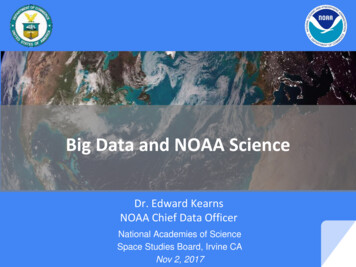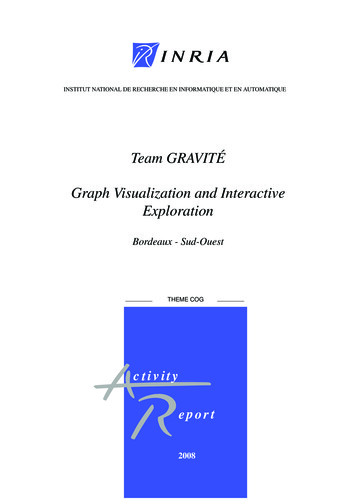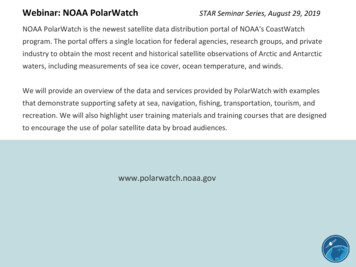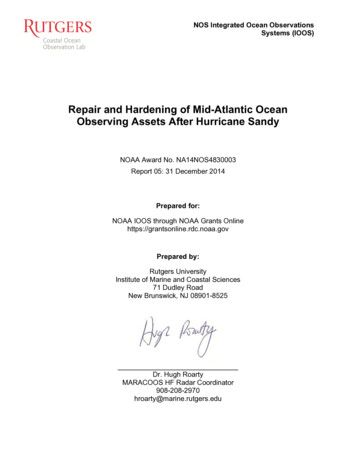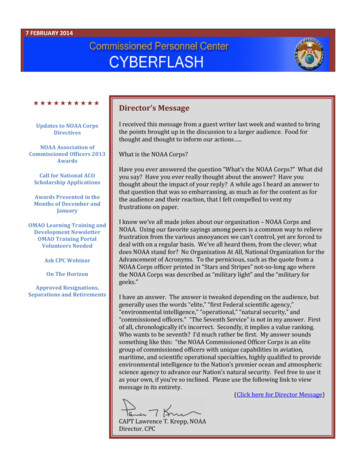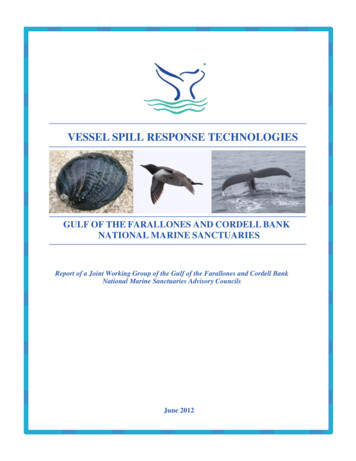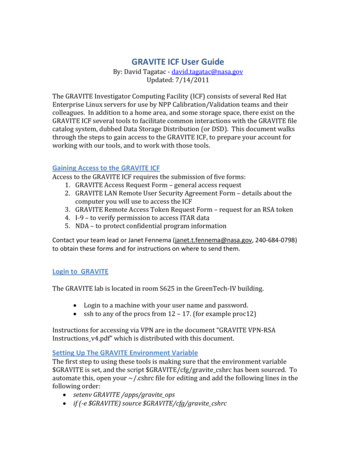
Transcription
GRAVITE ICF User GuideBy: David Tagatac - david.tagatac@nasa.govUpdated: 7/14/2011The GRAVITE Investigator Computing Facility (ICF) consists of several Red HatEnterprise Linux servers for use by NPP Calibration/Validation teams and theircolleagues. In addition to a home area, and some storage space, there exist on theGRAVITE ICF several tools to facilitate common interactions with the GRAVITE filecatalog system, dubbed Data Storage Distribution (or DSD). This document walksthrough the steps to gain access to the GRAVITE ICF, to prepare your account forworking with our tools, and to work with those tools.Gaining Access to the GRAVITE ICFAccess to the GRAVITE ICF requires the submission of five forms:1. GRAVITE Access Request Form – general access request2. GRAVITE LAN Remote User Security Agreement Form – details about thecomputer you will use to access the ICF3. GRAVITE Remote Access Token Request Form – request for an RSA token4. I-9 – to verify permission to access ITAR data5. NDA – to protect confidential program informationContact your team lead or Janet Fennema (janet.t.fennema@nasa.gov, 240-684-0798)to obtain these forms and for instructions on where to send them.Login to GRAVITEThe GRAVITE lab is located in room S625 in the GreenTech-IV building. Login to a machine with your user name and password.ssh to any of the procs from 12 – 17. (for example proc12)Instructions for accessing via VPN are in the document “GRAVITE VPN-RSAInstructions v4.pdf” which is distributed with this document.Setting Up The GRAVITE Environment VariableThe first step to using these tools is making sure that the environment variable GRAVITE is set, and the script GRAVITE/cfg/gravite cshrc has been sourced. Toautomate this, open your /.cshrc file for editing and add the following lines in thefollowing order: setenv GRAVITE /apps/gravite ops if (-e GRAVITE) source GRAVITE/cfg/gravite cshrc
Your user area is linked as /home/ your user name on all of the servers in theGRAVITE ICF network. Once you have added the lines above to your .cshrc file, youwill have access to the tools discussed in this document upon your next login to theGRAVITE ICF. You can verify that this is the case after login by running the followingcommand: echo DSDwhich should return /apps/gravite ops/dsd.Which Server Should You Use?The answer to this question depends on what you plan to do. For most users andmost use cases, the answer will be one of the proc servers. In fact, any of the procs4-17 will do. In order to login to a proc server type, for example ssh –X proc17 .Here are some things to be aware of: Prior to launch, procs 1-12 are being used to generate proxy data. Therefore,prior to launch, we recommend using one of the newer procs 13-17. After launch, procs 1-3 will be used for pulling external data and internaltesting. Therefore, after launch, we recommend using one of the procs 4-17. Our SA team has recommended keeping user areas under 100GB each. If youfind that you need more space than this, there is a possibility to store data ina user area on our raid arrays. Create a folder with your name under/daq3 raid3/user/ (which is linked to the folder /data3 on server daq3).Keep in mind that, although we do not as yet put hard limits on how mucheach user can store in this area, space is not unlimited. Please take care toclean up data that you no longer have a need to access on GRAVITE inthe near future. In addition to the proc servers, the ICF includes several dev servers (e.g. ssh–X dev1 ). These servers are a bit slower than the proc servers, and as yetthey do not provide access to many of the tools described in this document.However, in certain cases, they host software that is not in the proc baseline.For example, IDL 8.0 is only installed on dev4 at the moment.Listing, Downloading, and Obtaining Metadata about DSD FilesFrom Outside the ICF NetworkWhen outside the ICF network, the best way to list, download, and obtain metadataabout DSD files is using the GTP (GRAVITE Transfer Protocol) client. The downloadlink for GTP is /GTPClient/release/.See this blog post for information on how to get started with GTP: Getting Startedwith entry id 3771&weblog id 190.Michael Iwunze michael.iwunze@nasa.gov maintains GTP. Let him know if youhave any issues with GTP specifically.Other possibly useful posts:
GTP hp?entry id 3772&weblog id 190 GTP .php?entry id 3773&weblog id 190 GTP Conditional Queries and the Virtual Directory r.php?entry id 3774&weblog id 190 GRAVITE Data Type gger.php?entry id 3813&weblog id 190 Change Your GTP .php?entry id 3840&weblog id 190From Inside the ICF NetworkWhen logged into the ICF network, the preferred method for listing, downloading,and obtaining metadata about DSD files is an internal tool called “gdata”. Aftersourcing gravite cshrc (see above), gdata will be on your path. This tool provides avariety of functions for interacting with the GRAVITE Data Storage Distribution. Themost common functions are: gdata types – lists the data types present in DSD gdata list – lists a given number of files of a given data type gdata get – downloads a DSD file to the working directory gdata tree – lists the files that were generated from a given file (e.g. if aMODIS L0 file is specified, the granulated L0 files, L1B files, VIIRS SDRs, andVIIRS custom processed files will all be listed) gdata origin – lists the file most immediately upstream of the given file inGRAVITE processing gdata insert – inserts a given file into DSD from the working directoryFor more details about these functions, as well as other functions that the toolperforms, simply run gdata from any proc server with no arguments.Setting Up a User Area for Development(from https://casanosa.noaa.gov/docman/wiki doc.php?id 2597&group id 342)GRAVITE is configured to use some key environment variables (e.g. GRAVITE, DSD, GPROC, NPROX). These environment variables define absolute paths to thevarious packages that make up GRAVITE, and allow the scripts to be abstracted fromthese paths. For development purposes, the scripts also check for user environmentvariables (e.g. UGRAVITE, UDSD, UGPROC, UNPROX), and if the userenvironment variables exist, they are used instead of the production environmentvariables. This guide walks through the recommended steps for setting up a user area fordevelopment and testing.1. Log into GRAVITE.2. Check out the package(s) you are interested in developing.o Open a terminalo cd o mkdir guser
ooooo cd /guserRun svn ls https://casanosa.noaa.gov/svn/gravite/packages for alisting of the packagesRun svn fg/trunk cfg For each other package you are interested in, run svn cohttps://casanosa.noaa.gov/svn/gravite/packages/ package /trunk package WARNING: Be sure to only check out the trunk. If youcheck out the package, you will get a copy of every tag and branch- many times the size of the trunk. For more details on SVN, run svn help . For even more details, please see the online manual r some packages (e.g. nprox), there are further instructions in a toplevel readme file explaining how to install low-level dependencies(e.g. SeaDAS and ATMS proxy gen) if desired.
3. Edit your executable scripts to point to your user area.o cd /guser/ package /bin (or in nprox: cd /guser/ package / sensor /bin )o Edit the executable scripts that you wish to run from your user areainstead of from the production area. This almost always consists of changing the environmentvariables in those scripts from production environmentvariables to user environment variables (e.g. from NPROX to UNPROX). There is usually only one environment variable to change. Thebinary scripts are usually no more than 5 lines.4. Edit your ugravite cshrc file.o cd /guser/cfgo EDITOR ugravite cshrco Uncomment the source line for all installed packages you wish todevelop.o Save and quit.5. Set your ugravite cshrc file to be automatically sourced at login.o cd o EDITOR .cshrco *You should already have the following lines in your .cshrc file to runthe production version of GRAVITE. If not, add them to the end of thefile now: setenv GRAVITE /apps/gravite ops if (-e GRAVITE) source GRAVITE/cfg/gravite cshrco Add the following two lines immediately before the lines to source theproduction paths: setenv UGRAVITE /guser source UGRAVITE/cfg/ugravite cshrco Note that in order to go back to the production GRAVITE at any time,you need only comment out those two lines which source the userarea paths.o Save and quit.6. Relog into GRAVITE to refresh your paths and environment variables.o If you receive an error upon opening a terminal, there is likely aproblem with your .cshrc file.o Check your user environment variables (e.g. echo UGRAVITE ), andyour path (e.g. echo PATH , which vprox ) to make sure that theyare what you expect.7. You are now set to run your own versions of the packages you have specifiedin your ugravite cshrc file. These packages are located in UGRAVITE( /guser). Modify them as you need to for your development and testingpurposes. Your checkouts are working copies of the production trunk (andcan be updated via svn up ), so do not commit your changes unless youreally intend them to be included in production GRAVITE immediately.
If you do not know what this means, please do not commit anything tothe server until a GRAVITE team member has a chance to explain it toyou. Also, never commit anything to the tags folders other than a newtag copied from a branch or the trunk.Some of the future enhancements to this document: A comprehensive “GRAVITE User’s Guide” that includes info on GTP, NSIPSWeb Portal, Common CM, Findings Tool, ADA, and CasaNOSA access. Include gproc instructions. Include instructions for checking code in and out of the CasaNOSASubversion repository (this is NOT a user’s guide for Subversion, just enoughessential information for the user to be able to interact with the CasaNOSASubversion repository). Instructions for uploading/ingesting data on GRAVITE, and sharing userproduced datasets. Include information on who to contact with suggestions, questions, and forsupport.
Contact your team lead or Janet Fennema (janet.t.fennema@nasa.gov, 240-684-0798) to obtain these forms and for instructions on where to send them. Login to GRAVITE The GRAVITE lab is located in room S625 in the GreenTech-IV building. Login to a machine with your user name and password. ssh to any of the procs from 12 - 17.