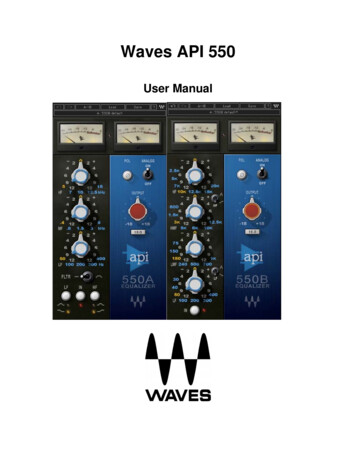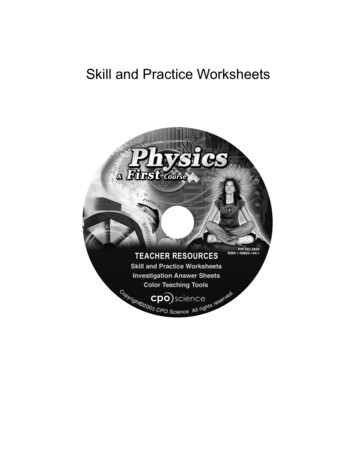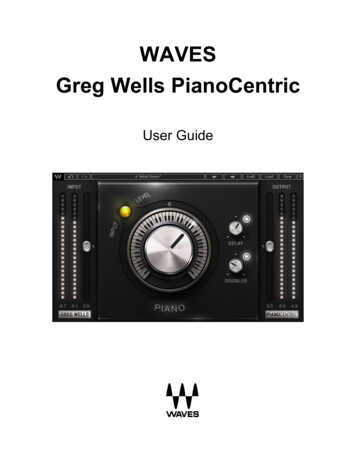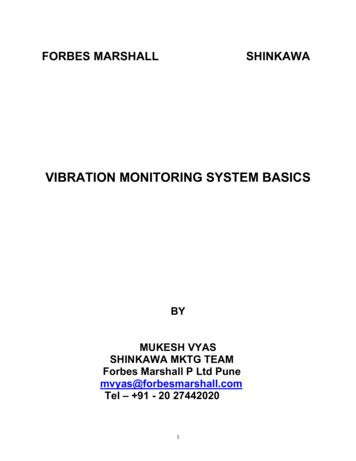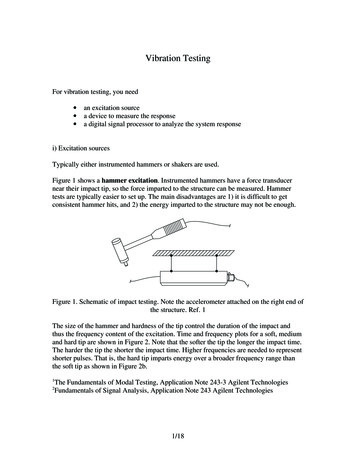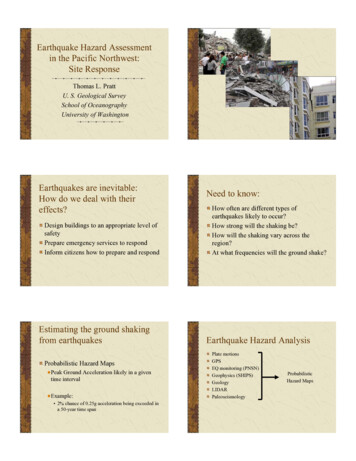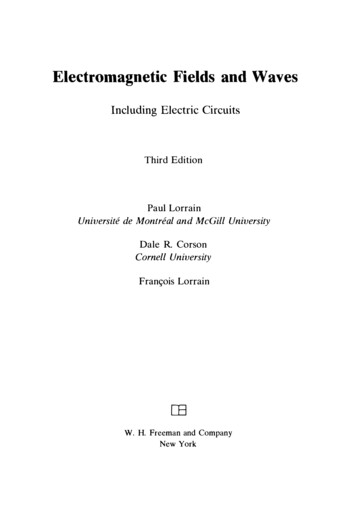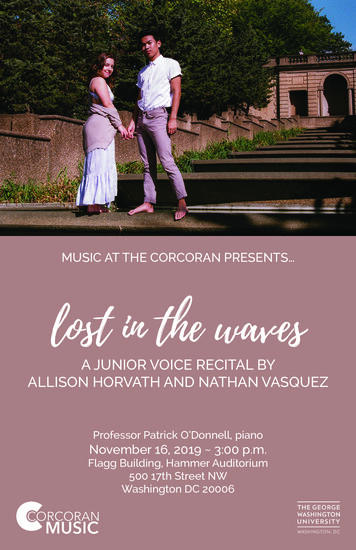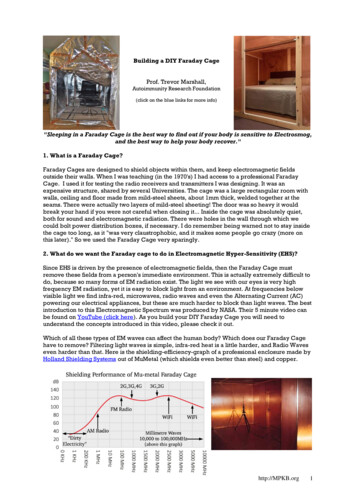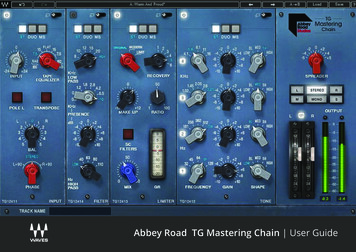Transcription
OVoxVocal ReSynthesisUser Guide
ContentsIntroduction . 3Getting Started with OVox . 4Setup . 4Learning OVox . 5Signal Flow . 6Interface: Two Views . 7OVox Main View . 7OVox Expanded View. 8Components . 8Controls Common to Both Views . 9Top Bar . 9Top Bar: Input Section. 9Top Bar: Notes Generator . 10Top Bar: Arpeggiator . 11Note Mapper . 12Note Map Editor. 13Main View Controls. 15OVox 1 and OVox 2 . 15Mixer Section . 16Expanded View Controls . 18OVox 1 and OVox 2 . 18Formant Filter Section . 20Synth Settings Section . 22Mixer Section . 23Modulators . 26Modulation Types . 27MODs 1–4 . 28ADSR 1 and ADSR 2 . 31ORS Modulators . 32EQ . 34MIDI Control Change Modulation. 35Effects. 36Macros . 372Waves OVox / User Guide
IntroductionWaves OVox is a next-generation vocal processing and synthesizing suite that combines flexibility and unsurpassedsound quality. Built on Waves Organic ReSynthesis technology (ORS), OVox lets you create voice-based musicaleffects without using a keyboard. OVox uses the human voice to modulate another sound—typically a synthesizer—to create a new sound that tracks the voice and preserves its characteristics. This is called vocoding, a familiar vocaleffect that’s been used on countless rock and pop recordings. But vocoding is just the beginning— OVox combinesseveral processing sections, which together open up a new world of vocal processing. Pitch correction, doubling,automatic harmonization, and chord building from voice signals are easily achieved. OVox is also a great tool forsound design and postproduction voice effects.How Does it Work?The OVox input section detects what makes up a note, based on pitch and time values. These incoming notes canbe mapped to other notes (or to several notes, to map a chord or harmonic) and then processed. There are two mainprocessing units. Each unit includes an oscillator, noise generator, formant filter, and dynamic control. The formantfilter analyzes the formant of the modulator (what we call Voice). This is used to generate a complex filter, which isthen applied to the carrier signal (what we call Synth).The original amplitude envelope of the voice can be forced onto the carrier. This creates an effect similar tovocoding with further adjustment possibilities. The vocal cords of the vocalist are effectively replaced by oscillators.The influence of the amplitude envelope of the modulator can, on the other hand, be reduced. This emphasizesmore of the carrier and produces a looser correlation with the voice. Rich EQ, modulation, and effects processorscan be applied to the carrier to construct a very wide array of unique sounds.The combination of advanced ORS processing and powerful, flexible controls makes Waves OVox a voice processorunlike any other.3Waves OVox / User Guide
Getting Started with OVoxSetupPLUG AND PLAYThe fastest way to get started with OVox is to simply open the plugin on an audio track and let it automaticallygenerate the carrier signal for you. No additional routing is needed. Use the Voice Input controls, Gate, and Gain, toavoid low level artifacts, spill, mic feedback, and to set the input level. You can also use OVox in conjunction with aMIDI controller.USING A MIDI KEYBOARD/CONTROLLERTo use OVox as an instrument:1. Open OVox on a MIDI/Instrument track.2. Set the Note Source to MIDI or leave it set to Auto.3. Set the Voice Source to Sidechain.4. In your DAW, route the vocal track to the plugin’s sidechain input.To use OVox as a MIDI-controlled audio plugin:1.2.3.4.Open OVox on an audio track.Set the Note Source to MIDI.In your DAW, open a new MIDI/Instrument track.Route the MIDI track to the plugin’s MIDI input.USING AN EXTERNAL CARRIEROVox can also be used to manipulate external carriers. This option will turn off the plugin’s built-in synthesizer. Itallows you to patch any instrument and manipulate it using the vocals—much like a talk box.1.2.3.4.4Open OVox on an audio track.Set the Synth Source to Sidechain.In your DAW route the external carrier to the plugin’s sidechain input.Use the Synth Input controls, Drive, and Gain to adjust the level and the harmonic content of the carrier.Waves OVox / User Guide
Learning OVoxThere are two ways to get familiar with OVox: Insert OVox on a DAW audio track, play some voice material, and experiment with the controls. You’ll likelymanage just fine.You can also use factory presets to set up a number of common, and not so common, voice effects. Adjustfrom there.Either way, you’ll get to the same place; it’s just a matter of how you like to work.PRESETSPresets are very handy. In many cases, you’ll find just the right effect by loading apreset whose name sounds like (or “feels” like) what you’re looking for. Startingwith a preset has two advantages:It’s fast. Begin with a preset whose name makes sense for what you want todo. This might be all you need.It’s a good way to learn. Load a preset and see how the controls are set.Listen, change some settings, and notice how it affects the sound. Loadanother preset, note the settings, make some changes, and listen. Do this afew times and you’ll understand what the controls do and how the sectionswork together.Load and save presets with the WavesSystem Toolbar, which is just above theOVox interface (circled here). Download the WaveSystem Toolbar user guidefrom the Waves Download Page on our web site.5Waves OVox / User Guide
Signal FlowOVox can operate as a plugin to process audio signals without special routing requirements, using its built-inmodules. It can also accept external input signals to provide further control and manipulation. Signal flow is thesame for both carrier models, aside from sync note generation and pitch detection.INTERNAL SYNTHEXTERNAL CARRIER6Waves OVox / User Guide
Interface: Two ViewsOVox has two views: A Main view with the essential controls that you need to create and manipulate most voiceeffects, and an Expanded view that includes advanced features for greater control. Both views use the OVox TopBar for input, synth source, notes detection, and arpeggiation.Toggle between views with the Expand/Collapse button in the upper-right corner.OVox Main ViewNote MapperInputNote DetectorArpeggiatorMain Processing UnitsMod/FX Levels7SibilanceMix and OutputWaves OVox / User Guide
OVox Expanded ViewInputNote DetectorArpeggiatorTop BarNote MapperOscillatorsAccess SynthControlsAccess NoteEditorMixerMain Processing Units (2)Formant ControlsDynamicsEQ, Effects, and ModulatorsComponentsThere are two Vocal ReSynthesis components: Stereo and Mono-to-Stereo. Their interfaces are identical. There isalso a standalone application, that lets you use OVox without a DAW.8Waves OVox / User Guide
Controls Common to Both ViewsTop BarThe Top Bar serves three purposes: the left side controls the input of the modulator and the carrier; the middlesection governs note source attributes and conditions for note generation, and on the right are the arpeggiatorcontrols.Top Bar: Input SectionVOICE INPUTSelects the signal to be used as the modulator: Track or Sidechain.Range: Track or SidechainGATEApplies a gate to the input signal to provide better detection when voice signal is noisy.Range: -144 dB to 0 dBGAINControls the input gain of the modulator: Track or Sidechain.Range: -30 dB to 18 dBSYNTH INPUTDetermines which signal will be used as the carrier. Traditionally, the carrier is the internal synthesizer sound. The built-insynth (Internal) has many features, such as note generation, note mapping, and the character filters— designed to provide aninteresting and rich soundscape. You can, however, use other signals as the carrier (e.g., guitars, drums, or otherinstruments).When Synth is set to Track or Sidechain, the Note Generator, Note Mapper, Arpeggiator, and built-in Synth are unavailable.Range: Internal, Track, Sidechain9Waves OVox / User Guide
GAIN AND DRIVEThe Gain and Drive controls are active when Synth is set to Track or Sidechain. They control the texture of the carrier input.Drive lets you push the input signal into clipping, which generates more harmonics. This makes the carrier richer, with greaterdefinition, when processed by the modulator (Voice Input). Gain sets the input level of the modulator input.Drive and Gain controls are unavailable when Synth Input is set to Internal.Top Bar: Notes GeneratorNew notes will always be generated when energy greater than complete silence is detected (unpitched audio). TheNote Generator allows you to further control what is defined as a note in order to determine which notes are sent tothe Note Mapper, built-in Synth, and ADSR envelopes.Note: Note Generation is about defining what a note is.Note Mapping concerns what to do with notes once they’v
This option will turn off the plugin’s built-in synthesizer. It allows you to patch any instrument and manipulate it using the vocals—much like a talk box. 1. Open OVox on an audio track. 2. Set the Synth Source to Sidechain. 3. In your DAW route the external carrier to the plugin’s sidechain input. 4. Use the Synth Input controls, Drive, and Gain to adjust the level and the harmonic content of the carrier.