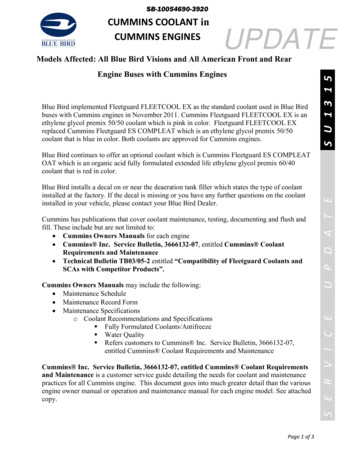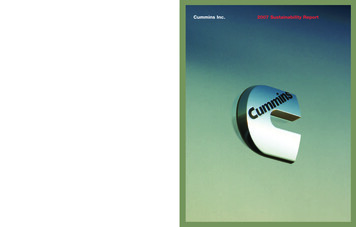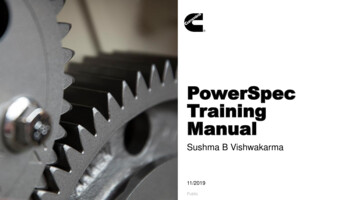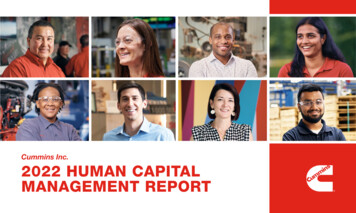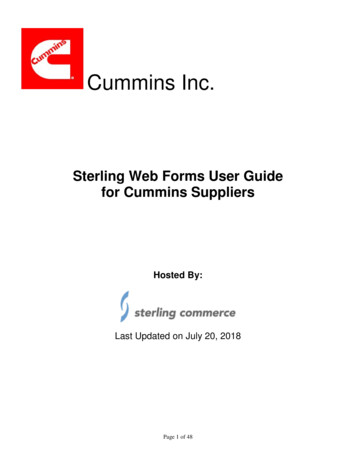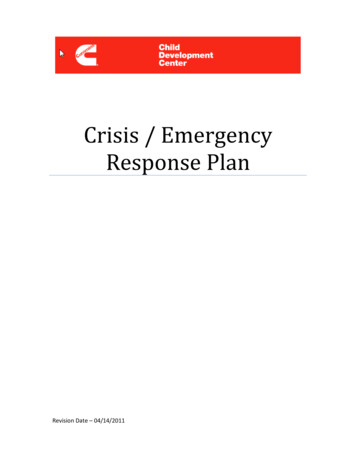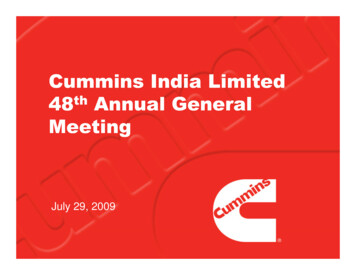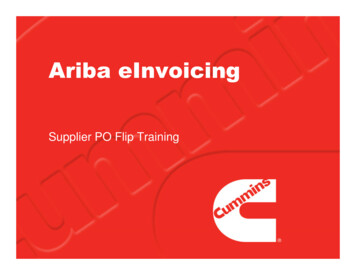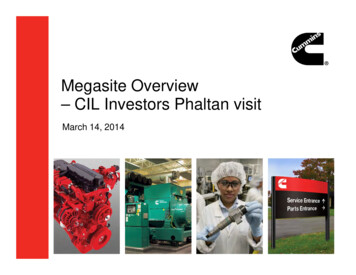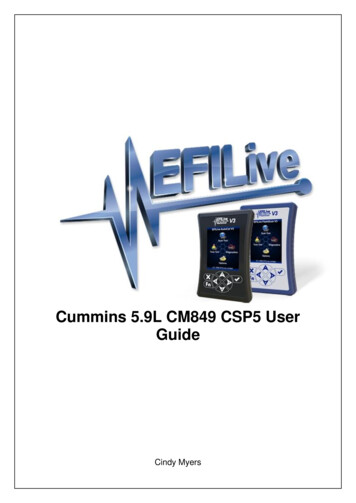
Transcription
Cummins 5.9L CM849 CSP5 UserGuideCindy Myers
Cummins 5.9L CM849 CSP5 UserGuide 1998 EFILive LimitedAll rights reservedFirst published25 June 2013Revised5 October 2021EFILive, EFILive FlashScan and EFILive AutoCal are registered trademarks of EFILive Limited.All other trademarks belong to their respective owners.
Cummins 5.9L CM849 CSP5 User GuideContents.4Prerequisites .4Intended Audience .4Computer Knowledge .4Tuning Knowledge .4.5Introduction .5What is EFILive? .5What is EFILive CSP5? .5Software Version Overview .6.7CSP5 Upgrade .7CSP5 Upgrade Checklist .7Upgrade Operating System to CSP5 .7Tune Switch Password .9CSP5 Output Driver .9CSP5 Tune 6 - Switch via ECM Input .10CSP5 CAN Tunes .10Supported Switching Methods .11support@efilive.com.12-1www.efilive.com
Cummins 5.9L CM849 CSP5 User GuideV8 Scan and Tune Scan .12Pass-Thru Data Logging .12Pass-Thru Licence and Flash a Controller .13.15Configure FlashScan/AutoCal for BBX .15EDA Data Logging .15Configure Tuning.16Tune File Switching .16Configure DTCs .16Quick Setup .17.18FlashScan Menu Navigation .18FlashScan/AutoCal V3 .18Data Logging .18License and Flash a Controller .18Switch Tunes using FlashScan/AutoCal V3 .19FlashScan V2 .19Data Logging .19License and Flash a Controller .20Switch Tunes using FlashScan V2 .20.22Support .22Trouble Shooting .22Error Codes .22Checksums .22Failed Flash Recovery Methods .23support@efilive.com-2-www.efilive.com
Cummins 5.9L CM849 CSP5 User GuideFlash Base with without tune file security restrictions. .23ROM Boot Recovery .23Test for Rogue Modules .23Trace Files .23V8 Scan and Tune *.htx files .23FlashScan/AutoCal V3 *.xalm files .24FlashScan V2 Trace Files .24Knowledgebase.24EFILive Authorized Dealer .25How to Tune? .25EFILive Service Desk .25support@efilive.com-3-www.efilive.com
Cummins 5.9L CM849 CSP5 User GuidePrerequisitesIntended AudienceEFILive Customers using the V8 Scan and Tune Tool software.Computer KnowledgeIt is expected that readers have a basic understanding of: The Windows operating system;Starting and using Windows applications;Navigating folders using Windows Explorer.Tuning KnowledgeIt is expected that readers have a basic understanding of: Electronic Fuel Injection;On Board Diagnostics.support@efilive.com-4-www.efilive.com
Cummins 5.9L CM849 CSP5 User GuideIntroductionWhat is EFILive?EFILive is tuning software and hardware - it is not a tune. Together the softwareand hardware give users the tools to write tunes. EFILive does not provide tunefiles, tuning advice or support, but do provide software support and hardwaresupport.What is EFILive CSP5?EFILive's CSP5 custom operating systems for Cummins controllers allowscustomers to be able to switch 'on the fly' between multiple tunes, all stored in theECM's flash memory. Historically, Cummins Switchable Programming had 5 tunepositions; however as supported Cummins platforms have expanded this nolonger holds true. ECM memory now defines the number of tunes that areavailable for switching for each ECM type as per the table below.CSP Controller MatrixCMB (CM849)2006-2007 5.9LCSP5CMC (CM2100A)2007-2009 6.7LCSP5CMD (CM2200)Pick Up Trucks2010-2012 6.7LCSP55 Tunes accessible through CANbus switching.CMD (CM2200)Cab & Chassis2010-2012 6.7LCSP22 tunes accessible through CANbus switching.CME (CM2350B)2013-2018 6.7LCSP44 tunes accessible through CANbus switching.CMF (CM2450B)2019 6.7LCSP55 tunes accessible through CANbus switching.5 tunes accessible through CANbus switching, and a 6th tune that isswitched using an input on one ofthe ECM connectors.Whilst different controllers contain different numbers of tunes, collectively thisfeature is still referred to as CSP5.Having multiple tunes instantly accessible means changing tunes to suit differentdriving conditions no longer requires the ECM to be reflashed each time youchoose to run a different tune. (E.g. racing, towing, or power limiting.) Simply buildmultiple tunes to fill the CSP5 slots, flash the ECM once and then select yourdesired tune through your EFILive hardware (or other approved switching devices)at any time.CSP5 delivers scanning enhancements to customers via Enhanced DataAcquisition (EDA). EDA, EFILive’s custom scanning mode is the first of its kindand aims to simplify the task of information sharing between users as everyindividual data parameter has been selected with tuning feedback in mind. EDAallows customers to log 45 individual data parameters specifically chosen tosupport@efilive.com-5-www.efilive.com
Cummins 5.9L CM849 CSP5 User Guidecomplement tuning at up to 50 frames per second for V8 BBL & V7.5 pass throughlogging.EDA scanning is only available on CSP5 upgraded ECM's.Software Version OverviewThis version of the Cummins 5.9L CM849 CSP5 User Guide migrates allprocesses to EFILive V8 Scan and Tune software. Functionality is still available inV7.5 software, however software support and bug fixes will cease in 2021.FlashScan/AutoCal V3 and AutoCal V2 are not compatible with V7 software. V7functions are only supported by FlashScan V2. The following is a brief view of theactivities that are performed with the different software versions:FeatureV7V8ScanningOBDII DiagnosticsReadingFlashingTune EditingVIN License ManagementFirmware Managementsupport@efilive.com-6-www.efilive.com
Cummins 5.9L CM849 CSP5 User GuideCSP5 UpgradeCSP5 Upgrade ChecklistCSP5 upgrades are only available on specific factory operating systems. Typicallythese are based on the latest factory update (at time of development). If you havea truck that has an OS not listed below, you will need to upgrade your base filefirst.Supported CSP5 operating systems are listed in the table below. These were thelatest factory updates as of early 2015; released 5 years after this ECM type wasintroduced.EFILive will not be offering CSP on older, obscure or obsolete OS's. No furtherEFILive development is scheduled for the Dodge Cummins CMB platform.CSP5 Supported Operating 5260211450202Where a vehicle has been previously tuned with a product other than EFILive, theconversion process may fail and render the ECM non-functional and notrecoverable.EFILive recommends users source a good known base file for CSP5.To upgrade to CSP5 exclusively in EFILive V8 Scan and Tune software you mustbe running the following (or higher) software versions.1. EFILive V8.3.9 or later.2. FlashScan V3 / AutoCal V3 Firmware – V3.00.071.3. FlashScan V2 / AutoCal V2 Firmware - V2.08.178.The latest software versions are available for download from EFILive's website.Upgrade Operating System to CSP51. Open V8 Scan and Tune software and your stock tune file.2. Navigate to [F5: Edit].3. Expand the Internal Flash - Operating System Patches Folder and select CSP5v1.01 Custom Operating System.4. Select the [Apply Upgrade] button.5. Select [Yes] to the “This operation cannot be undone, continue?” dialog box.support@efilive.com-7-www.efilive.com
Cummins 5.9L CM849 CSP5 User Guide6. A message indicating “Upgrade applied successfully.” will now display.7. Save the file with a new name using, File Save As. Maybe something like.'My Truck Base CSP5 Conversion.ctz’.8. Close the tune file.9. On the EFILive V8 Scan and Tune Recent Items list you will see your stock tuneand your upgraded CSP5 tune. Confirm that the operating system number on thebase file is different to the upgraded CSP5 converted file.10. Reopen the tune file that was converted.11. Navigate to [F5: Edit] and expand the EFILive Custom Calibrations folder.support@efilive.com-8-www.efilive.com
Cummins 5.9L CM849 CSP5 User Guide12. EFILive automatically populates the new CSP5 tables with factory values duringthe upgrade. On modified engines these may not be suitable settings, so youmay need to copy your own tables in to the new CSP5 section(s).Program #1 to Program #4 have factory values inserted into the maps. Program#5 contains the values from the standard OS maps prior to the CSP5 conversion.13. Edit the values on your individual tunes, and [Save] the changes to your tune file.14. Flash the CSP5 tune into your ECM. Refer to pass-thru flashing, FlashScanV3/AutoCal V3 flashing or FlashScan V2 flashing for further instructions.Tune Switch PasswordUsers may restrict tune selection by adding a password to move between tuneselections to prevent unauthorized switching between tunes 1 to 5.Before switching between tune selections, users would need to enter in thepassword (1 to 9999). If the password is correct, the tune will switch, if it isincorrect the tune will not switch.It should be noted that not all switching devices may support this function,however EFILive's own FlashScan and AutoCal hardware does.To enable the tune switch password, users need to input their chosen password inthe calibration. As the calibration description states, if the password 0 then thereis no password prompt given to the user when switching tunes.NOTE: Tune switch password will not restrict the activation of CSP 5 Tune 6,Switch via ECM Input (labelled CSP5 Program Switched).CSP5 Output DriverThe CSP5 custom OS allows you to reconfigure the 'Intake Air Heater" (IAH)Output for other purposes that may be useful for racing, such as turning on a shiftlight, or turning on or off a relay under certain conditions.Each controlling parameter can be enabled or disabled. For example if you onlywanted to have a warning lamp come on above 3,000 RPM and above 45 MPHyou would enable both those parameters and set the values accordingly.As this function shares the same output as the factory IAH circuits you should notuse this function if the vehicle still has this fitted. To ensure you don't accidentallyenable these functions with the IAH system still in place you must also let the ECMknow the IAH system is not fitted. This is done by setting the calibration '{F1185}Intake Air Heater Option' to disabled.Only use the CSP5 Output Driver if the IAH system had been removed.The output is on (Connector #2, Pin 6), when turned on the ECM applies 12V tothis output, so if you are wiring in a relay or lamp the other wire needs to beconnected to Negative (Ground).support@efilive.com-9-www.efilive.com
Cummins 5.9L CM849 CSP5 User GuideConnector #2 is the smaller connector of the two on the ECM.CSP5 Tune 6 - Switch via ECM InputCSP5 also has the provision for one tune to be switched via a spare input pin onthe ECM rather than the CAN bus.When the ECM detects a ground signal on ECM plug C2, pin 38 it will switch tothis tune. This tune will override all CAN based CSP5 programs, even when thetune switch password is active. When the switch is not grounded the ECM willrevert to the previously selected CAN based CSP5 tune.This function may be useful in racing situations where you only want a certain tuneto become activated when something else switches, for example a Nitrous relay.When the Nitrous relay is grounded the ECM will automatically change to this tunefor you.CSP5 CAN TunesThe CSP5 tunes labelled "Program #1 to Program #5" are all switched via a deviceon the CAN bus.NOTE: Whenever the ECM is reflashed tune switching will default to using CSP5Program #5 for pickups and Program #2 for Cab and Chassis unless the DefaultCSP Tune After Reflash parameter is set.support@efilive.com- 10 -www.efilive.com
Cummins 5.9L CM849 CSP5 User GuideSupported Switching MethodsEFILive’s CSP5 custom operating system can be switched using EFILiveFlashScan/AutoCal V3, FlashScan/AutoCal V2, and the SoCal Diesel CSP 5 switchand the Starlite Diesel StarLog.EFILive recommends that customers confirm that their chosen integration productis approved for use.To setup an approved integration product, users should:1. Convert their base file to a CSP5 operating system, as described in thisdocument.2. Edit tune parameters as necessary and save the file.3. Flash their modified file into their ECM using the V8 Scan and Tuneapplication as described in this document. (Specific selection of 3 rd partyproduct is NOT required in tune file).4. Setup the 3rd party device as per the manufacturer’s instructions.support@efilive.com- 11 -www.efilive.com
Cummins 5.9L CM849 CSP5 User GuideV8 Scan and Tune ScanPass-Thru Data LoggingTo log data using FlashScan or AutoCal and V8 Scan and Tune software;1.2.3.4.Open the EFILive V8 Scan and Tune.Connect your FlashScan/AutoCal device to your PC and vehicle.Turn the vehicle ignition to the On position.Select an existing Dashboard configuration either by using the [Open Dash]button or using the Dashboard drop down, or configure your own customizeddashboard after making controller and PID selections.5. Navigate to the [F2: Scan] - [F2: PIDs] menu option.6. In the Engine field use the drop-down list to select the correct controller type oruse Auto Detect option.7. Drag the selected PID from Available PIDs window into the Selected PIDswindow.8. Navigate to the [F3: Data], [F4: Charts], [F5: Gauges] or [F6: Maps] tab andconfigure your dashboard to customize data display formats.9. Users should [Save Dash] to save their custom configurations to reduce futureconfiguration requirements.10. Start the vehicle.11. Select either Record or Monitor from the [F3: Data], [F4: Charts], [F5: Gauges]or [F6: Maps] screens.12. Select Stop to stop the data logging session.13. Save the log.support@efilive.com- 12 -www.efilive.com
Cummins 5.9L CM849 CSP5 User Guide14. To replay the data log, navigate to the [F3: Data], [F4: Charts], [F5: Gauges] or[F6: Maps] tab and select the appropriate Playback buttons.Pass-Thru Licence and Flash a ControllerFollow these steps to license and flash the selected controller.1. Open the EFILive Scan and Tune application.2. Connect your FlashScan/AutoCal to your PC and your vehicle.3. Turn the vehicle ignition to the On position, (not the Accessory position.Vehicle must not be cranked/running when flashing).4. Select the [F3: Tune] option in the left-hand pane.5. Click on the Open button and select the calibration file for the controller youwish to flash or license.6. If tune file security has been applied to the tune file, review and accept theSecurity Warning.7. Click on the [F7: Full Flash] options in the left-hand pane.8. Adjust Dodge Cummins Fast CAN Mode settings where necessary;a. Unlimited Fast CAN delivers the fastest possible flash time and isapprox. 50% faster than standard flash routines.b. Fast CAN is a little faster than standard, but more robust than Unlimited.support@efilive.com- 13 -www.efilive.com
Cummins 5.9L CM849 CSP5 User GuideIf you experience flash failures when using Unlimited Fast Can or Fast CAN, tryunchecking that option and retry the flash.9. Click on the Check License button. This will indicate if the controller is alreadylicensed or needs to be licensed.10. Where the controller is NOT licensed, select Activate License to license thecontroller.11. Select Yes to license the controller or No to close this window without licensingthe controller.12. Select Yes to license the controller or No to close this window without licensingthe controller.13. Select the Full Flash button to commence the flash.14. While the ECM is flashing an Elapsed time indicator, an Estimated TimeRemaining indicator, and a Progress bar will display tracking the Flashprogress.15. When the flash process is complete a countdown timer will be shown. Whenprompted perform the following actions:a. Turn the vehicle ignition Off.b. Click on the Start button to begin the countdown timer.c. DO NOT turn the vehicle ignition on until the countdown timer expires.This time is critical to allow the ECM to perform internal, initializationfunctions after a read/flash operation.support@efilive.com- 14 -www.efilive.com
Cummins 5.9L CM849 CSP5 User GuideConfigure FlashScan/AutoCalfor BBXThere are a range of configuration files that must be installed on FlashScan andAutoCal devices before the device can be used in standalone mode (BBX).Follow these instructions to configure your FlashScan or AutoCal for BBX.1. Connect your FlashScan or AutoCal to your PC.2. Open the EFILive V8 Scan and Tune application.3. Select the [F5: BBX] option in the left-hand pane.EDA Data LoggingThe EDA PID group aims to simplify the task of information sharing between usersas every individual data parameter has been selected with tuning feedback inmind. If you choose to log additional data streams alongside the EDA stream itmay slow the data logging rate down by as much as 70%.For FlashScan V2 and AutoCal V2, BBL is only supported where CSP5 and EDAare installed.For FlashScan V3 and AutoCal V3, BBL is supported regardless of whether CSP5is installed.To configure data logging;1. Select the [F2: Scan] option in the left-hand pane.2. Remove any unnecessary controller configurations to ensure capacityrestrictions are not exceeded.3. Add your chosen controller(s) to your list;a. Press the green ' ' icon.b. Right click on the Engine Controller box.c. Navigate to Select the correct controller.d. Select OK.4. Click on the selected controller in the “BBL Enabled Controllers” window.5. Highlight the EDA 1 folder in the “Available PIDs” window and drag into the“Selected PIDs” window. *NOTE: For FlashScan/AutoCal V2 BBL is onlysupported for Cummins Controllers that have CSP5 and EDA installed. Userssupport@efilive.com- 15 -www.efilive.com
Cummins 5.9L CM849 CSP5 User GuideMUST select the entire EDA PID Group and flash a CSP5 operating system intothe ECM for effective data logging.Configure TuningTo configure flashing for your chosen controller on your FlashScan/AutoCal;1. Select the [F3: Tune] option in the left-hand pane.2. Remove any unnecessary controller configurations to ensure capacityrestrictions are not exceeded.3. Add your chosen controller(s) to your list;a. Press the green ' ' icon.b. Right click on the Engine Controller box.c. Navigate to select the correct controller.d. Select OK.Tune File SwitchingTo configure the switching of CSP5 tune positions on your FlashScan/AutoCaldevice;1. Select the [F4: Switch] option in the left-hand pane.2. Enter switchable tune names as appropriate.Configure DTCsTo configure the display of trouble codes and descriptions onto FlashScan;1. Select the [F5: DTC's] option in the left-hand pane.2. Select appropriate DTC options.support@efilive.com- 16 -www.efilive.com
Cummins 5.9L CM849 CSP5 User GuideQuick SetupTo configure BBX settings, device settings, and configure tune files for BBX;1. Select the [F6: Quick Setup] option in the left-hand pane.2. Select appropriate BBX configuration options.3. Edit device settings as necessary. To automatically select the most recently usedcontroller and PID selection when FlashScan/AutoCal powers up:a. Selecting the correct hardware on the [F6: Quick Setup] - [Edit AutoCalV3 Settings] button.b. In the Device Settings window, navigate to [F6: Logging] and tick the “Atstart-up, automatically re-select the most recently used PID list.”4. Add tune files to the Quick Setup using the green ' ' icon.5. Write this configuration to FlashScan or AutoCal using the [Program QuickSetup] function. The [Program Quick Setup] programs all selected Scan, Tune,Switch, and DTC options, as well as selected device settings, BBX QuickSetup selections and tune files. Once the device is programmed, FlashScan orAutoCal is configured for BBX functions.Each option can be programmed individually using the [Program] button oneach tab, or collectively using the [Program Quick Setup] option.support@efilive.com- 17 -www.efilive.com
Cummins 5.9L CM849 CSP5 User GuideFlashScan Menu NavigationFlashScan/AutoCal V3FlashScan/AutoCal V3 supports two menu structures; the EFILive standard menuand the user defined menu. Where a used defined menu is not installed, theEFILive standard menu will be displayed.Data Logging1. Configure FlashScan/AutoCal V3 for BBX features if not already setup.2. Connect your FlashScan/AutoCal V3 device to your vehicle.3. Turn the vehicle ignition to the On position.4. Navigate to the Scan Tool - F1 Select PIDs menu option.5. Select correct controller type from BBX configured controllers.6. Navigate to the F1 Scan Tool - F2 Data Logging menu option.7. Select F1: Record Data to commence the logging session.8. The LCD will display recording status, elapsed time, frame count and theselected PIDs.9. A range of options are available while the Log is recording:1. Select to pause/resume the log.2. Select the up and down arrows to navigate through selected PIDs.3. Select X, to stop data logging and save the logged data.10. Start the vehicle and drive to record actual performance. Do not attempt tooperate a FlashScan/AutoCal device while your vehicle is in motion.11. Select X on FlashScan/AutoCal V3 to stop data logging and save the log file.License and Flash a Controller1. Configure FlashScan/AutoCal V3 for BBX features if not already setup.2. Copy selected tune file(s) from your PC to FlashScan/AutoCal V3 if notalready copied via Quick Setup during step 1.3. Connect your FlashScan/AutoCal V3 device to your vehicle.4. Turn the vehicle ignition to the On position, (not the Accessory position.Vehicle must not be cranked/running when flashing).5. Navigate to the Tune Tool menu and select F1: Tuning - F3 Program Fullmenu option.6. Navigate to the folder your tune file is located in and select to commencethe flash.7. If the controller has not been licensed by this device previously, you will bepresented with an “Unlicensed Controller” message. Select to proceed withlicensing the controller, or X to exit without licensing the controller.8. Select to confirm licensing the controller and commence the flash, or X to exitwithout licensing the controller.9. When the flash process is complete, select X to close the flash completedmessage.10. The Reset Controller notification will be shown, and the controller reset processwill begin.support@efilive.com- 18 -www.efilive.com
Cummins 5.9L CM849 CSP5 User Guide1. Turn the vehicle ignition Off.2. Click on the Start button to begin the countdown timer.3. DO NOT turn the vehicle ignition on until the countdown timerexpires. This time is critical to allow the ECM to perform internal,initialization functions after a read or flash operation.Switch Tunes using FlashScan/AutoCal V31. Connect your FlashScan/AutoCal V3 device to your vehicle.2. Turn the vehicle ignition to the On position.3. Navigate to the Tune Tool menu and select F3 Switch Tunes - F1 SwitchCSP5 menu option.4. Use the arrows to navigate between tunes.5. Press to make a tune selection.6. You do not need to reselect the tune once the engine is shut down; the ECM'remembers' which tune you previously selected.FlashScan V2Data Logging1. Configure FlashScan V2 for BBX features if not already setup.2. Connect your FlashScan V2 device to your vehicle.3. Turn the vehicle ignition to the On position.4. Navigate to the F1 Scan Tool - F1 Select PIDs menu option.5. Select correct controller type from BBX configured controllers.6. Navigate to the F1 Scan Tool - F2 Data Logging menu option.7. Select F1: Record Data to commence the logging session.8. The LCD will display the elapsed time, frame count and the selected PIDs.9. A range of options are available while the Log is recording:1. Select OK to pause/resume the log.2. Select F1.F4 or Ctrl F1.Ctrl F4 to add “user notes” 1 thru 8 to the log.3. Select Enter to toggle between Metric and US Customary units.4. Select the up and down arrows to navigate through selected PIDs.support@efilive.com- 19 -www.efilive.com
Cummins 5.9L CM849 CSP5 User Guide5. Select Cancel, to stop data logging and save the logged data.10. Start the vehicle and drive to record actual performance. Do not attempt tooperate a FlashScan/AutoCal device while your vehicle is in motion.11. Select Cancel on FlashScan V2 to stop data logging and save the log file.NOTE: When data logging is activated you cannot return to the menu untillogging is stopped.License and Flash a Controller1. Configure FlashScan V2 for BBX features if not already setup.2. Copy selected tune file(s) from your PC to FlashScan V2 if not already copiedvia Quick Setup in step 1.3. Connect your FlashScan V2 device to your vehicle.4. Turn the vehicle ignition to the On position (not the Accessory position. Vehiclemust not be cranked/running when flashing).5. Navigate to the F2 Tune Tool - F1 Tuning and select F3 Program Full menuoption.6. Using the arrow keys, navigate to the correct tune file and select OK.7. If the controller has not been l
CSP5 Tune 6 - Switch via ECM Input CSP5 also has the provision for one tune to be switched via a spare input pin on the ECM rather than the CAN bus. When the ECM detects a ground signal on ECM plug C2, pin 38 it will switch to this tune. This tune will override all CAN based CSP5 programs, even when the tune switch password is active.