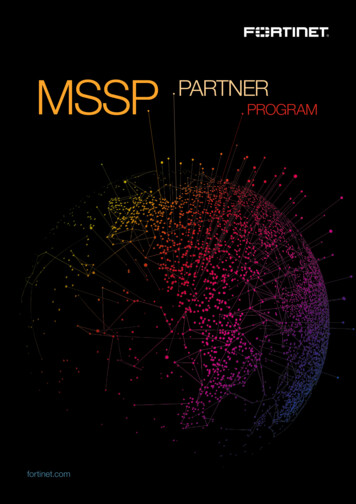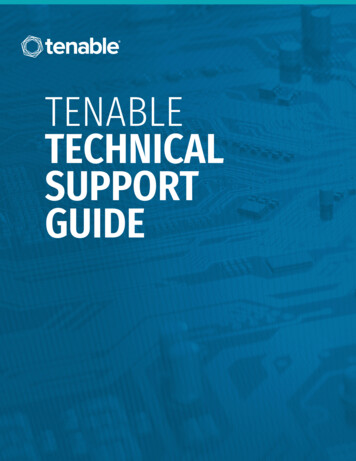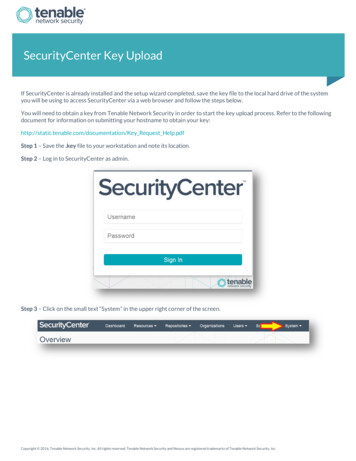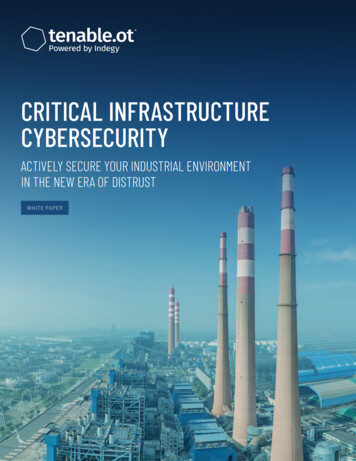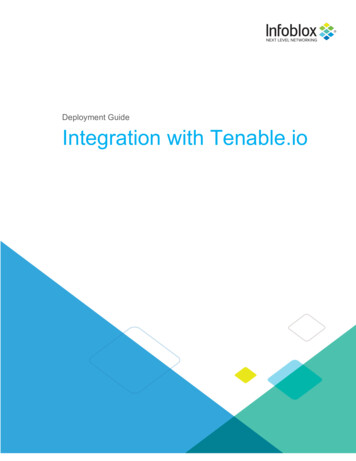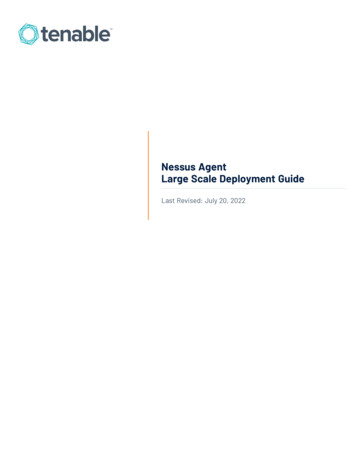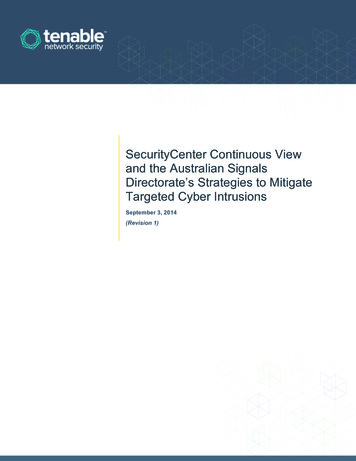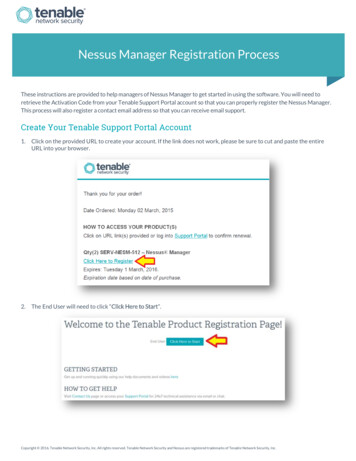Transcription
MSSP User GuideLast Revised: August 01, 2022
Table of ContentsWelcome to the Tenable.io MSSP Portal5Get Started with the Tenable.io MSSP Portal7Log in to the Tenable.io MSSP Portal9MSSP Dashboard Overview10View MSSP License Information13Tenable LicensesAccess the User Account MenuMy Account141516Update Your User Account17Change Your Password18Configure Two-Factor Authentication20View Groups23View Permissions24Generate Your API Keys25About SettingsGeneral Settings2728Enforce Two-Factor Authentication for All Users29Remove Two-Factor Authentication for All Users30SAML31View SAML Configurations33Add a SAML Configuration35Edit a SAML Configuration38Copyright 2022 Tenable, Inc. All rights reserved. Tenable, Tenable.io, Tenable Network Security, Nessus, SecurityCenter, SecurityCenter Continuous View and Log Correlation Engine are registered trademarks of Tenable,Inc. Tenable.sc, Tenable.ot, Lumin, Indegy, Assure, and The Cyber Exposure Company are trademarks of Tenable, Inc. All other products or services are trademarks of their respective
Disable a SAML Configuration42Enable a SAML Configuration43Enable Automatic Account Provisioning44Disable Automatic Account Provisioning45Delete SAML Configuration46Access the Resource Center47Interact with an MSSP Table48Log out of the Tenable.io MSSP Portal51Accounts52Create an Eval Account54View Details for a Customer Account55Account Details56Edit a Customer Account58Assign a Logo to an Account59Remove a Logo from an Account60Unlink an Account from the Tenable.io MSSP Portal61Filter a Table62ScansView ScansLogos656667Add a Logo68Edit a Logo69Delete a Logo70Users71Copyright 2022 Tenable, Inc. All rights reserved. Tenable, Tenable.io, Tenable Network Security, Nessus, SecurityCenter, SecurityCenter Continuous View and Log Correlation Engine are registered trademarks of Tenable,Inc. Tenable.sc, Tenable.ot, Lumin, Indegy, Assure, and The Cyber Exposure Company are trademarks of Tenable, Inc. All other products or services are trademarks of their respective
Create a Tenable.io MSSP Portal User72Assign a Tenable.io MSSP Portal User to an Account74Remove a Tenable.io MSSP Portal User from an Account75Edit a Tenable.io MSSP Portal User76Generate API Keys for another Tenable.io MSSP Portal User78Disable a Tenable.io MSSP Portal User79Enable a Tenable.io MSSP Portal User80Delete a Tenable.io MSSP Portal User81InstancesUse Single Sign-On to Access a Customer Instance8384Copyright 2022 Tenable, Inc. All rights reserved. Tenable, Tenable.io, Tenable Network Security, Nessus, SecurityCenter, SecurityCenter Continuous View and Log Correlation Engine are registered trademarks of Tenable,Inc. Tenable.sc, Tenable.ot, Lumin, Indegy, Assure, and The Cyber Exposure Company are trademarks of Tenable, Inc. All other products or services are trademarks of their respective
Welcome to the Tenable.io MSSP PortalThe Tenable.io MSSP Portal provides secure and accessible ways for Managed Security Service Provider (MSSP) administrators to manage and maintain multiple customer instances of Tenableproducts in a single interface.See Get Started with the Tenable.io MSSP Portal for more information.Managing Customer AccountsMaintaining spreadsheets full of customer product data can be tedious, inaccurate, and difficult totrack. The Tenable.io MSSP Portal features the default Accounts page, which displays all the Tenable.io customers that you maintain in one easily accessible location. In the Tenable.io MSSP Portal,you can add Tenable.io instances, view relevant customer information about the instances, and addcustomized notes that include valuable internal tracking or customer contact information. For moreinformation, see Accounts.Single Sign on to a Customer Tenable.io InstanceTenable recognizes that each Tenable.io customer instance needs unique login credentials forsecurity. Maintaining these credentials in spreadsheets can be difficult and unsafe. Using the Tenable.io MSSP Portal's Single Sign-on feature, you can access any customer's Tenable.io instance andnavigate the user interface with your assigned permissions. When finished, you can then seamlesslypivot back to the Tenable.io MSSP Portal. This approach allows you to sign in once to the Tenable.ioMSSP Portal and administer separate customer accounts and instances. For more information, seeInstances.Other Tenable.io ProductsTenable.io Vulnerability ManagementSee the User GuideTenable.io allows security and audit teams to share multiple Nessus, Nessus Agent, and NessusNetwork Monitor scanners, scan schedules, scan policies and scan results among an unlimited setof users or groups. By making different resources available for sharing among users and groups,Copyright 2022 Tenable, Inc. All rights reserved. Tenable, Tenable.io, Tenable Network Security, Nessus, SecurityCenter, SecurityCenter Continuous View and Log Correlation Engine are registered trademarks of Tenable,Inc. Tenable.sc, Tenable.ot, Lumin, Indegy, Assure, and The Cyber Exposure Company are trademarks of Tenable, Inc. All other products or services are trademarks of their respective
Tenable.io provides endless possibilities for creating customized workflows for vulnerability management programs, regardless of any of the numerous regulatory or compliance drivers thatdemand keeping your business secure.Tenable.io can schedule scans, push policies, view scan findings, and control multiple Nessus scanners from the cloud. This enables the deployment of Nessus scanners throughout networks to bothpublic and private clouds as well as multiple physical locations.Tenable.io APISee the APIThe Tenable.io API can be leveraged to develop your own applications using various features of theTenable.io platform, including scanning, creating policies, and user management.Tenable.io Container SecuritySee the User GuideTenable.io Container Security stores and scans container images as the images are built, before production. It provides vulnerability and malware detection, along with continuous monitoring of container images. By integrating with the continuous integration and continuous deployment (CI/CD)systems that build container images, Tenable.io Container Security ensures every container reaching production is secure and compliant with enterprise policy.Tenable.io Web Application ScanningSee the User GuideTenable.io Web Application Scanning offers significant improvements over the existing Web Application Tests policy template provided by the Nessus scanner, which is incompatible with modernweb applications that rely on Javascript and are built on HTML5. This leaves you with an incompleteunderstanding of your web application security posture.Tenable.io Web Application Scanning provides comprehensive vulnerability scanning for modernweb applications. Tenable.io Web Application Scanning's accurate vulnerability coverage minimizesfalse positives and false negatives, ensuring that security teams understand the true security risksin their web applications. The product offers safe external scanning that ensures production webapplications are not disrupted or delayed, including those built using HTML5 and AJAX frameworks.Copyright 2022 Tenable, Inc. All rights reserved. Tenable, Tenable.io, Tenable Network Security, Nessus, SecurityCenter, SecurityCenter Continuous View and Log Correlation Engine are registered trademarks of Tenable,Inc. Tenable.sc, Tenable.ot, Lumin, Indegy, Assure, and The Cyber Exposure Company are trademarks of Tenable, Inc. All other products or services are trademarks of their respective
Get Started with the Tenable.io MSSP PortalUse the following getting started sequence to configure and mature your Tenable.io MSSP Portaldeployment.1. Prepare2. Create Tenable.io MSSP Portal Users3. Configure Tenable.io MSSP Portal Customer Accounts4. Use Single Sign-On to Access a Customer Tenable.io InstancePrepareBefore you begin, prepare your use case for the Tenable.io MSSP Portal.To plan your use case for the Tenable.io MSSP Portal:1. Get your Tenable.io MSSP Portal access information and starter account credentials from yourTenable representative.2. Identify the users in your organization that you want to have access to the Tenable.ioMSSP Portal, and gather appropriate information (e.g., email address, appropriate user permissions).3. Compile a list of Tenable.io customer accounts you want to monitor through the Tenable.ioMSSP Portal, and gather appropriate information (e.g., email address, company name, andaddress).Create Tenable.io MSSP Portal UsersCreate users for any administrators you want to have access to the Tenable.io MSSP Portal.Configure Tenable.io MSSP Portal Customer AccountsConfigure accounts for the customers you want to monitor through the Tenable.io MSSP Portal.Use Single Sign-On to Access a Customer Tenable.io InstanceCopyright 2022 Tenable, Inc. All rights reserved. Tenable, Tenable.io, Tenable Network Security, Nessus, SecurityCenter, SecurityCenter Continuous View and Log Correlation Engine are registered trademarks of Tenable,Inc. Tenable.sc, Tenable.ot, Lumin, Indegy, Assure, and The Cyber Exposure Company are trademarks of Tenable, Inc. All other products or services are trademarks of their respective
Use the Tenable.io MSSP Portal's single sign-on capabilities to access the Tenable.io instances associated with your configured customer accounts.Copyright 2022 Tenable, Inc. All rights reserved. Tenable, Tenable.io, Tenable Network Security, Nessus, SecurityCenter, SecurityCenter Continuous View and Log Correlation Engine are registered trademarks of Tenable,Inc. Tenable.sc, Tenable.ot, Lumin, Indegy, Assure, and The Cyber Exposure Company are trademarks of Tenable, Inc. All other products or services are trademarks of their respective
Log in to the Tenable.io MSSP PortalRequired Tenable.io Vulnerability Management User Role: Basic, VM Scan Operator, VM Standard, VM ScanManager, or AdministratorBefore you begin:lObtain credentials for your Tenable.io MSSP Portal account.Note: If you are logging in to the Tenable.io MSSP Portal for the first time, click Forgot Password.You are directed to reset the password for the account.lReview the Tenable.io System Requirements in the General Requirements User Guide and confirm that your computer and browser meet the requirements.To log in to the Tenable.io MSSP Portal:1. In a supported browser, navigate to https://cloud.tenable.com.The Tenable.io login page appears.2. In the username box, type your username.3. In the password box, type your password.4. (Optional) To remain logged in until you sign out or close the browser, select the RememberMe check box. Otherwise, the Tenable.io MSSP Portal logs you out after a period of inactivity.5. Click Sign In.The Tenable.io MSSP Portal appears. By default, the portal displays the Accounts page.Copyright 2022 Tenable, Inc. All rights reserved. Tenable, Tenable.io, Tenable Network Security, Nessus, SecurityCenter, SecurityCenter Continuous View and Log Correlation Engine are registered trademarks of Tenable,Inc. Tenable.sc, Tenable.ot, Lumin, Indegy, Assure, and The Cyber Exposure Company are trademarks of Tenable, Inc. All other products or services are trademarks of their respective
MSSP Dashboard OverviewThe MSSP Portal Dashboard visualizes key insights about your customer licenses and scan results.To access the Dashboard page in the Tenable.io MSSP Portal, do the following:1. In the upper left corner, click thebutton.The left navigation plane appears.2. In the left navigation plane, click Dashboard.The MSSP Dashboard appears.You can roll over individual items to reveal additional information or click on items to drill down intodetails behind the data.In the MSSP Overview dashboard, you can interact with the following widgets:WidgetDescriptionCyber Expos-This widget highlights the most recent Tenable blog posts related to CyberureExposure incidents.lAccountsClick on a tile to navigate to the Tenable blog post.lClick thelClick theororbutton to collapse or expand the feed.button to scroll through the tiles.This widget displays the total number of customer accounts within the last 14days.A green arrow indicates an increase in the number of customer accounts. Ared arrow indicates a decrease in the number of customer accounts.To export the data in the widget, click the button and select a format.License OverThis widget displays the number of customer accounts with license utilizationUtilizedabove 100% within the last 14 days.To export the data in the widget, click the button and select a format.Copyright 2022 Tenable, Inc. All rights reserved. Tenable, Tenable.io, Tenable Network Security, Nessus, SecurityCenter, SecurityCenter Continuous View and Log Correlation Engine are registered trademarks of Tenable,Inc. Tenable.sc, Tenable.ot, Lumin, Indegy, Assure, and The Cyber Exposure Company are trademarks of Tenable, Inc. All other products or services are trademarks of their respective
High LicenseThis widget displays the number of customers with license utilization aboveUtilized90% within the last 14 days.To export the data in the widget, click the button and select a format.NormalThis widget displays the number of customer accounts with license utilizationLicense Util-between 30% and 90% within the last 14 days.izedTo export the data in the widget, click the button and select a format.LicenseThis widget displays the number of customer accounts with license utilizationUnder Util-under 30% within the last 14 days.izedA green arrow indicates an increase in the number of customer accounts withunderutilized licenses. A red arrow indicates a decrease in the number of customer accounts with underutilized licenses.To export the data in the widget, click the button and select a format.LicenseExpiringThis widget displays the number of licenses that age out in the next 90 days.A red arrow indicates the number of licenses nearing expiration.To export the data in the widget, click the button and select a format.LicensingThis widget displays a list of customer accounts, the basic details of theirDatalicenses, and their license utilization percentage. You can view the followinginformation:lAccount Name — The name of the customer account.lAssets Licenses — The number of asset licenses that the customerowns.lLicenses Utilized — The number of utilized licenses. This can be morethan or less than the number of Asset Licenses.lScan ResultsUtilization — The utilization percentage of licenses.This widget displays a list of customer accounts and the scan status for eachcustomer account. You can view the following information:Copyright 2022 Tenable, Inc. All rights reserved. Tenable, Tenable.io, Tenable Network Security, Nessus, SecurityCenter, SecurityCenter Continuous View and Log Correlation Engine are registered trademarks of Tenable,Inc. Tenable.sc, Tenable.ot, Lumin, Indegy, Assure, and The Cyber Exposure Company are trademarks of Tenable, Inc. All other products or services are trademarks of their respective
lAccount Name — The name of the customer account.lTo view the customer account details, click one of the customernames.The Accounts page appears. For more information, see Accounts.lRunning — The number of currently running scans.lCompleted — The number of completed scans.lAborted — The number of aborted scans.lCanceled — The number of canceled scans.You can use thefilter icon to filter results by 7 days, 30 days, 90 days, 180days, or 1 year.Copyright 2022 Tenable, Inc. All rights reserved. Tenable, Tenable.io, Tenable Network Security, Nessus, SecurityCenter, SecurityCenter Continuous View and Log Correlation Engine are registered trademarks of Tenable,Inc. Tenable.sc, Tenable.ot, Lumin, Indegy, Assure, and The Cyber Exposure Company are trademarks of Tenable, Inc. All other products or services are trademarks of their respective
View MSSP License InformationRequired User Role: AdministratorThe License page contains information about your Tenable.io MSSP Portal instance, includinglicense and environment details.To view MSSP license information:1. In the upper left corner, click thebutton.The left navigation plane appears.2. In the left navigation plane, click Settings.The Settings page appears.3. Click License.The License page appears.WidgetDescriptionLicense Over-Information about your license utilization. The ring chart visualizes the per-viewcentage of MSSP licenses distributed compared to your total number of purchased licenses.The counts to the right of the chart show the total number of licensesused, and the total number of licenses purchased.EnvironmentInformation about your MSSP site. This includes the site name, the regionInformationin which your MSSP container resides, and its container ID.Tip: Your site is a geographical location that corresponds with your region. Youcan provide this information directly to Tenable Support when reporting apotential issue.Copyright 2022 Tenable, Inc. All rights reserved. Tenable, Tenable.io, Tenable Network Security, Nessus, SecurityCenter, SecurityCenter Continuous View and Log Correlation Engine are registered trademarks of Tenable,Inc. Tenable.sc, Tenable.ot, Lumin, Indegy, Assure, and The Cyber Exposure Company are trademarks of Tenable, Inc. All other products or services are trademarks of their respective
Tenable LicensesWhen you use the Tenable.io MSSP Portal to access a customer's Tenable.io instance, the customer's Tenable.io licenses apply, as described in the following:lTenable.io Vulnerability Management LicensingCopyright 2022 Tenable, Inc. All rights reserved. Tenable, Tenable.io, Tenable Network Security, Nessus, SecurityCenter, SecurityCenter Continuous View and Log Correlation Engine are registered trademarks of Tenable,Inc. Tenable.sc, Tenable.ot, Lumin, Indegy, Assure, and The Cyber Exposure Company are trademarks of Tenable, Inc. All other products or services are trademarks of their respective
Access the User Account MenuRequired Tenable.io Vulnerability Management User Role: Basic, VM Scan Operator, VM Standard, VM ScanManager, or AdministratorTo access the user account menu in the Tenable.io MSSP Portal:1. In the upper-right corner, click thebutton.The user account menu appears.2. Do one of the following:lClick My Account to make changes to your own user account.lLog out of Tenable.io.Copyright 2022 Tenable, Inc. All rights reserved. Tenable, Tenable.io, Tenable Network Security, Nessus, SecurityCenter, SecurityCenter Continuous View and Log Correlation Engine are registered trademarks of Tenable,Inc. Tenable.sc, Tenable.ot, Lumin, Indegy, Assure, and The Cyber Exposure Company are trademarks of Tenable, Inc. All other products or services are trademarks of their respective
My AccountFrom the My Account page, you can make changes to your own user account.For more information, see the following topics:lUpdate Your User AccountlChange Your PasswordlConfigure Two-Factor AuthenticationlView GroupslView PermissionslGenerate Your API KeysCopyright 2022 Tenable, Inc. All rights reserved. Tenable, Tenable.io, Tenable Network Security, Nessus, SecurityCenter, SecurityCenter Continuous View and Log Correlation Engine are registered trademarks of Tenable,Inc. Tenable.sc, Tenable.ot, Lumin, Indegy, Assure, and The Cyber Exposure Company are trademarks of Tenable, Inc. All other products or services are trademarks of their respective
Update Your User AccountRequired Tenable.io Vulnerability Management User Role: Basic, VM Scan Operator, VM Standard, VM ScanManager, or AdministratorTo update your user account in the Tenable.io MSSP Portal:1. Access the My Account page:lIn the upper-right corner, click thebutton.The user account menu appears.-ora. In the upper left corner, click thebutton.The left navigation plane appears.b. In the left navigation plane, click Settings.The Settings page appears.2. Click My Account.The My Account page appears.3. (Optional) Make any of the following changes:lEdit your Name.lEdit your Email.lChange your password.4. Click Save.5. (Optional) Configure two-factor authentication.6. (Optional) Generate API keys.Copyright 2022 Tenable, Inc. All rights reserved. Tenable, Tenable.io, Tenable Network Security, Nessus, SecurityCenter, SecurityCenter Continuous View and Log Correlation Engine are registered trademarks of Tenable,Inc. Tenable.sc, Tenable.ot, Lumin, Indegy, Assure, and The Cyber Exposure Company are trademarks of Tenable, Inc. All other products or services are trademarks of their respective
Change Your PasswordRequired Tenable.io Vulnerability Management User Role: Basic, VM Scan Operator, VM Standard, VM ScanManager, or AdministratorNote: To change another user's password, see Edit a Tenable.io MSSP Portal User.To change your password in the Tenable.io MSSP Portal:1. Access the My Account page:lIn the upper-right corner, click thebutton.The user account menu appears.-ora. In the upper left corner, click thebutton.The left navigation plane appears.b. In the left navigation plane, click Settings.The Settings page appears.2. Click My Account.The My Account page appears.3. In the Update Password section, in the Current Password box, type your current password.4. In the New Password box, type a new password.Note: Passwords must be at least 12 characters long and contain the following:lAn uppercase letterlA lowercase letterlA numberlA special characterCopyright 2022 Tenable, Inc. All rights reserved. Tenable, Tenable.io, Tenable Network Security, Nessus, SecurityCenter, SecurityCenter Continuous View and Log Correlation Engine are registered trademarks of Tenable,Inc. Tenable.sc, Tenable.ot, Lumin, Indegy, Assure, and The Cyber Exposure Company are trademarks of Tenable, Inc. All other products or services are trademarks of their respective
5. Click the Save button.The Tenable.io MSSP Portal saves the new password.Copyright 2022 Tenable, Inc. All rights reserved. Tenable, Tenable.io, Tenable Network Security, Nessus, SecurityCenter, SecurityCenter Continuous View and Log Correlation Engine are registered trademarks of Tenable,Inc. Tenable.sc, Tenable.ot, Lumin, Indegy, Assure, and The Cyber Exposure Company are trademarks of Tenable, Inc. All other products or services are trademarks of their respective
Configure Two-Factor AuthenticationRequired Tenable.io Vulnerability Management User Role: Basic, VM Scan Operator, VM Standard, VM ScanManager, or AdministratorYou can configure two-factor authentication for your user account. Administrators cannot configure two-factor authentication for other users.To add or modify two-factor authentication in the Tenable.io MSSP Portal:1. Access the My Account page:lIn the upper-right corner, click thebutton.The user account menu appears.-ora. In the upper left corner, click thebutton.The left navigation plane appears.b. In the left navigation plane, click Settings.The Settings page appears.2. Click My Account.The My Account page appears.3. Under Enable Two Factor Authentication:lIf you are enabling two-factor authentication for the first time, click Enable.lIf you are modifying an existing configuration, click Edit.The Two-Factor Setup plane appears.4. Type your mobile phone number in the box.5. Click Next.The Verification Code screen appears and the Tenable.io MSSP Portal sends a text messagewith a verification code to the phone number.Copyright 2022 Tenable, Inc. All rights reserved. Tenable, Tenable.io, Tenable Network Security, Nessus, SecurityCenter, SecurityCenter Continuous View and Log Correlation Engine are registered trademarks of Tenable,Inc. Tenable.sc, Tenable.ot, Lumin, Indegy, Assure, and The Cyber Exposure Company are trademarks of Tenable, Inc. All other products or services are trademarks of their respective
6. (Optional) If you have not received the verification code after several minutes, clickResend Code.7. Type the verification code in the box.8. Click Next.The Tenable.io MSSP Portal displays a success message confirming that you have configuredtwo-factor authenticationfor your account.9. (Optional) To configure whether the Tenable.io MSSP Portal sends a verification code to theemail associated with your user account:a. Select or clear the Send backup email check box.b. Click Save.The Tenable.io MSSP Portal updates your backup email settings.To disable two-factor authentication in the Tenable.io MSSP Portal:1. Access the My Account page:lIn the upper-right corner, click thebutton.The user account menu appears.-ora. In the upper left corner, click thebutton.The left navigation plane appears.b. In the left navigation plane, click Settings.The Settings page appears.2. Click My Account.The My Account page appears.3. Under Enable Two Factor Authentication, click Disable.Copyright 2022 Tenable, Inc. All rights reserved. Tenable, Tenable.io, Tenable Network Security, Nessus, SecurityCenter, SecurityCenter Continuous View and Log Correlation Engine are registered trademarks of Tenable,Inc. Tenable.sc, Tenable.ot, Lumin, Indegy, Assure, and The Cyber Exposure Company are trademarks of Tenable, Inc. All other products or services are trademarks of their respective
The Disable Two-Factor window appears and a warning message indicates that if you disablethis feature for the account, the Tenable.io MSSP Portal deletes the mobile phone number andother settings associated with the feature.4. Read the warning message, then click Continue.The Tenable.io MSSP Portal disables two-factor authentication for your account.Copyright 2022 Tenable, Inc. All rights reserved. Tenable, Tenable.io, Tenable Network Security, Nessus, SecurityCenter, SecurityCenter Continuous View and Log Correlation Engine are registered trademarks of Tenable,Inc. Tenable.sc, Tenable.ot, Lumin, Indegy, Assure, and The Cyber Exposure Company are trademarks of Tenable, Inc. All other products or services are trademarks of their respective
View GroupsThe Groups page in the My Account section of the Tenable.io MSSP Portal shows the user groups inMSSP.To view the Groups page:1. Access the My Account page:lIn the upper-right corner, click thebutton.The user account menu appears.-ora. In the upper left corner, click thebutton.The left navigation plane appears.b. In the left navigation plane, click Settings.The Settings page appears.2. Click My Account.The My Account page appears.3. In the left navigation plane, click the Groups tab.The Groups page appears,On the Groups page, you can do the following:lUse the Search box to filter the customer accounts in the table:1. In the Search box, type your search.2. Click thebutton.The Tenable.io MSSP Portal filters the table by your search criteria.lView the groups in the MSSP portal.lView the number of users in each group.Copyright 2022 Tenable, Inc. All rights reserved. Tenable, Tenable.io, Tenable Network Security, Nessus, SecurityCenter, SecurityCenter Continuous View and Log Correlation Engine are registered trademarks of Tenable,Inc. Tenable.sc, Tenable.ot, Lumin, Indegy, Assure, and The Cyber Exposure Company are trademarks of Tenable, Inc. All other products or services are trademarks of their respective
View PermissionsThe Permissions page in the My Account section of the Tenable.io MSSP Portal shows the permissions assigned to any MSSP accounts. An account's permissions determines their ability to view,edit, scan, or use one or more assets in their organization's account.To view the Permissions page:1. Access the My Account page:lIn the upper-right corner, click thebutton.The user account menu appears.-ora. In the upper left corner, click thebutton.The left navigation plane appears.b. In the left navigation plane, click Settings.The Settings page appears.2. Click My Account.The My Account page appears.3. In the left navigation plane, click the Permissions tab.The Permissions page appears,On the Permissions page, you can do the following:lUse the Search box to filter the customer accounts in the table:1. In the Search box, type your search.2. Click thebutton.The Tenable.io MSSP Portal filters the table by your search criteria.lView the permissions assigned to each account in the MSSP portal.lView the objects to which the permissions apply.Copyright 2022 Tenable, Inc. All rights reserved. Tenable, Tenable.io, Tenable Network Security, Nessus, SecurityCenter, SecurityCenter Continuous View and Log Correlation Engine are registered trademarks of Tenable,Inc. Tenable.sc, Tenable.ot, Lumin, Indegy, Assure, and The Cyber Exposure Company are trademarks of Tenable, Inc. All other products or services are trademarks of their respective
Generate Your API KeysRequired Tenable.io Vulnerability Management User Role: Basic, VM Scan Operator, VM Standard, VM ScanManager, or AdministratorAPI keys generated in the Tenable.io MSSP Portal can access the portal only, and cannot access anyof the customer Tenable.io instances.Note: Tenable.io API Access and Secret keys are required to use the Tenable.io API.For information on generating API keys for another user, see Generate API Keys for another Tenable.io MSSP Portal User.To generate API keys for your own account in the Tenable.io MSSP Portal:1. Access the My Account page:lIn the upper-right corner, click thebutton.The user account menu appears.-ora. In the upper left corner, click thebutton.The left navigation plane appears.b. In the left navigation plane, click Settings.The Settings page appears.2. Click My Account.The My Account page appears.3. In the left navigation plane, click the API Keys tab.The API Keys section appears.4. Click Generate.The Generate API Keys window appears with a warning.Copyright 2022 Tenable, Inc. All rights reserved. Tenable, Tenable.io, Tenable Network Security, Nessus, SecurityCenter, SecurityCenter Continuous View and Log Correlation Engine are registered trademarks of Tenable,Inc. Tenable.sc, Tenable.ot, Lumin, Indegy, Assure, and The Cyber Exposure Company are tra
Title: MSSP User Guide Author: Tenable, Inc. Created Date: 6/30/2022 8:54:34 PM